Some iPhone Users ask: I accidentally deleted all important photos of my iphone 8, there are a lot of important photos in my iphone,all of this photos are take when I travel abroad,it is very memorable for me.With some recovery software can not Recover iPhone Deleted Photo from Computer, I ask what professional software can see the iphone disk, or whatever method the line can also, thank you (I do not have a backup what about backing up, so do not say) These pictures are still in my iPhone memory Card?
Tips: All you deleted/lost photos are still in you iPhone or mobile phone Memory Card,you can restore them with a recovery software easily.But if you use iPhone,you must use a Professional iPhone Data Recovery Software.
There are 2 ways to recover contacts, text messages and iPhone call history
Solution 1: Directly scan and recover pictures from your iPhone
Solution 2: Scan and extract iTunes backup to recover photos file for iPhone
First, get a professional photo recovery for iPhone: Wondershare Dr.Fone (for Windows users), or Wondershare Dr.Fone (Mac) (for Mac users).

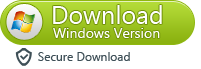
Meanwhile, there is also a thing you should pay attention: Set your iPhone into the flight mode and don't use it untill you find those photos, and don't sync your iPhone with iTunes, avoiding iTunes backup being updated.
Step 1. Connect iOS Device with Computer
Use the USB cable that comes with your iOS device to connect your iPhone, iPad or iPod touch, to your computer. Then launch Dr.Fone on your computer and choose "Data Recovery".
.jpg)
Once the program detects your device, it will show you the window as follows.
.jpg)
Tips: Before running Dr.Fone, you're supposed to download the latest version of iTunes. To avoid the automatically sync, don't launch iTunes when running Dr.Fone. I suggest you to disable the automatical syncing in iTunes beforehand: launch iTunes > Preferences > Devices, check “Prevent iPods, iPhones, and iPads from syncing automatically”.
Step 2. Scan Your Device for Lost Data on It
Simply click the "Start Scan" button to let this program scan your iPhone, iPad or iPod touch to scan for deleted or lost data. The scanning g process may last a few minutes, depending on the amount of data on your device. During the scanning process, if you see that the data you're looking for is there, then you can click the "Pause" button to stop the process.
.jpg)
Step 3. Preview and Recover the Scanned Data
The scan will take you some time. Once it's completed, you can see a scan result generated by the program. Data both lost and existing on your device are displayed in categories. To filter out the deleted data on your iOS device, you can swipe the option "Only display the deleted items" to ON. By clicking the file type in the left side, you can preview the found data. And you can see there is a search box on the top right of the window. You can search for a specific file by typing a keyword in the search box. Then save the data to your computer or your device by clicking the recovery button.

Tips: About recovering data
When you find the data you need, just put the check mark in front of the box to select them. After then, click the "Recover" button at the bottom right of the window. By default, the recovered data will be saved to your computer. As for text messages, iMessage, contacts, or notes, when you click Recover, a pop-up will ask you to "Recover to Computer" or "Recover to Device". If you want to put these messages back to your iOS device, click "Recover to Device".
Step 1. Choose Recovery Mode
Launch Dr.Fone and click "Data Recovery".
.jpg)
Then choose "Recover iOS Data".
.jpg)
You can see three options on the side here. Choose "Recover from iTunes Backup File". After then, the iTunes backup recovery tool will detect all iTunes backup files on this computer and display them in the window. You can confirm which one is the one you need according to the date it has been created.
.jpg)
Step 2. Scan Data from iTunes Backup File
Choose the iTunes backup file that contains the data you want to recover and click "Start Scan". It will take a few minutes to extract all data from the iTunes backup file. Be patient.
.jpg)
Step 3. Preview and Recover Data from iTunes Backup
After a few seconds, all data in the backup file will be extracted and displayed in categories. You can preview them one by one before recovery. Then you can selectively mark and recover those you want by pressing the "Recover" button at the bottom. Now contacts, notes and messages can be directly recovered to your iOS device if you keep your iOS device connected with your computer via a USB cable during the recovery process.
Tips: you can see there is a search box in the result window. From there, you can type in the name of a file to search for it.
.jpg)
Tips: What if your iTunes backup file is located somewhere else?
When your iTunes backup file comes from somewhere, such as moved from another computer with a USB drive, how can you preview and get the content from it? There is a way. When you are at the first step, click "Select" under the list of iTunes backup files, and you can flexibly choose the iTunes backup file no matter where you place it.
.jpg)
Then in the pop-up window, preview and target your iTunes backup file. Then click "Start Scan" and you can move on with the step 2 above. It's pretty useful feature.
.jpg)
Free download iOS Data Recovery:

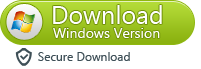
1. Don’t sync your iPhone with iTunes any more when you find photos lost, otherwise the backup file will be updated and you can’t get the lost photos back.
2. During scanning, Wondershare Dr.Fone also recover other kind of files, like contacts, messages, message attachments, call history, calendar, notes, reminders, voice memos and safari bookmark.