 Home >
Home >What is the difference of mobile rush and restore the factory settings?
Mobile Brush and restore the factory settings are cleaning up phone data, remove the phone all the information, just phone Brush means installing a new system, as we reinstall the system, like a computer, you can brush a variety suitable for your phone system, and recovery the factory setting is to retain your current system under the premise clean your cell phone inside information, such as APP, photos, videos, contacts, text messages, call history and other data.
Backup Data to Computer and Restore after Factory Reset Samsung Phone
For Android users, the "restore factory settings" (factory reset) or the "Erase Data" (wipe) is that they "re-start",it means an important necessary process to erase data before selling the phone.To avoiding the data stored on your Samsung phone never lost after factory reset your Samsung phone or tablets,we must to backup contacts,SMS,photos,videos,music and other important contents from Samsung to computer,then restore the backup files after factory resetting.
Tips: If you haven’t backup data before and cause data erased,you can use a Samsung Data Recovery to recover data back
Please go to:How to Recover Lost Data after Factory Reset Samsung
The Samsung Backup & Restore tool can help users backup and restore data from Samsung Galaxy on computer easily,it allows Android users backup and restore contacts, SMS, videos, gallery, call history, etc for Samsung Galaxy S21/S20/S11/S10/S9/S8/S7/S6/S5/S4/Note/Ace without data loss!What’s more,the Phone Transfer is designed to transfer data from Android to Android,Android to iOS ,iOS to iOS,iOS to Android easily,it mean you can transfer contacts, messages, call logs, calendar, photos, music, video and apps between different operating systems - Android, iOS.
.png)
.png)
| Part 1. Back up your Android phone |
| Part 2. Restore the backup to your Android phone |
Part 1. Back up your Android phone
Step 1. Connect your Android phone to computer
Launch Dr.Fone on your computer, select "Phone Backup" among all the functions.
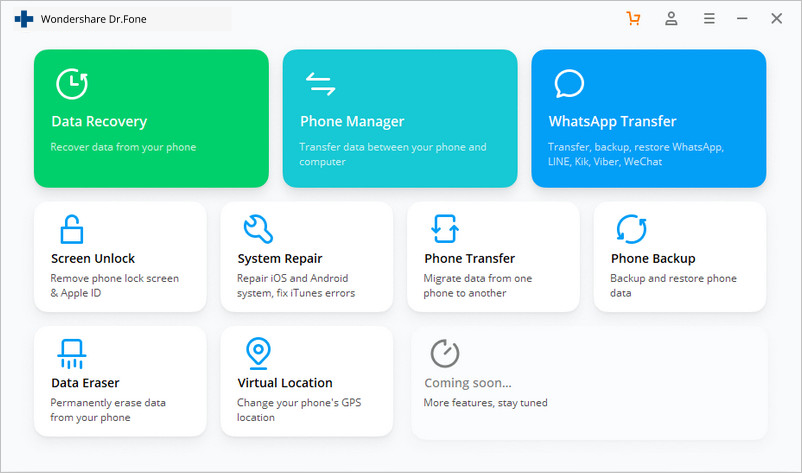
Then connect your Android phone to the computer using a USB cable. Please make sure you have enabled USB debugging mode on the phone. If your Android os version is 4.2.2 or above, there will be a pop-up window on the Android phone asking you to allow USB Debugging. Please tap on OK.
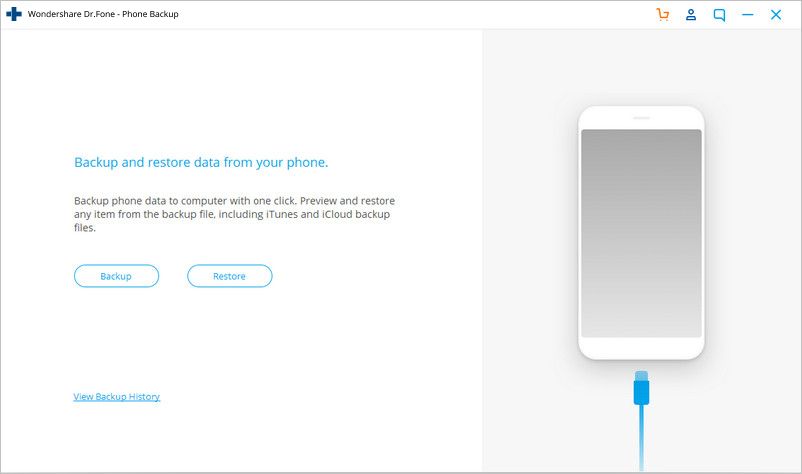
Click Backup to start the backup Android phone data.
If you have used this program to back up your device in the past, you can view your past backup by clicking on "View backup history".
Step 2. Select file types to back up
After the Android phone is connected, select the file types you want to backup. By default, Dr.Fone has checked all the file types for you. Then click on Backup to start the backup process.
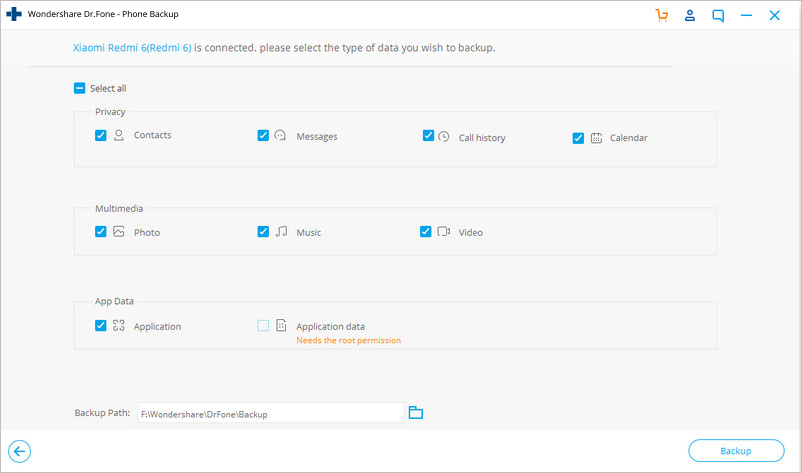
The backup process will take a few minutes. Please don't disconnect your Android phone, don't use the device or delete any data on the phone during the backup process.
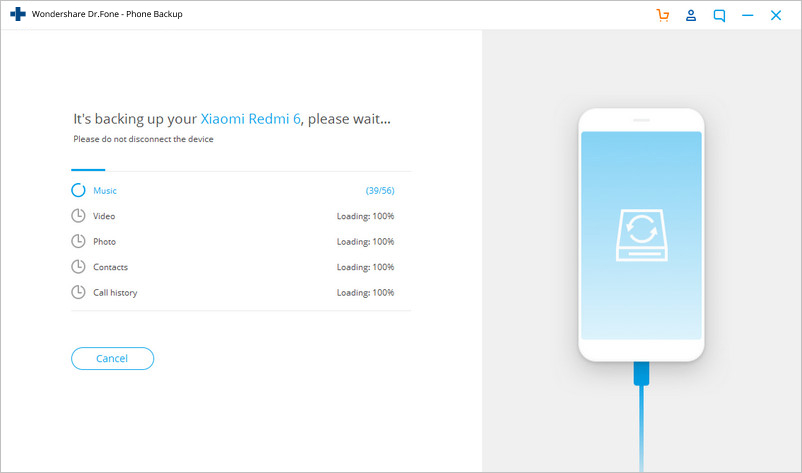
After the backup is completed, you can click on View the backup button to see what's in the backup file.
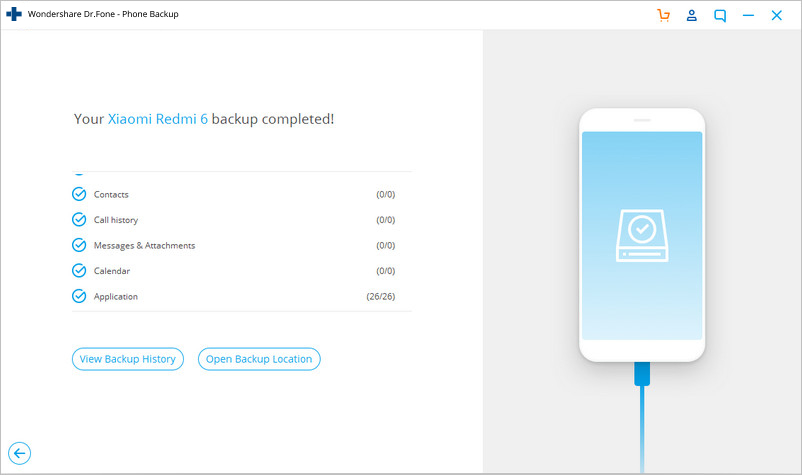
Part 2. Restore the backup to your Android phone
Step 1. Connect your Android phone to computer
Launch Dr.Fone on your computer and select "Phone Backup" among all the tools. Connect your Android phone to the computer using a USB cable.
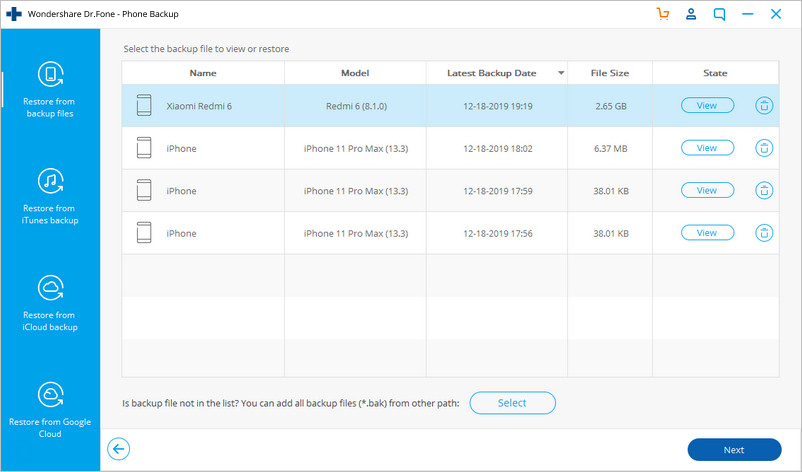
Step 2. Select the backup file you would like to restore
After you click on the Restore button, the program will display all the Android backup files on this computer. Select the backup file you need and click View next to it.
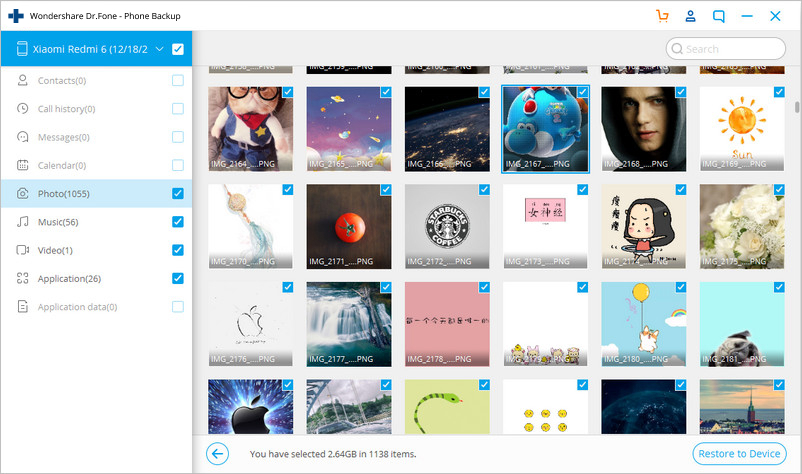
Step 3. Preview and restore the backup file to Android phone
Here you can preview each file in the backup. Check the files you need and click on Restore to them to your Android phone.
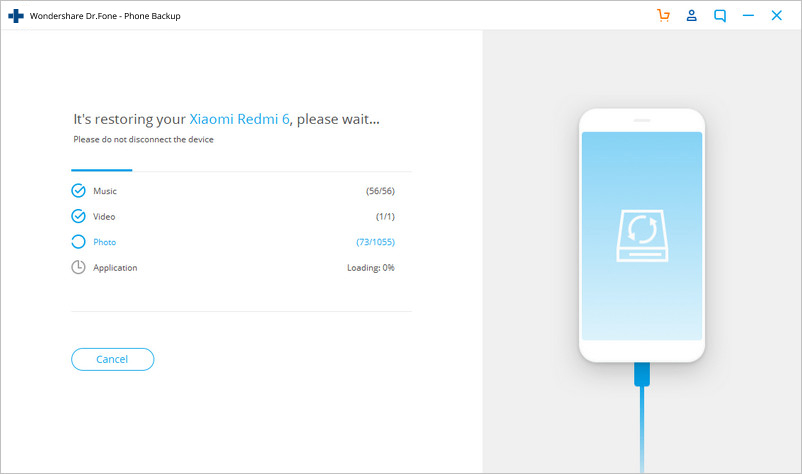
The whole process only takes a few minutes. Please don't disconnect your Android phone or open any Android phone management software.
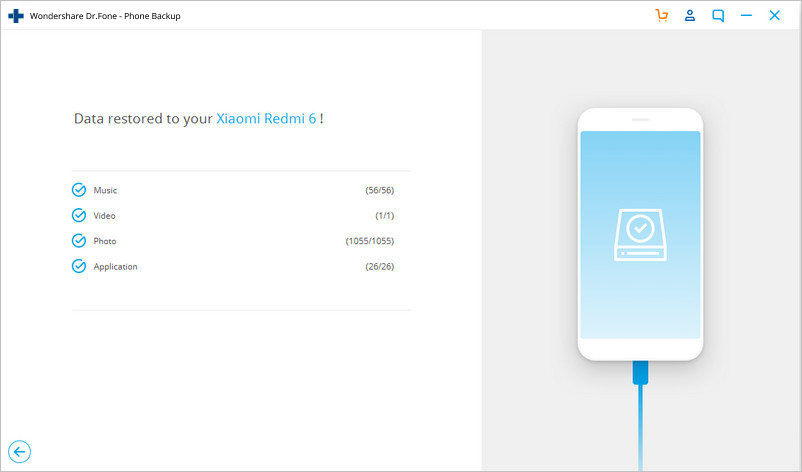
Free download the Android Data Backup & Restore & Recovery and have a try!
Related Articles:
How to Recover Lost Data from Samsung Galaxy
How to Restore Backup File to Android Phone
Backup Data and Restore after Factory Reset iPhone
How to Transfer Data from Samsung to Galaxy
How to Transfer Data between iPhone and Samsung Galaxy