 Home >
Home >Here is the best solution to downgrade iOS 10 to iOS 9 and go back to previous iOS versions like iOS 9.3.5, iOS 9.3.2 or other versions without losing data;or update iOS 9 to iOS 10 on your iPhone, iPad or iPod Touch without data loss.This article teach you where to download iOS Firmware (IPSW) Files for iPhone/iPad/iPod Touch,and how to install iOS 9/iOS 10 ipsw file on iPhone with/without iTunes without data losing.

There are three ways to get iOS 9.3.5/iOS 10 onto your iOS device.
Method 1: Update iPhone to iOS 10 via OTA
To update, open Settings > General > Software Update to download and Install iOS 10 on your iPhone
Note: If you want to jailbreak your iPhone in the future, do not use this method.
If your device is jailbroken one,do not use this method.Otherwise, it will lead to upgrade failure and data loss.
Method 2: Update iPhone to iOS 10 via iTunes
Connect your iPhone to computer with iTunes and Click Check for Update to Download and Update,the iTunes will update your iPhone device to iOS 10
Tips:If your iPhone was jailbroken before,make a backup before upgrading jailbroken iPhone to iOS 10 or downgrade iOS 10 to iOS 9.
Method 3 : Install iOS 10 IPSW Firmware Files on iPhone via iTunes or IPSW Files Installation Tools(The most safest method,especially for jailbroken devices)
To update your jailbroken iPhone, iPad to iOS 10,or downgrade/restore your Jailbroken iOS 10 devices to iOS 9 or other previous iOS versions like iOS 9.3.5, iOS 9.3.1, iOS 8 or other versions without losing data.We strongly recommend you should update/downgrade iOS 10 though install iOS 10/iOS 9 IPSW firmware files with iTunes or third-party iOS system install software.
| Way 1: Update or Downgrade iOS 10 on iPhone via iTunes(Data Loss) Way 2: Install iOS 10/iOS 9 Firmware on iPhone without Data Loss |
The iTunes not only can help use sync music from computer to ios devices, backup iPhone/iPad/iPod Touch contents and save in specific file format,we also can install IPSW Firmware Files to iOS devices with the help of iTunes program,but it will cause data loss if we haven’t backup of iPhone contents.Let’s teach you how to use iTunes to download the iOS 9.3.5 IPSW file and install on iPhone 6s/6 for example.
Step 1. Backup your iPhone Data to Computer
Before updating or downgrading your iPhone ios system via iTunes,you must to backup iPhone data to computer,including contacts, text messages, photos, videos, music, notes, WhatsApp messages, App data and other files.After the update/downgrade process done,then restore the backup contents back to your iPhone devices easily.
Step 2.Download the iOS 9.3.5 or iOS 10 IPSW Firmware File for your iPhone 6S/6
Here,we provides the iOS Software (IPSW Firmware files) download page for iPhone/iPad/iPod Touch users,please identify iOS firmware file to download based on your iOS devices model.
Download iOS firmware file for iPhone
Download iOS firmware file for iPad
Download iOS firmware file for iPod Touch
Step 3.Run the Last Version iTunes and Connect iPhone to computer
If you haven’t update your iTunes program,please update the iTunes to the last version at first,then connect your iPhone to computer via USB cable.
Step 4.Import iOS 9/iOS 10 IPSW File to iTunes
When your iPhone device successfully detected by the iTunes program,you can see your iPhone device information,then click Device “Summary” >> “Restore iPhone...”for the iOS device you are updating.
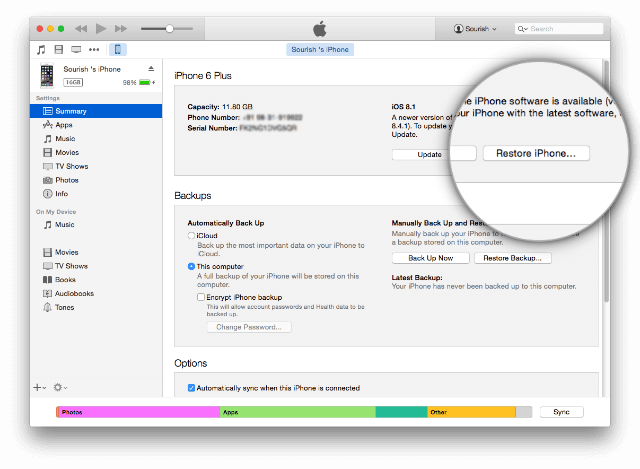
For Windows computer:Hold down the SHIFT [ Windows ] key and click Restore in iTunes simultaneously.
For Mac computer:Hold down the ALT [ Mac ] key and click Restore in iTunes simultaneously.
Locate the iOS 9.3.5 IPSW file you downloaded and select it
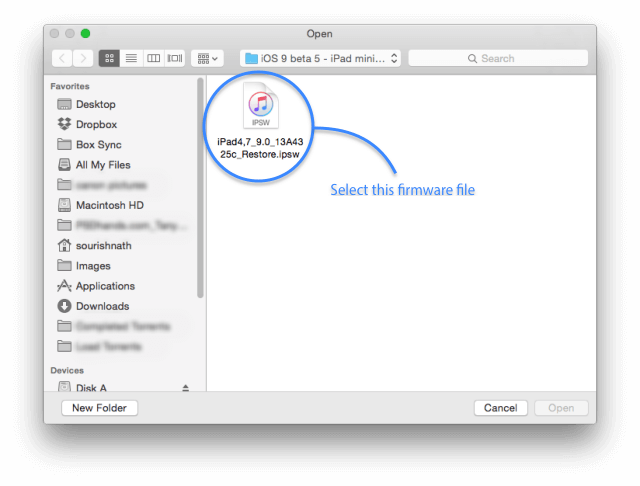
Step 5.Begin Install iOS 10/iOS 9 IPSW File on your iPhone
Then click “Open” button and import the iPSW files,the iTunes will begin the install process.
Step 6.Your iPhone Reboot Into iOS 10/iOS 9 System as New One
When the IPSW files installing process has completed, your iPhone device will reboot into iOS 10 or iOS 9 operating system with Hello screen.
Step 7.Restore Backed Up Data to iPhone with New iOS System
If you have make your iPhone backup in step 1 with the help of the iOS Data Backup & Restore tool,then open the program and browse all of your backed up contents and just click the “Recover to Device” button to restore all files to your iPhone or iPad device.
Are you looking for a third-party ipsw install tool to install iOS Firmware File on your iOS devices without data loss? You’ve come to the right place. This IPSW Files Installation Tool - iOS System Recovery tool make it easy to download and install the latest iOS firmware(iOS 10.1.1) on iPhone, iPad and iPod Touch without data loss, you can also download the iOS 7, iOS 8 or iOS 9 firmware package, and use this this iOS System Recovery software to install it on your iPhone , iPad and iPod Touch without losing data quickly.
In additional,if your iPhone ios system is crash,or with other iOS system issues,like stuck in recovery mode, black screen, DFU mode, Apple Logo,white screen, looping on start, devices can't turn,etc.The iOS System Repair tool can help you fix with various iOS system issues without data loss,only 3 steps to reinstall the iOS system with restall ipsw file,and restore your iPhone system to normal without iTunes.
.png)
.png)
Tips:If you found your iPhone device with various iOS system issues,you can follow this tutorial to use ipsw file to restore iPhone ios system without data loss,it’s the most easy-to-used IPSW Files Installation Tools for users to restore iPhone firmware without iTunes.
Step 1. Choose the iOS System Recovery Feature
First of all,please run the Dr.Fone for iOS on your computer,we also provides iOS System Recovery(Mac) for Macbook/Pro/iMac users,then click “More Tools”>>"iOS System Recovery" option on the main window of the program,you can see the interface as below.
.jpg)
Step 2. Connect your iPhone to Computer
Then connect your iPhone to your computer with its USB cable. When the program detects your iOS device, click "Start" to continue the process.
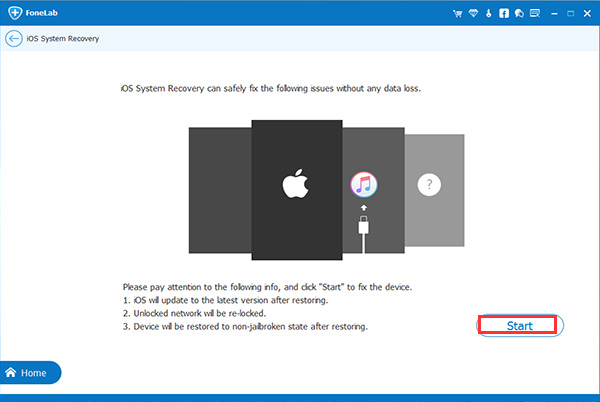
Step 3.Select and Download iOS 10/iOS 9 IPSW Package for your iPhone device
To install IPSW firmware file and get the iOS operating system turn to normal, you need to download the firmware for your iOS device first. The iOS System Recovery program will recognize your iOS device, offering the latest iOS version for you to download. You just need to click "Download" and wait. The software will finish it for you automatically.
1)Update iOS 9 to iOS 10 on iPhone
If you want to install iOS 10 on your iPhone,now the program provides the latest iOS 10.1.1 ipsw firmware,just click “Download” button begin download it directly.
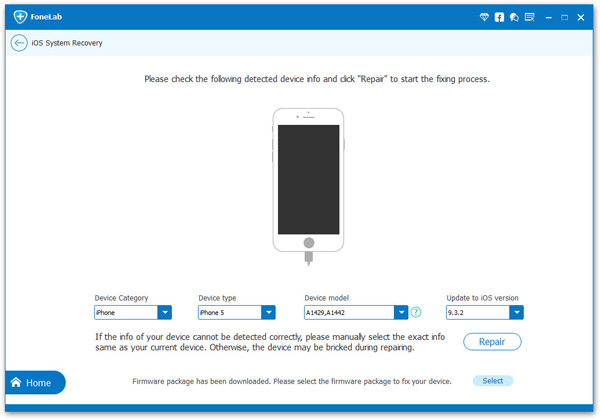
Begin Download Correct iOS 10 Firmware Package for your iPhone
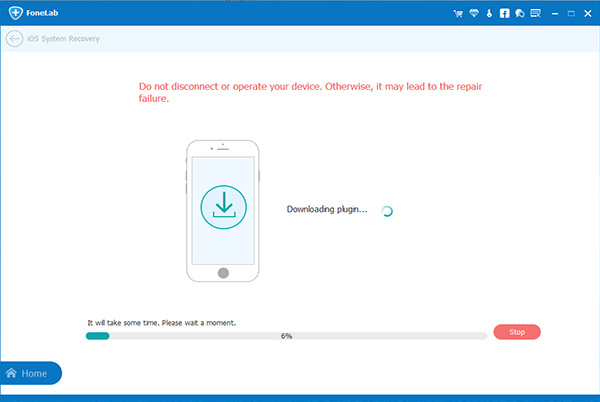
2)Downgrade iPhone from iOS 10 to iOS 9
If you want to downgrade iOS 10 and go back to iOS 9.x,you need to go to below the direct links to download the .IPSW files:
Download iOS firmware file for iPhone
Download iOS firmware file for iPad
Download iOS firmware file for iPod Touch
Step 4.Locate the iOS 9 IPSW file you Downloaded and Select it
After downloading the iOS 9.3.5 IPSW files and saved on your computer,then click the “Select” button the import the files to the Dr.Fone for iOS program and go to next steps.
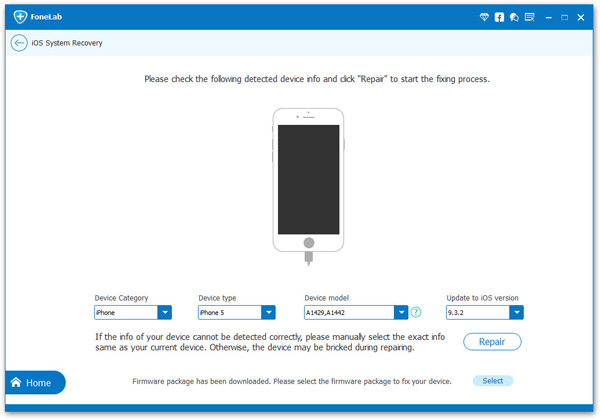
Step 5.Install iOS 10 or iOS 9 IPSW File and Return your iOS System to Normal
When the iOS 10 firmware file download is complete,the program will continuously start reinstall the download iOS firmware files on your iPhone,the whole process of update/downgrade your iOS device operating system takes you less than 10 minutes,it can't cause any data loss while install the operating system of your iOS device.
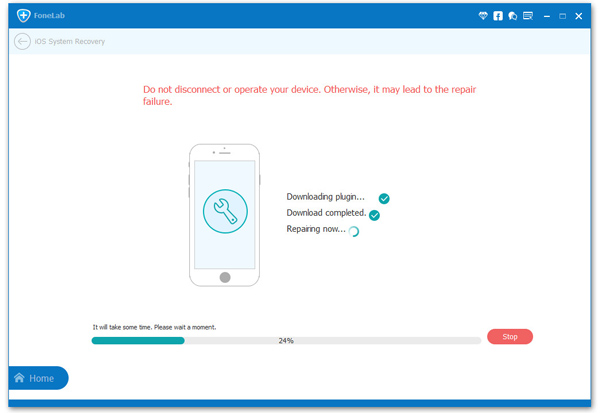
In a few minutes, the program will tell you that your device is restarting to normal mode,then your iPhone will turn on and return to normal status,automatically.If your iPhone works abnormal before,after using ipsw file to restore iPhone system by this iOS System Recovery program,it will get your iOS device out of recovery mode and Apple logo looping, or get your iOS device to normal without data losing.
Note:After using this function, your iOS device will be updated to the latest iOS version. And if your iOS device is a jailbroken one, then it will be updated to non-jailbroken. If you have unlocked your iOS device before, then it will be re-locked again.
Free download the iOS System Recovery and have a try!
.png)
.png)
Related Articles:
Get iPhone Out of Recovery Mode While iOS 10 Update
How to Recover Lost Data from iPhone after iOS 10 Update
How to Repair iOS System to Normal
How to Backup iPhone Data without iTunes