 Home >
Home >iPad Air and iPad Pro users can use the notes and write down all carry. iPad light and thin, when you attend meetings, attend lectures and even shopping is not a problem with it. Its wide screen gives you enough space to record memos and to-do. Moreover, iPad large screen keyboard allows you to easily take notes. Text is clear and sharp and easy to read. If you need to verify the phone number in the address book, notes will remember you interrupted positions in the input process. Just one click, you can add, delete, or look at your notes. The current memo from iPad will be marked with a red circle, where you are at a glance. Need to write something to remind yourself? Write notes to yourself or someone else and then send an e-mail, you can also sync iTunes to your memo to your Mac or PC.
With its powerful, I do believe that many iPad users will always using their notes to remind something important. Unfortunately, the majority of iPad users such as iPad Pro and iPad Air, they tend to lose their notes from iPad device by accidental deletion, factory restore, formatting, rooting, flashing ROM, or iOS system crash and so on. Luckily, you can restore deleted notes from iPad Pro or iPad Air with the help of data recovery software called iPad Data Recovery software.
iPad Data Recovery is a powerful software which is designed to recover deleted or lost notes from iPad Pro, iPad Mini, iPad Air/iPad Air 2, iPad 4/3/2/Mini and iPhone 6S(plus), iPhone 6(plus). Not only notes but also contacts, sms, pictures and more files from iPad can be retrieved. Furthermore, the data recovery software offers three recovery modes. It supports you directly recover deleted notes from iPad Pro/Air; extract and retrieve deleted notes from iTunes backup; download and restore deleted notes from iCloud backup file. Now we are going into this three recovery mode and start the iPad Note Recovery journey!
Click here to download a trial version:
.png)
.png)
| Part 1 Directly Recover Deleted Notes from iPad Pro/Air Part 2 Restore Deleted Notes from iTunes Backup Part 3 Retrieve Deleted Notes from iCloud Backup File |
Step 1. Run iPad Data Recovery and Connect to Your Computer
First of all,you should download and run the iPad Data Recovery on your computer.The program that allows you to scan and preview your notes, contacts, SMS, notes, photos and more files.
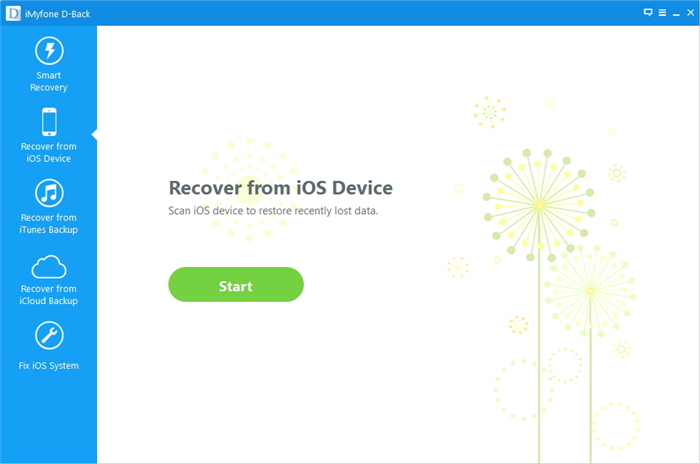
Step 2. Select Notes You Want to Recover
Select "Notes" your want to get back from your iPad Pro or iPad Air, and then you just need to click "Start" button.
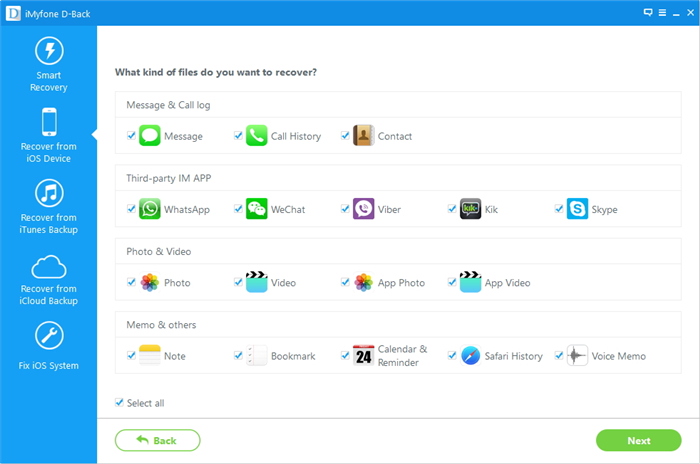
Step 3. Scan Deleted and Existing Notes from Your iPad Pro/Air
Scanning time will depend on the data on your iPad. Now all of your deleted or existing notes will show up on your computer interface.
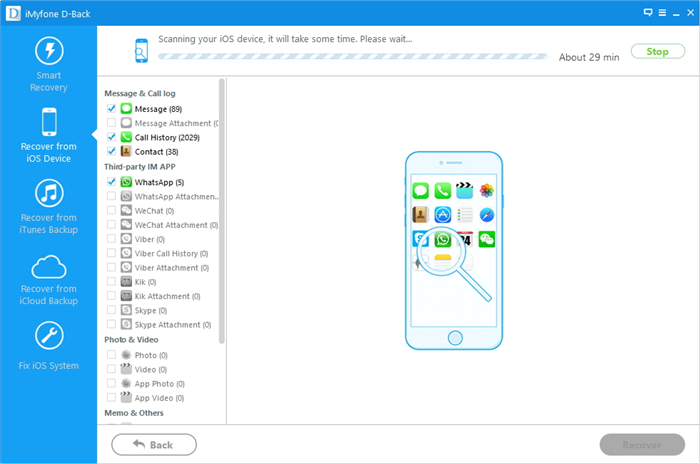
Step 4. Begin to Recover the Notes on your iPad
After you check for missing notes, you just need to select “Notes” from the menus on the left-hand side, and then you can see a preview of all of your notes, then click “Recover” to save them to your computer.
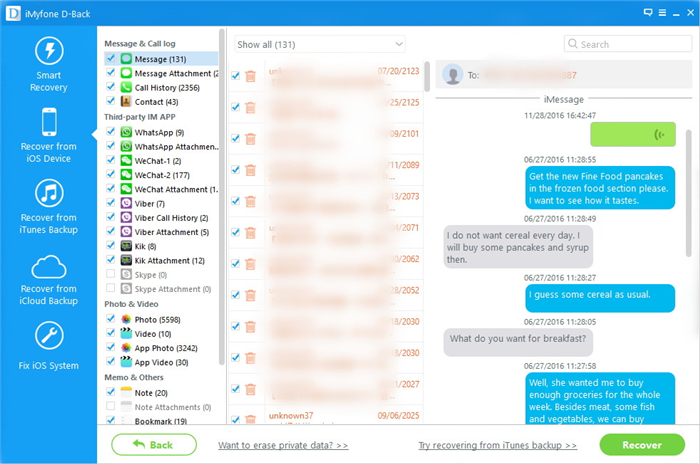
Step 1. Choose “Recover from iTunes Backup” Recovery Mode
Importantly, you need to select "Recover from iTunes Backup File" after you lunched the iPad Data Recovery program, simply select the one for your iPad Pro or iPad Air and click “Start Scan”. It only take you a few minutes to scan. All contents from the backup files including notes, contacts, messages, call history, photos and more will be show up in detail.
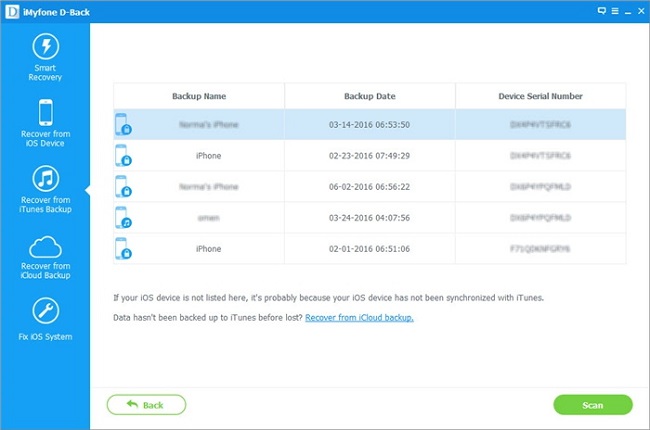
Step 2. Scan and Recover Note from iTunes Backup Files
To scan and extract deleted or lost notes from iTunes backup contents, you can check items on the checkbox,then all contents will show up,just choose "Notes” you would like to recover,and click "Recover" button. Now,you can get back your notes on iPad Pro/Air from iTunes backup files with just 2 easy steps.
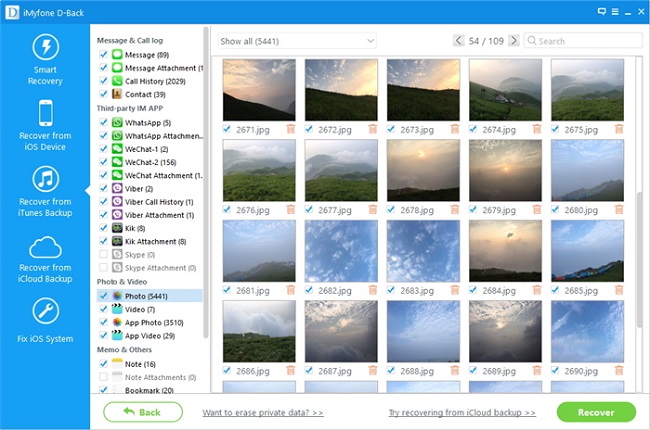
Step 1 Sign in iCloud and Scan iCloud Backup Files
After you click "Recover from iCloud Backup File",you must sign in your iCloud.
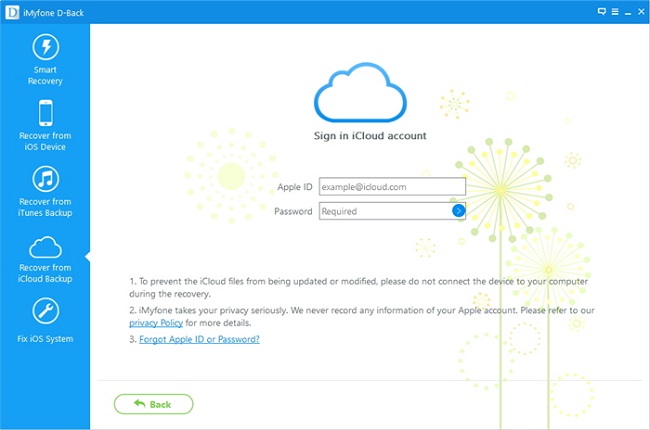
Step 2 Select and scan iCloud backup files
If you have storage&backup on your iCloud account before,then find your notes and and click "Download" button.
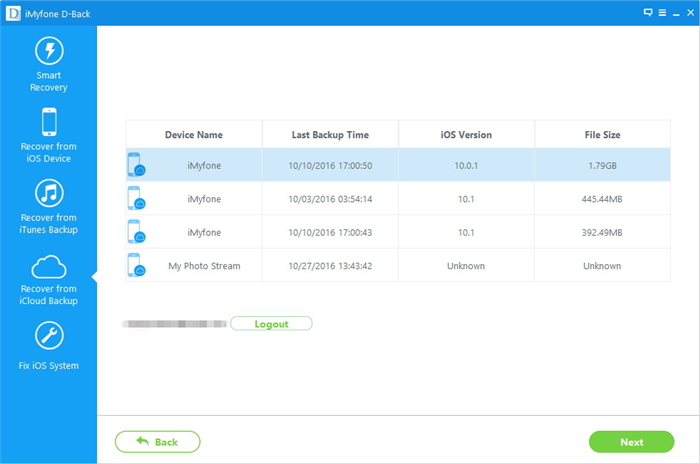
Step 3 Scan Your Download Notes Data from iPad Pro/Air
After you have downloaded your data, you can scan them when you click "Next" button.
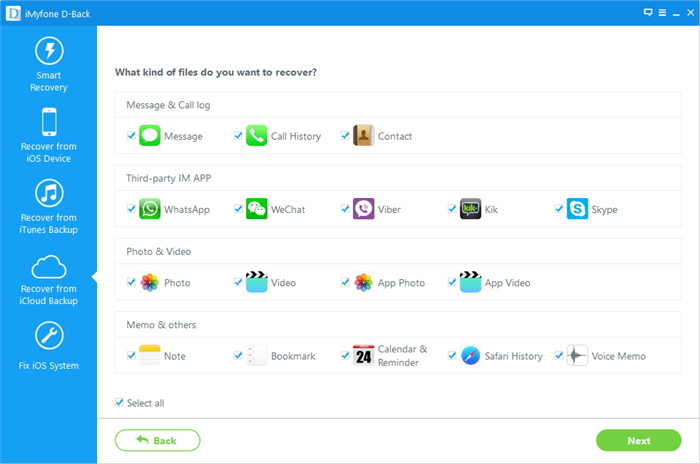
Step 4 Preview and Recover Notes from iCloud Account
Choose the type of files including contacts, notes, calendar, Camera Roll you'd like to download, Once the downloading is completed successfully, you can begin to previewing and extract the selected “Notes” so that you can access the details.And then you need to select "Recover" button, so you can will complete to restore data from iPad Pro or iPad Air.
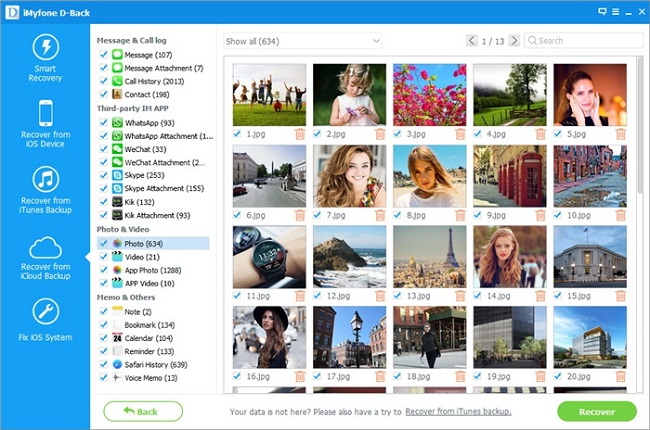
.png)
.png)
Read More:
How to Backup and Restore iPad Pro Data
If you want to backup and restore iPad Pro data, you can read this use guide about how to backup and restore iPad Pro contacts, sms, notes, pictures and other information. Keep on reading and find the way.
How to Get Deleted Notes Back from iPhone 6S
Follow this guide and you can learn how to recover your deleted notes on iPhone 6S with the help of iPhone Data Recovery which offers three recovery modes for iPhone users to restore their deleted notes, sms, contacts and more details.