 Home >
Home >There are many free Messaging App,like WhatsApp,Messenger,Viber,Line,WeChat,Telegram,KakaoTalk,iMo,Zalo,BBM,ChatOn,and the WhatsApp is the most popular chat App in the world,no matter your use Android phones or iPhone, iPad,you may install WhatsApp app for free chating with your friends.
When you have bought a new iPhone 12, iPhone 11, iPhone XS, iPhone XR or iPad Pro,you may want to transfer all of important WhatsApp messages from old iPhone,iPad to new iPhone 12?However,is’t possible to transfer WhatsApp messages,chat history from iPhone to iPhone,iPad to iPhone or iPad to iPad? For those want to copy WhatsApp Messages from the old iPhone to the new one.Please keep reading this aritcle,we will teach you 4 ways to move WhatsApp chat history, messages and attachments between iOS and iOS devices,no matter your phone runs iOS 14, iOS 13,iOS 12.
.jpg)
As we all know,both the iTunes and iCloud can help us backup data from ios devices, In this articles, we'll teach you how to backup WhatsApp messages from old iPhone to iTunes/iCloud,and then resotre them to new iPhone, iPad devices.In additional,we’ll teach you how to transfer WhatsApp messages from old iPhone to new iPhone,iPad directly by a professional iPhone WhatsApp Transfer, Backup & Restore program.
Let's leran how to copy WhatsApp data from old iPhone,iPad to new iPhone directly.
iPhone WhatsApp Transfer - Transfer WhatsApp chats from iPhone to iPhone, iPhone to PC
The iOS WhatsApp Transfer, Backup & Restore Tool,which not only can help you transfer WhatsApp chat history, messages and attachments from iPhone to iPhone, iPad to iPhone, iPhone to iPad, iPhone to Android devices(Samsung, HTC, LG, Motorola, Sony, Google Nexus, Huawei,ZTE,ect.),but also allows you backup and restore Whatsapp messages on your iPhone after iPhone Reset, Upgrade or Jailbreak.What’s more,the iPhone/iPad Data Recovery can help you recover lost or deleted WhatsApp messages from iPhone, iPad in three recovery modes: directly scan and recover WhatsApp messages from ios devices; restore WhatsApp from iTunes/iCloud backup files.
Please go to: How to recover deleted WhatsApp messages on iPhone
Free download the program and have a try!
.png)
.png)
4 Key Features of iPhone WhatsApp Transfer, Backup & Restore program:
Transfer WhatsApp Messages from iPhone to iPhone Directly
Firstly launch MobileTrans and select "WhatsApp Transfer" module. Then you choose "Backup WhatsApp messages" under WhatsApp tab.
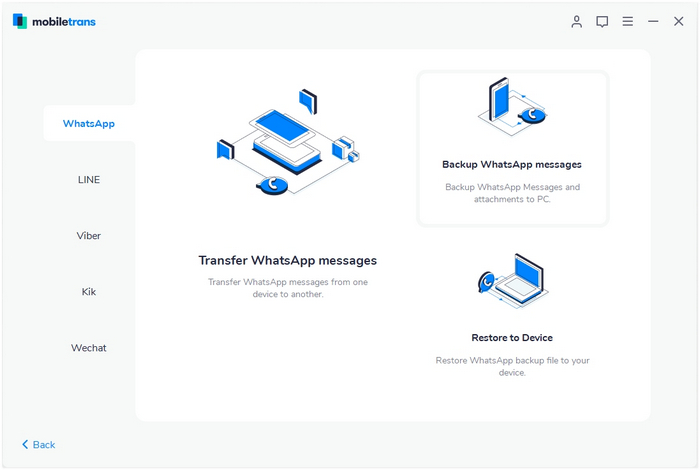
Step 1. Connect your iPhone/Android phone to a computer
Connect your iPhone/Android phone to the computer. After it's connected, select the function of "Backup WhatsApp messages". It will load the WhatsApp messages and attachments firstly before a backup.
Here is an example after Android phone is connected:
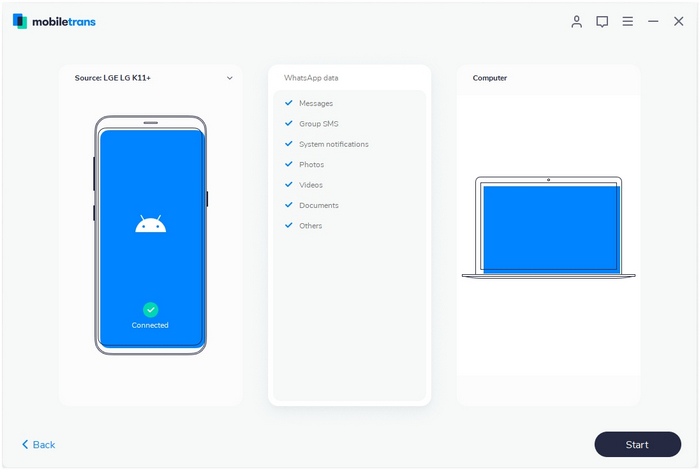
Step 2. Select files and begin to back up WhatsApp messages
◑ Now, click on the "Start" button. For the iPhone, you don't need to do anything else during backup.
◑On the Android device, the software will prompt how to back up in detail after you click on "Start". You can see popup windows like these images.
◑ When you see this window, you go to operate on Android phone and back up WhatsApp to your Android's local storage.
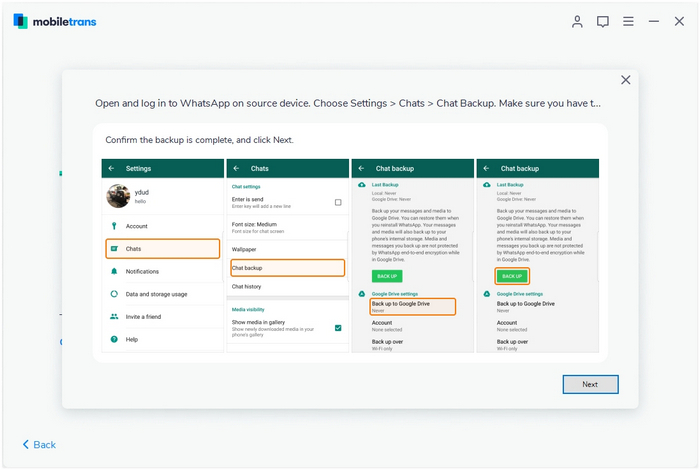
◑ Please log in to WhatsApp on the Android device and restore WhatsApp data from the phone's internal storage.
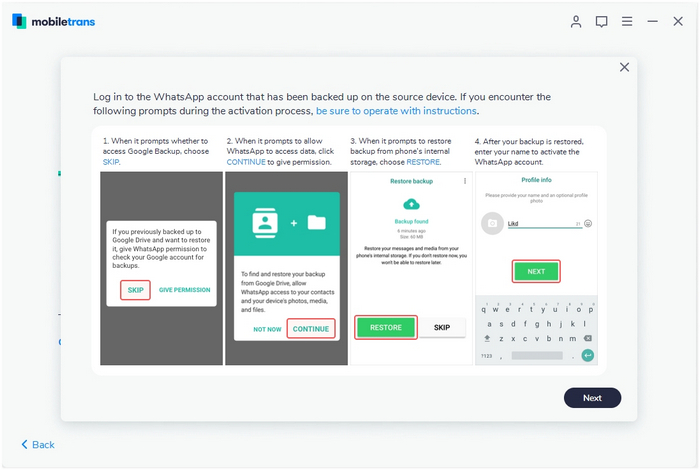
Step 3. Backup completed
Keep your phone connected in the entire backup process. You'll see this on software after it completes the backup.
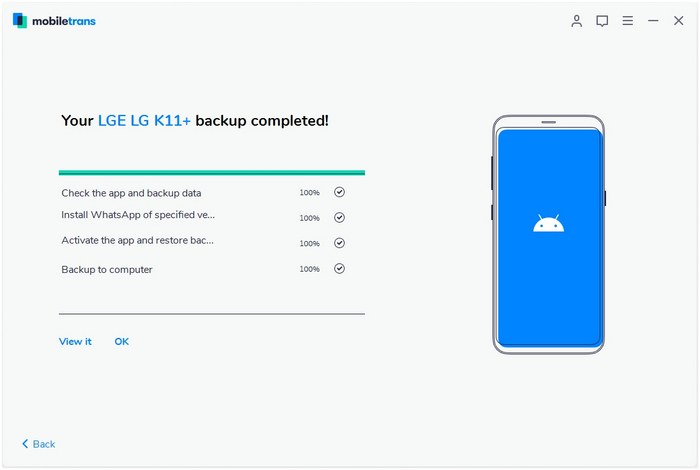
Step 4. Restore WhatsApp messages
Select the function of "Restore to Device" under WhatsApp tab. Connect your Apple phone or Android phone to computer. By default, it will detect and display the backup that you’ve ever made by "Backup WhatsApp messages" function of MobileTrans.
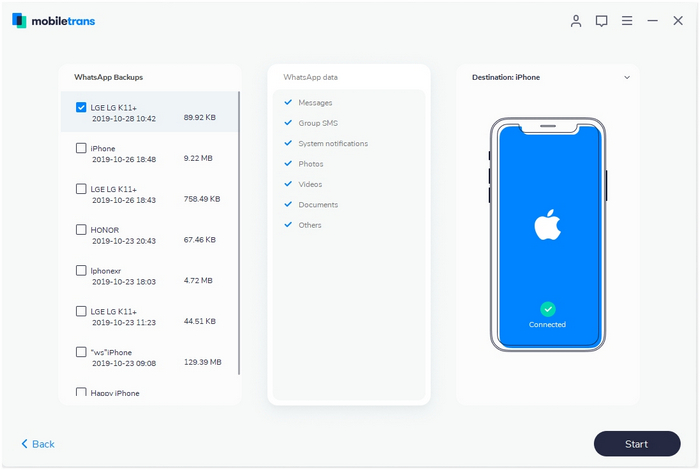
You just wait until it completes converting data to a destination phone. You will see a window like below image after it completes the restore.
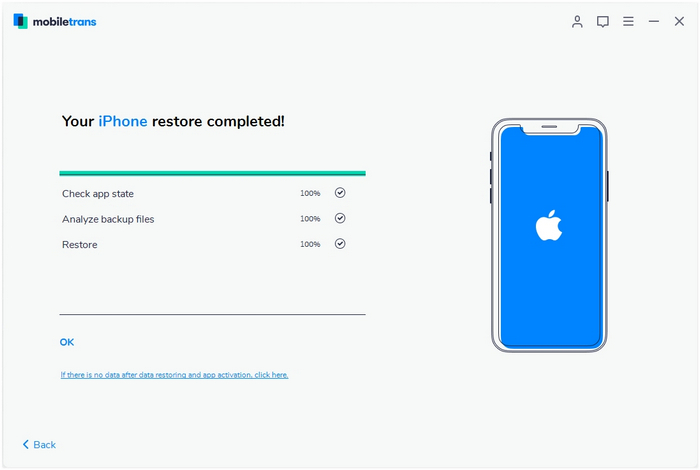
Free download the iPhone WhatsApp Transfer(Windows&Mac) and have a try!
.png)
.png)
Tips: If you use Macbook,please use the Mac version to backup & restore WhatsApp messages data from iPhone on Mac,or transfer WhatsApp messages between iOS and iOS, iOS and Android on Macbook directly.What's more,the iOS WhatsApp Transfer not only can help you transfer WhatsApp messages from iPhone,iPad,Androd to new iPhone directly,but also allows you backup WhatsApp messages,WhatsApp photos & videos and restore to iPhone after reset, jailbreak or iOS update.
Watch the video tutorial:
1. Connect the old iPhone to a Wi-Fi network
2. In iOS 8 or later, tap Settings > iCloud > Backup.
In iOS 7 or earlier, tap Settings > iCloud > Storage & Backup.
3. Tap “iCloud Backup” option to turn it on.
4. Tap “Back Up Now” to backup data from the source iPhone to iCloud . (It may be a long time)
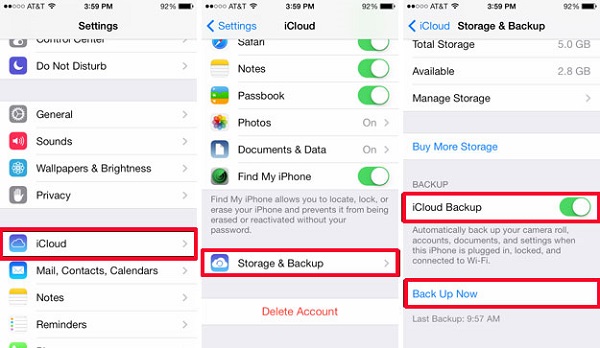
5. After the backup process finishing,please tap Settings > iCloud > Storage > Manage Storage. The backup you just made should appear with the correct date and backup size.
6. Log in the same iCloud account on your new iPhone,then restore iCloud backup data to the target iPhone via click "Restore from iCloud Backup",you can see the WhatsApp installed to the target iPhone.
Note: If you haven’t backup data from the target iPhone to computer and go to "Restore from iCloud Backup" from the old iPhone,it may cover and alternative the existing data on the new one.However,we strongly recommend you to backup iPhone data computer first,including contacts, text messages, photos, music, videos, etc. Once lost data on your target,you can use an iOS Data Recovery to recover lost data from iPhone,or restore iPhone data from iCloud backups.
To backup iPhone chat conversation: Go to WhatsApp Settings > Chat Settings > Chat Backup > click on Backup Now.
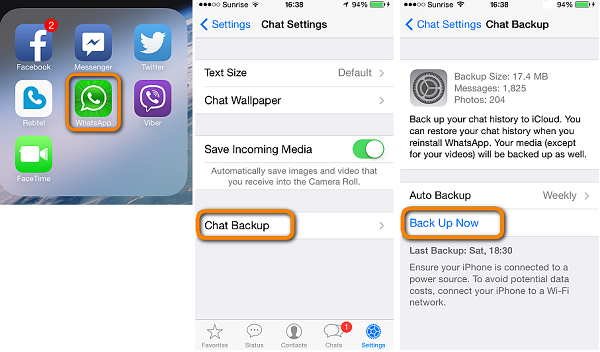
2. To restore WhatsApp conversation to new iPhone: Install WhatsApp > login with your phone number and you'll be promoted to restore your chat conversation.
Note: Please enabled the iCloud backup function on iPhone,if you want to use WhatsApp iCloud backup function.
If you have sync old iPhone data to iTunes before,the iTunes program may backup your iPhone contnets to iTunes automatically,then it allows you restore those backups WhatsApp messages from iTunes to iPhone.
1. Run the newest version of iTunes on computer and connect the new iPhone to your computer.
2. When your iPhone device detected connected successfully,then click on your iPhone in the top navigation. Then click on the “Back Up Now” button.
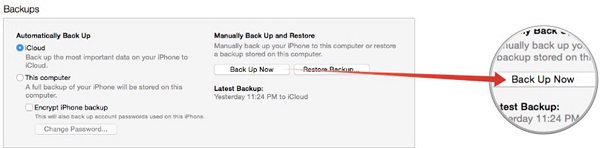
3. Go to “File > Devices > Restore from Backup” to restore it with backup from old iPhone,click restore and wait for the process to finish.Please wait patiently,this process may take you long time,once the process finished,all your WhatsApp messages will be available in WhatsApp app.
In additional,you can also use a iTunes Extract tool to Extract iPhone WhatsApp Messages Backup from iTunes
Note:Well done! You have finish transfrrring WhatsApp messages from old iPhone to the new iPhone 12/11/XS/XR or iPad pro in four ways, if you want to transfer other data form old iPhone to new once,you can use this professional Phone to Transfer tool,which can help users transfer contacts, messages, call logs, music, photos, videos, eBooks, etc. Between iPhone, Android and Nokia directly. In additional,you also can use iOS Data Recovery to backup and restore iPhone data on computer.
Please go to how to backup and restore iPhone data on computer
Related Article:
How to Backup WhatsApp Messages and Restore After iPhone Reset
How to Recover WhatsApp Messages on iPhone 6s/6/SE/6S
How to Recover Deleted WhatsApp History from Galaxy S7/S6/S5/Note 5