 Home >
Home >Every iOS device users must note that WhatsApp is a smartphone messenger available for iPhone and other phones even for latest iPhone 12/11. It allows iOS devices to receive and send messages, pictures, audio notes and videos messages by using 5G or Wi-Fi. You can download WhatsApp from iTunes.
If you use iPhone 4/4s/5/5s/6/6S/7/8/X/XS/XR/11/12 before,you may want to transfer WhatsApp messags from old iPhone to new iPhone,however,you can backup WhatsApp messages, photos, videos from old iPhone to computer,then restore to new iPhone 12,iPhone 11 from backups.
Maybe there are some cases that when you update WhatsApp to the newest version, the app itself becomes crashed and you have to delete it. At that time, you would lose all WhatsApp chat history and you need to backup WhatsApp messages and restore after factory reset, jailbreaking,iOS upgrading. As we know, there are big chances that you deleted Whatsapp on iPhone in error or lost your WhatsApp messages for other reasons including accidental deletion, iOS upgrade, a failed jailbreak, device crash or damage, restore to factory settings.However,it's necessary to backup Whatsapp messages, photos,videos from iPhone to computer,and restore them to iPhone after factory reset, jailbreak,iOS upgrade.
If you are in this case, or lost the past conversations due to the reasons mentioned above, read on to backup and recover iPhone WhatsApp messages.
You can save your WhatsApp messages to your iCloud storage using iCloud backup. The iCloud backup process may take some minutes to complete, depending on your Internet connection and the size of backup file.
Backup WhatsApp Messages from iPhone to iCloud
You can make a manual backup of your messages at any time by entering into WhatsApp Settings > Chat Settings > Chat Backup and tapping "Back Up Now".
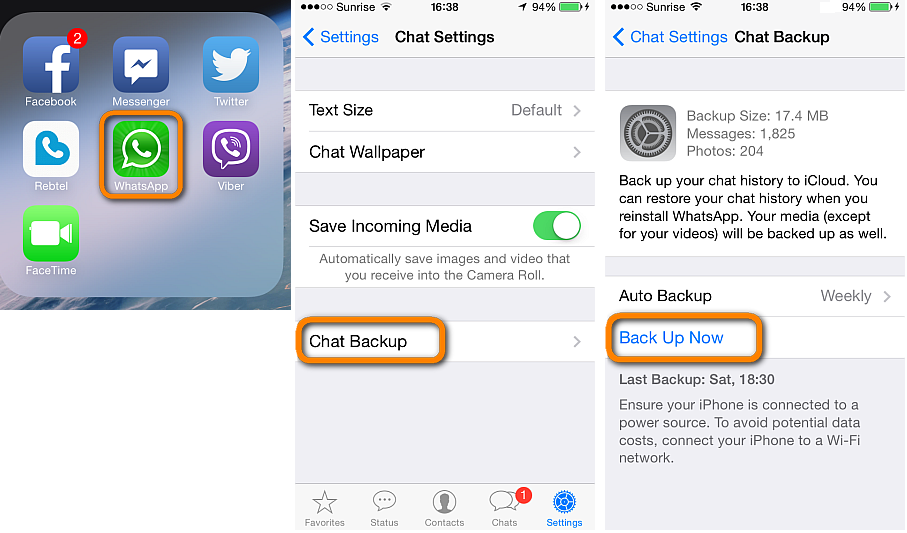
At that time, your backup size currently stored in your iCloud account will be shown, displaying the backup details, including Messages quantities, Photos quantities.
You can set up how often to automatically backup WhatsApp chats by tapping "Auto Backup" from the same screen.
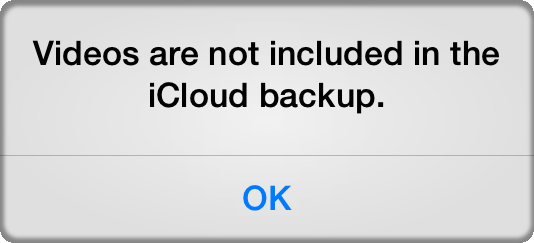
NOTE: Video clips are excluded from iCloud backup, in order to free up space in the backup. (For the general user, a single iPhone or iPad backup should fit easily into the free 5GB iCloud allocation. )
Restore WhatsApp Messages back to iPhone via iCloud Backup File
If you previously backed up WhatsApp messages via the iCloud option above, you are able to retrieve the messages to the iPhone.
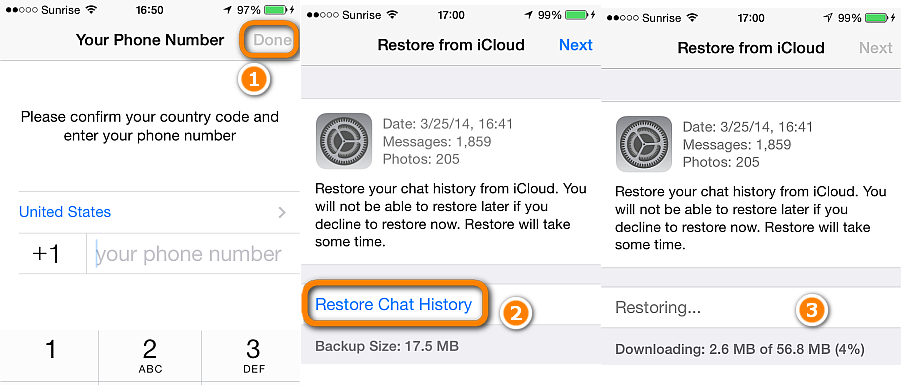
1.Once you install WhatsApp, enter your mobile phone number and tap "Done"
2.From the next screen, select "Restore chat history"
NOTE: the above option will only appear if you previously backed up the WhatsApp chats via iCloud backup file. Otherwise the button will be greyed out.
.png)
3.Stand-by until the WhatsApp messages are restored back to the iPhone.
The WhatsApp messages are restored on your iPhone.
However, if you have not backed up your WhatsApp messages from iCloud, you can try to recover lost/deleted WhatsApp messages from iPhone directly with the help of iPhone Data Recovery program.Let's teach you how to backup and restore WhatsApp Messages on iPhone by iOS Data Recovery program.
iPhone WhatsApp Backup & Recovery tool - iPhone iPad Data Recovery,which allows ios device users to backup and restore Whatsapp messages on iPhone, iPad.You can backup Whatsapp messages and Whatsapp message attachments,Whatsapp photos and videos from iPhone to computer,and restore those backuped Whatsapp data back to iPhone/iPad directly.
What's more,the iPhone iPad Data Recovery alos allows users recover deleted WhatsApp messages from iPhone and save on computer,and then restore the deleted or lost WhatsApp messages,WhatsApp conversations back to iPhone 12/11/XS/XR/X/8/7/6S/6/5S/5/4S and more devices easily. Further, this professional software supports to recover WhatsApp message as well as contacts, sms, call history, videos and so on.If you have bougth a new iPhone,the program also allows you transfer Whatsap messages from iPhone to iPhone directly without data loss.
Let's show you how to backup and restore iPhone WhatsApp messages,and how to recover deleted WhatsApp messages from iPhone, iPad.
First of all,free download the Dr.Fone - WhatsApp Transfer (iOS) and run it on your Windows computer or Macbook.
.png)
.png)
Step 1. Connect your iPhone/iPad
To back up WhatsApp messages from iOS devices to your computer, you need to choose "Backup WhatsApp messages". Then get your iPhone or iPad connected to the computer.
Step 2. Begin to back up WhatsApp messages
Once your device is recognized, the backup process starts automatically.
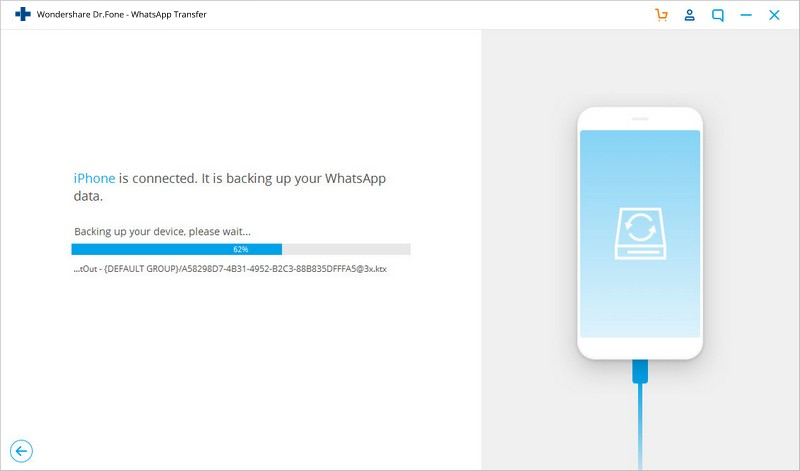
Once the backup begins, you can sit and wait. The program will finish the process automatically. When you're told that the backup is completed, you will see the window below. Here, you can click "View it" to check the backup file if you want.
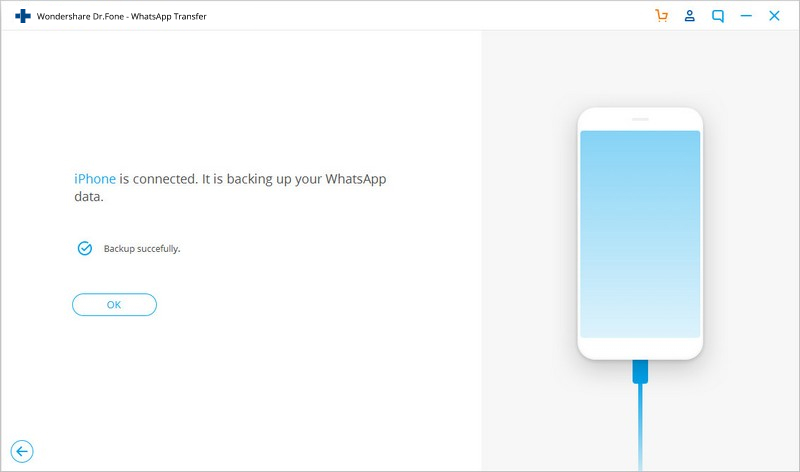
Step 3. View the backup file and export data selectively
Choose the backup file that you want to view if there is more than one backup file listed.
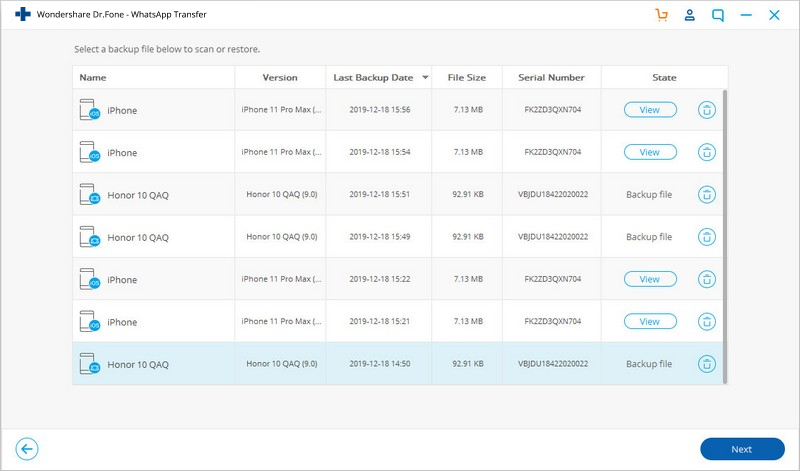
Then you will see all the details. Choose any item you want to export to your computer or restore it to your device.
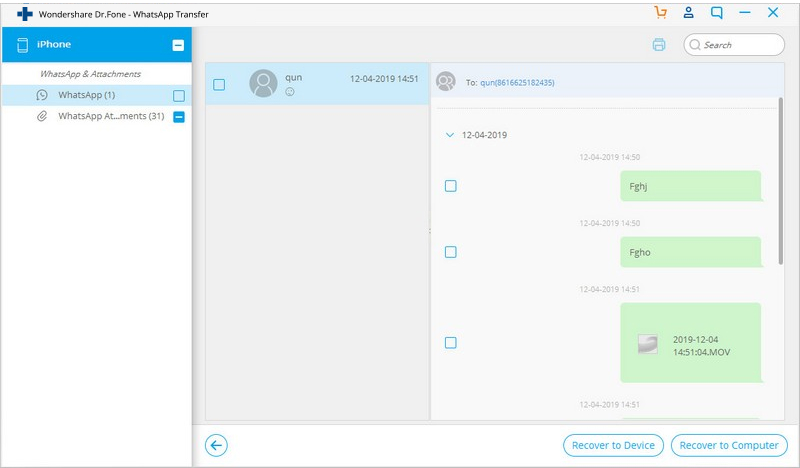
This use guide teach you how to resotre WhatsApp backup files from computer to iPhone,if you want to transfer WhatsApp backup files to your Android phone,please follow the same steps.
Step 1. Connect your iPhone/iPad
To restore WhatsApp messages to your iOS devices, you need to choose "Restore WhatsApp messages to iOS device". Get your iPhone or iPad connected to the computer. Then you'll see all your backup files listed.
.jpg)
Step 2. Restore WhatsApp message backup to your iPhone/iPad
You can choose a backup file and click "Next" to directly restore it to your iPhone or iPad as follows.
Or you can choose to view the backup file first, and then selectively choose what you want to restore it to your device.
.jpg)
The process of restoring WhatsApp/WhatsApp Business messages to Android devices is much similar to the steps of restoring WhatsApp/WhatsApp Business messages to the iOS device above.
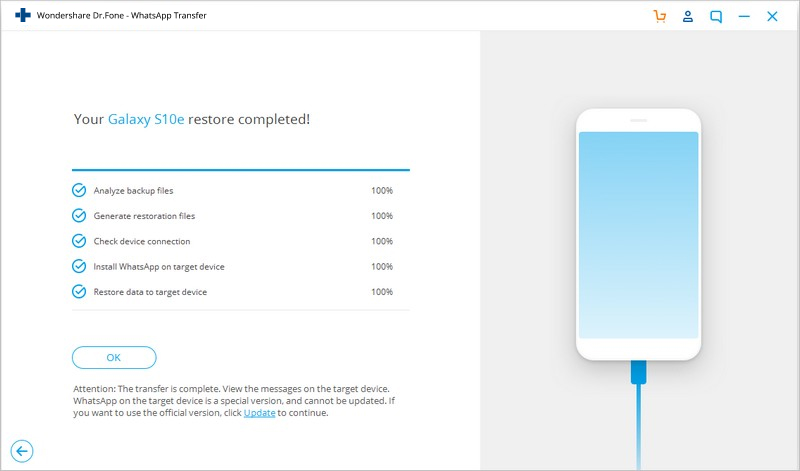
Free download the Dr.Fone - WhatsApp Transfer (iOS) and begin to backup and restore your WhatsApp messages.
.png)
.png)
Tips: If you want to recover deleted Whatsapp messages from iPhone and save on computer,please learn the method 4 below,we will teach you how to scan, extract and recover deleted Whatsapp messages and Whatsapp message attachments from iPhone,then restore them backup to iPhone,Android on computer.
Download and Run iPhone Data Recovery software
Firstly, you should download iPhone Data Recovery program and install it.
.png)
.png)
Step 1. Connect iOS Device with Computer
Use the USB cable that comes with your iOS device to connect your iPhone, iPad or iPod touch, to your computer. Then launch Dr.Fone on your computer and choose "Data Recovery".
.jpg)
Once the program detects your device, it will show you the window as follows.
.jpg)
Tips: Before running Dr.Fone, you're supposed to download the latest version of iTunes. To avoid the automatically sync, don't launch iTunes when running Dr.Fone. I suggest you to disable the automatical syncing in iTunes beforehand: launch iTunes > Preferences > Devices, check “Prevent iPods, iPhones, and iPads from syncing automatically”.
Step 2. Scan Your Device for Lost Data on It
Simply click the "Start Scan" button to let this program scan your iPhone, iPad or iPod touch to scan for deleted or lost data. The scanning g process may last a few minutes, depending on the amount of data on your device. During the scanning process, if you see that the data you're looking for is there, then you can click the "Pause" button to stop the process.
.jpg)
Step 3. Preview and Recover the Scanned Data
The scan will take you some time. Once it's completed, you can see a scan result generated by the program. Data both lost and existing on your device are displayed in categories. To filter out the deleted data on your iOS device, you can swipe the option "Only display the deleted items" to ON. By clicking the file type in the left side, you can preview the found data. And you can see there is a search box on the top right of the window. You can search for a specific file by typing a keyword in the search box. Then save the data to your computer or your device by clicking the recovery button.

Tips: About recovering data
When you find the data you need, just put the check mark in front of the box to select them. After then, click the "Recover" button at the bottom right of the window. By default, the recovered data will be saved to your computer. As for text messages, iMessage, contacts, or notes, when you click Recover, a pop-up will ask you to "Recover to Computer" or "Recover to Device". If you want to put these messages back to your iOS device, click "Recover to Device".
Furthermore, iPhone Data Recovery software also supports iPhone users backup their WhatsApp messages, contacts, sms, photos and more from iPhone devices to computer. Follow this : How to Backup WhatsApp messages from iPhone to Computer and learn more.
To tell you the truth, sending WhatsApp messages via email is easy but not ideal as this will only generate a TXT file containing plain conversation text which doesn’t include images or other attachments.
1.Open WhatsApp and navigate to the conversation or group you wish to email in the chat list. Swiping right on the conversations, tap “more”, then choose Email conversation, Choose whether to attach media or not (i.e. attached photos or videos)
An email will be sent containing the chat records saved into an attached TXT document. If you chose to include media, all the most recent photos/videos from the conversations will also be included as individual attachments.
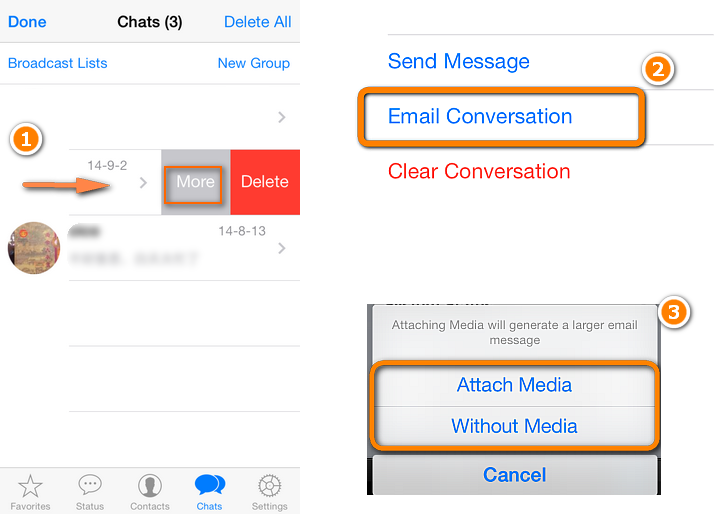
I am disappointed to tell you that you are only able to send WhatsApp chats via email but you can not recover them from iPhone 6S/6S Plus using this method.
Read More:
How to Recover Deleted Contacts from iPhone
We discuss how to get contacts from iPhone devices. You need an iPhone Data Recovery tool. Besides recovering contacts from iTunes backups or iCloud backup file, you can also scan and retrieve contacts directly from your iPhone by iPhone Data Recovery.
How to Backup Contacts,SMS from iPhone to Computer
Before reset or jailbreak you iPhone,you must to backup contacts and text messages from iPhone to computer,and then restore them back to your phone.
How to Recover Deleted Photos from iPhone
iPhone Data Recovery allows you find deleted photos back from iPhone directly. Not only photos but also contacts, sms, notes and more files will be recovered by the help of iPhone Data Recovery.
How to Transfer Whatsapp Messages from iPhone to Galaxy S20/S11/Note 20
If you have bought a new Samsung Galaxy S20 or S11,you can follow this use guide to move Whatsapp messages from iPhone to new Galaxy S20/S11 directly.In additional,the program also allows users restore Whatsapp messages, photos, videos backup files to Android Samsung phones or tables.