 Home >
Home >For smartphone users, they often encounter a situation with storage space is not enough, because the phone is installed a large number of applications, there are many music download and video, but also from time to time to shoot some photos. If you have not encountered such a situation, explain your phone quite cheap.
Phone frequently pop out of storage space Tips is a very annoying thing. If you also use version 16GB iPhone, I believe you have encountered such a problem. In fact, the iPhone is not necessarily free up some space and what is a daunting task. Now, let’s share with you tips to clean iPhone.
So let’s try to make the most of what you have. We have identified 1 simple ways you can manage and clear space on your iPhone:
First thing: Find out what’s taking up the most space on your phone. You may have some unexpected storage hogs.
Open the Settings app then go to General > Usage > Manage Storage.
At the top, you’ll see how much space you’ve used and how much you have available. Below, there’s a list of your apps ranked by how much space they’re using. (It will take a minute to load.)
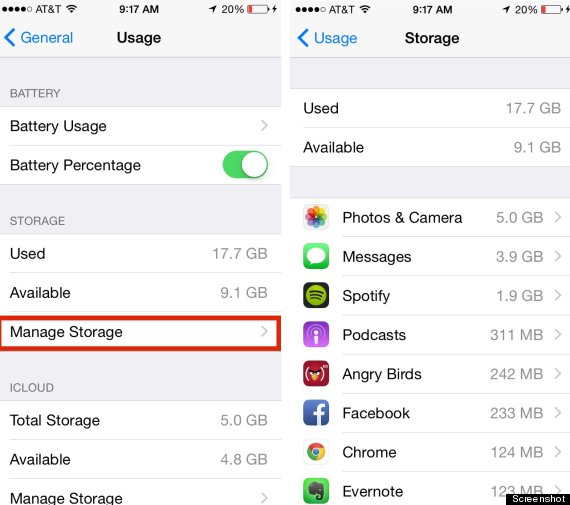
Your iPhone storage space is not enough?Clean up "Camera Roll" it, because the photos you take far more than you might think, the space occupied is very large. To free up space, and sometimes you need a ton output capacity, the album photo selection, delete. After you delete some photos, we can backup some of the most memorable photos to computer or iCloud, this way, the memory occupied by photographs can be freed up a lot.
Learn this use guide to Compress iPhone Photos or Export Photos to PC
How to delete photos from iPhone without restored
iPhone App commonly used in the space occupied will be beyond your imagination, especially in some games and social applications. The App will cache a lot of pictures and information to facilitate users to quickly open the next. However, the cache will occupy your storage space, the size of the data presentation and even bigger than the App. We can path "Settings> General> iCloud storage and dosage> Storage Management" to view the space occupied by each App.
In addition, we downloaded the iPhone many applications are often not every use, will not be used for applications (especially older games) uninstall, you can free up a lot of space.
Read the use guide:Remove App Caches and Speed Up iPhone
Safari is the browser built into the iPhone application, it will produce many cache files. We can use the "Settings> Safari> Clear History and Website Data" to these clean out cache files, not enough storage space iPhone to make some of the available space.
The numbers you see in Manage Storage include how much the app itself takes up combined with the data inside it. Some apps are small by themselves but can store a lot of files.
For example, the Spotify app is only 56 MB. But if you have a lot of music downloaded to your phone, the app takes up a ridiculous amount of space. I have about 800 songs downloaded, which takes up about 2 GB.
You can tap any app icon in Manage Storage to see the app size versus the downloads within it.
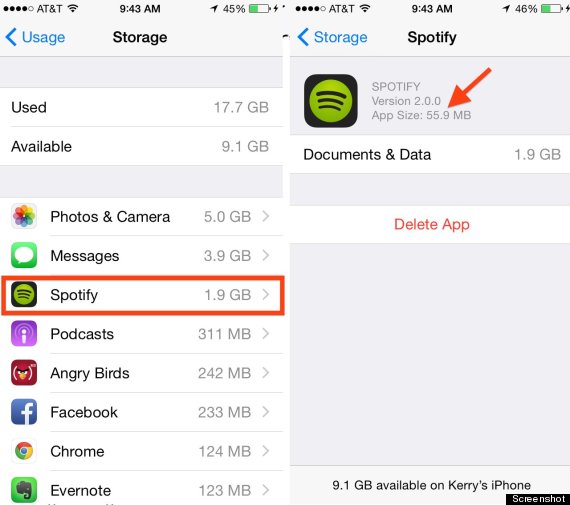
Many gaming apps are small, but there are some that can take up more than 1 GB of space because of 3-D graphics. Oregon Trail, for instance, uses 1.2 GB.
You may have some old games hidden on your phone that you’ve either finished or don’t play anymore. Angry Birds? 2048? Candy Crush? Go ahead and delete them. You can do that within Manage Storage by tapping on the app.
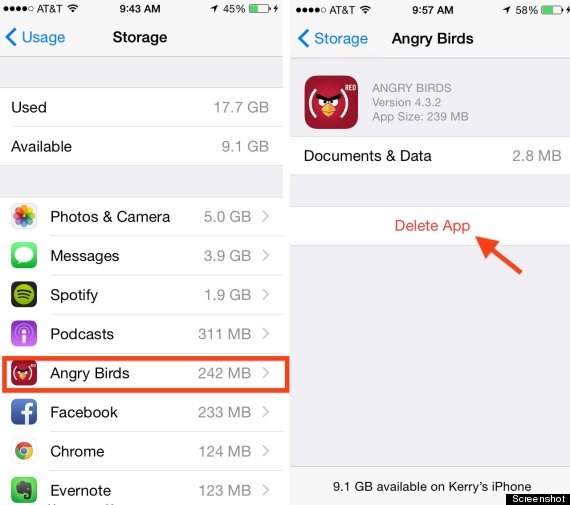
If you ever want to play them again, you can always redownload them from iTunes. But, yes, your score won’t return.
All those “Serial” podcasts ... are you really going to listen to them again? All right, I wouldn’t judge you, but a 30-minute podcast can be 25 MB. So if you have a bunch of podcasts downloaded to your phone, those can really add up.
Apple’s Podcast app even sorts which ones you have played at the bottom of each list. Just swipe left on the individual podcast to delete.
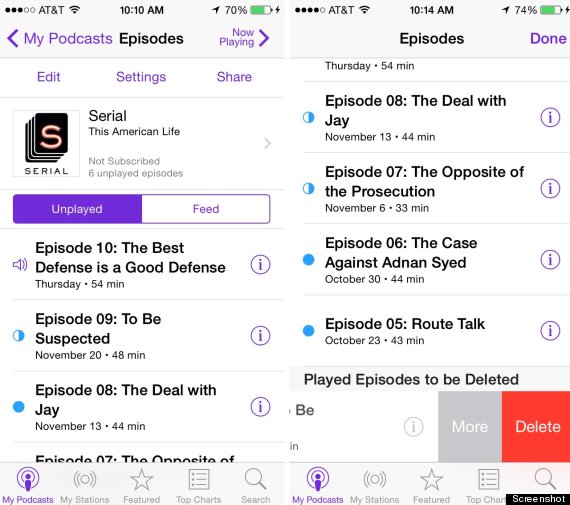
Same thing goes with videos — an even larger space invader. Swipe left and tap delete within the Video app.
With iOS 8, you can now automatically delete older messages. If you like going back through old messages, don’t go this route. But do you really need those conversations after a year? This option is much easier than manually deleting old threads.
Go to Settings > Messages. Under Keep Message, select 30 days or 1 year.
.jpg)
You can also adjust how long your video and audio messages are stored. You can set them to expire after two minutes or never.
Read the use guide:Permanently delete text messages on iPhone
You might not want to take all your photos off your phone, and you don’t have to. But you can save space by having your photo library back up automatically to a cloud storage system.
We recommend using the app Google+ because not only does it give you an unlimited amount of storage — for photos less than 2048 by 2048 pixels (which includes anything you’ll be taking on your phone) and videos less than 15 minutes long — but it’s also free.
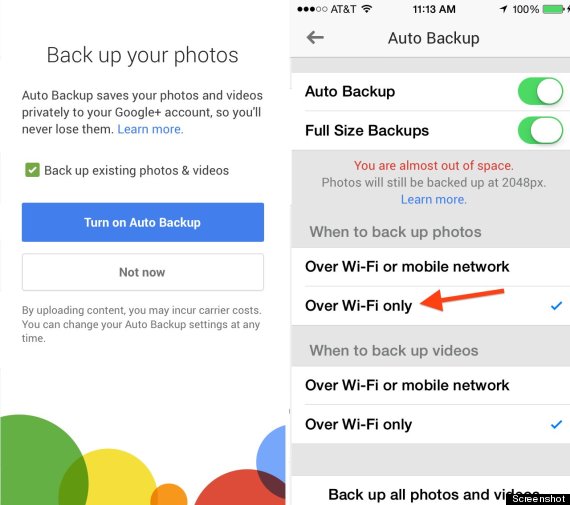
All you have to do is download the Google+ app, make a Google account if you don’t have one already, and select Auto Back-Up under the app’s Settings. Be sure to select to have it back up Over Wi-Fi Only so you aren’t charged for data use. You can also use Dropbox (instructions here) or Apple’s iCloud.
Your iPhone’s Photo Stream automatically syncs your last 1,000 photos across your iOS devices. But that means it’s storing 1,000 photos — about 1 GB — twice. So unless you need to share your photos from your iPad to your iPhone all the time, turn it off.
Under Settings, scroll down to Photos & Camera and toggle off My Photo Stream.
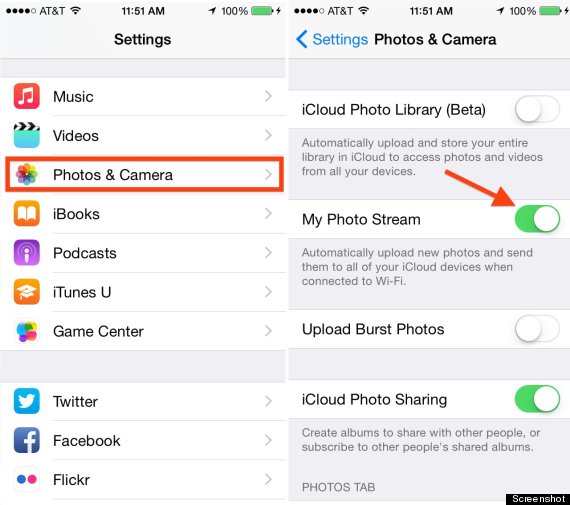
If you have your photos automatically backed up and are deleting them (see Tip 6), that should no longer be your space hog. But you may have noticed that your phone can store two images of the same photo. That’s your phone using HDR (High Dynamic Range). See the difference here:
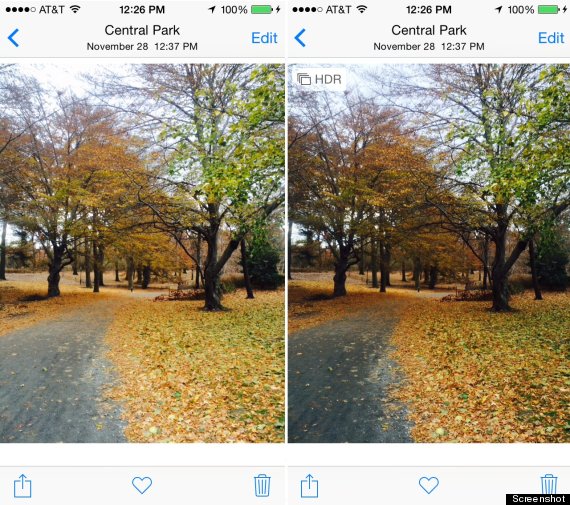
This will happen if you have HDR on Auto or selected as always On. The camera setting is best for capturing images in low light or with shadows. If you choose to shoot in HDR, then you don’t need to keep the normal photo as well. Go to Settings > Photo & Camera. Scroll to the bottom and deselect Keep Normal Photo.
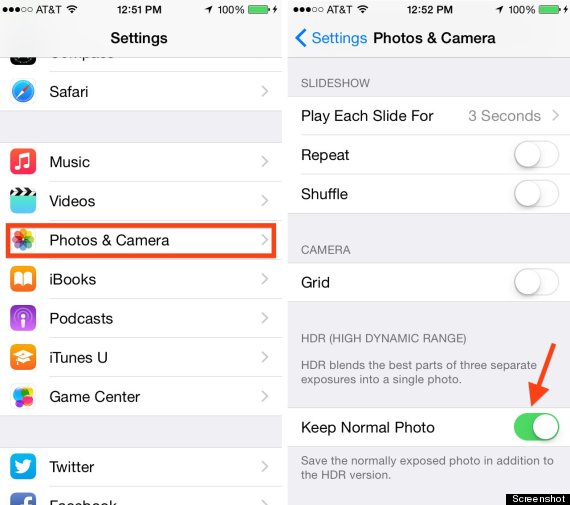
The days of storing all your songs on your device are over. Download the albums you love, and stream the rest.
If you’re devoted to iTunes, sign up for iTunes Match. For $25 per year, you can have every track in your iTunes library accessible via the cloud. You can download any song or album directly to your phone by tapping on the cloud icon next to it.
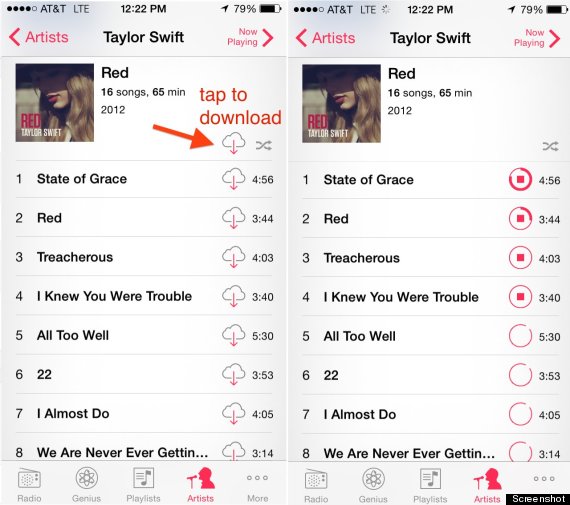
Or, if you want to have access to a larger library, consider the music streaming service Spotify.
The “Other” category, shown in your phone’s storage on iTunes, includes your email, music and web-browsing data. Sometimes the files can get corrupted and take up more space than they should. The easiest way to clear this out is to back up your data and restore your phone on iTunes.
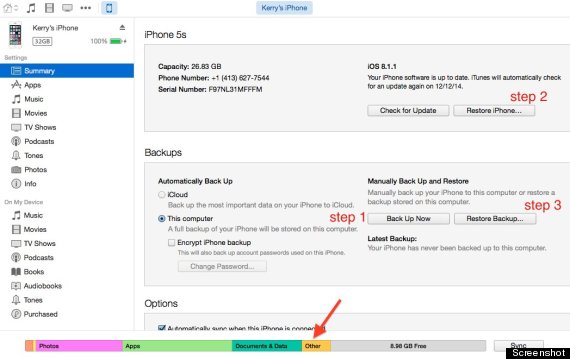
Go to iTunes and save a backup of your phone’s data to your computer by selecting Back Up Now. Then choose to Restore iPhone. And lastly, Restore Backup.
If after completion of the above 13 operations still feel not enough storage space, then perhaps we can also consider the brush system, because the system itself is to eat a large memory. Of course, before brush the iPhone system,please remember to backup all iPhone data to computer or iCloud,such as text messages, contacts, photos, videos, call logs, then iPhone heavy brush, and restore the data back to your iPhone after brush the system.
Please learn how to backup and restore iPhone data