 Home >
Home > Products
Products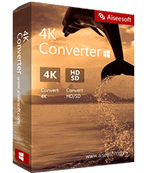 39.00
Price:$31.20
39.00
Price:$31.20
Choose 4K converter
better convert 4K video to 1080p, 720P HD and SD video for playback on more devices. Better convert HD and SD videos or 4K movies to other 4K formats for playback on 4K TV.
Advantages/features:
It's not just a video converter. You'll find more powerful features to easily perform daily video tasks.
Convert 4K video to 1080p, 720P HD or SD Video:
powerfully convert 4K video from / to 1080p, 720P HD or SD video to enjoy them on more devices (such as HD TV, MAC, PC, iPhone, iPad, Android phone, tablet).
Nowadays, 4K video players are not as popular as 4K video. Most TVs, mobile phones and tablets support high definition up to 1080p. 4K converter is the best video converter for converting 4K video. It can convert 4K video to 1080p, 720P HD or SD video for viewing on more devices such as HDTVs, mobile phones and tablets. You can also upgrade HD / SD video to 4K video for 4K TV.
Convert 4K video to other popular formats
Professionally convert 4K movies or video clips from one video format to another. The 4K converter supports more 4K video formats, such as MP4, MKV, flv, avi, TS and WebM.
With the latest 4K encoding / decoding technology, 4K converter can convert 4K video format to the format supported by 4K TV. It allows you to change the format of 4K videos to play on 4K devices or share them on YouTube. The target 4K video formats include 4K MP4, 4K MKV, 4K avi, 4K flv, 4K ts, 4K WebM and Youtube 4K video.
Fast and reliable 4K video conversion
Faster 30 times faster conversion speed and 100% secure video conversion, let you enjoy 4K video conversion fun, and further enjoy the fun of converted video on the right device.
As you know, 4K video has a file size greater than HD video. You may think it will take a long time to convert 4K video to 1080p, 720P HD or SD video. However, the 4K converter provides you with 30 times faster video conversion than other video converters. More importantly, it allows you to bulk convert 4K video. You don't need to convert one by one. In short, it is the most time-saving Video Converter in the market.
Making homemade 4K movies by editing
Do you want to shoot lots of happy times with 4K cameras and make them your own 4K movies? 4K converter can help you. Like most video converters, the 4K converter also has an excellent built-in video editor to edit 4K video. You can edit 4K video by clipping, rotating 4K video to right angle, adjusting brightness and contrast, converting 2D to 3D, merging and adding watermark.


 Key Features
Key Features How to use 4K converter
How to use 4K converter4K converter is the first and most professional 4K conversion software. It enables you to convert 4K video to 1080p, 720P HD and SD video, or from one format to another popular 4K video format.
Part 1. How to convert 4K video?
Step 1. Download, install and run aiseesoft 4K converter on the computer. Register with the email address and registration code you received from us.
Step 2. Click the Add File button, and then load the 4K video into the program.
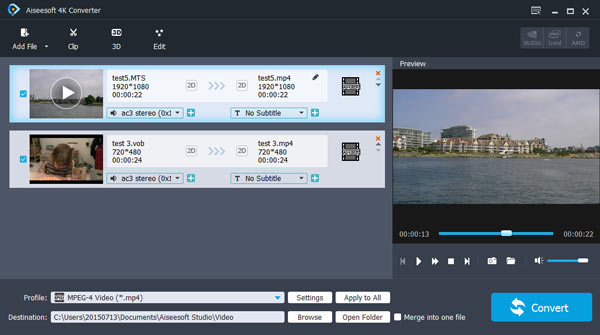
Step 3. Click the profile bar. If you want to convert the video to 4K, move the mouse over the 4K video and select the correct format from the right. If you want to convert 4K video to HD, move to HD video and choose from HD format.
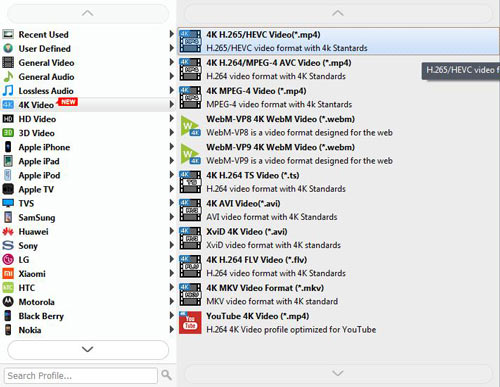
Step 4. When all the settings are complete, click the Convert button to start the 4K conversion. Wait a few seconds and you can see that the video has been converted successfully.
Before you convert 4K video, the 4K converter provides you with the option to edit the video effect. Select the video you want to enhance, and then click the Edit button to enter the video editing interface, and you will see the following editing features.
Before you convert 4K video, the 4K converter provides you with the option to edit the video effect. Select the video you want to enhance, and then click the Edit button to enter the video editing interface, and you will see the following editing features.
Rotate / Flip Video angle
Four methods of turning or flipping video to right angles are provided: rotate 90 clockwise, 90 counterclockwise, flip horizontally, and flip vertically. Just click and then select apply to get the video you want.
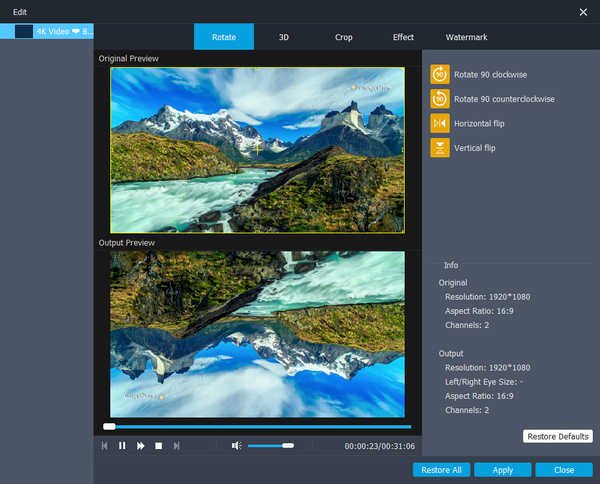
3D movie
If you want to convert 2D video to 3D, you can click the "3D" button to customize 3D settings here. Here, you can set 3D to "anaglyph" or "split screen" as needed.
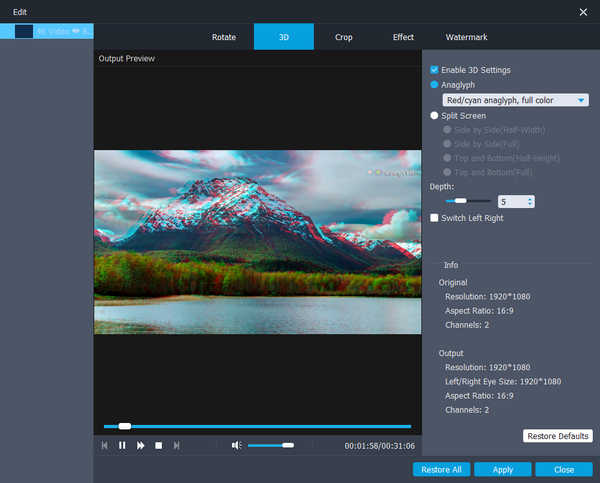
Clip video
Click crop to select the zoom mode to mailbox, center, pan and scan, or all to eliminate unwanted edges or capture the desired parts.
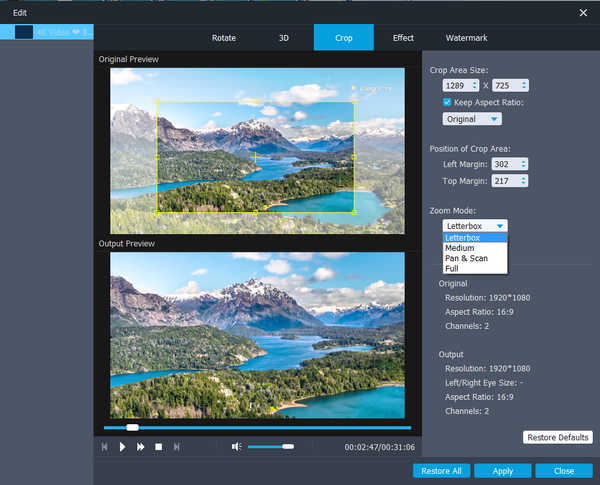
Change the effect
Click effects to change the effect here. You can adjust brightness, contrast, saturation, hue, volume and more video / audio effects.
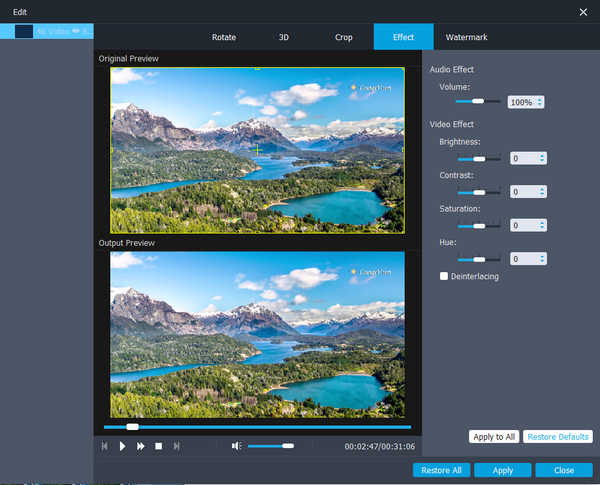
Watermark
If you want to add your own tag to the video, you can click watermark to add text or image as a watermark to the video file.
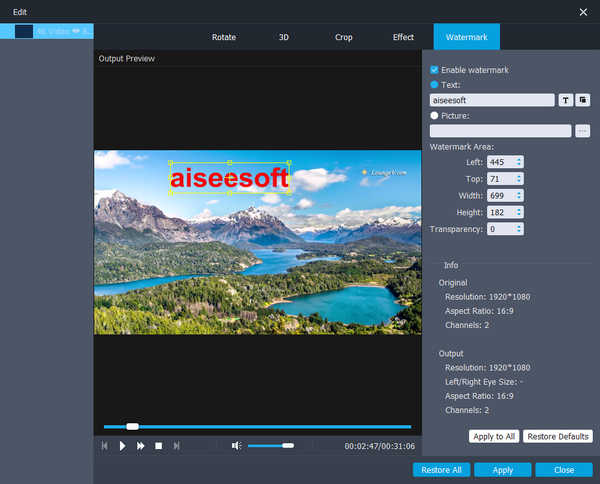
In the latest version of 4K converter, you can also add external subtitles or multiple tracks to the video. To do this, follow these steps:
Step 1. Open 4K converter software on PC. Click the Add File button on the menu bar to select the 4K video and import it into the program.
Step 2. Click the audio track option to add or remove external audio tracks from the video. Click the "add subtitle" button to add external subtitles to your 4K video.
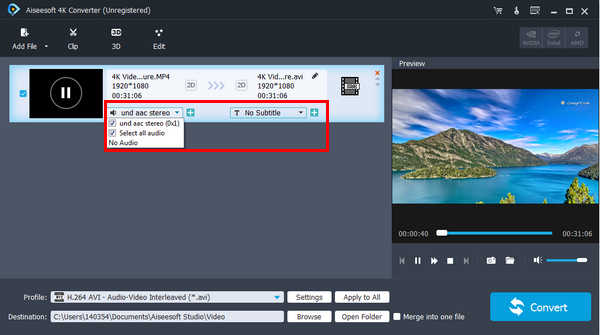
Step 3. Select the appropriate output video format and save the video file.


 Related Articles
Related Articles