 Home >
Home > Products
Products Price:$79.95
Price:$79.95
iOS Data Recovery for Mac: Recover lost or deleted contacts, text messages, photos, videos, notes, etc. from iPhone, iPad and iPod touch on Mac directly; Restore iTunes and iCloud backups to recover data for all iOS devices on Mac.
 Recover and export 8 kinds of lost data from any IOS device, including iPhone 13 Pro Max/13 Pro/13/13 mini / iPhone 12 Pro max / 12 Pro / 12 / 12 mini, iPhone 11 Pro / 11 / XS / XS max / XR / X / 8 / 8 plus.
Recover and export 8 kinds of lost data from any IOS device, including iPhone 13 Pro Max/13 Pro/13/13 mini / iPhone 12 Pro max / 12 Pro / 12 / 12 mini, iPhone 11 Pro / 11 / XS / XS max / XR / X / 8 / 8 plus.
 Recover from the backup of iTunes or icloud, extract the lost / deleted IOS data from the backup of iTunes or icloud, and maintain the integrity of the current data.
Recover from the backup of iTunes or icloud, extract the lost / deleted IOS data from the backup of iTunes or icloud, and maintain the integrity of the current data.
 Recover / preview lost / deleted files (messages / contacts / photos) before retrieving them on your iPhone / iPad / iPod touch.
Recover / preview lost / deleted files (messages / contacts / photos) before retrieving them on your iPhone / iPad / iPod touch.
 For iPhone 4/3GS, iPad 1 and iPod touch 4, absolutely retrieve deleted/lost files from 19 types of data.
For iPhone 4/3GS, iPad 1 and iPod touch 4, absolutely retrieve deleted/lost files from 19 types of data.
 Recover Lost Data from your Damaged/Cracked/Broken iPhone/iPad/iPod on Mac:
Recover Lost Data from your Damaged/Cracked/Broken iPhone/iPad/iPod on Mac:
◆ Incautiously lose or delete the important files
◆ Factory Reset
◆ Water Damage
◆ iOS Devices Stolen/Lost
◆ iOS device gets cracked, crashed, smashed, chipped or broken
 Support 21 Data types: Text Messages,Call History,Videos,Voicemail,Viber,App Document,iMessages,Calendar,Safari Bookmark,WhatsApp,
Support 21 Data types: Text Messages,Call History,Videos,Voicemail,Viber,App Document,iMessages,Calendar,Safari Bookmark,WhatsApp,
Messenger,Photos,Notes,Safari History,Kik,App Photos,Contacts,Reminder,Voice Memos,Line,App Videos
 Supported Devices:
Supported Devices:
iPhone
iPhone 13 Pro Max/13 Pro/13/13 mini, iPhone 12 Pro Max/12 Pro/12/12 mini, iPhone 11 Pro Max/11 Pro/11, iPhone XS, iPhone XS Max, iPhone XR, iPhone X, iPhone 8 Plus, iPhone 8, iPhone 7 Plus, iPhone 7, iPhone SE, iPhone 6s Plus, iPhone 6s, iPhone 6 Plus, iPhone 6, iPhone 5s, iPhone 5c, iPhone 5, iPhone 4S, iPhone 4
iPad
All models of iPad Pro, iPad Air, iPad mini and iPad
iPod
iPod touch 7/6/5/4/3/2/1
 System Requirements: Mac OS X 10.7 and above
System Requirements: Mac OS X 10.7 and above
![]() For Windows: iPhone iPad iPod Data Recovery
For Windows: iPhone iPad iPod Data Recovery
![]() Use Guides&Screenshoots
Use Guides&Screenshoots


 Key Features
Key Features Directly Recover Lost Data from iPhone and, iPad on Mac
Directly Recover Lost Data from iPhone and, iPad on MacThe iPhone/iPad/iPod Data Recovery for Mac provides you three recovery modes to restore all lost data for your iOS device on Mac: "Recover from iOS Devices Directly" and "Restore from iTunes/iCloud Backup Files".

iPhone iPad Data Recovery (Mac) provides you with 3 recovery modes: Directly Recover from iOS Device, Restore from iTunes Backup File and Restore from iCloud Backup File. To recover directly from iPhone, you just need to connect your iPhone to the PC and then choose the files to recover. If you don’t have your iOS device with you, you can choose to restore from iTunes or iCloud backup. What you need is just enter the Apple ID and password, then download the backup file and choose what you want.


Part 1: Recover lost/deleted data from iPhone 13/12/11/XS/XR/X/8/8Plus/7/6/5/4
1. Select "Recover from iOS Device" mode and connect your device. Once detected, the current device name will be displayed on the interface of program.
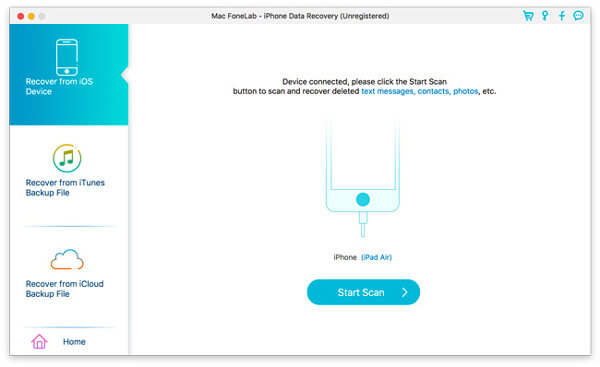
2. Click "Start Scan" button to begin scanning your device for deleted data on it.
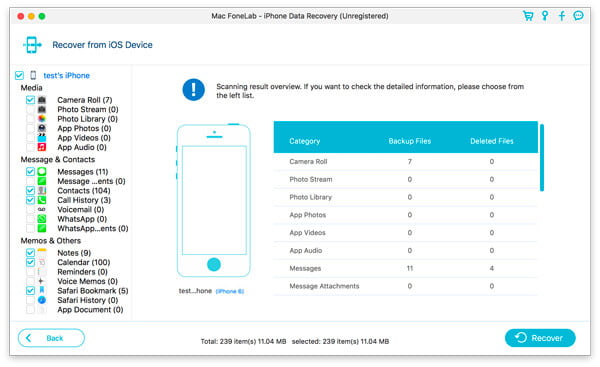
3. Select the files you want to regain, click "Recover" to get back and save your data in local disk.
Note:
1. If you have backed up your iPhone with iTunes encryption before, you will be required to enter and validate iTunes backup password in the pop-up window, so that you can continue to scan your device.
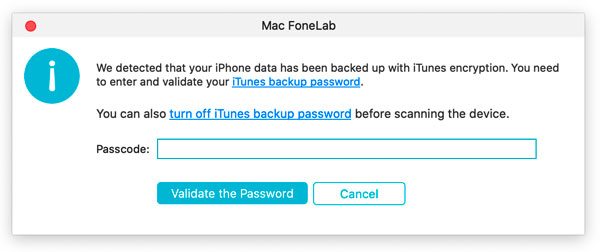
2. If your device is running iOS 15 or above, and has no encrypted backup in iTunes, you will see this pop-up window. If you want to scan out Call History, FaceTime and Safari History data, you can click Encrypted Scan to move on. But if you don’t, just click Cancel and the program will skip scanning these three types of data.
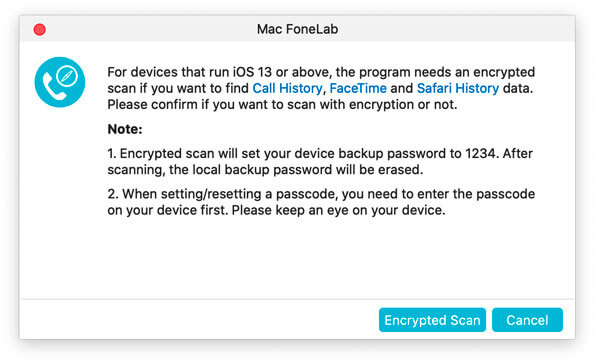
Part 2: Recover from iPhone 4/3GS, iPad 1 and iPod touch 4
Step 1. Select "Recover from iOS Device" mode and connect your device to your computer.
Step 2. Please click "Download" to download and install the corresponding plug-in according to the prompt before scanning your device.
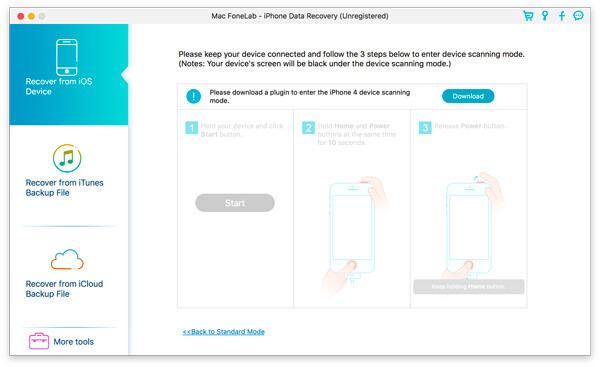
Step 3. After installing the plug-in, please follow the three steps below to enter scanning mode.
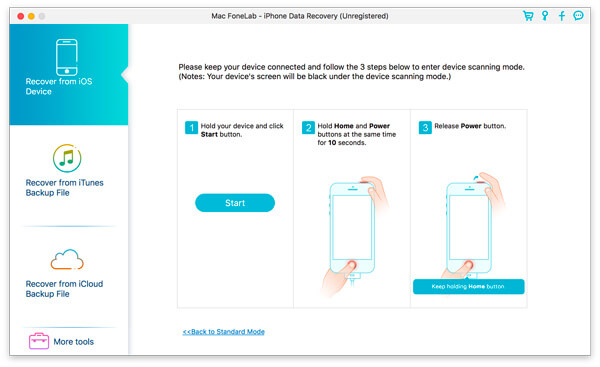
1. Hold your iOS device in hand and click the Start button.
2. Press and hold the Power and Home buttons at the same time for exact 10 seconds.
3. Release Power button and keep holding Home button for another 10 seconds. After the scan, you can preview all data found on your device in the scan result. The category and number of files will be listed in the left sidebar and the specific content will be displayed on the right panel. You can double-click on a photo to view it.
4. Select the files you want to retrieve, click "Recover" to regain and save your data in local disk.
5. Click "Exit Scanning Mode" button or directly close the software to launch your device into normal mode.
Part 3: Recover data from iTunes backup
1. Select "Recover from iTunes Backup File" mode.
2. Select the backup file you want to recover from and then click "Start Scan" to enter into scanning mode.
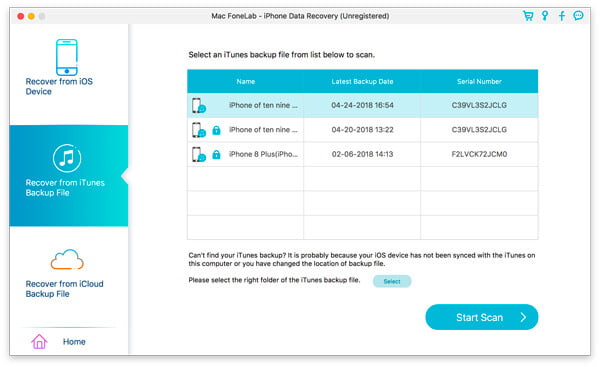
3. If you have encrypted iTunes backup, you need to enter the backup password first to continue to scan from iTunes backup file.
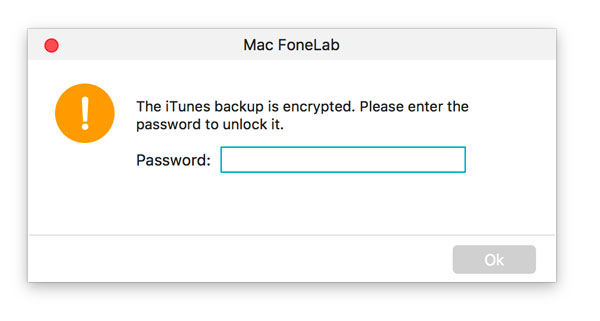
4. After the scan, you can preview all data found on your device in the scan result. The category and number of files will be listed in the left sidebar and the specific content will be displayed on the right panel. You can double-click on a photo to view it.
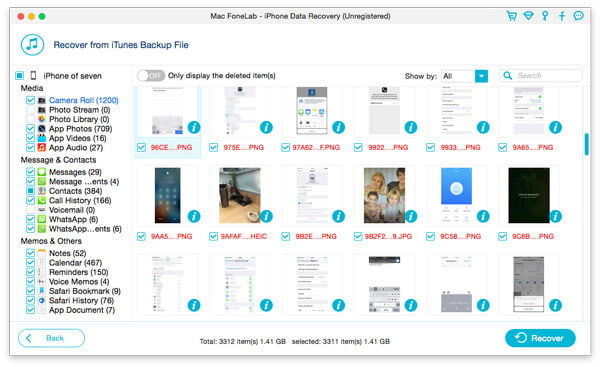
5. Select the files you want to retrieve, click "Recover" to regain and save your data in local disk.
Part 4: Recover data from iCloud backup
Step 1. Run Mac FoneLab and select Recover from iCloud Backup File. Sign into your iCloud with your password and account.
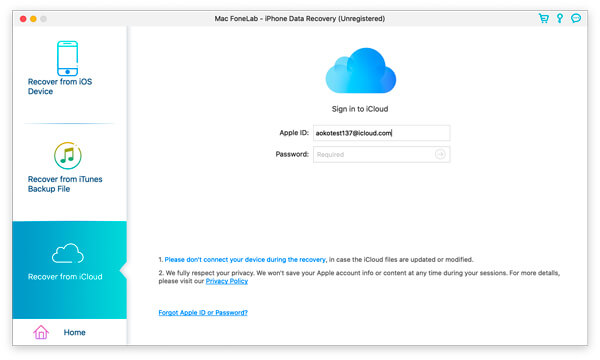
Note: If you have enabled two-factor authentication, here you should enter the verification code in this software sent to your device after tapping Trust button on device.
Step 2. Here are 2 ways provided to scan and recover data from iCloud.
1. Recover from iCloud
Select the checkbox before the data type (Contacts, Notes & Attachments, Reminders, Photos, and Calendars) you want to recover from iCloud. After that, click Start button to scan iCloud.

Then it will start scanning iCloud. While the scan process is done, you can see all the scanned data types listed on the left sidebar. Click the data type from the left side and view the details on the right.
After confirming the data you need recover, select them and click Recover button to save the deleted files from iCloud on computer.

2. The other way is to scan from iCloud Backup.
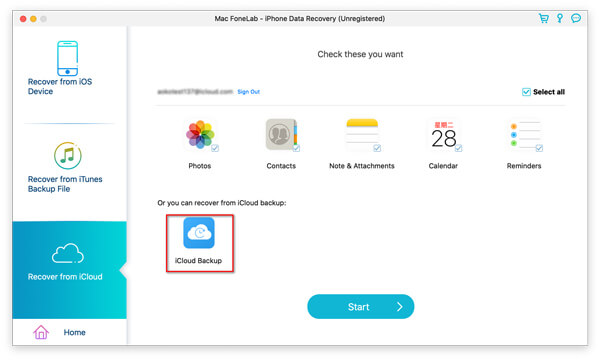
Click it and all the backup files associated with this iCloud account will show. Select the one you want according to the device name and backup date, and click Download.
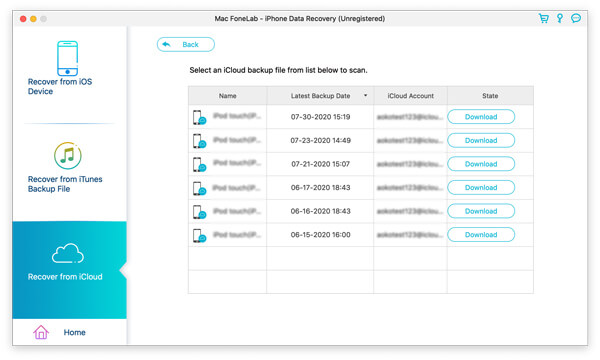
In the pop-up window, select the checkbox of the data types and click Next. Then this software will scan iCloud backup file immediately.
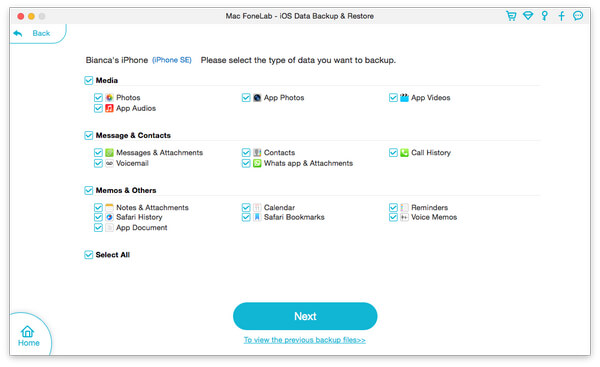
When the scan is finished, select the deleted files that you want to retrieve and click Recover button to save the deleted data from iCloud backup to your computer.
You can also use this Mac ios data recovery software to recover data from iTunes or iCloud backup files for ios devices.


 Related Articles
Related Articles