Warm Tips:
Our software can only be downloaded and used on computer.If you want to have a free trial before buying,and if you visit by mobile phone,please share this page to your Facebook,Google+, Twitter or Pinterest.When you use the computer,you get this page on your SNS account.At the same time,you can share this page to your friends.
 Price:$69.95
Price:$69.95
iPad Data Recovery
Wondershare iPad Data Recovery is a Emergency Data Recovery software for iPad,it can help you recover iPad Contacts, Messages,Photos, Videos, Camera Roll, Photo Stream, Photo Library, Message Attachments, Call History, Calendar, Notes, Voice Memos, Reminders and Safari Bookmarks.
There are 2 Modes to recover iPad lost data with Wondershare iPad Data Recovery: Recover directly from iPad; Recover from iTunes Backup- Recover deleted or missing data via iTunes backup,fit for all Apple Devices, like iPad 1/2/3, iPad Mini, iPad 4 with Retina Display.It’s also an iPhone 5/4S/4/iPhone 3GS data recovery software and iPod Touch 4 backup software.
Notes: Wondershare iPad Data Recovery support recover data for iPad 2/3/4/Mini and iPad 1.
Run on Mac: iPad/iPhone/iPod Recovery for Mac (for Mac Users)



Key Features
-
Get Back Your Contacts, Photos, Messages and More
Recover directly from iOS Device/Recover from iTunes Backup
-
Recover 12 Types of Files
Camera Roll/Photo Stream/Photo Library/Contacts/Messages,Messages Attachments/Call History/Calendar/Notes/Reminders/Voice Memos/Safari Bookmark
-
Never Lose Texts or Contacts for Good
Get back your deleted messages, iMessages, contacts and call history;Preview lost texts in your iPhone's normal conversation view;Keep all your connection safe.
-
Get Your Ideas Back
Recover business calendars, personal notes, voice memos, meeting reminders;Even recover Safari bookmarks, so your big ideas never get lost.
-
Scan & Extract iTunes data for Your iPad
Run the program without opening iTunes or connecting your iOS device;iTunes backup files of your devices will be automatically found and listed;Scan your backup and extract the content instantly.
-
Preview What You Lost
Preview lost files before recovery,clear and organized;Preview contacts in detail, including address, job title, etc.;Read SMS contents including iMessages, photos, videos, etc.;Preview other file types by category in original quality;Export and check your list of lost files in HTML.

Recover Lost Data from iPad 2/3/4/Mini and iPad 1
-
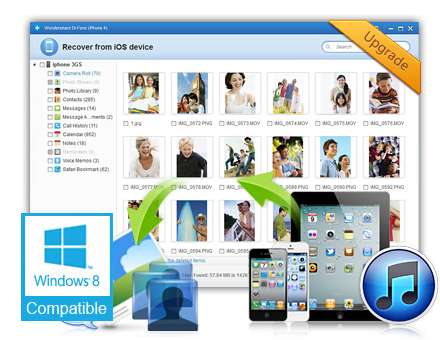
If you want to recover lost data from iPad directly, please use a iPad Data Recovery software,recover data for iPad 2/3/4/Mini and iPad 1 directly or recover from iTunes backup
Free download iPad data recovery (For the new iPad,Support recover data for iPad 2/3/4/Mini and recover from iPad 1)

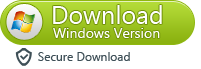
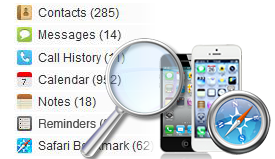
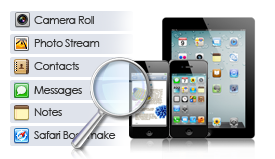
Step 1: Connect your iOS device iPad to the computer
Run the Emergency Data Recovery software: Wondershare iPad Data Recovery on your computer. Connect your iPad to the computer, and you’ll get the interface as follow when it’s detected.
.png)
Step 2: Enter the DFU mode and scan your device, iPad here.
Now, according to the description in the interface of iPad Data Recovery for Windows you’ve got, do steps below:
- Hold your iPad and click “Start” button in the interface of Dr.Fone.
- Press “Power” and “Home” buttons on your iPad at the same time for exact 10 seconds. The emergency data recovery will count time for you.
- When 10 seconds passed, release the “Power” button right away, but keep pressing the “Home” button. After another 10 seconds, you’ll be informed that you’ve successfully entered the DFU mode and you can release the “Home” button now.
- At the same time, the program will begin scanning your iPad for lost data.
.png)
Step 3: Preview and select data you need to recovery
After the scan, you can preview all data that the Data Recovery found for you. Check those you want and mark them. Click “Recover” button at the bottom, you can save them all on your computer with one click.
.png)
If you want to recovery previous data from iTunes backup, please do as follows:
Step 1: Select iTunes backup files and scan it
.png)
Step 2: Preview and recover previous data
.png)
You can learn a more detailed process in our website!

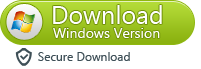
Note: If you’re a Mac user, Download iPad/iPhone/iPod Recovery for Mac and follow the solution 2 to retrieve your deleted photos from iPad 1/2/3/4/iPad Mini.
-



Related Articles
 Home >
Home > Products
Products Price:$69.95
Price:$69.95
![]()


 Key Features
Key Features Recover Lost Data from iPad 2/3/4/Mini and iPad 1
Recover Lost Data from iPad 2/3/4/Mini and iPad 1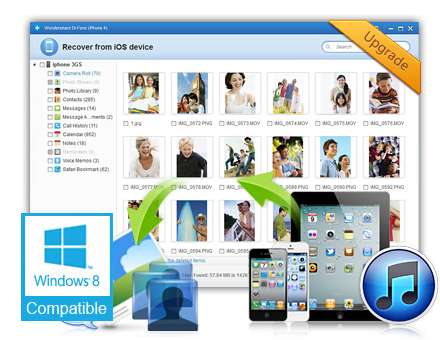

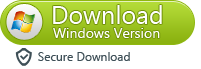
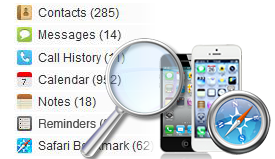
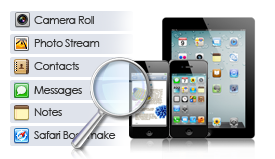
.png)
.png)
.png)
.png)
.png)

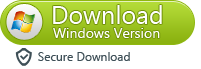


 Related Articles
Related Articles