"I have a USB connected from my Galaxy s5 to my PC ...nothing pops up? can't find anything under "computer" or pictures. I have a file ready if and when I can download the phone pictures. Help?"-said by Alex
As we all know, Android system increasingly popular on the market, Samsung mobile phone can be seen as the most representative of Android models. Then, let us assume you are an Android fan and decided to recover deleted, lost or formatted files (photos, videos, music) from your Samsung devices,you must connect your devices with PC in USB mode .Here are some tips to help you connect different version Samsung devices to PC with USB Mass Storage Mode.
| How to Connect Samsung Phone (Android 2.1-2.3.7) to Computer How to Connect Samsung Phone (Android 4.0-4.1.2) to Computer How to Connect Samsung Phone (Android 4.2) to Computer |
How to use USB Mass Storage mode in Android 2.1-2.3.7
Preparation: Before connecting to computer, uncheck "USB debugging". (You can go to "Settings" > "Applications" > "Development" > "USB debugging")
1.If you use Android 2.1-2.3.7 devices like Samsung Galaxy Note, Samsung Galaxy S/S2, please follow the simple steps to connect your device in the mass storage mode.
1.) Turn on USB debugging by click Menu > Setting > Applications > Development > USB debugging
2.) Plug the supplied USB cable into your PC and connect it to your Samsung phone. A USB icon will appear in the status bar when the device has been recognized.
3.) In the main screen of your Samsung phone, use your finger to pull down the top status bar. Then touch USB Connected.
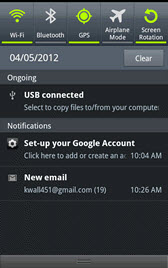
4.) Touch Connect USB storage.

Then tap “Ok“. When the green Android icon turn orange, the phone is now in USB Mass Storage mode and should now appear as USB disk drives in “Devices with Removable Storage” and be assigned drive letters.
Connect Android 4.0-4.1.2 device in USB mass storage mode
2.For Android 4.0-4.1.2 devices such as Samsung Galaxy S/S2/S3 or Nexus, etc, you can connect them to PC in USB mode with the below guide.
1.) Open the “Setting” > “More…”
2.) Search then Tap on “USB utilities”
3.)Check the option: “Connect Storage to PC”
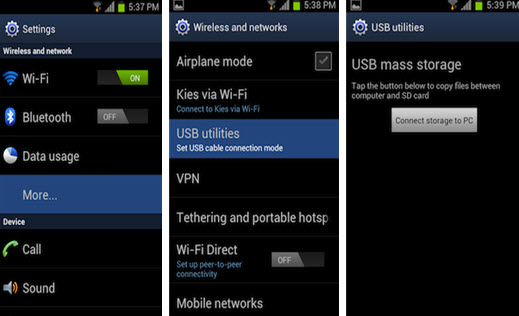
Then plug the USB cable into the Samsung phone and connect to your computer. The “USB connected” screen with the large green Android icon will appear. Tap on “Connect USB storage“. A confirmation dialog box will appear. Tap “OK“. The green Android icon will turn orange, indicating that the phone is now in USB Mass Storage mode and should now appear as USB disk drives in “Devices with Removable Storage” and be assigned drive letters.
Turn on USB Mass Storage mode in Android 4.2
You will be dismayed to see that there is no USB Debugging option in Android 4.2 smartphone or tablets like Samsung Galaxy S4/S5, etc. Here is a way to turn it on since it is very well hidden!
1.) Go to Settings -> About Phone/Tablet.
2.) Go to “Build Number” at the end of the Scroll list.
3.) Tap on “Build Number” repeatedly (7 times). On your third tap you should see message indicating that you only have 4 more taps to go to ‘become a developer’. Keep tapping until you are a developer.
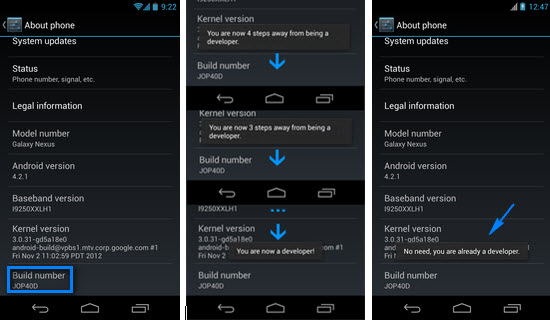
4.) Now Developer Option will be included in setting list of yours now. Go to “Develop Options” to check USB debugging > OK. Done.
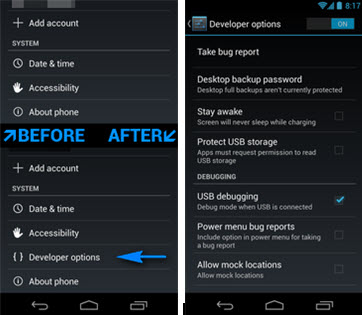
After connecting your Samsung phone to PC with USB Mass Storage mass, or connect the memory card through your computer’s card reader. Then you can recover deleted photos, videos or formatted files (photos, videos, music) from devices.
Note: If you still can’t connect your Samsung phone to PC with USB Mass storage mode with this method, you should search a third party apps help your devices make connection with computer.
Read More Article:
How to Recover Data from Rooted Samsung Phone
How to Root your Android Phone and Tablet
How to Backup and Restore Samsung Data