The iTunes does not support transfer music (purchased or downloaded) from iPad/iPhone/iPod to computer,and it doesn't allow you backup music song from iPad, iPhone, iPod to iTunes.After you reinstall the computer system; buy a new computer,or before update iOS device/ jailbreak iPad/iPhone/iPod, you need to Transfer music song from iPod iPhone iPad to computer for backup, including your favorite songs, videos, photos, play lists and more.
To backup all iPad/iPhone/iPod content to computer or iTunes,you need to use the third tool,Cucusoft iPad iPhone iPod to Computer Transfer is a useful backup software that every Apples fans must own one.
Sync music song from iPod iPhone iPad to computer for backup
Wait no more, download and install Cucusoft iPad iPhone iPod to Computer Transfer on your computer, but before you use the program, please make sure that you have iTunes installed on your computer and that your device is fully functional. Once everything is ready, you will now be able to transfer music from iPod,iPhone or iPad to computer by just following the few easy steps below.
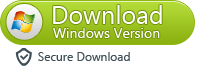
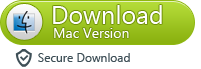
Notes: Before use the software,please open iTunes
Step 1: Launch Cucusoft iPad iPhone iPod to Computer Transfer then plug in your iPod, then your device name will appear in the list.
Step 2: Please select "Music"
.png)
Step 3: After selecting Music, all your music files will show up in the list on the right part of the software’s interface. You may also choose your viewing preference by clicking “View” from the selection button.
Step 4: You may also filter out songs just like when you filter your music on Apple iTunes.
Step 5: Please select the music you want to transfer by ticking the checkbox.
.png)
Step 6: Then click “export” which will initialize the process of transfer
Step 7: The “Export Mode” dialog box will pop up after you click “export”, you may select where you want to store your files whether in iTunes or to your disk.
Step 8: After you have chosen where you want to put your music files, just click “ok” then this will start the transfer of music from iPod to computer.
.png)
Step 9: When the transfer of music from iPod to computer is done, another dialog box will pop up to give you an update on the transfer, as shown in the image.
Step 10: Lastly, just click “ok” then the output folder will automatically open and you may now start browsing your music files on your computer.
.png)
Transferring music from iPod to Computer is done!
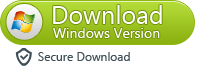
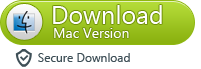
If you use Mac,you can use this iPhone iPad iPod to Mac Transfer to backup all contect from iPhone iPad iPod to Mac,including Music, Movie, Photo, ebooks, Audiobook, Camera Roll, Ringtone, Podcast and TV Show, etc.So that you can recover any lost or missing files on Mac.