 Home >
Home >For many people, iPhone contact list is the most important part which need to backup and we are most concerned about.It's easy to download the application and adjust the settings,but it can be very difficult to rebuild a contact list of name,email address and telephone numbers if you lose it.
Here are the several necessary reasons of backing up your iPhone contacts:
1.iOS upgrading or jailbreaking lead to lost contacts on iPhone
2.Transfer contacts from old iPhone to new mobile phone and need to extra contacts from backup files.
3.Accidentally deleted your iPhone contacts by mistaken.
4.Dropped your iPhone on floor or slipped it into water and iPhone get broken.
For this reason,you may want to make sure that the contacts list is backed up,so that all the contacts are saved in case you need to restore them, here's how to do it.
| Method 1.How to Backup Contacts from iPhone with iTunes Method 2.1 Click to Backup iPhone Contacts by Phone Transfer |
iTunes allows you to backup iPhone contacts to computer.In general,backup iPhone contacts to iTunes will waste you a little long time.Just follow the simple step-by-step instructions given below to learn how to backup iPhone contacts with iTunes.
Step 1.Connect the iPhone to the computer and launch iTunes.
Step 2.Select the device from the left-side list, and click on the “Info” tab.
Step 3.Verify that “Sync Contacts” is checked.
Step 4.Adjust any specific settings as necessary.
Step 5.Right-click on the iPhone name in the device list and choose “Back Up”.
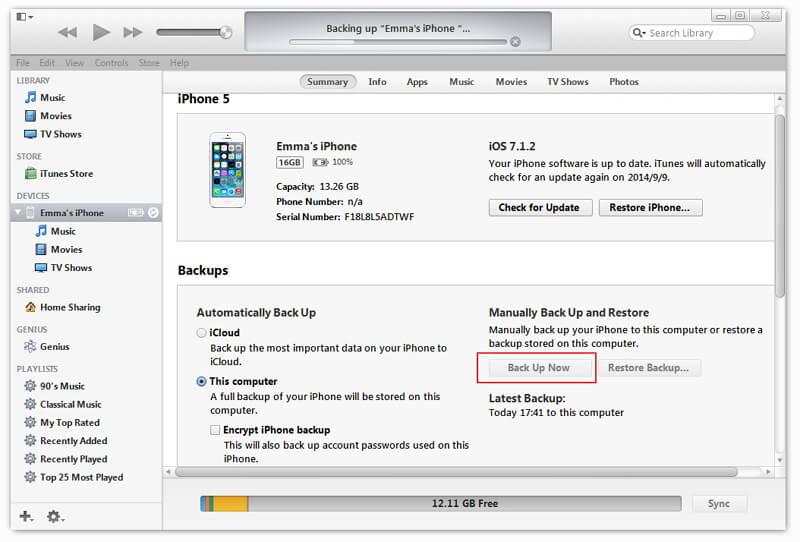
The final step performs a manual backup with iTunes and stores that backup on the local computer.iTunes allows to backup contacts from iPhone to computer.It's free and you can do it yourself.However,the disadvantage is you need to use a relatively long time to wait for the backup process finish.Besides it doesn't allow you select and preview the backup contacts.Here is another more intelligent way to backup iPhone contacts from iPhone to computer.
The Phone Transfer is an easy-to-use iPhone backup professional software,which supports to backup and restore contacts from iPhone to computer without iTunes.It not only can backup contacts to computer,but also can transfer photos, music,videos, apps, SMS, call logs, voice memos, notes, Safari bookmarks etc from iPhone to computer with only one click whatever you need.

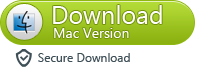
Tips: This Phone Transfer tool supports backing up contacts from any iOS device: iPhone 12,iPhone 11,iPhone XS,iPhone XR,iPhone X, iPhone 8, iPhone 7,iPhone 6S, iPhone 6, iPhone 5S.
Step 1. Connect your phone to the computer
Connect your device to the computer. Run the module "Backup" after you open MobileTrans.

Step 2. Select file types and begin backup
After that, MobileTrans will load all supported file types. It supports different file types for iPhone and Android phones. Select the file types you want to back up and click on "Start".
Here is an example for iPhone's file types to backup:

This is the supported file types for Android phones:

Step 3. Backup completed
Keep your phone connected and back up will complete in a while. You can view what's backed up using Restore from the "MobileTrans backup file" on the "Restore" module.
The easiest way to copy iPhone contacts to computer is to ask help from a third-party tool. Phone Transfer is an terrific software that helps to copy all or selected contacts from iPhone to computer by just 1 click.You can select and preview the contacts and transfer it from iPhone to computer conveniently and freely.Furthermore, this perfect backup tool can save your extra time to backup iPhone files prefer to the iTunes backup.

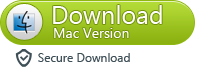
Read more
How to Backup iPhone Data to Computer
How to Backup SMS from iPhone to Computer