 Home >
Home >One thing you may have no idea is that the desktop Android manager - MobileGo must have the company of MobileGo.apk file. The first time when you run this desktop Android manager after connecting your Android device via USB cable, it will automatically install MobileGo.apk file on your Android device. However, if this is your first try and you want to make the wireless connection, you should install the .apk file manually. The part below shares you 3 easy ways to download and install MobileGo.apk file on your Android device.
1.Tap the QR Code Scanner on your Android device. Install QR Code Scanner if you don't have it.
2.Scan the QR Code on the right.3.When the scanning is completed, the MobileGo.apk file will be downloaded to your Android device.
4.Pull down the Notification Center and tap the downloaded MobileGo.apk file. Follow the one-screen instruments to install it on your Android device.
5.After uninstalling, you can use MobileGo over WiFi.
Note: Before installing MobileGo.apk file, make sure you have checked Setting > Security > Unknown sources on your Android device.
1.Open the browser on your Android device.
2.Input - http://bit.ly/1Imgy97.
3.The MobileGo.apk file will be automatically downloaded to your Android device.
4.Go to the Notification Center and tap MobileGo.apk file to install it on your Android device. Learn how to use MobileGo via WiFi>>
Note: Before installing MobileGo.apk file, you should check Setting > Security > Unknown sources on your Android device.
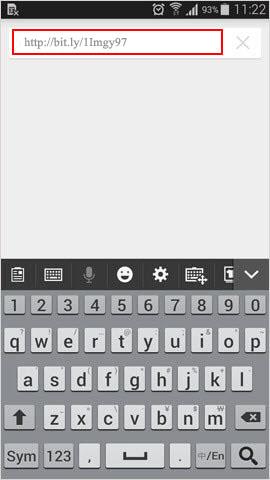
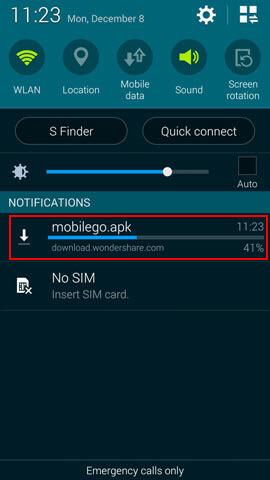
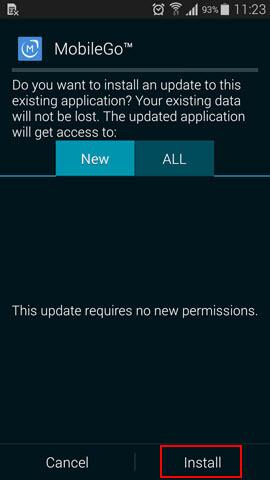
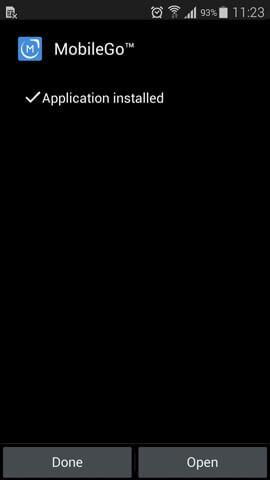
If you're reading this page on your Android device, you can also directly tap the Download APK button below to download and install MobileGo.apk file to your Android device. Then, pull down the Notification Center and tap the downloaded MobileGo.apk file to install it.
Have Google Play app installed on your Android device? Just walk through the steps to download MobileGo.apk file from Google Play.
1.Tap Google Play Store app on your Android device.
2.Tap the magnifier icon and enter MobileGo in the search box.
3.In the search result, tap MobileGo to bring you MobileGo.apk downloading screen.
4.Tap OPEN to download and install MobileGo.apk file to your Android device. See how to use MobileGo via WiFi>>
Note: Before installing MobileGo.apk file, you should check Setting > Security > Unknown sources on your Android device.
Tips:
Accidentally delete the data on your Android device, like messages, contacts and photos? Take it easy. Android Data Recovery (Windows) comes for you. It's the world's 1st Android device data recovery program, helping you recover contacts, messages, video, photos, audio and documents on your Android device.