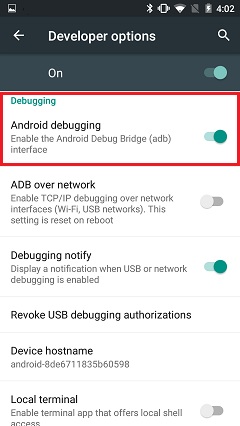Home >
Home >Android developers and users are encouraged to participate in development activities. Therefore, all of the Android devices built into the developer options, you can find your developer options in device settings . Developers stock options have different development activities and, if used:
*** Enable debug connection to the Flash image and the kernel via USB.
*** Capture error report to the device.
*** Displayed on the screen of CPU usage.
*** To draw on screen debugging information, such as the layout of the boundaries, the GPU and hardware layer updates and other information.
*** Options analog applications stress or enable debugging option.
The developer find it USB debugging is the most commonly used options. Once your device is enabled, this option is ready to communicate with a computer, and allow it to write their data. So this guide will show you the way to turn on developer options from Android devices, such as Samsung, HTC, Motorola, LG, Sony, Huawei, ZTE and more.
Step 1. Go to Setting menu and scroll down to About device (or About phone) then tap on it.
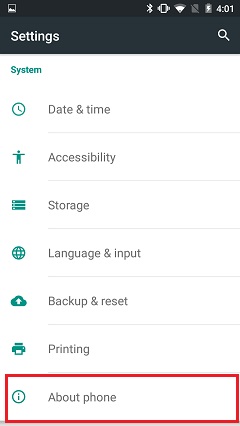
Step 2. Scroll down to the bottom again, where you could see Build number (Don't worry if your build number are different from ours here). You need to tap it for 7 times to become developer.
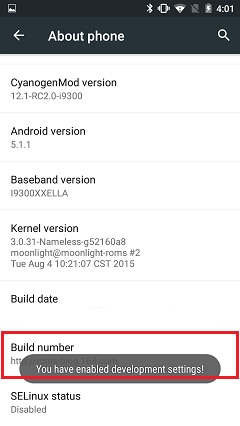
Step 3. Go back to Settings, you should be able to see “Developer options” item in your setting list now. Tap it to enable USB debugging mode on your Android phone. If you want to make the option invisible again, tap on the on/off toggle at the upper right.