 Home >
Home >"I have bought a new Samsung Galaxy S20,now I want to transfer all contacts from my old iPhone 6s to Samsung Galaxy S20,the Samsung Smart Switch is free,but I think it's very difficult to use it.How can I transfer contacts and sms from old iPhone to Samsung Galaxy S20? Thank you!"
The new Samsung Galaxy S20 is somehow a device that we don’t see every day.We are not surprised to see that this model has created a buzz with its special touch screen that curves to both sizes of the phone and that has made you,an iPhone user,to buy it.
iPhone and Samsung Galaxy S20 are the best smartphones in 2020 and many iPhone users making the switch to this two impressive phones.If you have recently switched from an iPhone 5S/6/7/8/X to Galaxy S20 or S11,you may wonder how can you transfer data between iPhone and Samsung Galaxy, including Galaxy S20/S11/S10/Note 20, iPhone X/8/7/6s/6/5/5c/4s/4, etc..Don’t worry.Here we will share two easy options to transfer everything from iPhone 4/4s/5/5s/6/6S/7/8/X to Galaxy S20, S11, S10 directly.
| Part 1: Smart Switch: Transfer Content from iPhone to SAMSUNG Part 2: Phone Transfer: Directly Transfer iPhone Data to SAMSUNG |
Step 1.Download and Run Samsung Smart Switch Mobile App
First,you need to install Samsung Smart Switch Mobile app from the Play Store on your Samsung. (download for free)
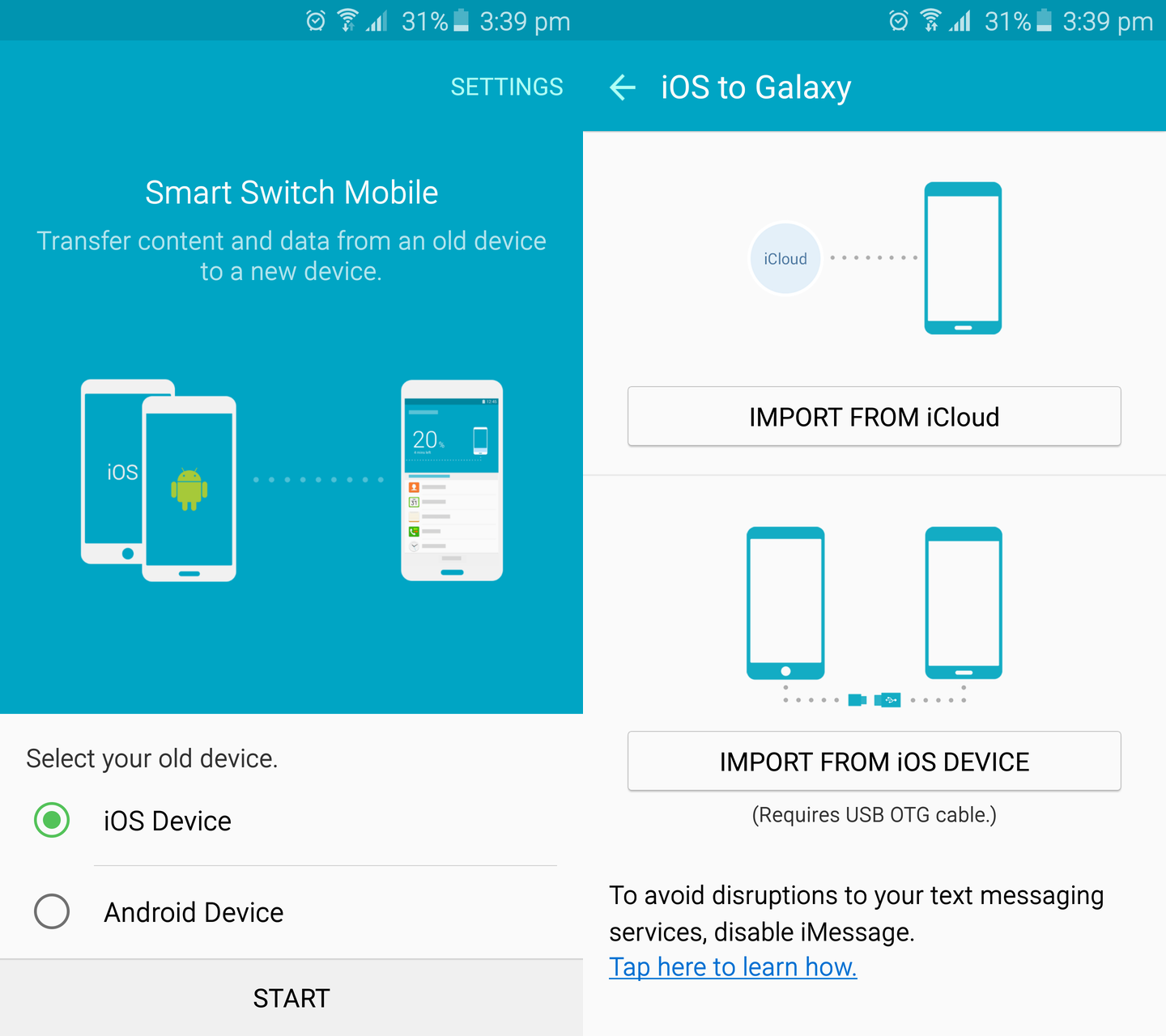
Step 2. Click in iCloud
When you have install the Samsung Smart Switch Mobile app on your new Samsung,select iCloud from the list of options.
Step 3.Verify account in iCloud
When you have selected iCloud from the list of options,enter your Apple account.The smart program will then verifies your account.
Step 4.Enter the All Content Page
You will now enter the all content page where you will find list of contents options like contacts, calender,memo, picture and more. Messages, music, videos, and other items can be imported using the PC or Mac version of Smart Switch.
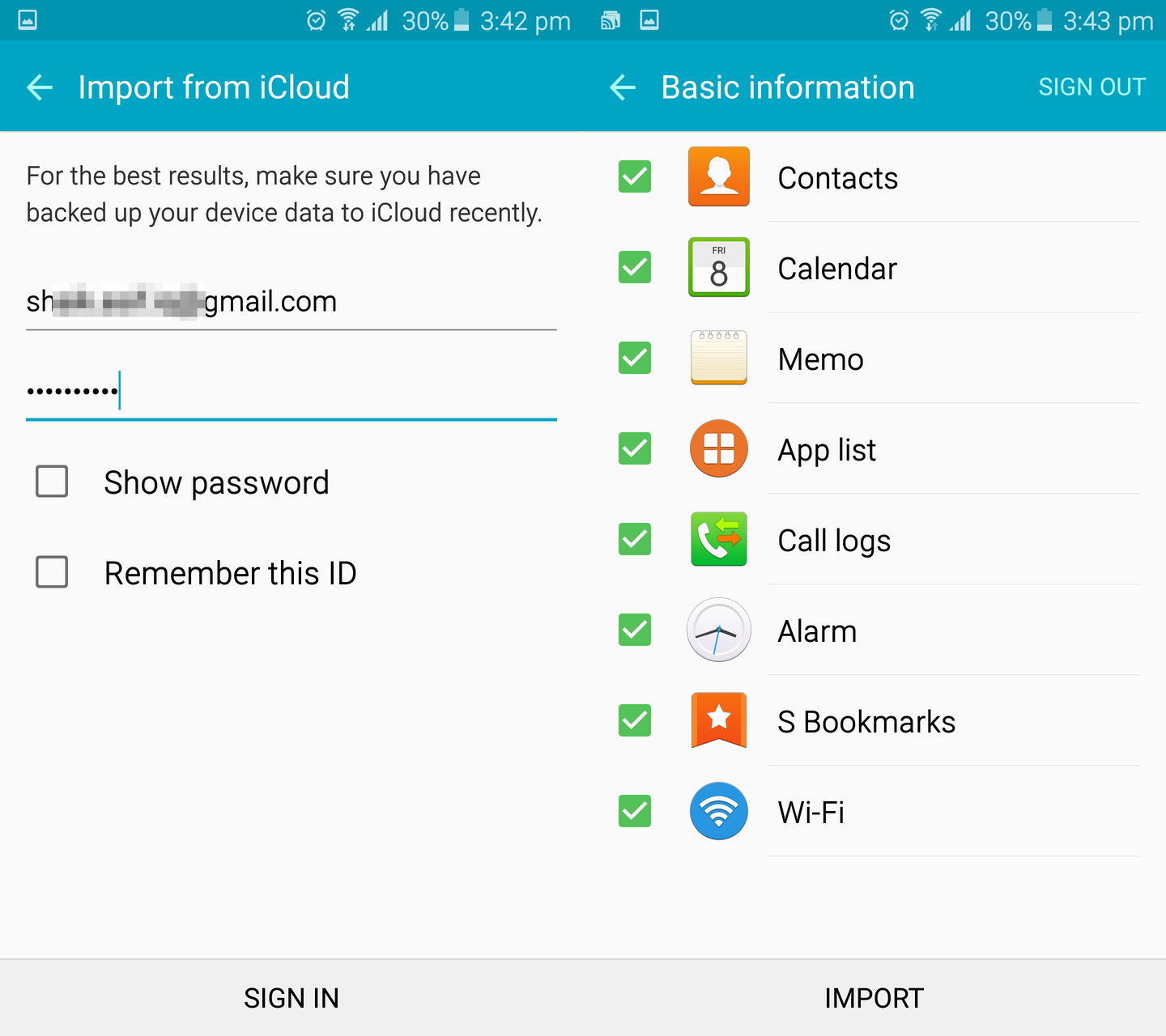
Now, you can select the backup you’d like to transfer to your new Samsung.Now,please wait for the information to populate.This process may take a little while and depends on the size of the backup as well as the connection speed.
Step 5.You are done
The app will alert you when the process finished.You will then be able to see the content that was successfully transferred from iPhone to your new Samsung.
However,if you haven't backed up your iPhone files and now you are annoy with the solution to transfer data between iPhone and your new Samsung,you prefer to choose another way to fix the trouble.
The Phone to Phone Transfer is a one-click tool helps to transfer contacts,text messages,photos, videos,music,notes and more personal files between two different system mobile devices.Transferring data from iPhone to Samsung Galaxy S20 or S11 and Galaxy S10 is full supported.It also support to other Android devices such as HTC, Sony Xperia, LG, etc.


Step 1. Open Phone Transfer feature

Step 2. Connect both phones to your computer
Make sure both your phones are connected with MobileTrans software. You can click the "Flip" button to switch the Source and Destination phones. Data will be transferred from Source phone to Destination phone. Here is an example of iOS and Android phone transfer:

Step 3. Select files types and Start transfer
◑ Select the file types you want to transfer and click on the "Start" button. It will start to transfer. Do not disconnect or remove the phone during transfer.
◑ Please tick the option "Clear data before copy" if you want to erase existing data on the destination phone.

It will complete the transfer after a few minutes. Look at the target phone and check if all selected files have transferred to the device.

The Phone Transfer applicable to switch data between Symbian,Android,and iPhone.Easily to transfer data between different operating systems.You can use it to extra deleted/lost and existing data from iPhone to Samsung Galaxy S20/S11 completely,as well as copy Samsung Galaxy S10/S9, Galaxy S8 files to iPhone without any data loss.


Related Guides
How to Transfer Contacts from iPhone to Galaxy
The article demonstrates how to transfer your iPhone contacts to a Samsung Galaxy.The process is quick, simple, works for any iPhone,and will transfer all contacts along with their full details such as contact photo, emails,phone numbers, address, notes etc.
How to Transfer Content from iPhone to Android Phone
Transferring content from iPhone to Android phone seems not easy,especially when the data is huge.Actually,without any tedious and troublesome,you have an easy way to solve this matter with the help of Phone Transfer program,which can totally tackle your thorny problem and cope content between phones.