 Home >
Home >If you ever tried to repair your Android smartphone, you've probably heard of ‘USB debugging’. Enabling USB debugging is the first step required before you start installing custom ROMS, rooting. The best method - enabling the setting is extremely simple and quick, in fact, you can do it in less than a minute.Whether you are a developer or someone who has decided to flash a custom ROM, or simply root your phone - here is how to enable USB debugging on different versions of Android.
On the other hand,with USB debugging, you can transfer data from Android to a computer or a lot of easy installation applications.However when you buy a new Android phone, such as HTC, Motorola, Samsung, Sony Xperia, Lenovo, LG, Google Nexus etc, USB debugging is not on. So, you'd better enable USB debugging on Android Phone, as long as you buy a new Android phone. After the USB debugging, you can connect the Android smartphone to PC, back up data from the device to the computer, transfer data between Android,iPhone and Nokia, or copy files from computer to your phone.
1.Enable USB Debugging on Android 2.3 and earlier
Click to Settings > Applications > Development > USB Debugging
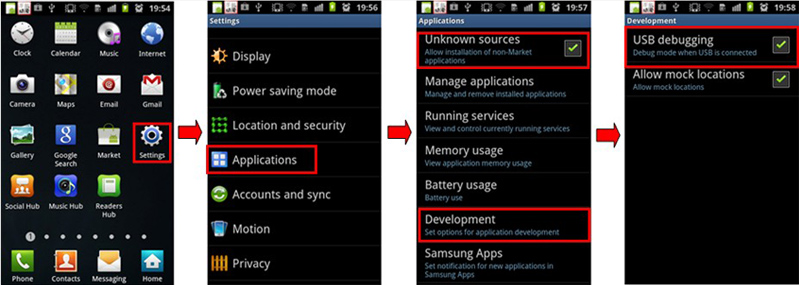
2.Enable USB Debugging on Android 3.0 to 4.1
Clicking "Settings > Developer options > USB debugging"
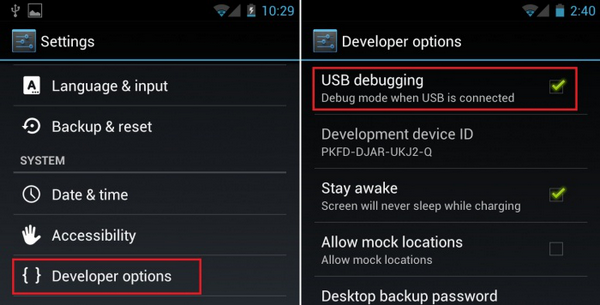
3.Enable USB Debugging on Android 4.2 and later
1) Click to Settings > About Phone > scroll to the bottom > tap “Build number” for seven times. You'll get a short pop-up in the lower area of your display saying that you're now a developer.
2) Go back and now access the developer options menu, check ‘USB debugging’ and click OK on the prompt.
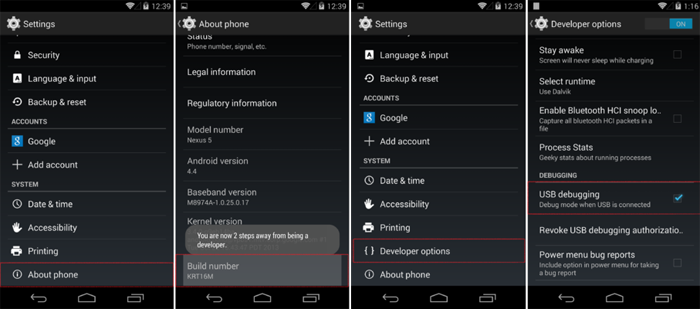
You can now enable and disable it whenever you want by going into Settings > Developer Options > Debugging > USB debugging
4.Enable USB Debugging on Android 5.0
1)Go to settings menu, tap "About Phone" option. Scroll to find "Build number" and tap it for 7 times until the "You are now a developer" note pops up.
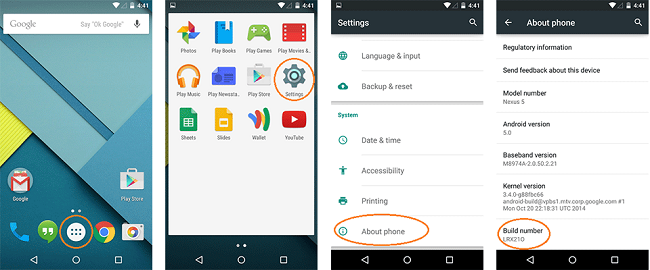
2) Go back to the previous screen, and tap the "Developer Options". Check the box next to "USB debugging". At last, press OK to enable USB debugging mode.
.png)
Related Articles:
How to Recover Deleted SMS from Android Phone
How to Transfer Contacts from Android to Computer
How to Transfer Contacts from Android to Android