 Home >
Home >Under What Circumstances need to Enter & Exit iPhone Recovery Mode
Under normal circumstances, such as you can't update or restore your iPhone,your iPhone device has a software error, fails to start, such as forgot iPhone lock screen passcode and want to remove it, as well as the white apple screen, black screen of death, stuck in endless reboot loop after iOS upgrading or jailbreaking failure and so on. It can be solved by this method. That's why we can put iPhone into recovery mode and restore the iPhone system turn to normal state.
Apple is divided into two recovery modes, called DFU mode, the other is the recovery mode.
DFU Mode: DFU stands for Development Firmware Upgrade, the actual meaning is the iPhone firmware forced upgrades and downgrades mode.
Recovery Mode:The Recovery mode is displayed iTunes logo and data lines of the icons on the screen.
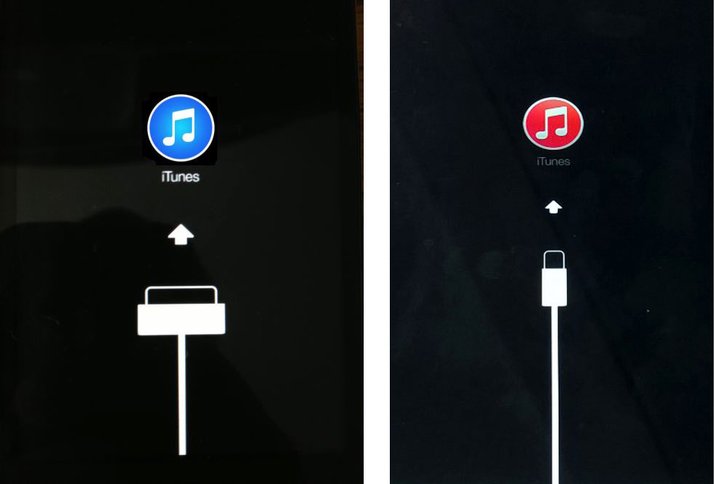
What’s Different between DFU mode and Recovery mode
The biggest difference between the two kinds of DFU mode does not start MAC OS systems, itunes can not decide whether to interrupt the recovery process of iPhone, because the system does not start, related services can not be enabled. It is said that under the DFU mode to restore iPhone more thoroughly.
| Part 1: How to Put the iPhone into DFU Mode Part 2: How to Put iPhone into Recovery Mode Part 3: How to Exit Recovery Mode on iPhone Part 4: How to Fix iPhone Stuck in Recovery Mode without Data Loss |
Detailed steps to enter your iPhone into DFU mode. (After entering successfully, the screen is black)
Note: When you enter into DFU operation,please keeping connect the iPhone to computer via USB cable
Step 1. Press the “Power” button on your iPhone for 3 seconds
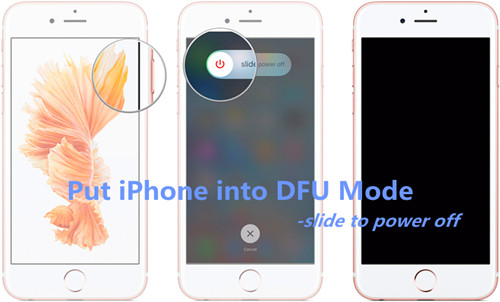
Step 2. Keep press the “Power” button and then press the “Home” button on your iPhone at the same time for about 10 seconds,in this time the phone screen turns black

Step 3. Release the “Power” button, and keep pressing the “Home” button more than 10 seconds, may be a long time, the screen is black,at this statues,release all buttons after the all-black screen to enter the DFU mode.
Step 4. Run the iTunes,at this time the iTunes will prompt the “Restore iPhone”. Just click the “Restore iPhone” button to restore your iPhone system to normal status.
.jpg)
iTunes Tips: If your are experiencing problem with your iPhone,you can restore its original settings by click "Restore iPhone" to restore iPhone to original setting,factory settings.
If the time control is not good, we recommended for Tiny Umbrella tool to enter dfu mode, you can follow the prompts. Download Tiny Umbrella open the tool, select "Other", as seen in DFU, according to Chinese prompts during operation iPhone screen will display a progress bar codes move patience to finish, when the prompts to complete the already successfully entered DFU mode
The method of entering iPhone recovery mode is very simple.
Step 1. First, disconnect the cable. Shut down the iPhone
Step 2. After the shutdown, press the “HOME” button to remain intact, connect your iPhone to computer via USB cable, and then release the “HOME” button,and you can see the "Connect to iTunes screen" on iTunes screen,it means you have enter iPhone to recovery mode successfully.
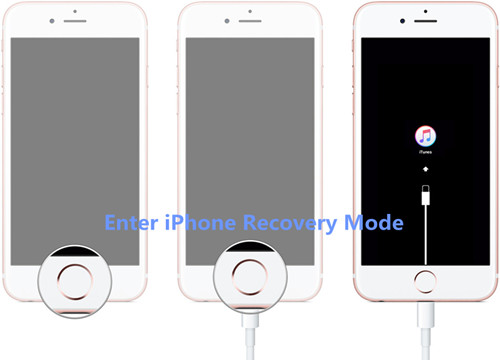
Run the iTunes software,at this point iTunes should display an alert saying it's detected an iPhone in recovery mode, and will let you restore your iPhone device.
The method is very simple, while holding down the “HOME” button + “POWER” key until the screen appears white to Apple LOGO.
If you encounter unexpected update fails, iTunes connection screen appears on the iPhone screen. This time may cause the iPhone crashed due to update failure,it will automatically enter recovery mode, please connected your iPhone to iTunes software on computer,it can also enter to system recovery.
Disadvantage: Above two methods can help us easily enter iPhone into recovery mode to restore the iPhone system to normal,but it will erase all data on iPhone.However,it is recommended that you should backup iPhone data to computer before update the system, such as photos, contacts, SMS and other important data.If your haven’t make an iPhone back before entering into recovery mode, DFU mode and case data erased.Don’t worry,you still have chance to recover lost iPhone data with the help of iPhone Data Recovery.
It is highly recommend to use the following method I am gonna to mention in the next section, as the data will not be erased during the processing of restoring the iPhone system to normal.
Above method,you have knew how to get iPhone into recovery mode with iTunes,if you want to restore your iPhone system, the iTunes also can help you get iPhone out of Recovery Mode,as well,but it will cause data loss,once your enter & exit iPhone Recovery Mode to restore your iPhone system by iTunes,this way will erase all data and contents on your iPhone,or facing restoring errors.In this part,we will teach you how to fix various iOS system issues without data loss.
This iOS System Recovery is a professional system repair tool for iPhone, iPad devices,you can use this iPhone system fix tool to get iPhone out of Recovery Mode, white Apple logo, black screen, looping on start, and other system issues without data loss easily.When your failure enter & exit iPhone recovery mode and get an unknown error occurred,the iOS System Recovery can help you fix errors for getting out of Recovery Mode without data loss in 3 steps.
.png)
.png)
How to Restore iPhone System to Normal without Losing Data
1 Launch Program
First of all, you should download and install this software on your computer. And then it will get launched automatically.
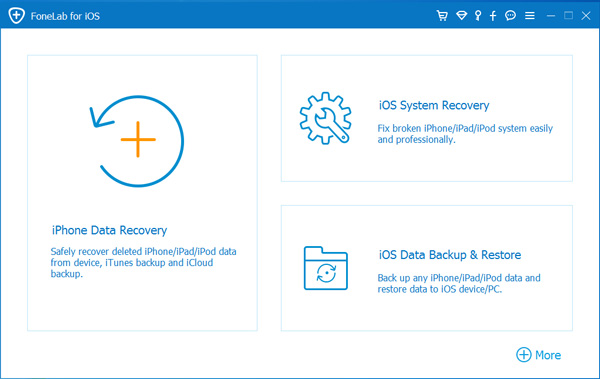
2 Connect Device
Connect your iOS device to the computer via USB cable, and choose iOS System Recovery, then click Start.
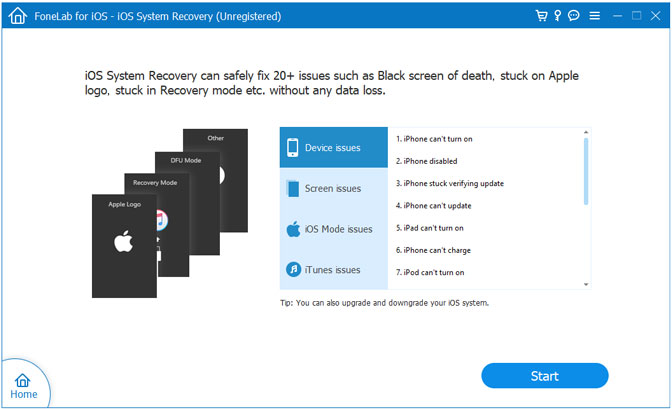
3 Recover System
You will be asked to select Standard Mode or Advanced Mode and confirm the information of your iOS device. And then click Optimaze/Repair to start the fixing process.
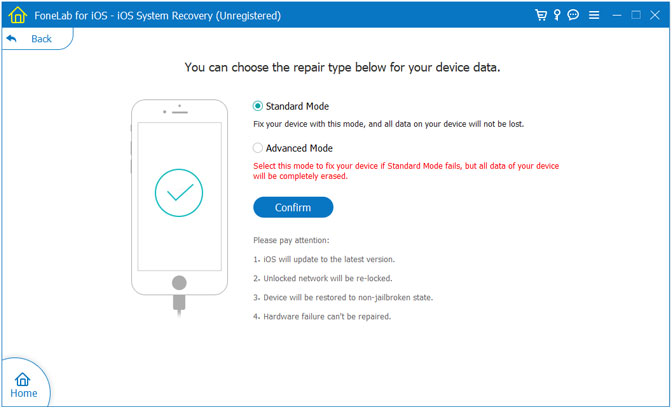
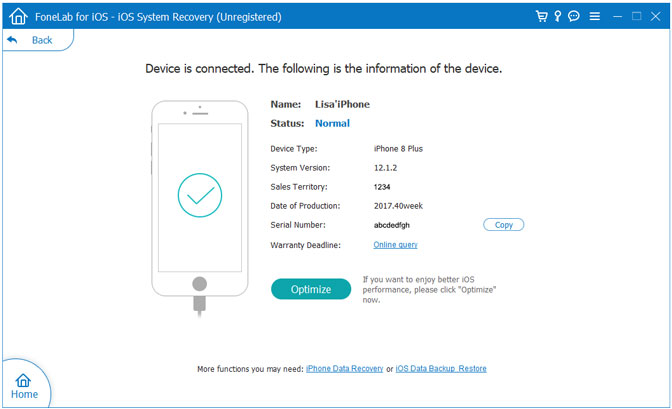
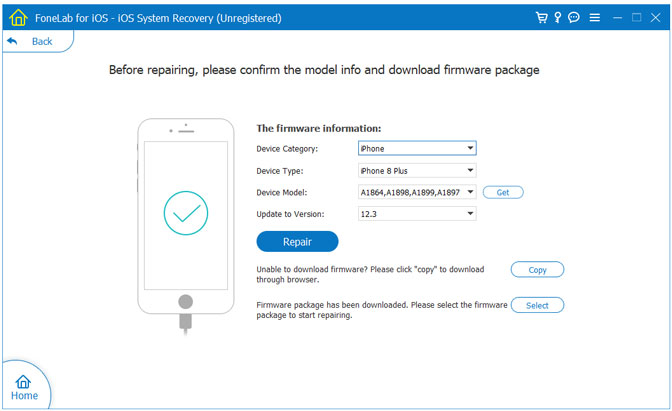
Tips:It can't cause any data loss while repairing the ios operating system of your iPhone,iPad and iPod Touch device.


What’s more about the iOS System Recovery:
The iOS System Recovery is the world’s first system fix tool for iPhone, iPad devices,it not only can help you get iPhone/iPad out of Recovery Mode, white Apple logo, black screen, looping on start, and all kinds of iOS system issues,but also can help users recover lost data from iOS devices; restore iPhone data from iTunes/iCloud back files.What’s more,the iOS Data Backup & Restore feature not only helps users backup contacts,sms, photos, music, call logs, notes,ect from iPhone to computer,but also other Apps data,like WhatsApp, Kiki, Viber, Line,ect.
You can follow us on Twitter, add us to your circle on Google+ or like our Facebook page to keep yourself updated on all the iOS System Recovery, iOS Data Recovery and iOS Backup & Restore tutorial.