 Home >
Home >The iTunes can help us transfer music, videos and other files between computer and iPhone, iPad, iPod,the iTunes is a bridge for iOS devices and computer.If you use iPhone XS/XR/X/8/7/6S/6 before,have been getting used to back up your music,videos files from your iPhone or iPad to iTunes?And now you want to drop this the old iPhone to change a new Samsung Galaxy S20, S11,S10 or another Android smartphone, there will be a problem occurred.The data might be your library that includes the music, playlist, pictures and such kind of files.Some new Android users may ask how to sync music and videos from iTunes to Samsung? This article teach you a easy way to sync iTunes music and videos with your Samsung directly.

This iTunes to Android Transfer - iOS & Android Manager,which is a powerful and useful all-in-one mobile phone manager,it’s a bridge for iOS devices, Android devices, iTunes library and computer,you can sync music and videos from iTunes library to Galaxy S20/S11/S10/S9/S8/S7/S6,Note 10/Note 9/Note 8/Note 7 directly.What’s more,this transfer tool also enables users transfer media files, contacts, SMS between iPhone, Android and Samsung.Now, let’s start to use this powerful iTunes to Android Transfer tool to move your songs from iTunes to your Samsung step by step.


TunesGo is designed for mobile phone users discover, download, manage and enjoy your favorite music, videos.Move your music, playlists, videos from iTunes, iPod, iPad, Android & iPhone to Samsung.
| Way 1: Transfer iTunes Music,Videos to Samsung with 1 Click Way 2: Sync Music/Playlist from iTunes Library to Samsung by TunesGo |
Step 1.Connect Samsung to Computer
First of all,please launch the iOS & Android Manager on your PC or Mac, and then connect your Samsung phone to computer. Click “Transfer iTunes Media to Device” on the main interface.You can see the main interface as below.
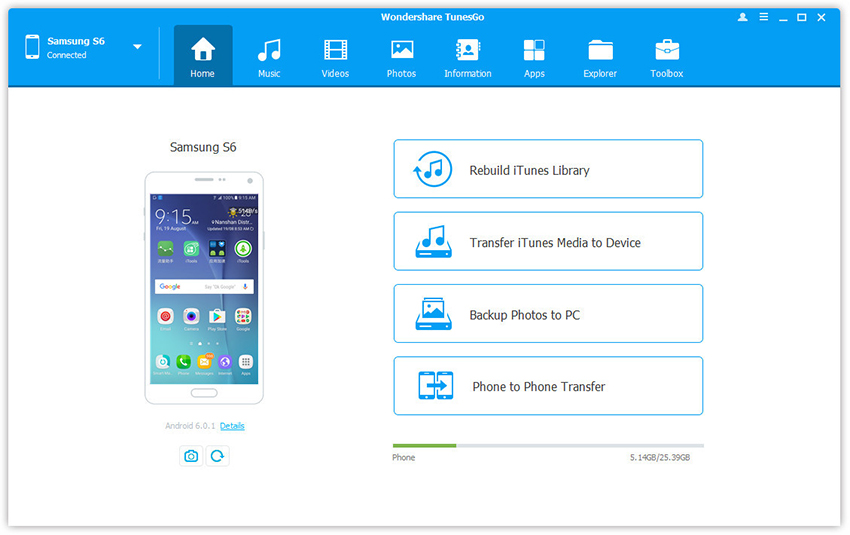
Step 2.Enable USB Debug on Android
Check Android version in your device: Setting > About device > (Software info) > Android version.
For Android 6.0+: Tap Settings > About device > Software info > Build number (tap 7 times) > Develop Options > USB Debugging
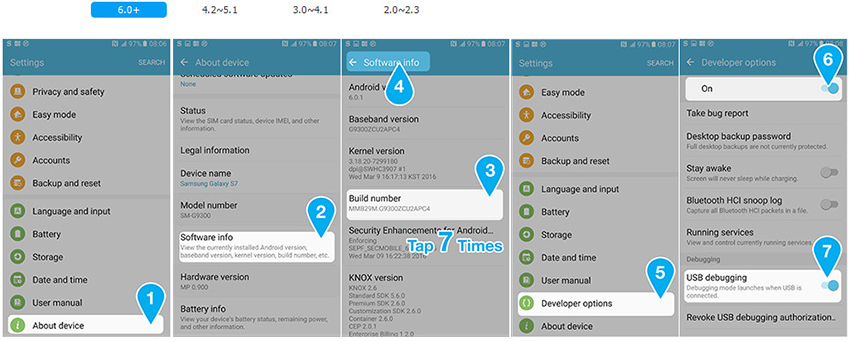
For Android 4.2-5.1: On your Android device, tap Settings > About Phone > Build number (tap 7 times) > Develop Options > USB Debugging
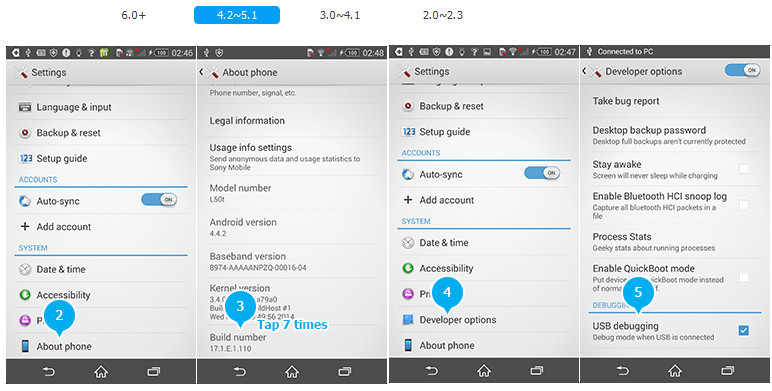
For Android 3.0-4.1: On your Android device, tap Settings > Develop Options > USB Debugging
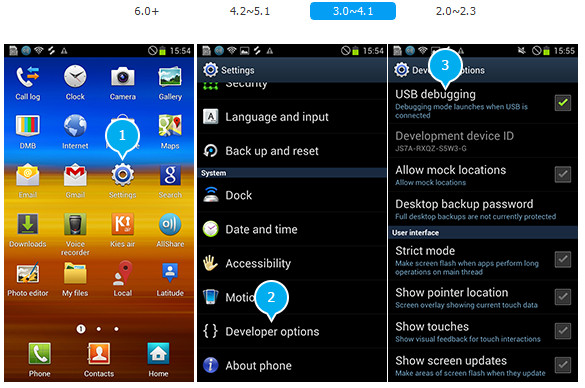
Here you can view more detailed information about the connected Samsung, you can click “Details” on the main interface.
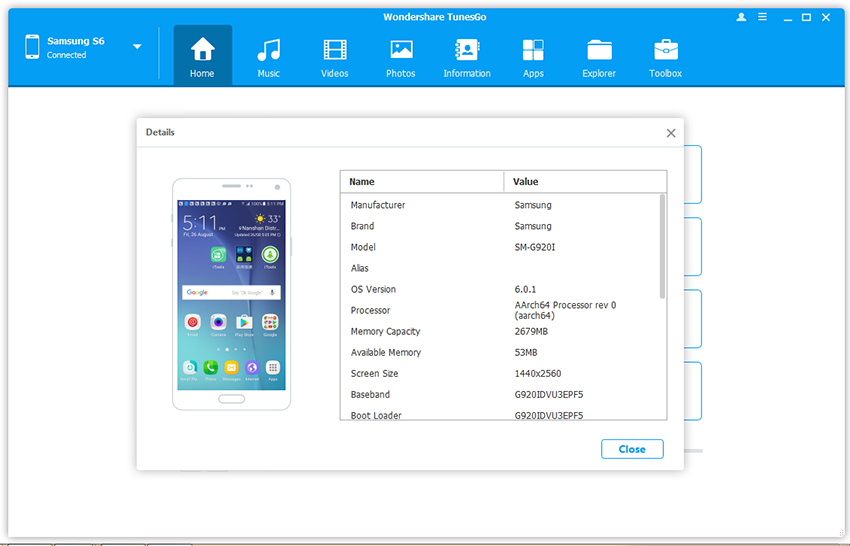
Step 3.Analyze the iTunes Library and Select Music,Videos
After scanning your iTunes library for music, videos, playlist and other files,all the iTunes files will be scanned and will be shown under different categories like music, movies, podcasts and others.To sync music, videos from iTunes to Samsung,please select the “Music” and “Video” option, and click “Transfer” to start transferring iTunes media files to Samsung.
.jpg)
Step 4.Complete Sync iTunes Music and Videos to Samsung
There is no worry about duplicate files as TunesGo enables to automatically detect the duplicates and only transfer the exclusive contents from iTunes library to Android Samsung device,now you can play the synced songs,videos,playlist off iTunes on your Samsung.
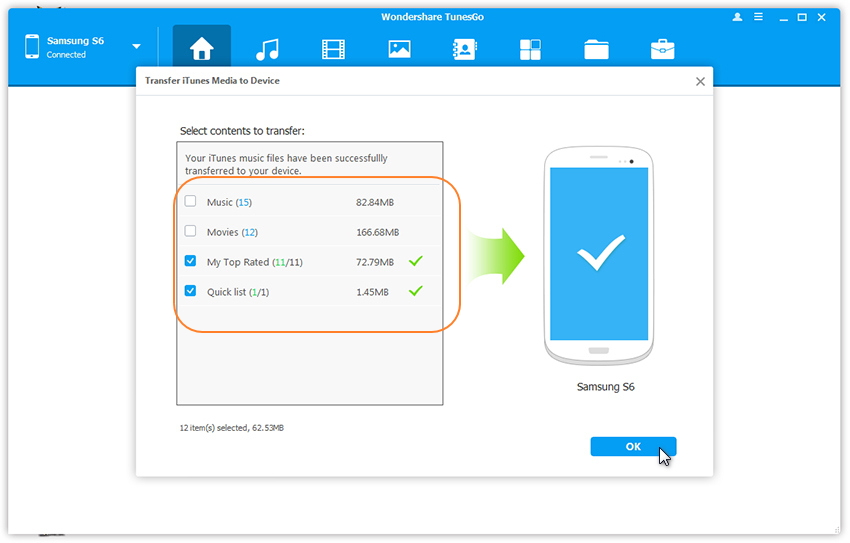
Free download the iOS & Android Manager tool:


TunesGo - Music & Video Download not only allows users download music and videos to Samsung,but also allows users transfer music, playlist from iTunes to Samsung Galaxy S/Note smart phone. With this iTunes to Galaxy Transfer, you can transfer iTunes music to Galaxy S20/S11/S10/S9/S8/S7 with a few clicks. Read on to learn how to transfer your music from iTunes library to your Samsung step by step.
Free download TunesGo and have a try!
.png)
.png)
Step 1.Launch the TunesGo on your PC or Mac
After running the TunesGo on your computer,you can see the main interface as below.Now,you can discover, download, manage and enjoy your favorite music,videos on computer.What's more,you can use this program to transfer the downloaded videos,music to Samsung,or sync music from iTunes, iPod, iPad, Android & iPhone to Samsung.
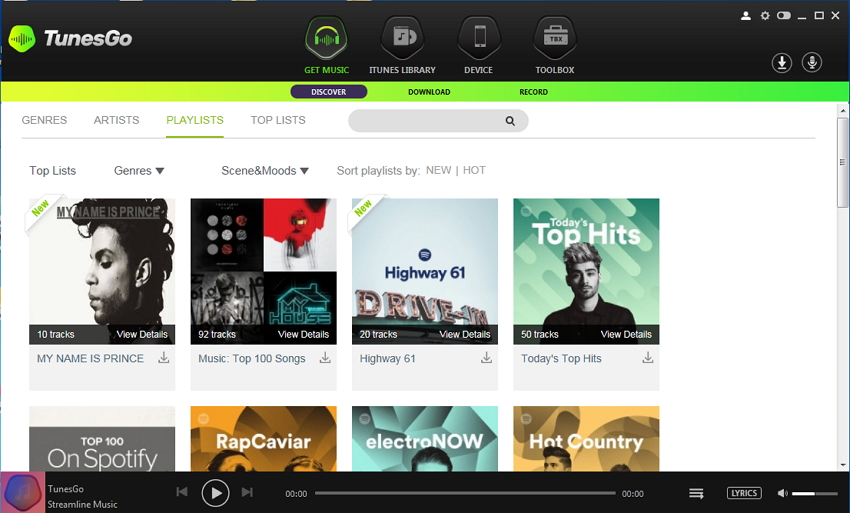
Step 2.Connect Samsung to Computer
Then,connect your Samsung and your computer,once your Samsung is successfully detected by the program, your phone will be showing on the left column of the program interface.
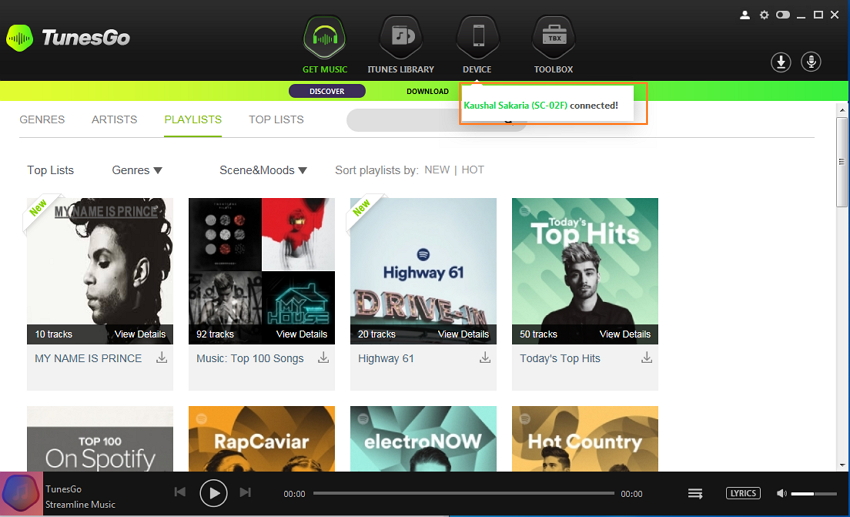
Step 3.Click "iTunes Library" to Check All Music Stored in iTunes
Click “iTunes Library”>> small “Music” option in the main interface,then a music playlist will appear straight away on the interface which shows your current songs on your iTunes.
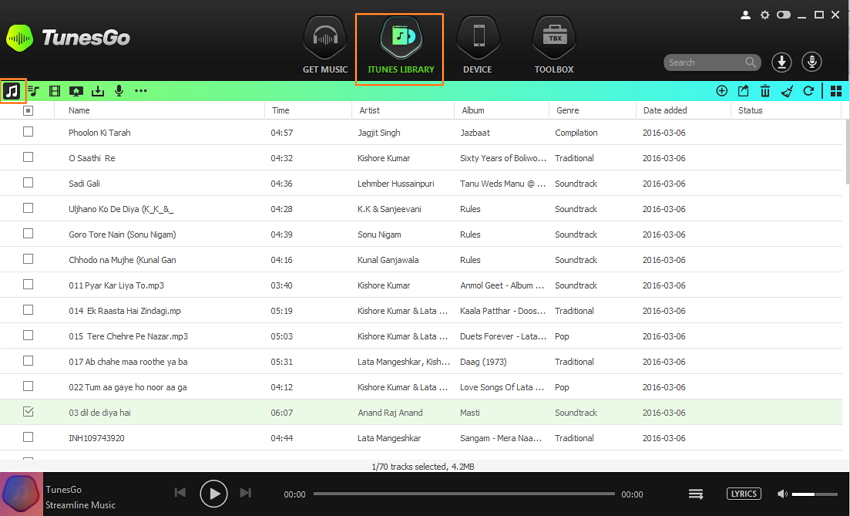
Step 4.Begin Sync Music from iTunes Library to Samsung
In this playlist, all your songs are here. Now select the music files that you want to transfer from the iTunes to your Samsung.
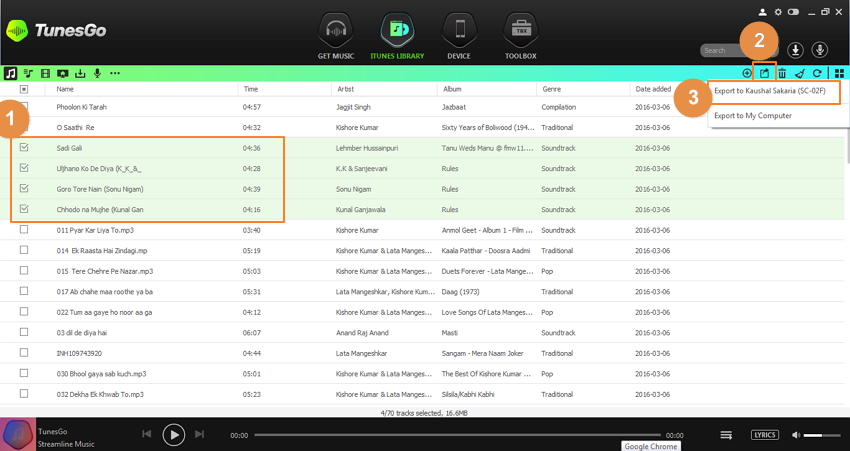
Once you finish the selection, click on the “Export to” button which is located on the toolbar of the interface to decide the saving destination where the transfer music files are supposed to save.
Step 6.Check Transferred Music from iTunes on Samsung
After the export process is completed, find out the big “DEVICES” option on the bottom of the top of the interface, click on the small “Music” option. Then you can see all the music that just transferred from iTunes are listed at the bottom of music list.
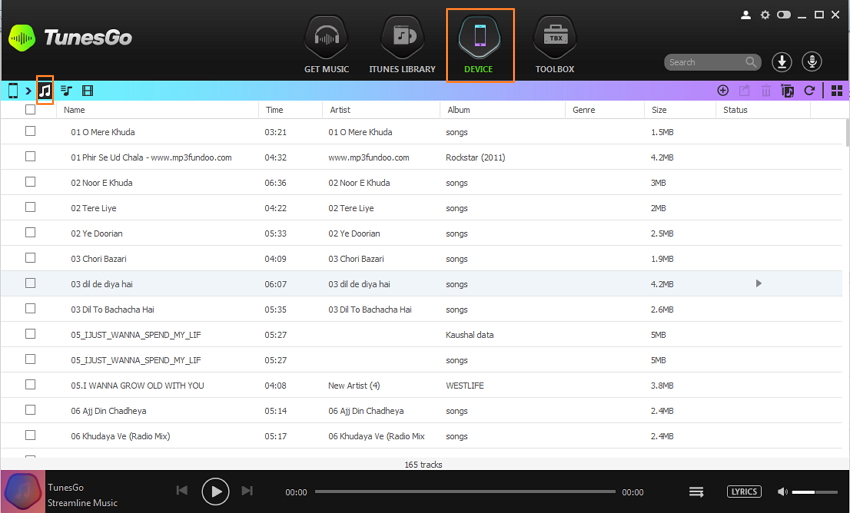
Since now, the songs transfer process is done,now you can listen to iTunes music on your Samsung.In additional,the TunesGo also can help you download music,videos for free,and sync them to Samsung, iPhone, and other iOS/Android devices.
Free download TunesGo have have a try!
.png)
.png)
Related Articles:
How to Import Music from Computer to Samsung Galaxy S7/S6
Transfer Music,Videos,Photos from Mac Samsung Galaxy S7/S6
How to Transfer Data from old Samsung to Samsung Galaxy S7/S6
How to Recover Deleted Data from Samsung Galaxy S7/S6
Recover Deleted Pictures on Samsung Galaxy S7/S6