 Home >
Home >Samsung's flagship phone screen performance has been very eye-catching. Not only because of the screen's top quality hardware, but also doing the best on color control display. Samsung's mobile phone is getting better and better, while more and more people would like to buy a Galaxy. Here a is question I wanna ask you: how to manage your Samsung Galaxy phone on the PC/Mac? I think most of you doesn’t have any idea on it because many people are not regularly manage and backup their phone data.
.jpg)
The Samsung Galaxy Manager can help you. This software can help you better manage the files on your Samsung Galaxy Phone when you want to add something or remove some of the data you do not need anymore, or you can backup your data from Samsung Galaxy to PC/Mac. You can use it to manage and transfer music, photo, contacts. It also can do App management like backup, install, remove the App in a security way.


All iOS & Android Devices Supported:
Popular Samsung Phones - Samsung Galaxy S20, S11, S10, S9, S8, S7, S6, S5, Note 20, Note 10, Note 9, A71/A61,etc.
Popular iOS Devices - iPhone 12/11/XS/XR/X/8/7/6S/6/5S/5/4S, iPad Pro, iPad Air 2,etc.
Other Features:
1) Phone backup and restore - Set backup, transfer and export in one
2) One-click Root - Root Samsung Galaxy S8/S7/S6 to take full control of your Galaxy phone.
3 )iOS to iOS Files Transfer - Transfer your music, videos, and other media freely between your devices without iTunes.
4) Android to Android Transfer - Switch everything between two Samsung phones or two Android
5 )iTunes <-> iPhone/iPad/iPod/Android Devices - Transfer music and videos from iTunes to Samsung Galaxy S20/S11/S10/S9/S8/S7
6) Computer <-> iPhone/iPad/iPod/Android Devices - Import everything from computer to Samsung Galaxy, backup Samsung files to the computer
7) iPhone/iPad/iPod/Android Devices <-> iPhone/iPad/iPod/Android Devices - Transfer contacts, SMS, videos, photos, videos and more betweeen iOS/Android and Samsung Galaxy
Step 1 Launch and connect Samsung to PC/Mac
Download the Samsung Galaxy manager online and launch it. You can choose PC version or Mac version. After that, connect your Samsung via USB cable on computer.
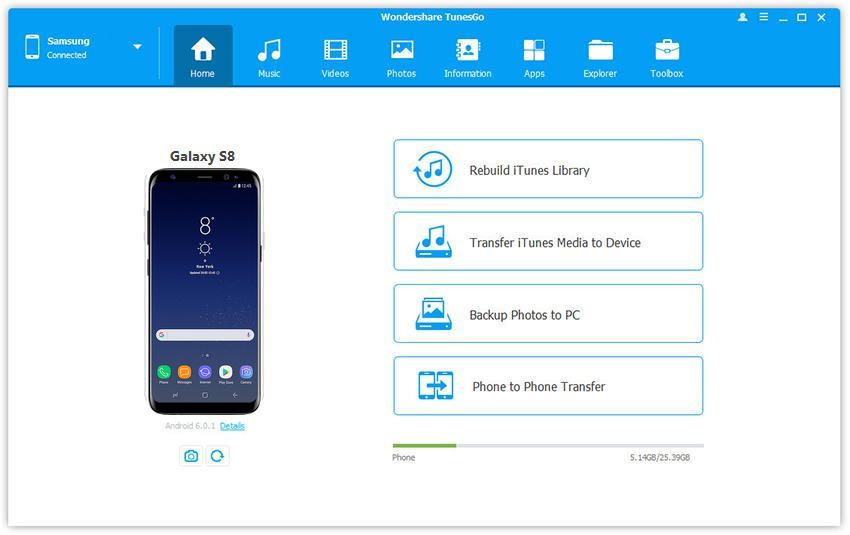
Step 2 Select “Music” item to manage
In the interface, you can see there are many item on the top. Select “Music”, then you can add new music to you device, export music from the device to computer or delete in your favorite.
Transfer Songs from Computer to Samsung
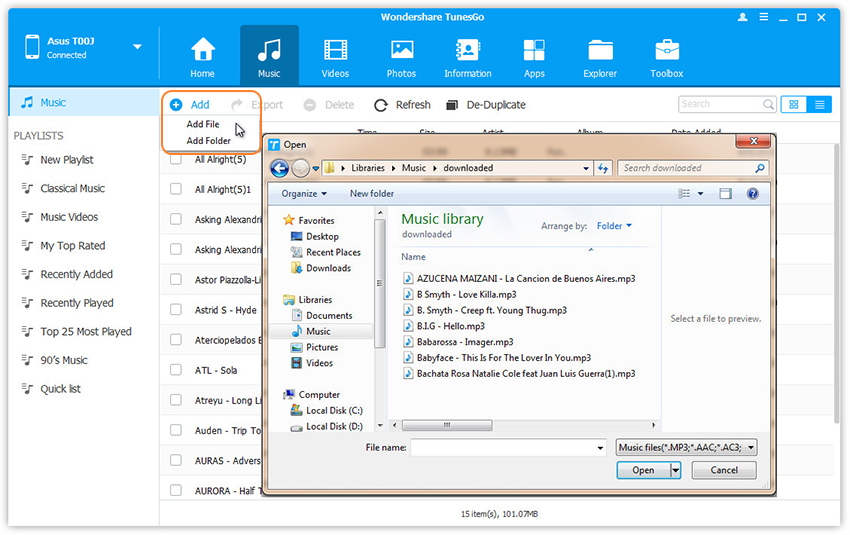
Transfer iTunes Music to Samsung
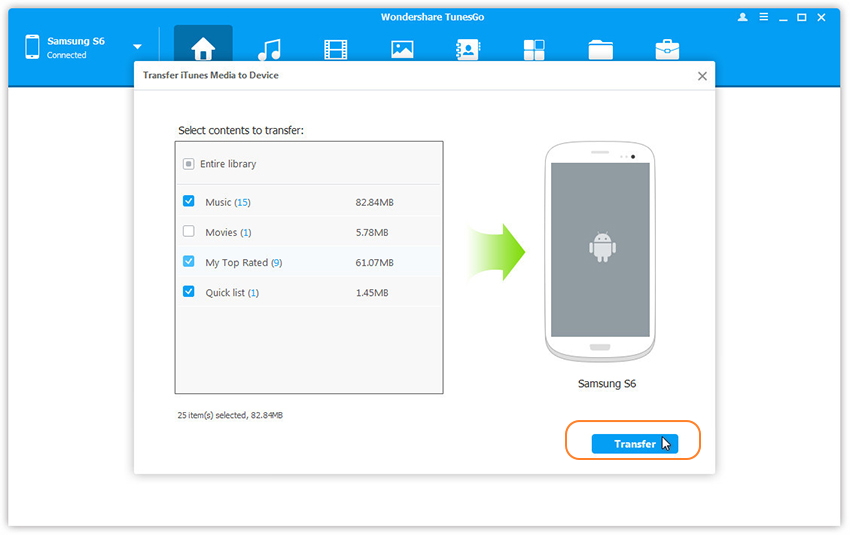
Step 1 Launch and connect Samsung to PC or Mac
Download the Samsung Galaxy manager online and launch it. You can choose PC version or Mac version. After that, connect your Samsung via USB cable on computer.
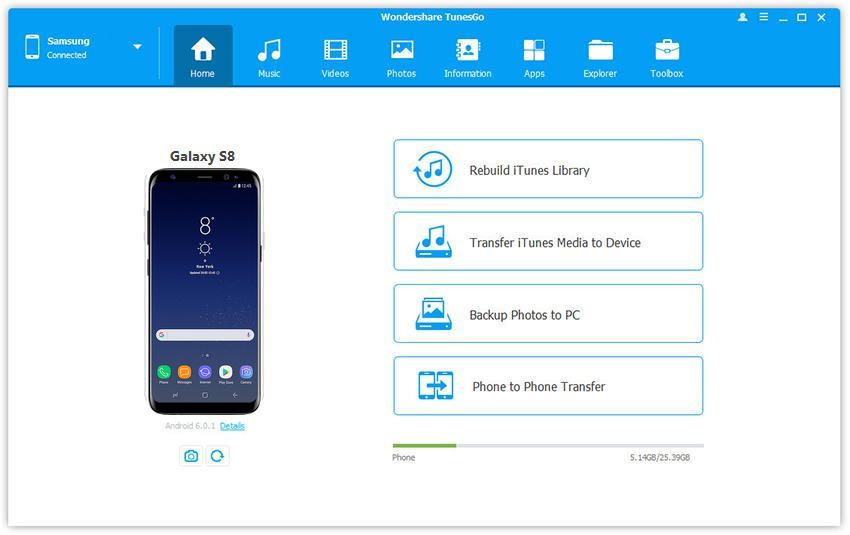
Step 2 Select “Photo” item to manage
In the interface, you can see there are many item on the top. Select “Photo”, then you can add new photo to you device, export music from the device to computer or delete in your favorite.
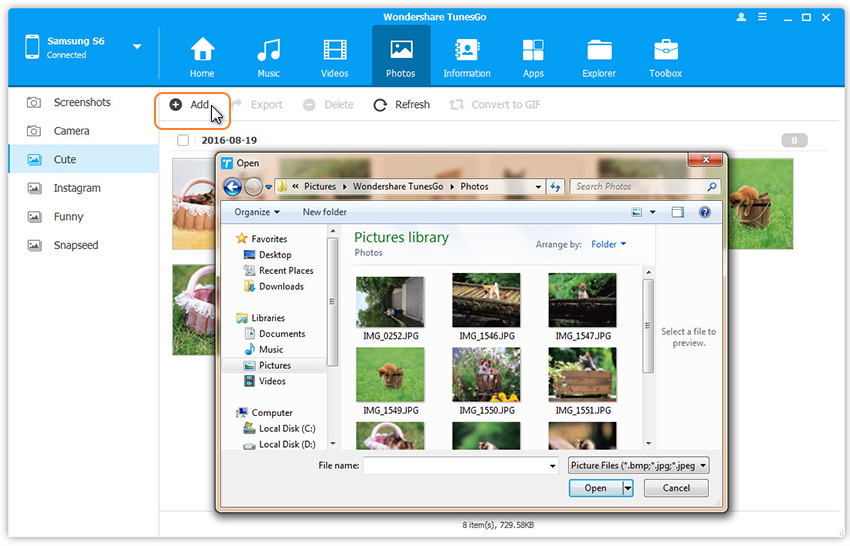
Backup Samsung Photos to Computer
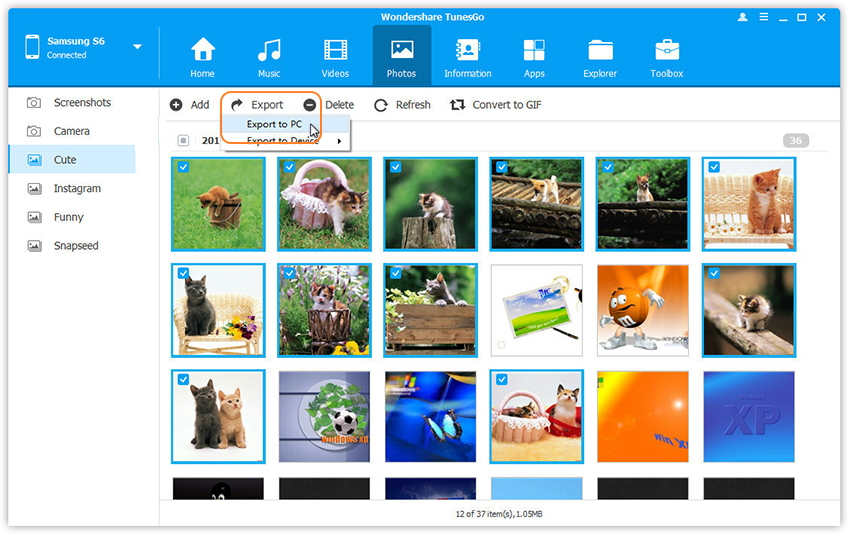
Transfer Photos between iOS/Android and Samsung
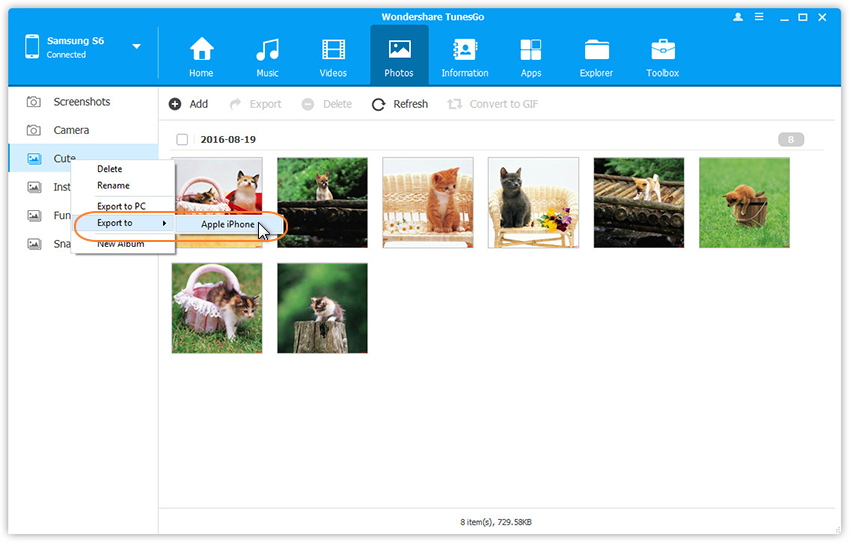
You can select the photos that you do not need and click “Delete" to remove them.
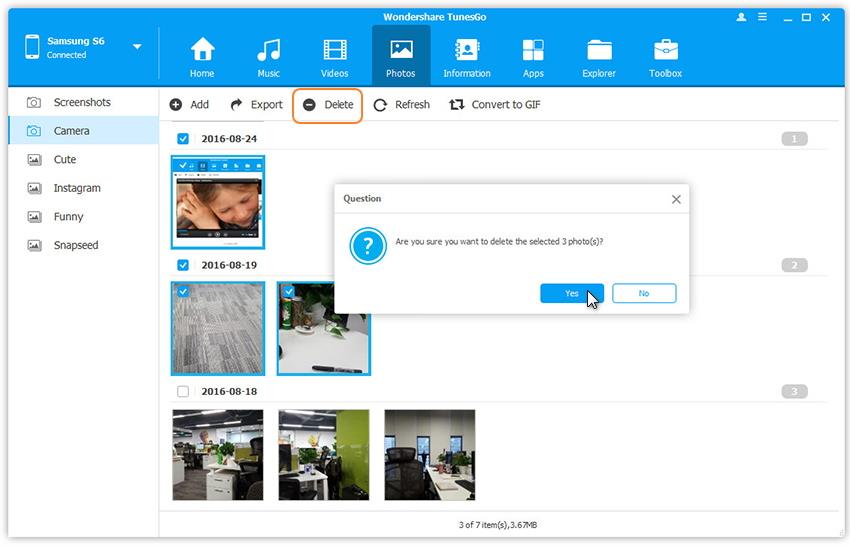
Step 3 View photos on your Samsung
You can click on thumbnail of the photos to have a view on your photo on the Samsung.
Step 1 Launch and connect
Download the Samsung Galaxy manager online and launch it. You can choose PC version or Mac version. After that, connect your Samsung via USB cable on computer.
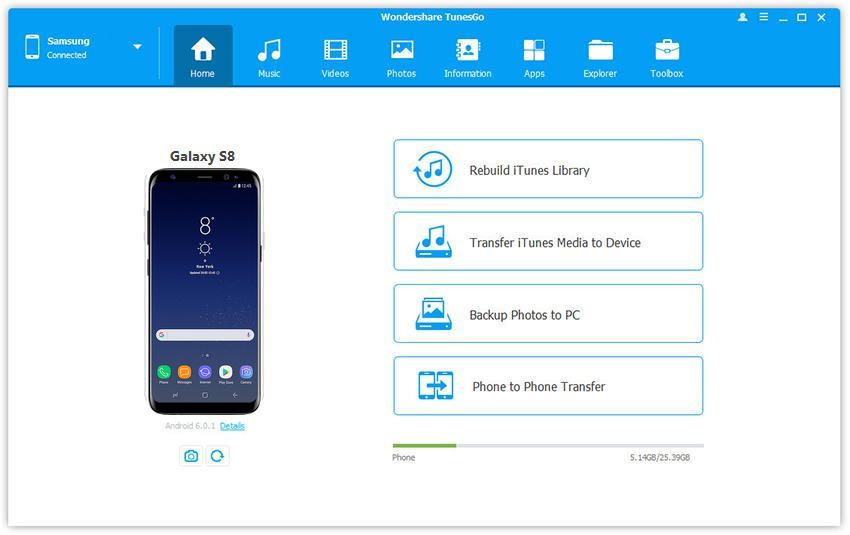
Step 2 Select “Information” item to manage
In the interface, you can see there are many item on the top. Select “Information” tap,and click “Contact” on the left panel, then you can add new contacts to you device, export contacts from the device to computer or delete in your favorite.
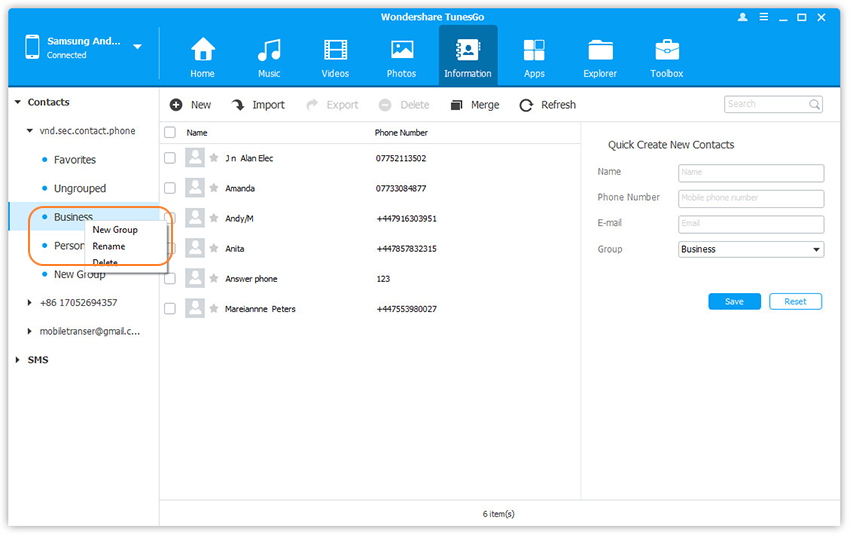
Step 3.Backup Contacts from Samsung to Computer
Select the contacts to export or choose all. Hit the “Export” button and then choose one option from the four. For instance, you can choose “To vCard File.”
.jpg)
Step 4. Import Contacts from Computer to Samsung
To import contacts, click the “Information” tab and then select “Import” and then choose where you want to import the contacts from the four options E.g. “Import > From vCard File.”
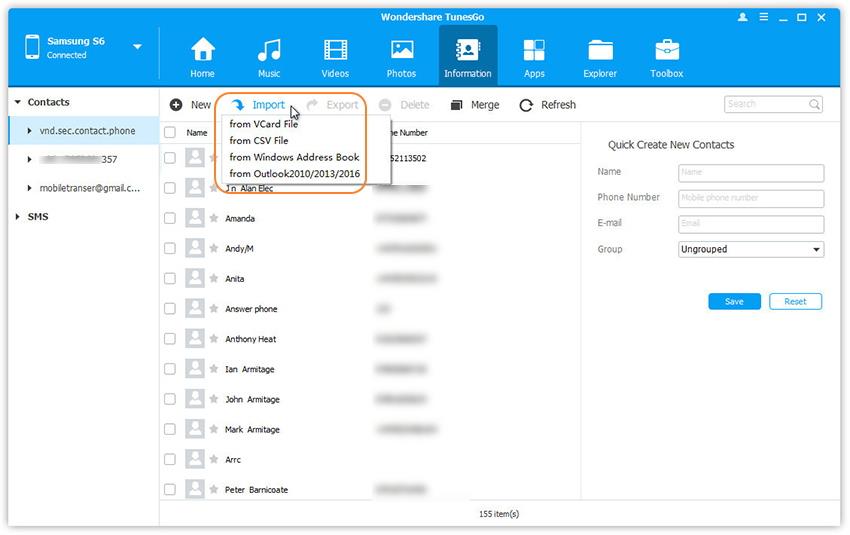
Step 5 Merge duplicate contacts
You can merge the duplicate contacts by selecting the contacts to join and then click “Merge”.
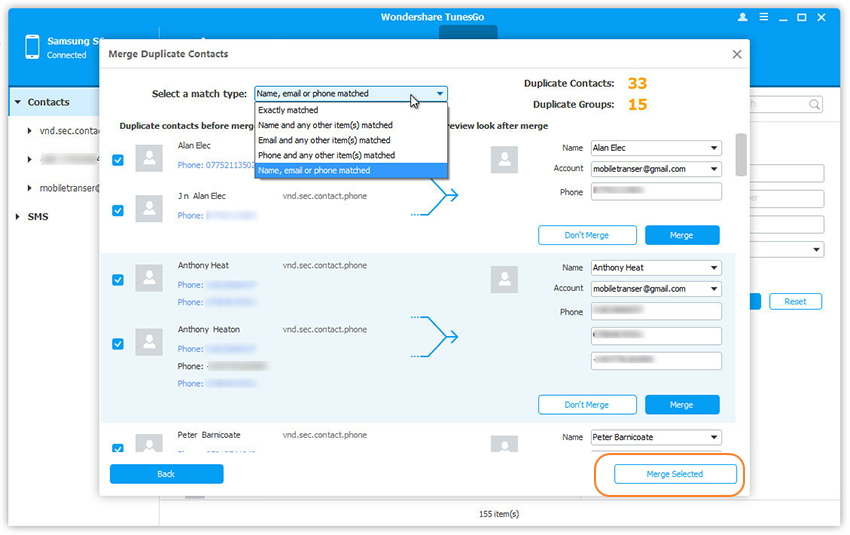
Step 1 Launch and connect Samsung to computer
Download the Samsung Galaxy manager online and launch it. You can choose PC version or Mac version. After that, connect your Samsung via USB cable on computer.
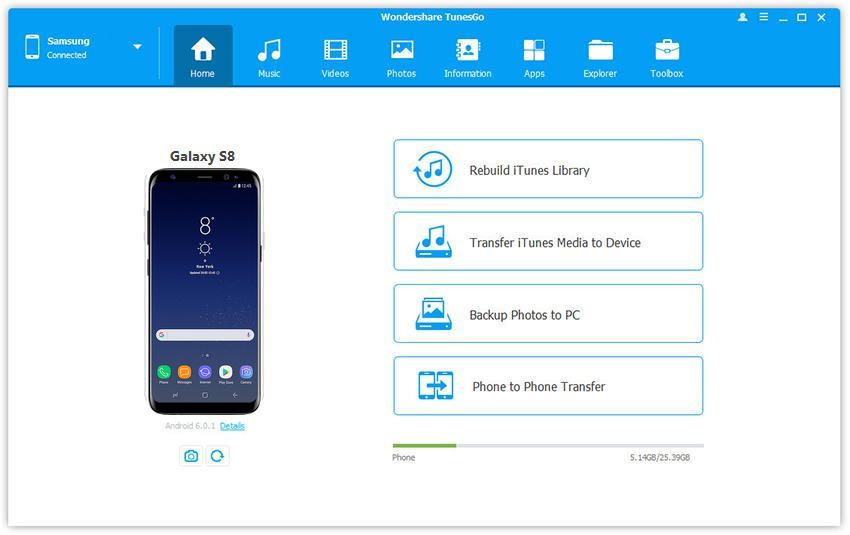
Step 2 Select “Information” item to manage
In the interface, you can see there are many item on the top. Select “Information” tap,and click “SMS” on the left panel. You can send SMS on the computer or delete the read messages.
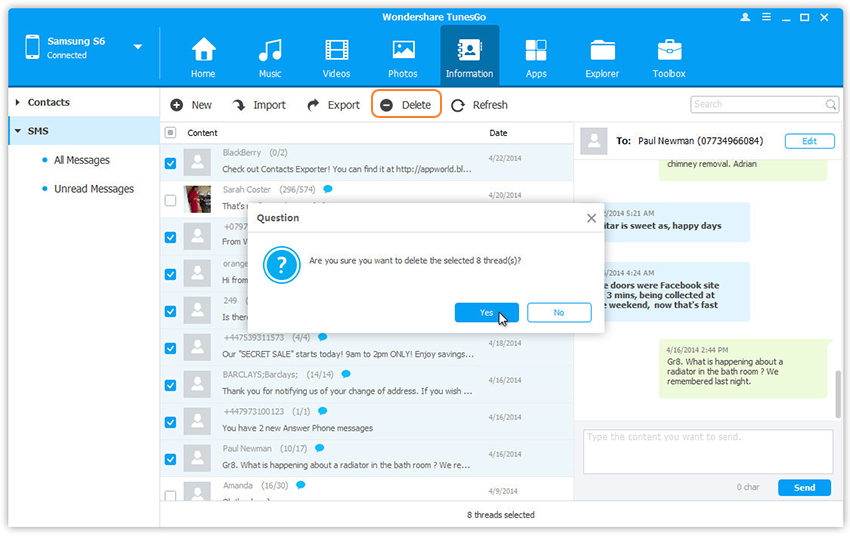
Tip:The software may ask you to set this program as your default messaging application, as shown below. Tap on Yes on your device first, and then confirm it on your computer.
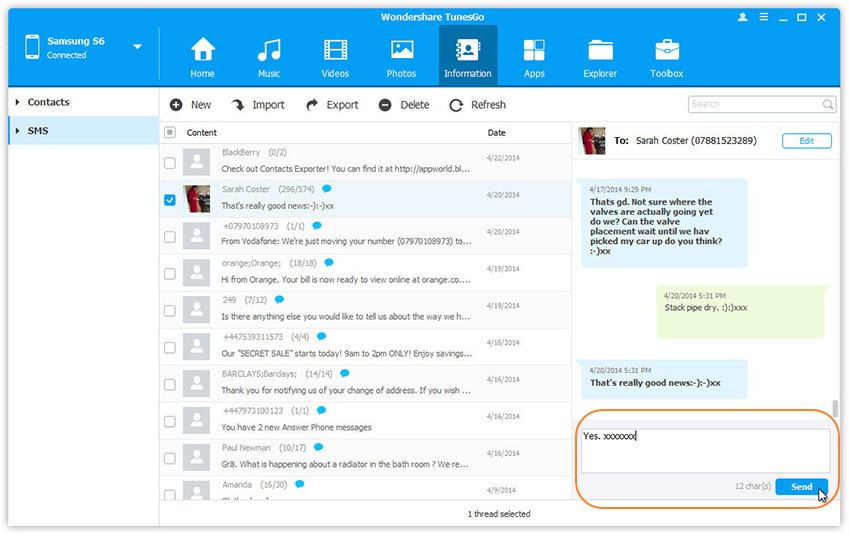
Export and Backup Messages
All messages will be shown on the right. Tick the SMS Threads you want to save and then click Export. You can select the backup format from the two options: Export to HTML or Export to CSV.
.jpg)
Backup SMS from Samsung to the computer as .csv format
.jpg)
Import and Restore Messages
Click “Import”, select CSV or HTML file on your computer to import and restore to the Samsung device.
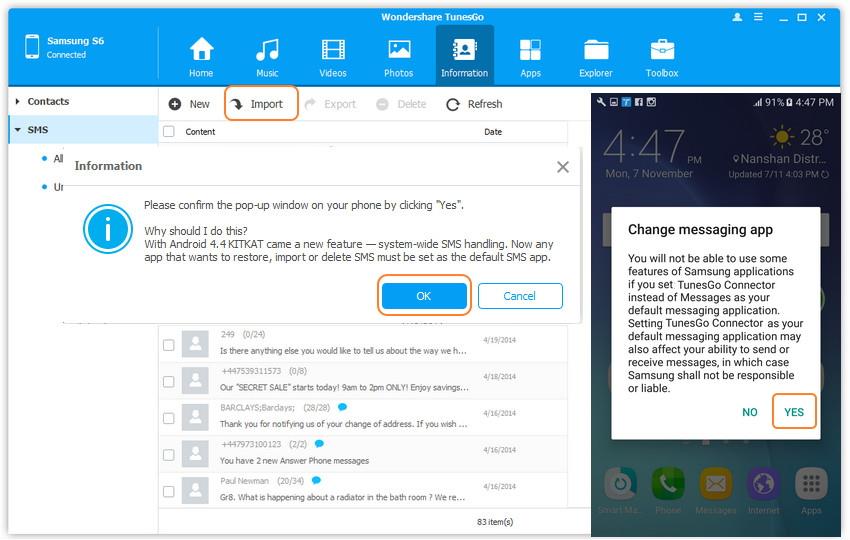
Select CSV or HTML file on your computer to import and restore Messages to Samsung.
.jpg)
Click OK,import complete!
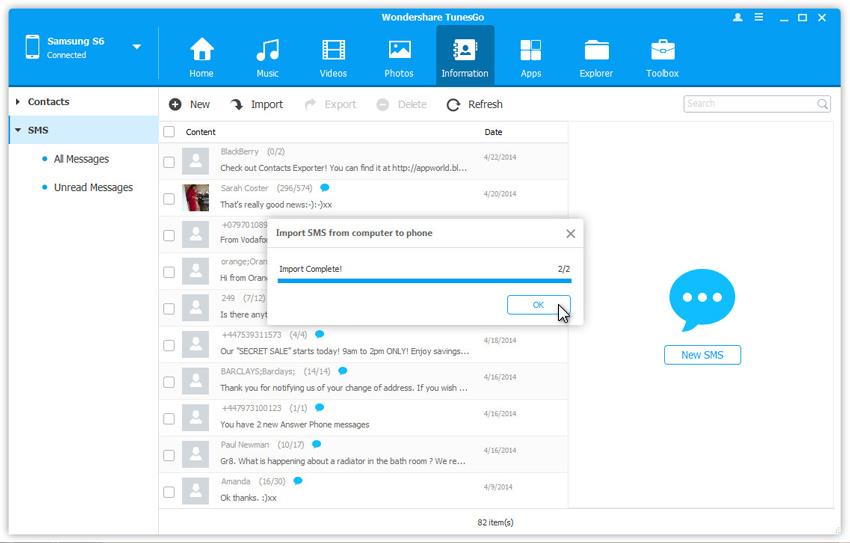
Step 1 Launch and connect the Samsung to Computer
Download the Samsung Galaxy manager online and launch it. You can choose PC version or Mac version. After that, connect your Samsung via USB cable on computer.
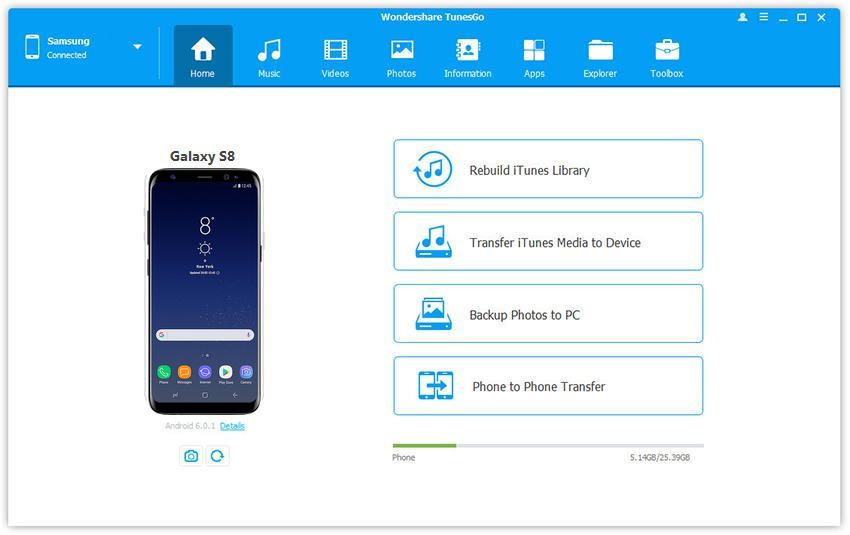
Step 2 Select “App” to manage
In the interface, you can see there are many item on the top. Select “App”, then you can install the App that the .apk files are stored or uninstall the App you don’t need. Also you can backup you Samsung App to your computer.

To uninstall the apps, click the “App” tab then click “Uninstall” and choose “System apps” or “User apps” from the drop-down on the right. Tick the apps to remove and click “Uninstall.”
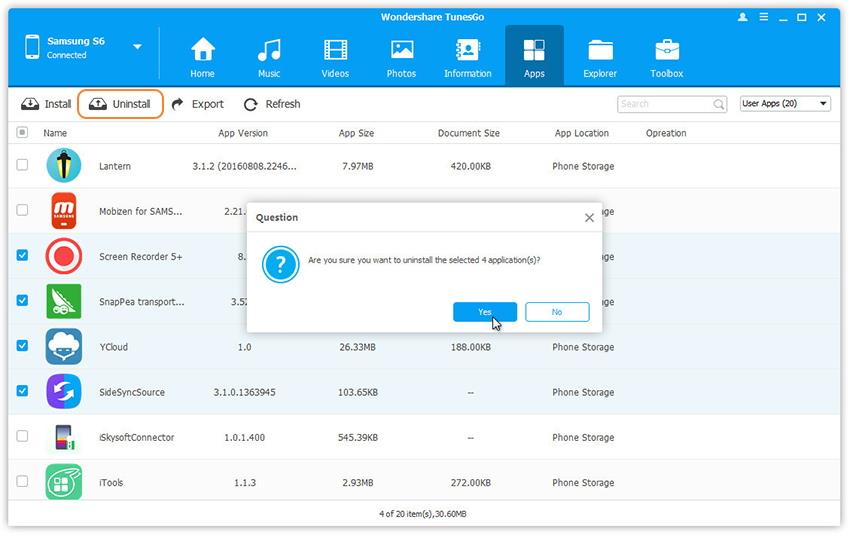
Step 3. Export APK files from Samsung to the Comptuer
Select the apps you can then backup Samsung apps to computer.
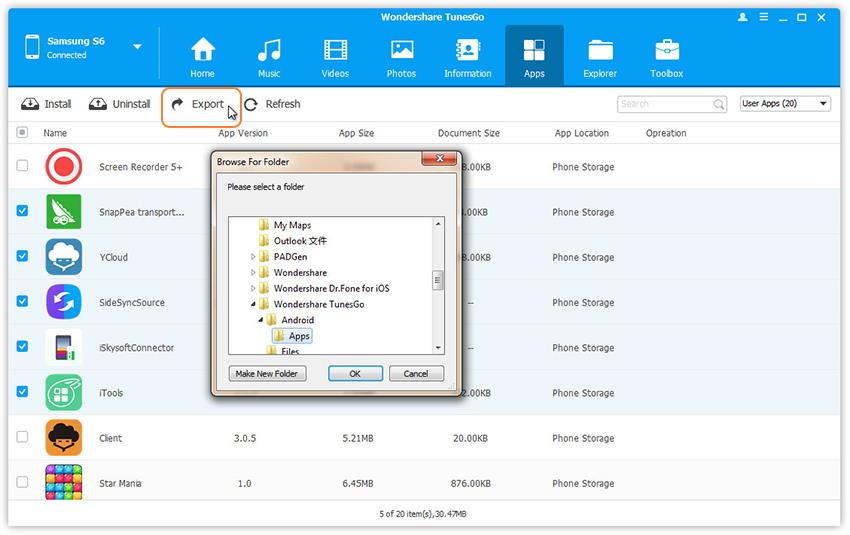
Samsung Galaxy Manager is the best way for you to manage and transfer your Samsung Galaxy phone. It’s quite simple and safe.
Free download the Android Manager and manage your Samsung on the computer easily.
Related Articles:
How to Transfer Music from PC to Samsung Galaxy S8/S7/S6
Transfer WhatsApp Messages from iPhone to Samsung Galaxy S8/S7/S6
How to Transfer Contacts from Old Android Samsung to Samsung Galaxy S8
Android SMS Transfer: Transfer Samsung Messages to Galaxy S8/S7/S6
How to Recover Lost Contacts from Samsung Galaxy
How to Recover Deleted Photos from Samsung Galaxy S8/S7/S6
How to Retrieve Data from Samsung Galaxy Broken/Black/Blank Screen