 Home >
Home >[Summary]: Samsung Galaxy Note 5 stuck in black screen and looking for a way to Recover Samsung Note 5 Data with Black Screen? In this post I have shared two effective methods for you to recover lost data including photos, contacts, SMS, whatsapp messages, videos, documents from a black screen Galaxy Note 5: 1. Recover data off Galaxy Note 5 with black screen via AutoPlay. 2.Recover data from Samsung Galaxy Note 5 With black/blank/broken screen by Broken Android Data Extraction.
Best Way to Recover Samsung Note 5 Data with Black Screen
If you looking for a Samsung Galaxy Note 5 Black Screen Data Recovery, then you can try Broken Android Data Extraction software [Expert Recommended] that will help you to:
- Fix disable, broken, damaged, black screen, blank screen, locked screen, virus infected, system crash, screen not responding Samsung Galaxy Note 5, Note 4 and Note 3 to normal without data loss.
- Recover data from Galaxy Note 5 with broken screen.
- Recover text messages, contacts, call history, WhatsApp, photos, videos, audios, documents, etc. from Galaxy Note 5 with black screen.
- Retrieve deleted data from a normal Android phone.
Free Recover Data From Galaxy Note 5 With Black Screen
.png)
.png)
Let's show you two ways to retreive files from Samsung Note 5 with black or blank screen.
You can try to make use of AutoPlay feature on Windows PC to get data off your Note to computer. When you connect your Samsung phone to PC, then there is an AutoPlay option popping up on your Windows PC, asking you how you want Windows to handle the device.
But do note that this will only work, if USB Debugging Mode is already enabled on your Note 5. If USB Debugging is disabled, then AutoPlay feature will not show up on your PC.
Step 1: Connect your black-screen Samsung Galaxy Note 5 to your computer via USB cable.
Step 2: After few seconds you will see AutoPlay window pop-up on your computer screen. Now you can click on the “Open folder to view files” option.
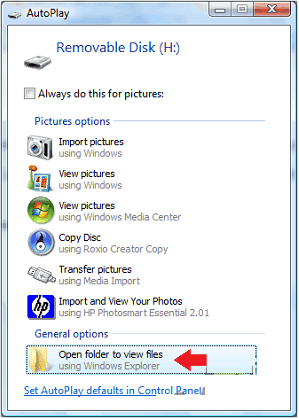
Step 3: Now you can copy and paste files from your black screen Note 5 to computer.
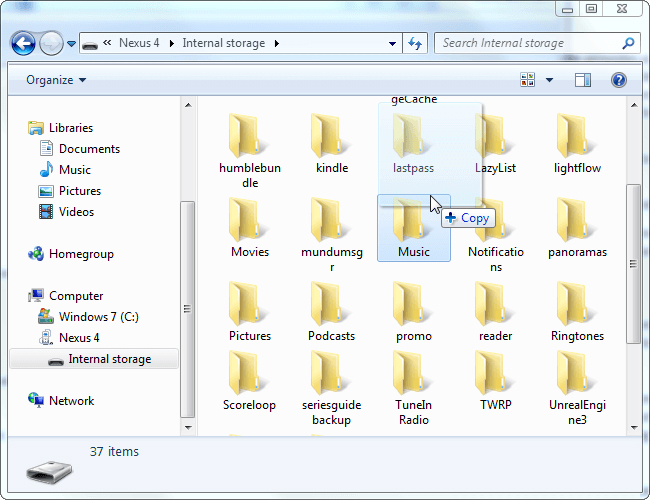
Note: If you don’t see AutoPlay windows, then it could be that you have not enabled the feature. On Windows 10 go to Settings> Devices> AutoPlay to enable it.
This solution will work only when USB Debugging is turned ON, if it is not turned ON, then you can’t recover files and the fact is that most of the users generally have USB debugging turned OFF on their devices.
Another drawback of this solution is that you can only recover limited amount of files from the phone memory and data like text messages, contacts, call history, whatsapp messages are hard to recover. And hence, you must recover data from a black screen Samsung Galaxy Note 5 with the help of Boken Android Data Extraction tool.
Broken Android Data Extraction tool not only can help you fix disable, virus infected, black screen of death issue, broken, damaged, locked Samsung Galaxy Note 5 such as SM-N920C, SM-N920G, SM-N920I, SM-N920K, SM-N920L, SM-N920P, SM-N920R4, SM-N920S, SM-N920T, SM-N920W8, but also recover data such as contacts, SMS, whatsapp messages, call logs, pictures, videos, audio, documents and other data from Galaxy Note 5/4/3 with broken or black screen.
.png)
.png)
Broken Android Data Extraction tool is one part of Android Toolkit, it allows users recover data from Samsung Galaxy Note 5/4/3/S6/S5/S4/S3. So, download the trial version of Android Toolkit - Broken Android Data Recovery Extraction and follow the steps to retrieve data from Galaxy Note 5 with black screen.
You Might Also Be Interested In:
How to Fix Galaxy Note 5/4/3 Black Screen of Death
Samsung Galaxy Note 5 Broken Screen Data Recovery
Recover Photo/Video from Samsung Galaxy Note 5/4/3 with Broken Screen
How to Unlock Samsung Galaxy Note 5/4 with Broken Screen
1 Launch Program
Download, install and launch this software on your computer. Then connect android phone to the computer with USB cable. And choose Broken Android Phone Data Extraction on the interface.
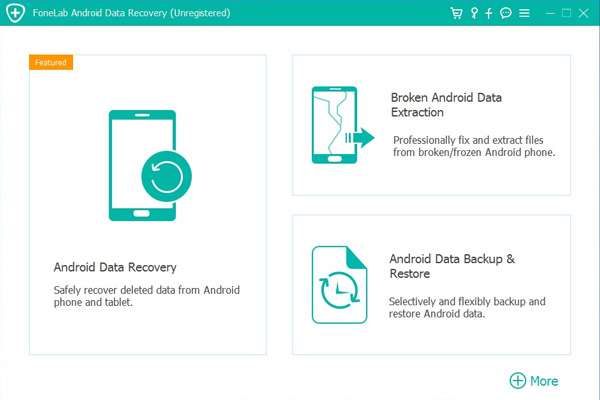
2 Select Mode
Choose which situation that your device is in and click the Start button to move on. Then select the device name and device model correctly and click Confirm.
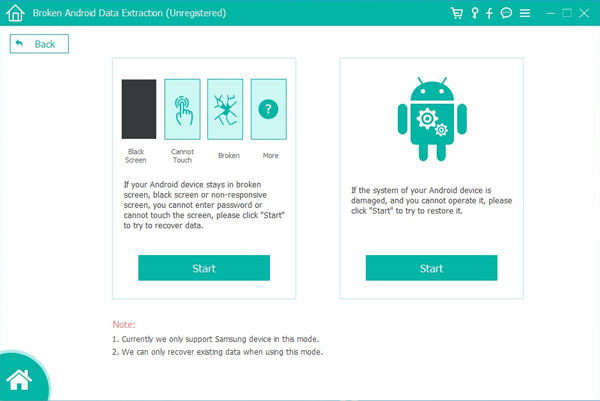
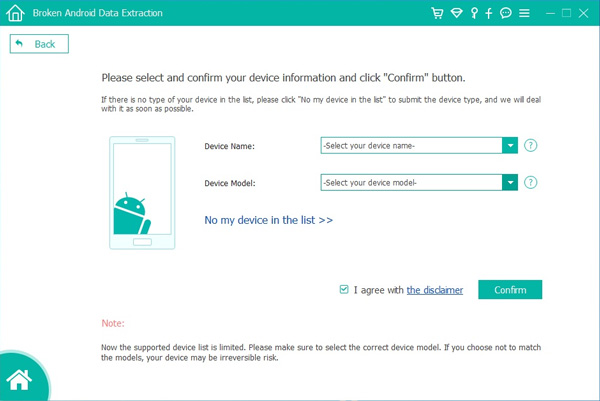
3 Scan Data
Follow the on-screen instruction to enter Download Mode: power off the phone – press and hold the Volume Down + Home + Power button together – press the Volume Up button, and then click the Start button to start the scanning process.
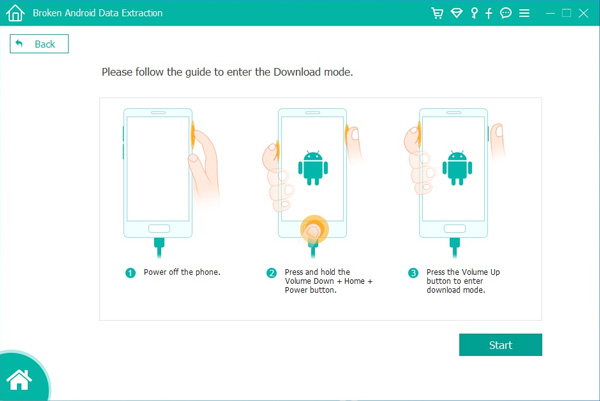
4 Recover Data
The program will start to download the matching recovery package and repair the Android system and then lead you to the recovery interface that you are able to extract the data on your device. Preview and mark the items you want to recover and click Recover to save them to your computer.
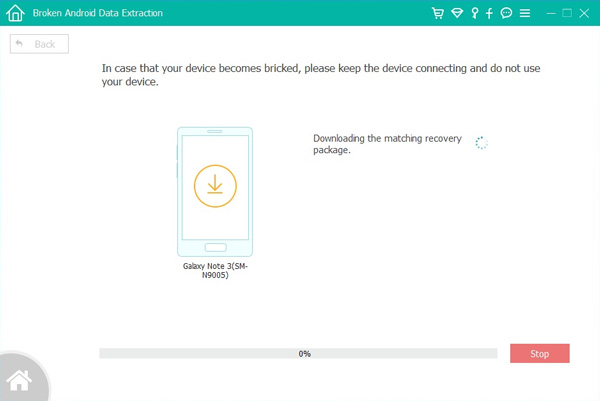
Free download the Android Toolkit - Broken Android Data Extraction to recover files on broken/damaged/bricked Android devcies.
.png)
.png)
Additional Tips: How To Fix Touch Screen Not Working Problems on Samsung Phone
For the touch screen not working problems or screen becomes unresponsive to touch or tap, then you really feel frustrated and want to fix it as soon as possible. So, here you can find several ways that may help you to fix touch screen not working problems on your Samsung phone.
Above guide you know that the Broken Android Data Extraction can help you recover data from broken Samsung Galaxy Note 5/Note 4/Note 3, S6/S5/S4; and the Android Data Recovery can help you recover lost, inaccessible, deleted or missing data from almost all Android phone, such as Samsung S20/S11/S10/S9/S8/S7/Note 8, Huawei Mate 30/20/10, Huawei P40/P30/P20/P10, Google Pixel, Sony, Motorola, Xiaomi, HTC, etc.
In order to avoid data loss, you must frequently backup and restore data of your Android data. But, if you have not backed-up your data, then you must immediately use Android Toolkit - data recovery to get back inaccessible data from Samsung Galaxy phones.
Tagged on: recover data from black screen note 5, Galaxy Note 5 black screen data recovery, Recover Data from Galaxy Note 5 with black Screen, Samsung broken data recovery, Samsung Phone black Screen Data Recovery, unlock note 5 with black screen