 Home >
Home >“My Samsung Galaxy S6 dropped on the floor and the touch screen is broken,now I have got a new Samsung Galaxy S8,how to transfer contacts and messages from Galaxy S6 with broken screen to Galaxy S20?Thank You!” --Asked by Alisa
“Samsung Galaxy Note 5 phones stuck in black screen of death after dropping or water damage,but lots of precious photos, SMS and contacts stored in my problematic phone,is there any way to transfer files from Galaxy S5 with black screen to the new Huawei Mate 30 Android phone?” --Asked by Aaron
Tips:If your phones normal or detected by Phone to Phone Transfer software,you can directly transfer contacts, text messages, photos and other file types,it allow users transfer data from iPhone, Android, Windows Phone, Symbian etc. to anywhere without any loss. Support 3000+ devices.
Related Guides:
How to Transfer Data from Android to Android
How to Transfer Data from iPhone to iPhone
How to Transfer Data between Android and iPhone
If your phone damaged(screen-broken, water-damaged), phone dead, system crash, touch screen not responding, screen-locked, black screen, stuck on Android/Samsung Logo screen or blank screen of death,to transfer files from broken Samsung to other Android phones,you need to recover files from your broken Samsung Galaxy,then import the retrieved data from computer to the phone.
| Part 1. Recover SMS and Contacts from Broken Samsung Phone Part 2: Import Retrieved Text Messages and Contacts to Android Phone |
When your Samsung phone get water damaged, crack the screen or soft-brick,how can you access your SMS text messages and contacts that have been stored in its phone memory,the Broken Android Phone Data Recovery allows users recover text messages, contacts, pictures, videos and more from the broken Android Samsung phone,such as Galaxy S6/S5/S4/Note 5/Note 4,etc. How to extract broken Samsung data, you might ask. Well, below are the steps for broken phone SMS & contacts recovery on Windows computer at first.
.png)
.png)
1 Launch Program
Download, install and launch this software on your computer. Then connect android phone to the computer with USB cable. And choose Broken Android Phone Data Extraction on the interface.
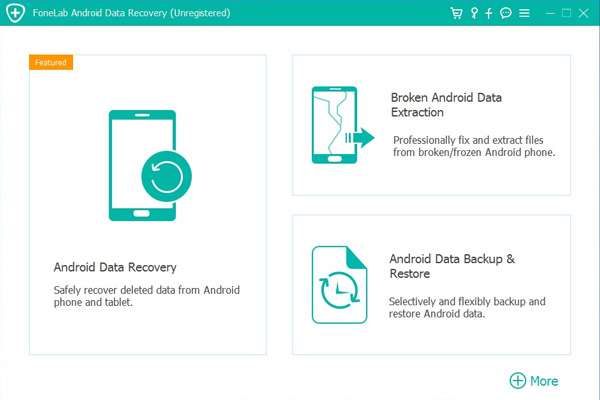
2 Select Mode
Choose which situation that your device is in and click the Start button to move on. Then select the device name and device model correctly and click Confirm.
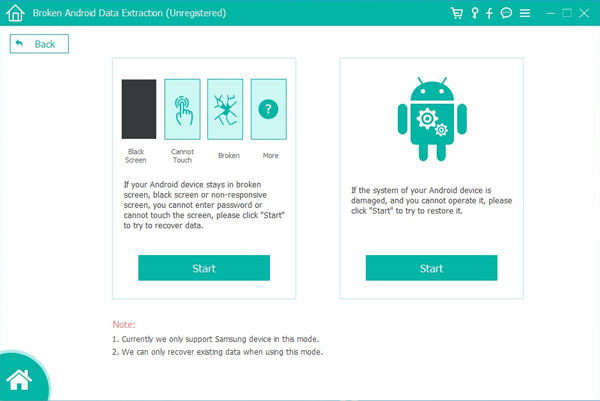
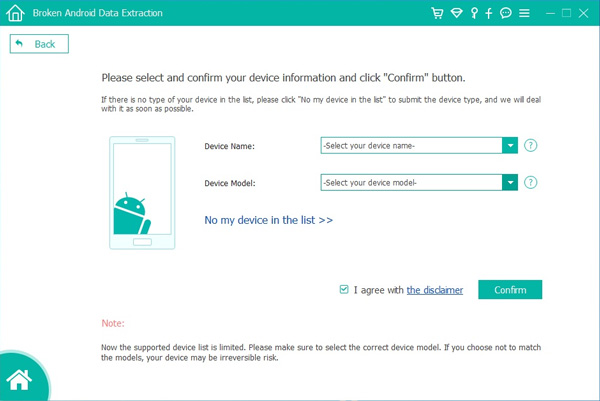
3 Scan Data
Follow the on-screen instruction to enter Download Mode: power off the phone – press and hold the Volume Down + Home + Power button together – press the Volume Up button, and then click the Start button to start the scanning process.
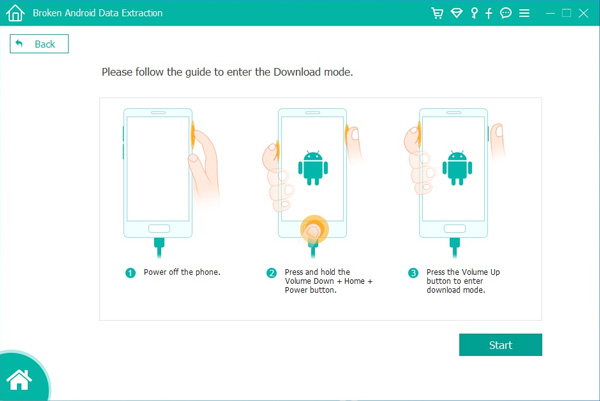
4 Recover Data
The program will start to download the matching recovery package and repair the Android system and then lead you to the recovery interface that you are able to extract the data on your device. Preview and mark the items you want to recover and click Recover to save them to your computer.
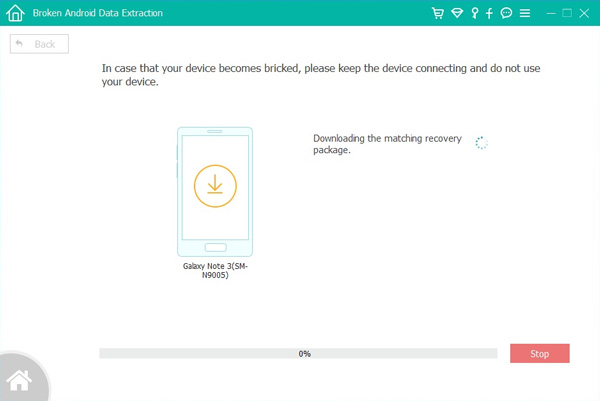
Free download the Android Data Recovery - Broken Android Phone Data Extraction and try to recover broken Samsung data and save them on the computer at first.
.png)
.png)
Now,you have successfully get SMS, contacts back from the broken phone,this part will teach you how to transfer retrieved Samsung files to another Android phone,such as Samsung Galaxy, HTC, LG, Huawei, Sony, Motorola, Google Pixel and all smart phones with Android system.
Android iOS Manager not only allow users export Android contacts to a CSV file on computer, so you can easily print it out or upload to your Google, Outlook, Windows Address Book accounts;backup messages from Android to your computer as CSV or HTML file format,but also can help you manage CSV or HTML file on your computer and import and restore Android Messages and contacts easily.


Import and Restore Recovered Messages to Android from Computer
Step 1. Launch Phone Manager and connect your Android phone or tablet to PC. Your Android device will be recognized and displayed in the primary window.
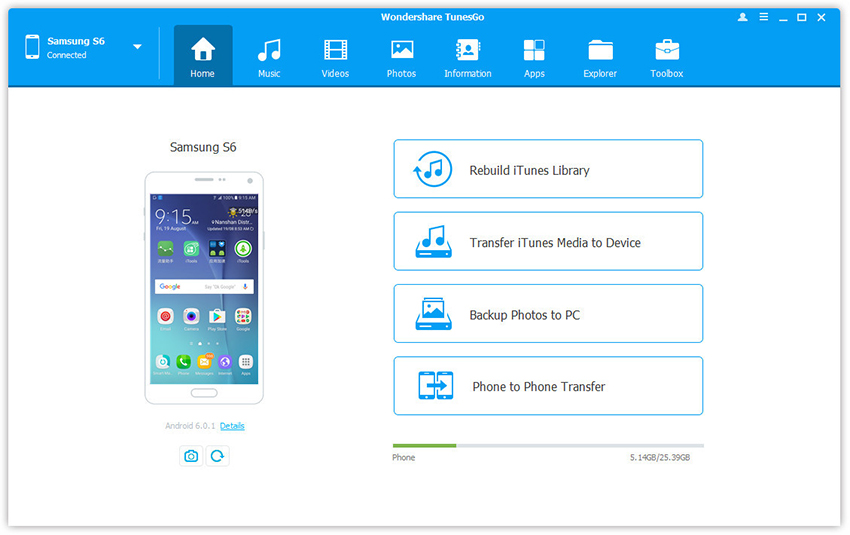
Step 2. Select Information tab. Click SMS on the left panel. All messages will be shown on the right.
Step 3. Click Import. The software may ask you to set MobileGoConnect as your default messaging application, as shown below. Tap on Yes on your device first, and then confirm it on your PC.
.jpg)
Step 4. Select CSV or HTML file on your computer to import and restore Android Messages.
.jpg)
Step 5. Please be patient until importation is completed. Click OK.
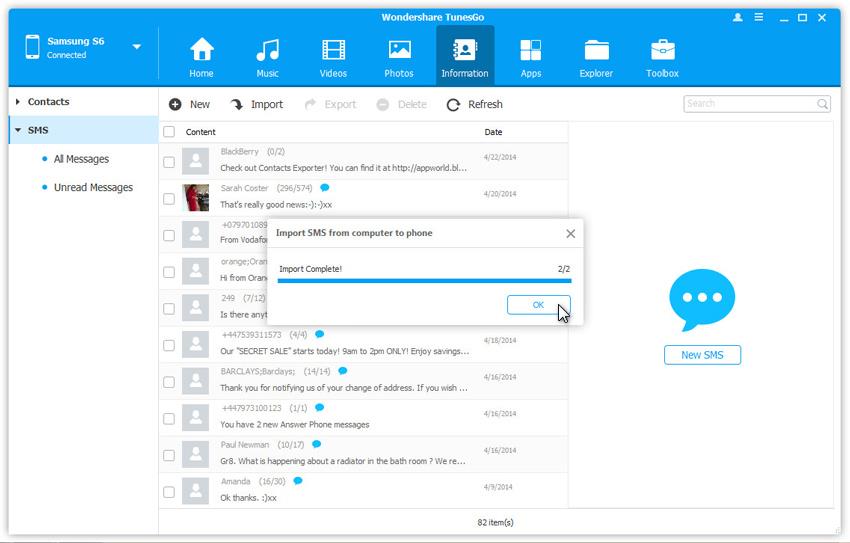
Step 6. You're done importing text messages. Now you can change your messaging app from MobileGoConnector to the original. Tap on Yes on your device first, and then confirm it on your PC.
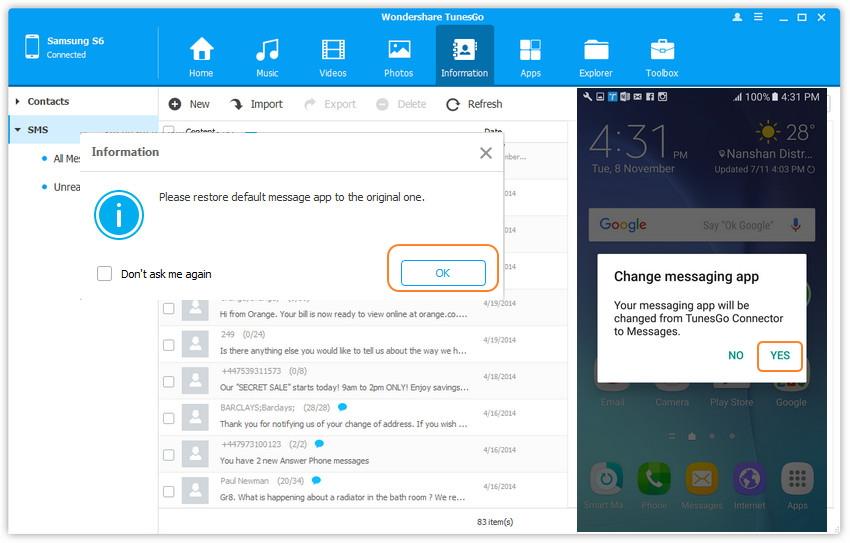
Free download the Phone Manager and try to manage/import files to your Android phone.


Related Articles:
How to Recover Lost Data from Android
How to Retrieved Deleted Photos from Android
How to Recover Text Messages on Android
How to Transfer Contacts from Android to Android
How to Transfer SMS from Android to Android