 Home >
Home >IPhone 12 is an iPhone developed by Apple company in the United States. It adopts a face-to-face frame design, supports 5g, carries A14 bionic chip and dual lens rear camera system. It supports Beidou navigation in five colors: black, white, red, green and blue.Are you already excited?
When you get an new iPhone 12 and one of the first things that comes to mind is how to sync contacts contacts from your old iPhone 4s/5/5s/6/7/8 to iPhone 12.Don't worry,It is pretty easy to transfer contacts from old iPhone to new iPhone 12;just follow the steps outlined below.The method is compatible with all iOS versions including iOS 14, iOS 13, iOS 12 and iOS 11 and works with all iPhone and iPad devices.
| Part 1: How to Transfer Contacts from old iPhone to iPhone 12 Part 2: How to Backup Contacts from iPhone to Computer |
Let's teach you directly transfer contacts from old iPhone to new iPhone 12 without iTunes or iCloud; and backup contacts from iPhone to computer.
iPhone to iPhone 12 Contacts Transfer - Phone to Phone Transfer,which has been built to make sure that the best features are not only simple process but the overall look of the program is made user friendly.This program allows the users to sync contacts from old iPhone to iPhone 12,as well as iPhone 11,iPhone XS,iPhone XR,iPad Pro, iPad mini 4, iPad Air, iPod touch.Not only contacts,but also other types like SMS,photos,call logs,music,videos,calendars,apps can be transferred from old iPhone to new iPhone 12.Following are the detail steps of using this program to copy iPhone contacts to iPhone 12 make sure that the users save their time and money.
.png)
.png)
Step 1. Open Phone Transfer feature

Step 2. Connect both phones to your computer
Make sure both your phones are connected with MobileTrans software. You can click the "Flip" button to switch the Source and Destination phones. Data will be transferred from Source phone to Destination phone. Here is an example of iOS and Android phone transfer:

Step 3. Select files types and Start transfer
◑ Select the file types you want to transfer and click on the "Start" button. It will start to transfer. Do not disconnect or remove the phone during transfer.
◑ Please tick the option "Clear data before copy" if you want to erase existing data on the destination phone.

It will complete the transfer after a few minutes. Look at the target phone and check if all selected files have transferred to the device.

.png)
.png)
When you're upgrading to a new iPhone 12, leave no data behind you.
Have got the new iPhone 12 and want to sell or recycle your old iPhone for the highest price?Do you want to sell the old iPhone and plan to buy an new iPhone 12?Good new “Apple Will Buy Your Old iPhone for Good Money So You Can Buy a New iPhone 12” they're taking old iPhones with open arms.However,some users may ask how to sell old iPhone to get the most money? For this topic,we recommend that you should completely and permanently erase all data from old iPhone as new before selling it,including contacts, text messages, photos, videos, notes and other personal data,and makes sure your private data is protected after selling.
Backup iPhone Contacts to Computer before Wiping it
Before you do anything else,make sure you have backup iPhone contacts to iTunes, iCloud or computer.Here,we suggest your should backup contacts from iPhone to computer
and make a password to protect them.The iPhone to Computer Transfer program can help you backup names, email addresses, phone numbers, text messages from iPhone to computer safely,ensure that your contacts data will never be lost,even if you are unfortunate enough to lose your iPhone or water damaged.However,after backup your iPhone contacts successful, you can safely erase all data from old iPhone before selling it.
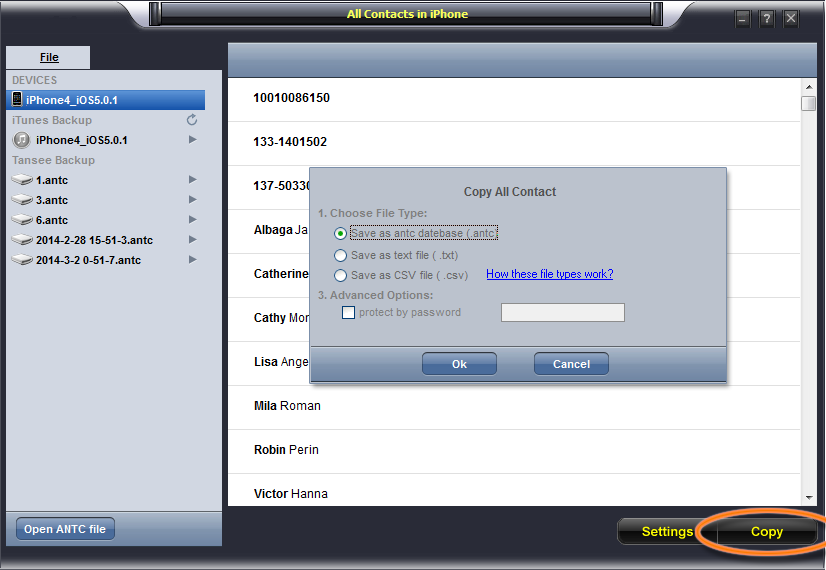
Related Articles:
How to Transfer Contacts from Samsung to iPhone
How to Transfer Contacts from Android to iPhone
How to Backup and Restore iPhone Data
Recover Lost Contacts on iPhone 7/6S/6/SE