 Home >
Home >Summary:Want to view the photos on Android phone on the new iPhone 12/11?Find a way to transfer Android photos to iPhone?We will demonstrate 2 easy way to transfer photos from Android Phones to iPhone in this article.
In daily life,many people like taking photos with mobile phone,I believe that many people have saved a lot of pictures on the phone to record the beautiful moments in the life. When you have purchased a new iPhone 12 or iPhone 11,you may want to view the photos on old phone on the new iPhone 12,if you use Android phone before,like Samsung Galaxy S11/S10/Note 9/Note 8, HTC One, Nexus, Motorola, Sony, Huawei Mate 20/P30,etc.How do you move photos from Samsung Android to new iPhone?As we all know the Samsung Smart Switch, Kies, HTC Sync Manager,Sony PC Companion, Huawei HiSuite, iTunes and other official backup Application backup tool can help use backup pictures,but to transfer photos between Android and iOS devices,we need to use a thrid-party phone transfer tool to move from phone to phone.
| Solution 1: Transfer Photos from Android to iPhone with Phone Manager Solution 2: Transfer Photos from Android to iPhone with Phone Transfer |
If you are looking for a fast and efficient transfer solution from Android to Apple iPhone,the iOS & Android Manager (Windows & Mac) should be the best choice.This phone manager tool not only allows you transfer photos, videos, music, contacts and SMS from Android to iOS,as well as Android to Android, iOS to Android, iOS to iOS.It works well with iPhone 12, iPhone 11, iPad Pro/Air/Mini and other iOS devices base on iOS 14, iOS 13, iOS 12, iOS 11,etc.Let’s teach you the steps to transfer photos from Android Phones to iPhone 12 in this part.


Just follow these simple steps to transfer Android photos to new iPhone.
Step 1.Conect Android Phone and iPhone to Computer
Free download the phone manager tool and connect both the Android phone and the iPhone to your computer.
Step 2.Select Phone to Phone Transfer
After the two devices are successfully connected,click “Phone to Phone Transfer” feature,then select the Android phone as source that you want to transfer your photos from.
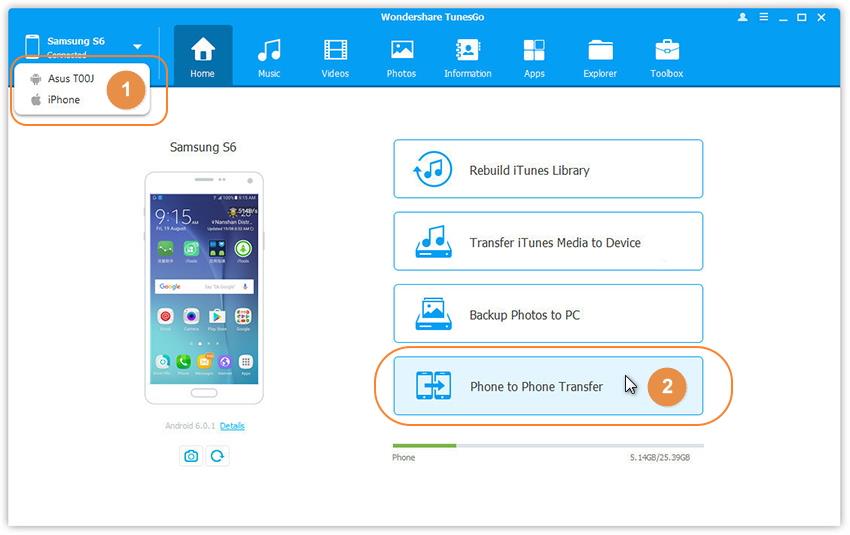
Step 3.Select iPhne as Target Device
In this step,please choose the iPhone target device, the new iPhone that you wish to export your photos to. Then click “Next”
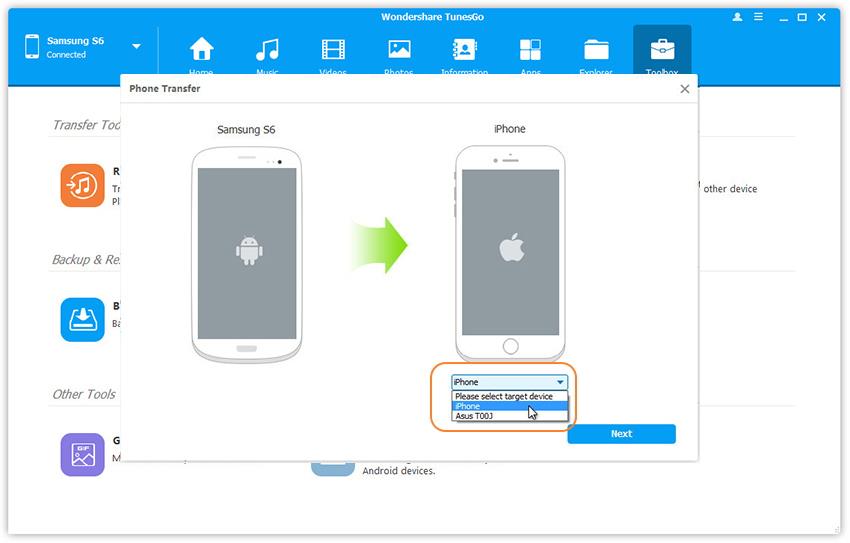
Step 4.Transfer Photos from Android Phone to iPhone
The last step,please click “Transfer” button begin moving the photos from Android phone to new iPhone,when the transfer process complete,plase click “OK” button.
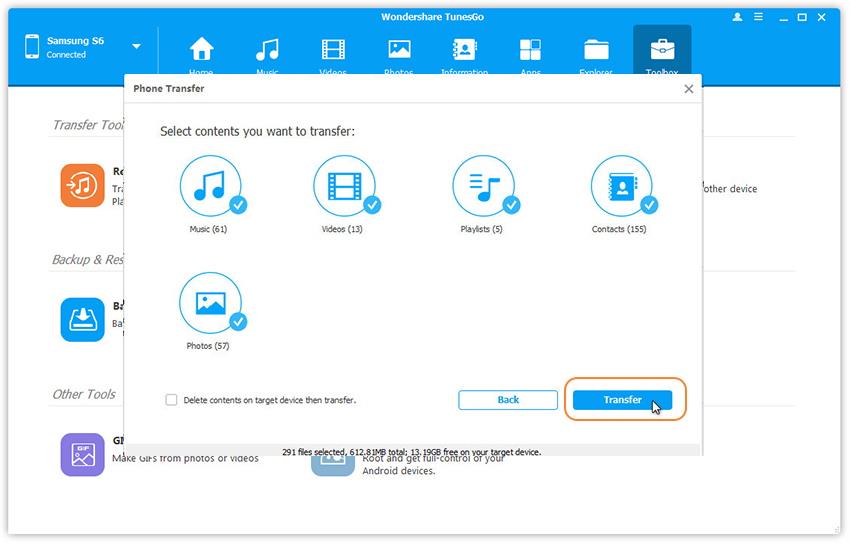
Tips:Keep connecting your Android phone and iPhone with computer during the transfer process.
Free download the iOS & Android Manager:


Phone to Phone Transfer is designed for users transfer files between Android, iOS, Windows and Symbian devices regardless of the network you are on;You can use Phone Transfer to sync photos, music, videos, contacts, text messages, call logs, calendar and apps from Android phone to iPhone 12/11/XS/XR/X/8/7/6S directly.If you have got a new Android Samsung Galaxy S20/S11,the program also allows you transfer data to new Galaxy S20 from other devices.Let’s show you the guide to move photos from Android devices to iPhone 12 as example.
Free download the Phone to Phone Transfer:
.png)
.png)
Phone Transfer Key Features:
Step 1. Open Phone Transfer feature

Step 2. Connect both phones to your computer
Make sure both your phones are connected with MobileTrans software. You can click the "Flip" button to switch the Source and Destination phones. Data will be transferred from Source phone to Destination phone. Here is an example of iOS and Android phone transfer:

Step 3. Select files types and Start transfer
◑ Select the file types you want to transfer and click on the "Start" button. It will start to transfer. Do not disconnect or remove the phone during transfer.
◑ Please tick the option "Clear data before copy" if you want to erase existing data on the destination phone.

It will complete the transfer after a few minutes. Look at the target phone and check if all selected files have transferred to the device.

Note:To ensure that data transfer is successful, keep connecting both two devices with computer throughout the fairly quick data transfer process.
Download the userful Phone Transfer and move your Android data to iPhone directly.
.png)
.png)
Related Articles:
How to Manage iPhone 7/7 Plus on PC or Mac
Guide on Sync Samsung Contacts to iPhone 7
How to Convert and Transfer Video from PC to iPhone
How to Transfer Music from Samsung to iPhone 7/7 Plus
How to Transfer Photos from PC to iPhone 7
How to Recover Lost Photos from iPhone 7