 Home >
Home >If you have sync iPhone to iTunes or iCloud before,you can recover WhatsApp messages from iPhone Backups in three ways.
| Way 1.Restore iPhone WhatsApp Chat History from iCloud Backup Way 2.Recover WhatsApp Messages from iTunes Backup Way 3.Extract iPhone WhatsApp Messages from iTunes Backup |
As we all know,we can't backup and restore messages from iPhone on computer withou third-pary tool. But, WhatsApp has the built-in iCloud backup feature,which can help us backup Whatsapp chat history from iPhone to iCloud.
Guide: Click "WhatsApp Settings > Chat Settings > Chat Backup".
However,we can restore WhatsApp messages from iCloud backup to new iPhone and iPad
Step 1. Log in the same iCloud account on new iPhone,which we have backup on the old iPhone devices before
Stpe 2.Verify that there is an backup available.
Step 3. Click "Restore from iCloud" option,and then delete and reinstall the WhatsApp from the Apple Store. After verify your phone number, follow the screenshoot as below to "restroe WhatsApp chat history".
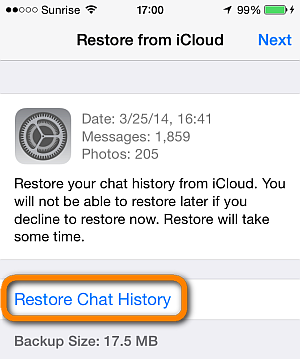
Whenever you sync iPhone to iTunes on computer or Macbook, the iTunes will make a backup files for your iPhone,and the backed up contents consist of the phone’s WhatsApp chat history, messages is automatically generated. If you want to restore iTunes backup files to iPhone devices or iPad devices,just connect your iPhone to computer,then click "Restore from Backup" to restore WhatsApp messages from the backup to iPhone via iTunes.
When you sync your iPhone to iTunes,it may backup WhatsApp Messages and other iPhone contents to iTunes,but we can’t view and extract those backed up contents from iTunes without any third-part iTunes Extractor tool, because the Apple doesn't allow anyone to view the content of iTunes backup. However,how to restore iPhone backed up contents from iTunes? To extract WhatsApp Backup Messages from iTunes,you must to use a WhatsApp Messages Extractor tool - iPhone Data Recovery,which allows you extract your iPhone WhatsApp Messages backup from iTunes directly.What’s more, the iPhone Data Recovery software also can help you extract iPhone whatsapp messages from iTunes backup file,including contacts, text messages, photos, videos, ect.
You can download the free trial version of iPhone Data Recovery software and have a try (it also supports to recover iPhone whatsapp messages on Macbook)
.png)
.png)
How to Extract WhatsApp Messages from Your iTunes Backup
Step 1. Scan and extract the iTunes backup
First of all,please free download and install the WhatsApp Messages extractor tool on your computer,then click the second recovery mode-"Recover from iTunes Backup File", and you'll see it as follows: all iTunes backup files are scanned and displayed.
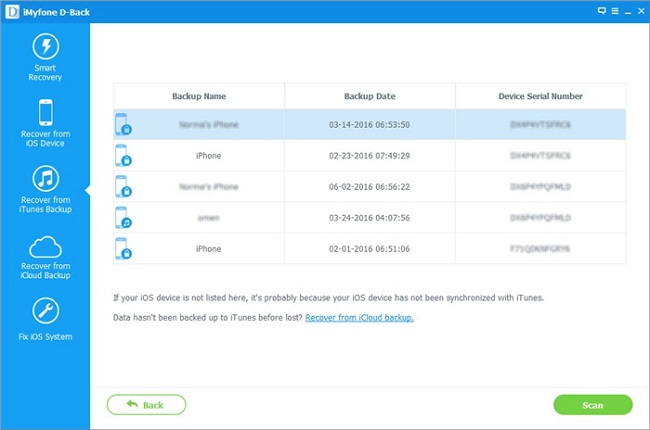
Step 2. Preview and Extract WhatsApp messages from iTunes backup
After scan and analysis backup data from iTunes,then you can preview all iPhone backup contents,including WhatsApp messages, contacts, photos, videos, notes,ect. If you want to restore WhatsApp messages,please choose “WhatsApp” button, and then recover all WhatsApp messages and save them on the computer as .csv and .html files.
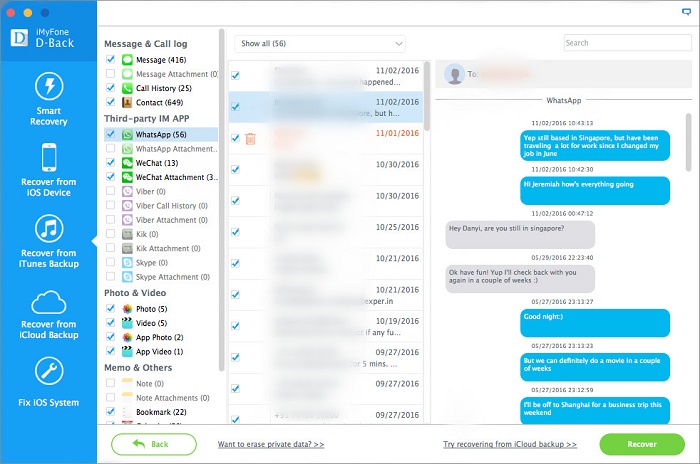
Tips: This article teach you how to Extract WhatsApp Messages from iTunes Backup with the help of WhatsApp Backup Messages Extractor(iOS Data Recovery),you can also use this iPhone Data Recovery to recover lost data from iPhone directly with/without iTunes backup.
Download the trial version for free below.
.png)
.png)
Related Articles:
Backup and Restore WhatsApp Messages from iPhone 6S/6/SE
How to Transfer WhatsApp Messages from iPhone to iPhone
How to Transfer WhatsApp Messages from iPhone to Android
Backup WhatsApp Messages and Restore After iPhone Reset
How to Recover Deleted WhatsApp Messages,SMS from iPhone
How to Recover Deleted WhatsApp Messages from Samsung phone