 Home >
Home >[Summary]: This article teach you How to Recover Lost Data from iPhone With Two Powerful iOS Data Recovery,you can scan and restore everything from iPhone 11/XS/XR/X/8/7/6S/6 directly without iTunes backup.
Accidentally deleted your important files from your iPhone? After upgrade the iOS system and cause lost data on your iPhone? What ever happen cause lost data or deleted files on your iPhone,you still have chance to restore iPhone lost data in 3 recovery modes.Actually,you can recover data from iPhone 11/iPhone XS, iPhone XR/iPhone X, iPhone 8/7, iPhone 6S/6 device lost due to delete accidentally, device crashed, smashed or broken, device loss, jailbreak, iOS upgrade or factory settings restore.
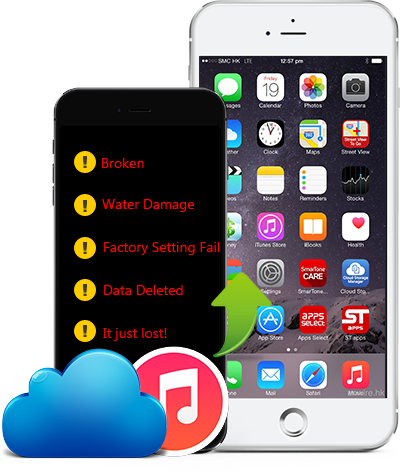
If you want to recover your iPhone data, just keep reading this article. We provide you 2 diffenent powerful iOS Data Recovery software,both provides you 3 recover modes to recover iPhone data: directly scan iPhone to recover the data and recover lost data from iTunes/iCloud backup.
| Way 1: Restore iPhone Lost Data With Dr.Fone iOS Data Recovery Way 2: Recover iPhone Lost Data With FoneLab iOS Data Recovery |
The First iOS Data Recovery:Restore iPhone Lost Data With Dr.Fone iOS Data Recovery
The Dr.Fone iOS Data Recovery and Dr.Fone iOS Data Recovery for Mac the world’s fist data recovery tool for ios users to scan and recover all lost data from iPhone, iPad and iPod Touch,this iOS Data Recovery not only supports recover media files: Contacts, video and Pictures, but also recover other files including SMS, Call History, Calendar, Notes, Voice Memos, Voice Memos, iBooks reading, Reminders and Safari Bookmarks etc.
Free dowload the Dr.Fone iOS Data Recovery to restore iPhone lost data:
.png)
.png)
This iOS Data Recovery provides you 3 recovery modes to restore lost data up to 20 types like photos, videos, contacts, messages, notes, call log, voicemail, voice memos, calendars, reminders, WhatsApp, Instagram, Flickr, iPhoto, iMovie, Kindle, etc.Let’s read more about how to use this ios data recovery to scan and recover lost data from your iPhone.
Three Simple Steps to Recover Lost Data from iPhone/iPad/iPod Directly:
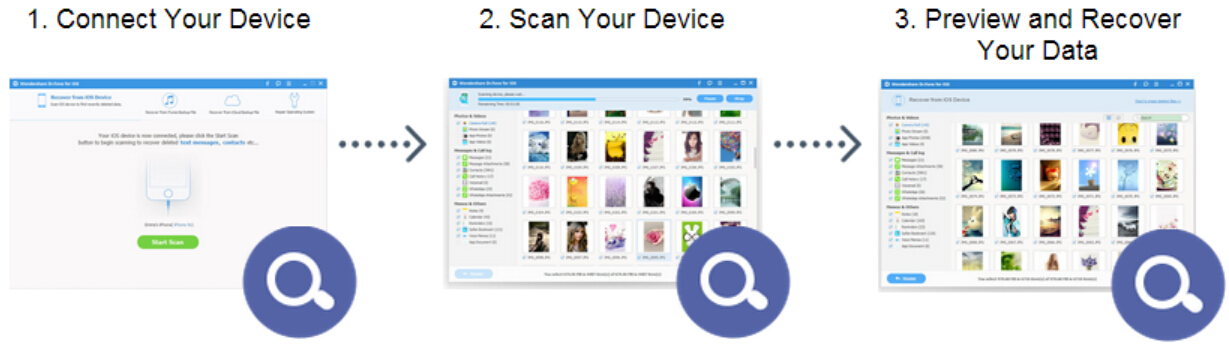
Step 1. Connect iOS Device with Computer
Use the USB cable that comes with your iOS device to connect your iPhone, iPad or iPod touch, to your computer. Then launch Dr.Fone on your computer and choose "Data Recovery".
.jpg)
Once the program detects your device, it will show you the window as follows.
.jpg)
Tips: Before running Dr.Fone, you're supposed to download the latest version of iTunes. To avoid the automatically sync, don't launch iTunes when running Dr.Fone. I suggest you to disable the automatical syncing in iTunes beforehand: launch iTunes > Preferences > Devices, check “Prevent iPods, iPhones, and iPads from syncing automatically”.
Step 2. Scan Your Device for Lost Data on It
Simply click the "Start Scan" button to let this program scan your iPhone, iPad or iPod touch to scan for deleted or lost data. The scanning g process may last a few minutes, depending on the amount of data on your device. During the scanning process, if you see that the data you're looking for is there, then you can click the "Pause" button to stop the process.
.jpg)
Step 3. Preview and Recover the Scanned Data
The scan will take you some time. Once it's completed, you can see a scan result generated by the program. Data both lost and existing on your device are displayed in categories. To filter out the deleted data on your iOS device, you can swipe the option "Only display the deleted items" to ON. By clicking the file type in the left side, you can preview the found data. And you can see there is a search box on the top right of the window. You can search for a specific file by typing a keyword in the search box. Then save the data to your computer or your device by clicking the recovery button.

Tips: About recovering data
When you find the data you need, just put the check mark in front of the box to select them. After then, click the "Recover" button at the bottom right of the window. By default, the recovered data will be saved to your computer. As for text messages, iMessage, contacts, or notes, when you click Recover, a pop-up will ask you to "Recover to Computer" or "Recover to Device". If you want to put these messages back to your iOS device, click "Recover to Device".
The Second iOS Data Recovery: Restore iPhone Lost Data With FoneLab iOS Data Recovery
The FoneLab iOS Data Recovery and FoneLab iOS Data Recovery(Mac) allows you recover lost data from your broken iPhone, iPad or iPod in three recovery modes: directly scan and restore lost data from ios devices; restore iPhone lost data from iTunes backup files; and download/extract backup data from iCloud for iPhone.
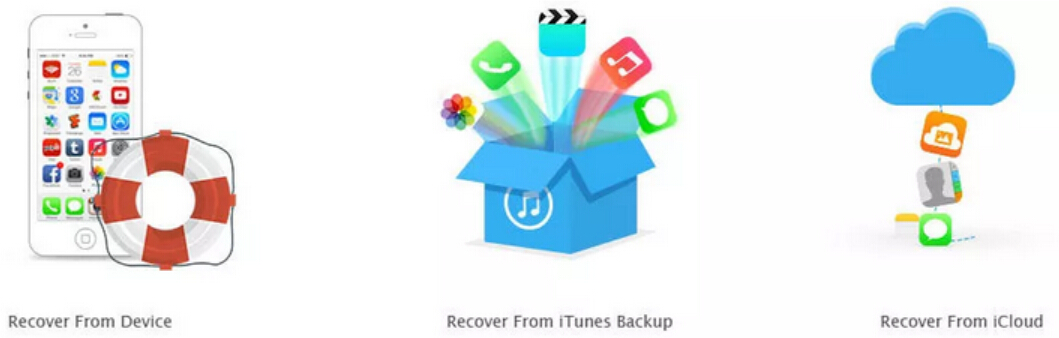
If your device is locked because of a lost or forgotten password, or it got smashed, dropped into water, damaged, or even broken, no need to fret. All is not lost! To help you rescue the data on your iPhone, iPad or iPod which suffers from situations mentioned above, FoneLab can recover lost contacts, photos, messages, call history, calendar, notes, reminder, Safari bookmark, voice memos, voicemail, WhatsApp data, App data, etc. from your broken iPhone, iPad and iPod Touch directly. As long as the device has ever successfully been connected with iTunes, you can scan and restore the lost data from the broken ios device directly.
Please download and install FoneLab iOS Data Recovery on your computer at first.


Step by stpe teach you how to Recover Data from iPhone directly with FoneLab iOS Data Recovery
1 Launch Program
First of all, you should download and install the program on your computer. And then Launch it. Both PC and Mac versions are available.

2 Scan Data
There are three recovery modes:
◆ For Recover from iOS Device mode, connect you device to computer via USB cable, and then click Start Scan.
◆ For Recover from iTunes Backup File mode, select an iTunes backup file from the backup list, and then click Start Scan.
◆ For Recover from iCloud Backup File mode, log in iCloud with your Apple ID and password, and then select an iCloud backup file from the backup list to scan.

3 Select Data
Click the file type in the left panel to preview the details, and then check the boxes of the data which you want to recover.

4 Recover Data
Click the blue Recover button in the bottom right corner. The retrieved data will be saved to your computer.
.jpg)
Tips: Both two different iOS Data Recovery can help you Recover iPhone/iPad/iPod Lost Data Under Various Data Loss Situations:
-Lost data after accidentally delete something important on your iDevices.
-Lost data after new iOS update or jailbreaking failure on your iPhone/iPad/iPod touch.
-Lost data after resetting iPhone/iPad/iPod touch to factory settings.
-Lost data after iPhone/iPad/iPod touch got broken, crashed, smashed, water damaged, iPhone is inaccessible, but it can be recognized while connected with PC.
iPhone/iPad/iPod touch continuously looping recovery mode, stuck in Apple logo, black/white screen.
-iPhone/iPad/iPod touch is locked but forget the password.
-iPhone/iPad/iPod touch can't restore from backup via iTunes or iCloud.
-Virus attack your iPhone/iPad/iPod touch.
Dowload FoneLab iOS Data Recovery and have a try:


However,you can free download the ios data recovery software and scan all lost data from your iPhone,before restore those lost contents,you can preview and select which type of contents your need to get them back.