 Home >
Home >Summary:Transfer contacts, photos, SMS, music and apps from Android( HTC, Samsung,Sony, LG,etc) to iPhone,you can easily copy data from Android to new iPhone 14 without losing everything.
If you're an Android user thinking about switching to iPhone, you may be concerned about the transfer process. The good news is that transferring contacts from Android phone to iPhone 14 is very easy if you use third-party phone transfer tool.
If you used Android phone,like Samsung,HTC,Sony,LG,ect before, and purchased a new iPhone 14, the first your need to do is transferring contacts from old android phone to new iPhone 14.Or just upgrade your iPhone from iOS 16 to iPhone,you may need backup iPhone data before iOS upgrading.To transfer data from Android to iPhone or backup iPhone data is a difficult task. However,how to trandfer data between iPhone and Android phone directly? Many people worried about losing important data, so many users want to know how to directly transfer Contacts from Android phone to iPhone, and all content it transfers is 100% the same as the original one.
Here,we recommend you use this Android to iPhone Transfer: Phone to Phone Transfer program,which is a best mobile phone transfer tool allos you transfer contacts from Android to iPhone 14 and iPhone 13/12/11/XS/XR/X or transfer contents from iPhone to Andrid phone directly without data lossing,it supports transfer other data such as Messages,Songs,Photos,Videos,Call history etc. Between includes LG, Samsung, HTC and Motorola.Following the next steps to transfer data between iPhone and Android phone, you can easily transfer Android contacts to iPhone directly.
Download the free trial version of Phone Transfer and detailed steps as follows.

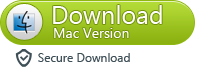
iPhoneiPhone 14, iPhone 13, iPhone 12, iPhone 11, iPhone XS, iPhone XR, iPhone X, iPhone 8, iPhone 7, iPhone 6S, iPhone 6, iPhone 5S, iPhone 5, iPhone 4S, iPhone 4, iPhone 3GS.
Android Devices: Samsung,HTC,Motorola,Sony,LG,Huawei,Google Pixel/Pixel XL, Google Nexus, ZTE, Lenovo, etc.
Step 1. Open Phone Transfer feature

Step 2. Connect both phones to your computer
Make sure both your phones are connected with MobileTrans software. You can click the "Flip" button to switch the Source and Destination phones. Data will be transferred from Source phone to Destination phone. Here is an example of iOS and Android phone transfer:

Step 3. Select files types and Start transfer
◑ Select the file types you want to transfer and click on the "Start" button. It will start to transfer. Do not disconnect or remove the phone during transfer.
◑ Please tick the option "Clear data before copy" if you want to erase existing data on the destination phone.

It will complete the transfer after a few minutes. Look at the target phone and check if all selected files have transferred to the device.

As long as you follow a few steps above, I believe a few minutes to transfer all of your data, including music, text messages, contacts or photos, of course, also supports the transfer of all data between iPhone, Android, Nokia (Symbian) phones and BlackBerry.

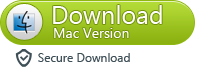
The Key Features of Phone to Phone Data Transfer:
-Simple yet effective solution for transferring content between Symbian, Android, and iPhone.
-Not just contacts, transfer SMS, call logs, photos, music, videos and apps
-Comprehensive contact copy, including job title, email addresses, company name, etc.
-Works with over 2,000 phones including Droid, Symbian (Nokia), and all models of iPhones, including the newest iPhone 14,iPhone 13 on iOS 16.
-Transfers content between phones on different networks. AT&T, Verizon, Sprint, T-Mobile - no problem!
-Zero quality loss & risk-free: everything you transfer is 100% same as the original and can be only read by yourself.
Releted Articles:
How to Backup Data and Restore to iPhone after Reset
How to Backup Data and Restore to Android after Reset
How to Transfer WhatsApp Messages from old iPhone to new iPhone
How to Transfer Data from old iPhone to new iPhone 12
How to Recover Deleted Contacts on iPhone