 Home >
Home >I believe many people will shoot a lot of photos stored on their iPhone like me. Why? Photos can not only reflect the mood, you can also record your past. When you see these pictures you will remember the good things in the past. Obviously, photographs can reveal your daily life, so that your privacy is disclosed. At this point, you need to delete some pictures that you do not want to be the second person to see.
Then, how should you do to protect your privacy? Follow the use guide you can remove all photos on iPhone and get more space. Now read on carefully and directly wipe all photos on your iPhone and more devices.
Note: You need to ensure that all downloaded to your Mac or uploaded to the cloud, and you want to keep the photos from your iPhone. Without this step, once they are removed, you may not be able to get these deleted photos back.
Delete Pictures from iCloud
Uninstall your iPhone photos, the best way is to open the photo stream. However, this feature may be doubled or storage process, your photos take up your iPhone or even triple the amount. Each photo you want to stream the album stored in your camera roll, as well as your photos. When you share the same photo sharing photo stream, create another copy.
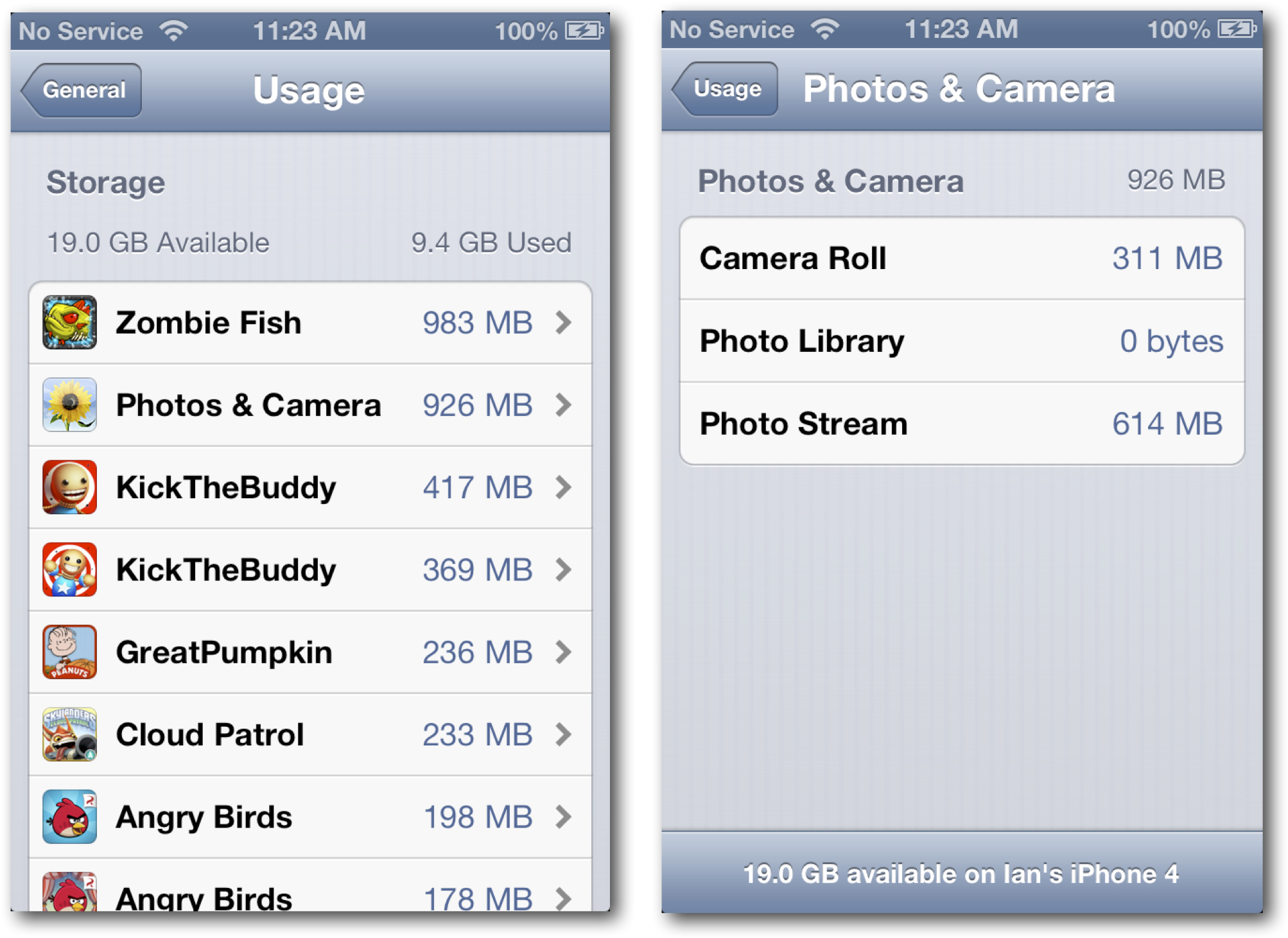
To view stored photos using the total amount of access in the General section of the Settings application Select. Scroll down until you see the photos and the camera. Here you will see the film in the camera, photo gallery and photo stream occupancy collapse storage. Maintain this duplicate photos to the smallest way is to download them to your Mac, delete from your Camera Roll.
Access from your Camera Roll Mac
You may think your iPhone is connected to your Mac is not necessary, if you are also using Photo Stream on your Mac. All photos will be automatically provided to you when you open iPhone or Aperture is so convenient, you may never tether your iPhone to Mac. Unfortunately, doing so can make your camera roll and grow beyond the size of the photo stream in 1000 imposed restrictions on the image.
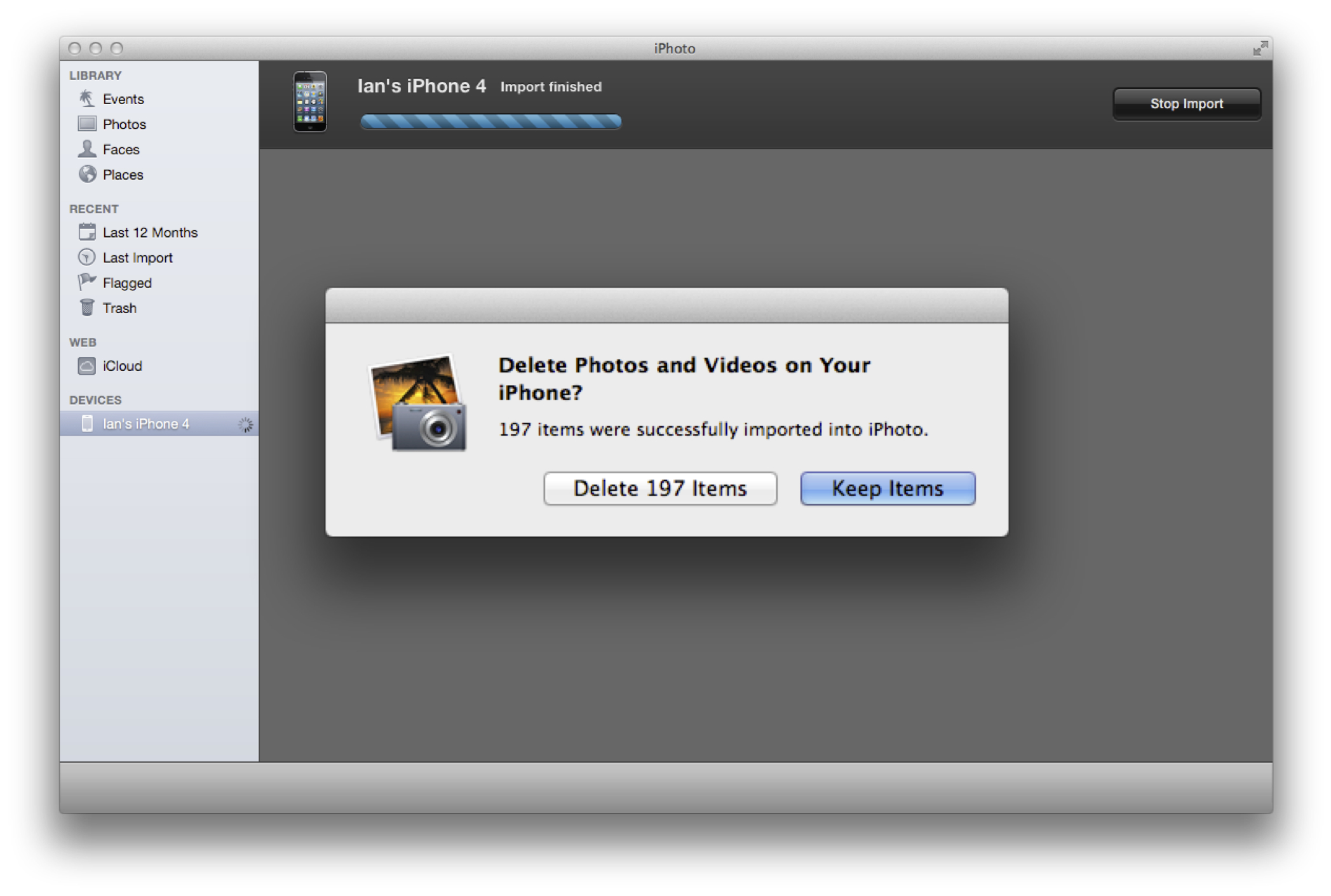
When you do your iPhone is connected to the Mac, the two sides of photos and Aperture (depending on which one you use) will ask you if you want to uninstall, delete the photos in your camera roll. In addition, you can use the Image Capture application on the Mac, to select the camera roll photos and delete them all at once. In your Mac starts image capture on the device click on your iPhone, choose "Select All" from the File menu, and then press the Delete button at the bottom of the window. (Prior to iOS 6, which is the only available option is removed from the camera roll on your iPhone photos.)
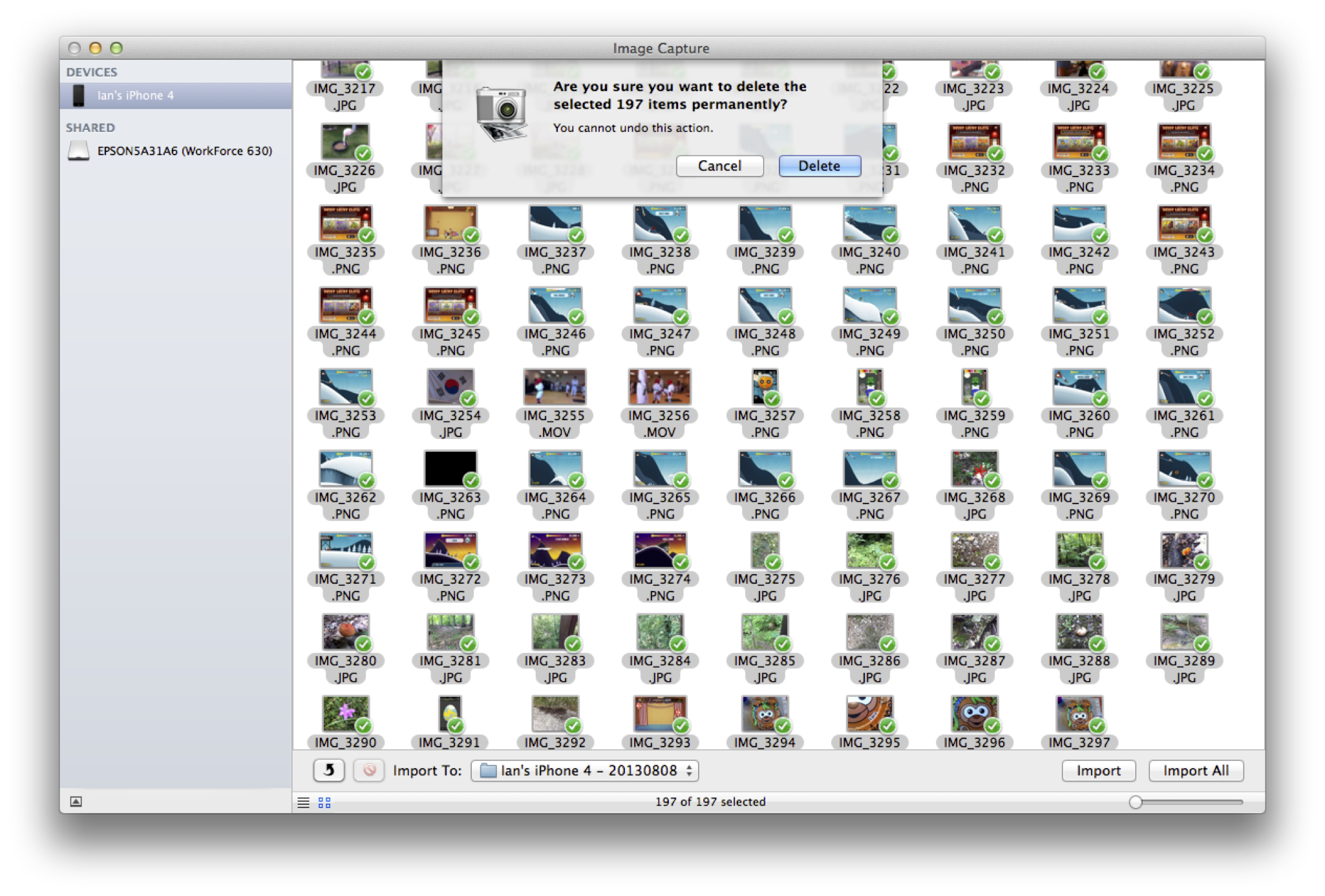
Delete all your photos, without your Mac
You may have tried to use the photo application on iPhone, trying to delete photos from your Camera Roll. You might find that you can only choose your photo once - there is no "Select All" option found. While this is a good way to selectively trim the size of your camera roll, there is now another way to delete all pictures.
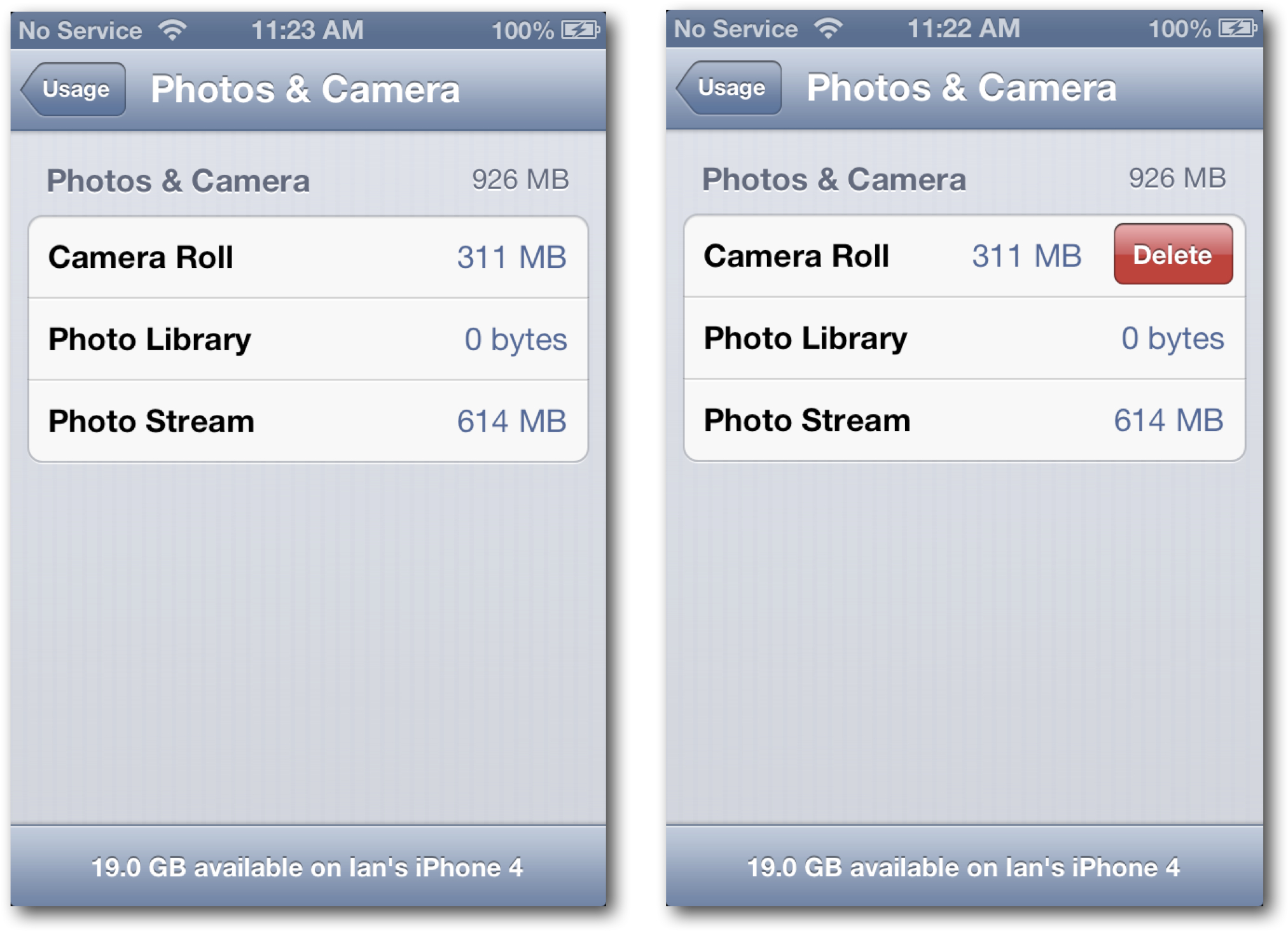
Access uses a regular part of the application's settings option and click the photo and camera again. This time, the entire camera film project swipe your finger to reveal a delete button in the list. By clicking the button, so you will remove all the photos on your iPhone Camera Roll. This action is irreversible, so be sure you are willing to remove all pictures before you click the “Remove” button.
Read More:
How to Wipe Data from iPhone before Selling
Permanently Erase iPhone Notes Before Selling