“I got an new iPhone 11 and preparing to sell my old iPhone 7 to someone else. To protect my personal data being leaked, I was told to Wipe Private Data on iPhone before Selling. I tried the default method by Apple Support Team: Settings->General->Reset-> delete all content and settings. When I clicked the Erase iPhone option and nothing happened in an hour, only a gray screen flashing all the time. I have done this several times and the problem still exists. Does anybody know how to wipe personal data on iPhone with restoring before selling?”--asked by Tommy
Most iPhone users believe that after deleting data on their iPhone, they are all gone already but this is not the case because your deleted contacts can easily be recovered by anyone who possesses the technical by using some recovery tool. Deleting those contacts or other data does not mean that they are gone forever. They are just hidden and they can be made to reappear for others to see.
Erase Private Data on iPhone before Selling
How can you make sure that all your deleted contacts cannot be accessed again of restored? One way of how to permanently erase private data from old iPhone before selling,you need to use the iPhone Data Eraser. This ios data eraser software can do a lot of things aside from permanently deleting all contents stored in your iPhone,even no of professional data recovery can restore them back.
Professional iOS Data Eraser software like iPhone Data Eraser (Mac&Windows) is your best choice. With it, you can delete private contacts,text messages ,photos, videos, Apple ID, passwords, emails and many more from iPhone 11/XS/XR/X/8/7/6S/6.
.png)
.png)
How to Wipe Private Contents on your iPhone before selling?
Step 1:Run the program,then connect iPhone to a computer and Select Right Erasing Option
After running the iPhone data eraser program on your computer,then plug the iPhone to computer via USB cable. The program will detect the device once it was well connected. Then click "Erase Private Data" in the right of the primary window. However, if the program can’t detect the device, please make sure iPhone USB driver and iTunes are installed properly on the computer.
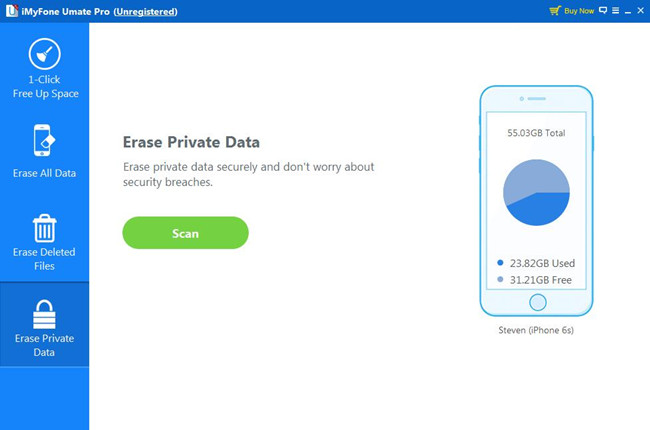
Tips: The program offers 4 erasing option for your different demands: “EXPRESS CLEANUP”, “ERASE PRIVATE Data”, “ERASE DELETED FILES” and “ERASE ALL DATA”. You can select the appropriate option and give it a try. As we want to erase everything stored on the iPhone, so the first method is preferred in this case. Select Erase All Data from the sidebar, which leads to the next step.
Step 2:Start Analyzing and Scanning the Data on Your iPhone.
In this step, it will automatically analyze and scan all your deleted files in your iPhone device; generally it takes few minutes to complete the process depending on the file. After scanning – select the deleted data to view detailed information on the file.
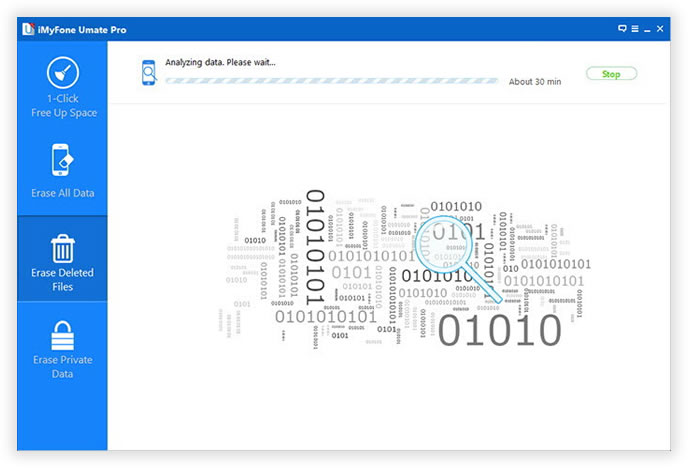
Step 3: Preview and Select the Private Data You Want to Erase
After scanning, all deleted data will be scanned out and presented as details, by default, all files will be selected. Unselect the files you wanna keep.
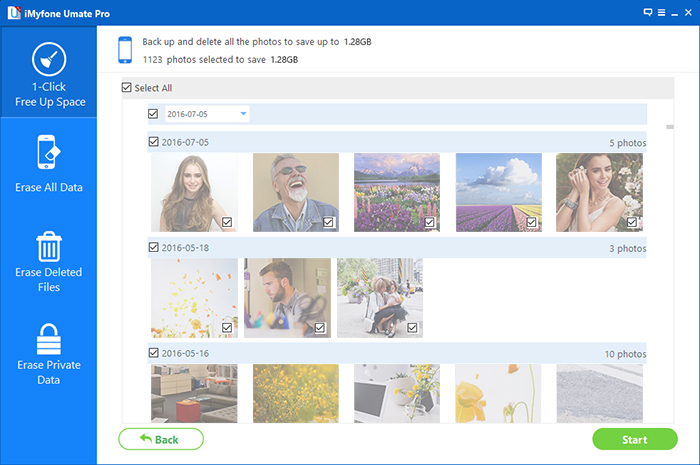
You will be prompted to type the word 'delete' to confirm the permanent deletion of the data, and then click "Erase Now".
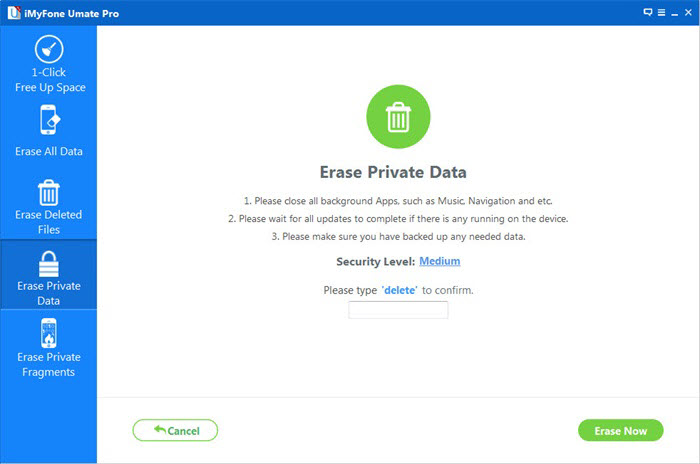
Step 4:Start Deleting all private data on iPhone
Input ‘delete ‘ and click Start Button to confirm that you are going to erase all the data on the iPhone. Then the program starts erasing apps, music, videos, photos, contacts, SMS and other files stored on the device. It only takes a few minutes to complete the task.
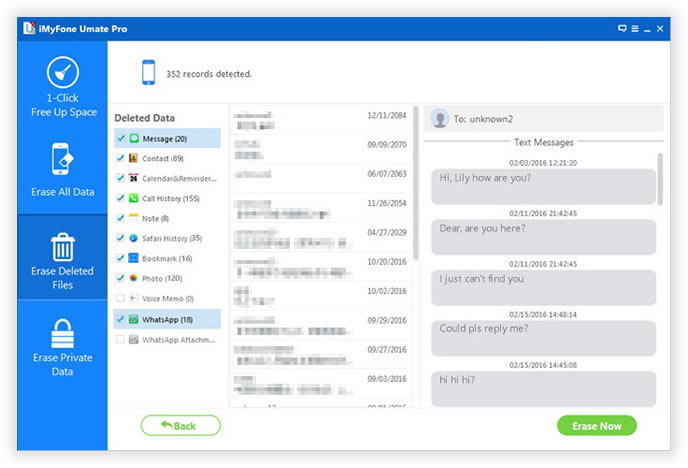
Key Features of The iPhone Data Eraser:
1)Erase private data on iPhone, iPad and iPod touch permanently before selling and prevent identity theft. The iPhone iPad iPod Data Eraser also can help you clear junk files and uninstall unused Apps to speed up your iOS devices.
2)Free Up Valuable Space By Cleaning iDevice of Invalid Files, Cache files & More
.png)
.png)
More iOS Data Eraser Use Guide You May Want to Know:
How to Wipe personal data on iPad before selling
If you’re passing down your old iPad or selling your iPad, you’ve got to make sure your data is safe. To do this, you have to back up the data to iTunes and/or iCloud and erase all data of it from your old iPad. This is easy to accomplish through The iPad Data Erase if you’re cautious about data, here’s the easy steps for you to wipe personal data on iPad before selling.