 Home >
Home >Summary:Lost WhatsApp messages, pictures and videos after update your iPhone to iOS 15?Delete all WhatsApp chat history on iPhone/iPad in iOS 15 by accident?Read this tutorial,we will teach you methods to recover deleted WhatsApp chat history from iPhone with iOS 15 update.
More and more people free chat with their families, friends and workmates by WhatsApp app,we can send/receive text messages, images, voice with each other more and more conveniently on iOS and Android devices.Since the iOS 15 released,may iOS users update their iPhone/iPad to the latest iOS 15,if you haven’t backup WhatsApp messages before upgrading to iOS 15,it will erase your WhatsApp chat history.Today,we will introduce your the most effective and easy way to retrieve lost or deleted WhatsApp messages,photos and videos from iOS 15 devices.
So how to retrieve those lost WhatsApp messages and WhatsApp Attachment(pictures/videos/voice) from iPhone/iPad directly after upgrading to iOS 15 or iOS 14/13/12?
WhatsApp chat histories are not stored on the WhatsApp servers,the iCloud servers support backup and restore WhatsApp messages,you can use the iCloud backup feature to back up and restore your WhatsApp chat history.If you have sync to iCloud before install iOS 15/14,you can recover WhatsApp conversations from iCloud.In additional,you also can recover any deleted WhatsApp messages from iOS devices directly by WhatsApp chats recovery program.
iOS Data Recovery can help you recover iPhone WhatsApp messages in three recovery modes,as we as pictures, videos and voice can be retrieved in iOS 15/14 devices.You can recover lost WhatsApp chat history, messages, iMessages, contacts, videos, photos, notes, Kik messages, Viber messages, Line messages, Skype chat history, Wechat messages and more from iPhone without backup,and restore iPhone WhatsApp messages from iTunes or iCloud backup.
Please download and install the iOS 15/14 WhatsApp chats recovery program to your computer.
.png)
.png)
Recover Deleted WhatsApp Conversations from iPhone
1 Launch Program
First of all, you should download and install the program on your computer. And then Launch it. Both PC and Mac versions are available.

2 Scan Data
There are three recovery modes:
◆ For Recover from iOS Device mode, connect you device to computer via USB cable, and then click Start Scan.
◆ For Recover from iTunes Backup File mode, select an iTunes backup file from the backup list, and then click Start Scan.
◆ For Recover from iCloud Backup File mode, log in iCloud with your Apple ID and password, and then select an iCloud backup file from the backup list to scan.

3 Select Data
Click the file type in the left panel to preview the details, and then check the boxes of the data which you want to recover.

4 Recover Data
Click the blue Recover button in the bottom right corner. The retrieved data will be saved to your computer.
.jpg)
With iPhone/iPad data recovery for Win or iPhone/iPad data recovery for Mac it is very easy to recover your lost WhatsApp chat history from iOS 14/13/12/11 devices, restore WhatsApp data from iTunes/iCloud backups. Now,free download the program and try to recover your lost data back after iOS update or jailbreak!
.png)
.png)
If you have previously backed up your iPhone using iTunes or iCloud, you may be able retrieve your WhatsApp chats by restoring your iPhone from a previous iPhone backup.
As we all know that the WhatsApp will not save the chat history data on its servers, so we can’t recover deleted messages from WhatsApp servers. But,we can back up and restore the WhatsApp messages/pictures/videos/voice to iCloud by setting chat backup on WhatsApp settings.
Step 1.Turned On Auto Backup to iCloud
To make a manual backup of your chats at any time, go to WhatsApp → Settings → Chats → Chat Backup. You can also enable automatic, scheduled backups by tapping Auto Backup and then choosing your backup frequency. This will back up your chats and media to your iCloud account; you can choose to include or exclude videos from the backup.
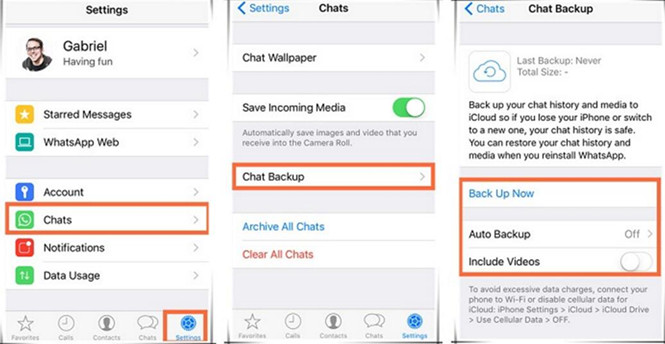
Step 2.Recover WhatsApp Chat History from iCloud Backup
To recover your chat history from an iCloud backup, first verify that an iCloud backup exists in WhatsApp Settings > Chats > Chat Backup. If you can see when the last backup was performed, delete and reinstall the app from the App Store. After verifying your phone number, follow the on-screen prompts to restore your chat history. The same iCloud backup requirements apply for iCloud restore. In addition, the phone number used for backing up and restoring must be the same. You cannot restore the chat history from another WhatsApp account,go to Restore from iCloud → Restoring → Messages Restored.If you share an iCloud account, this will allow you to keep your backups separate.
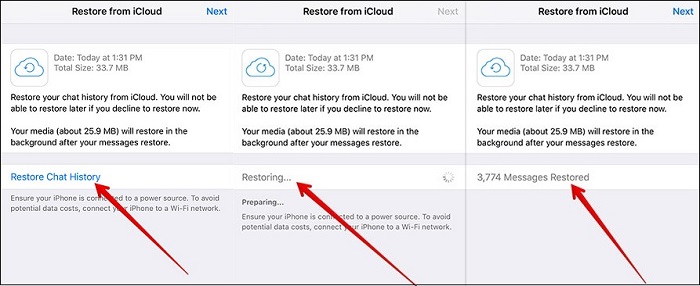
Before upgrading to iOS 15/14,if you have the habit of syncing your iPhone to iTunes regularly, you can restore deleted WhatsApp messages from the iTunes backups with ease.
1. Open iTunes on the Mac or PC that you used to back up your iPhone/iPad device
2.Connect your device to your computer with a USB cable
3.Select your iPhone, iPad when it appears in iTunes,then click "Summary".
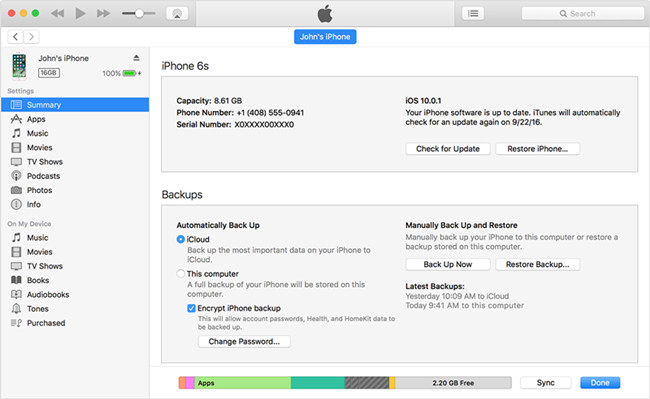
4.lick on iPhone icon and select Restore Backup...
5. Select the backup file contains WhatsApp messages, and click the button Restore.
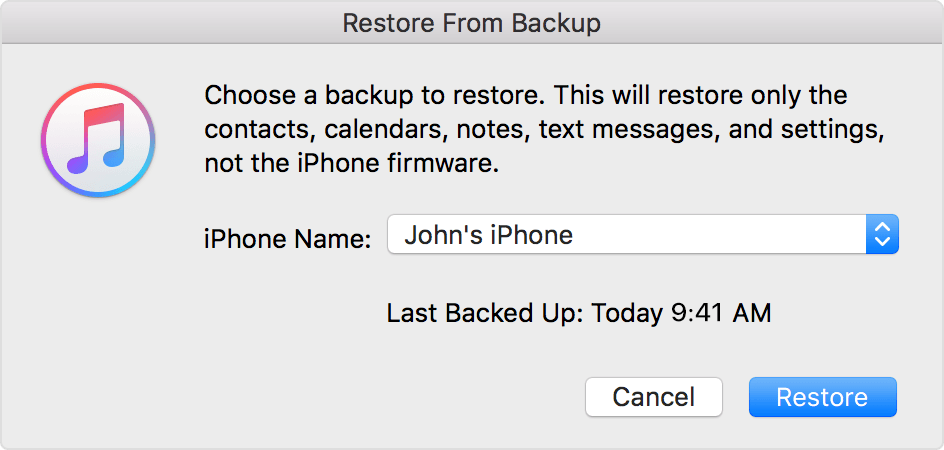
Note: This method may lead to the loss of new data that you are yet to backup. So, connect your device to iTunes and sync the new data before restoring the backup.
First of all,please erase all contents on the iPhone,please go to Settings → General → Reset → Erase All Content and Settings.
Step 1.Verify that you are attempting to restore data from the same phone number and iCloud account that the backup was created on.
Step 2.Verify that there is enough room on your iPhone to restore the backup. You can see the available space on your phone in iPhone Settings > General > About.
Step 3.Verify that you have your iCloud Drive turned on in iPhone Settings > iCloud > iCloud Drive. If you are on iOS 15, you will see Documents & Data instead of iCloud Drive,and then select Restore from iCloud Backup
Please tap iCloud Sign In and chose a backup history in Choose backup.
Step 4.If the backup was created using iCloud Drive, you will not be able to restore that backup on any device that is not on iOS 8 or later.
Step 5.If you have turned on iCloud Drive for any device using your Apple ID, you will not be able to restore data on your iPhone unless it has iOS 8 or later.
Step 6.Attempt the restoration from a different network - preferably the network you connect to most. iCloud is designed to work best when you attempt to restore in the geographical location from which you connect most frequently.
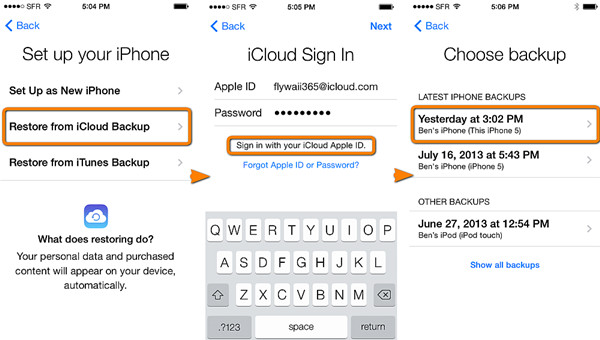
Related Articles:
How to Backup and Restore WhatsApp Messages on iPhone
How to Recover Deleted Call History from Android Phone
How to Recover Deleted Photo/Video from iPhone 8/7/6S
Recover Lost Photos from iPhone iPad after iOS 15 Update
How to Transfer WhatsApp Messages from iPhone to Samsung