 Home >
Home >Phone lock screen password for your phone confidential, even if the phone is stolen or lost, others will not easily view the contents of your phone and privacy. If you forget your password, how to unlock the iPhone 12/11/XS/XR/X/8/7, iPad Pro, iPad Air, iPad mini? Some careless Apple users may encounter such a problem, forgot iPhone lock screen passcode how to unlock it? How can I reset the password? Encountered such a situation, in fact, you can try some of the operation is relatively simple iPhone iPad lock screen password cracking way to solve this problem (Note:If you forgot the password,please do not enter the uncertain password repeatedly, otherwise,the iPhone will be disabled.)

Apple screen lock for Apple users is very important, because Apple has not always Turin fingerprint. But you can not meet Apple's fingerprint, not a long time to lock screen password you sometimes find yourself actually really forgot password lock screen. This is you do not know what is not good? I called to ask the customer? Apple store sale to solve? In fact, Apple's iPhone, iPad or iPod touch lock screen passcode can be removed by yourself without professional skill.
This guide teach you how to erase iPhone to erase your iPhone along with its passcode in icloud.com/#find,it will erase all data off your iPhone.
If you have turned on “Find My iPhone” on your iPhone device, you can remove lock screen passcode through erasing your iPhone. Let’s teach you how to remove it:
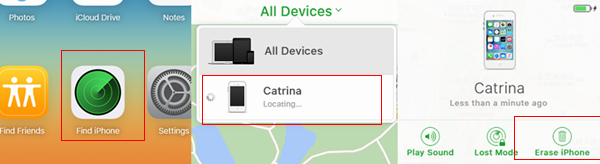
Step 1. Go to icloud.com and log in with your Apple ID on your PC/Mac.
Step 2. Click “Find My iPhone” on the browser window.
Step 3. Click “All Devices” >> Your iPhone at the top of your browser window.
Step 4. After select your iPhone device,and then click “Erase iPhone” to erase your iPhone along with its passcode.
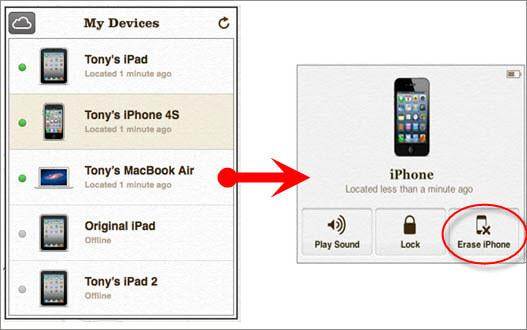
Wait for the erasing process,when it complete,your passcode and data be erased,now you be able to access your iPhone without any passcode.
If your have synced your iPhone to iCloud before erase iPhone,and all your data will be restored from your iCloud backup.
Tips: We recommend you should backup iPhone,iPad to iCloud,iTunes and computer,regularly.
Learn more: How to backup lock iPhone data if you forgot iPhone screen lock password
How to recover lost data from iPhone,iPad
This way teach you how to reset locked iPhone passcode with Recovery Mode and to restore your device via iTunes. Follow the easy steps to put your iPhone in recovery mode to erase the device and its passcode:
Step 1. Turn off your iPhone and disconnect it with computer;
Step 2. Run the iTunes program on your PC/Mac,then press and hold the “Home” button and connect your iPhone device to computer with iTunes,wait for the iTunes detect the iPhone,if your iPhone does not turn on, please turn it on manually.
Step 3. Continue holding the “Home” button until you see the “Connect to iTunes” screen on iPhone.
Tips: When the “Connect to iTunes” screen display on your iPhone device,it means your iPhone device in recovery mode status.
Step 4. Click “OK”.Then click Summary option in iTunes,click "Restore iPhone" and restore your iPhone.
Note: This ways helps you factory reset iPhone without password via iTunes.The Recovery Mode will erase all your data and passcode from your iPhone, resetting it to factory defaults. Thus, you'll access your iPhone without any personal data.

Disadvantage: However, both solution 1 and 2 will erase your data,including contacts, sms, photos, videos, notes and other personal data.Let’s learn the iPhone lock screen password remove tutorial without data loss as below.
The iOS System Recovery can help you restore iOS system to normal and unlock the iPhone,iPad device without data loss,you can use this iOS System Repair tool to fix iPhone stuck in Recovery Mode, white Apple logo, black screen, locked screen, looping on start and other issues of the device.What’s more,the program not only allows you repair any system issues on iPhone, iPad, iPod Touch devices,but also can help users directly scan and recover data from iOS devices lost due to factory reset, deletion,device loss,jailbreak,iOS 14 upgrade,etc; restore iPhone/iPad data from iTunes/iCloud backup file,and the iOS Data Backup & Restore features for users backup data and restore data back to iPhone/iPad/iPod on computer quickly.Let’s teach you how to restore ios system and unlock iPhone 12/11/XS/XR/X/8/7/6S/6/5S without data loss.
.png)
.png)
What you need to do before using the iOS System Recovery to remove the iPhone lock screen passcode/password.
1.Turn on your iPhone (even if it is in locked state).
2.Use the original data cable to connect your iPhone to the PC/Mac.
3.If iTunes launches automatically, please close the iTunes program.
Easy steps to reset iPhone to normal with no passcode
1 Launch Program
First of all, you should download and install this software on your computer. And then it will get launched automatically.
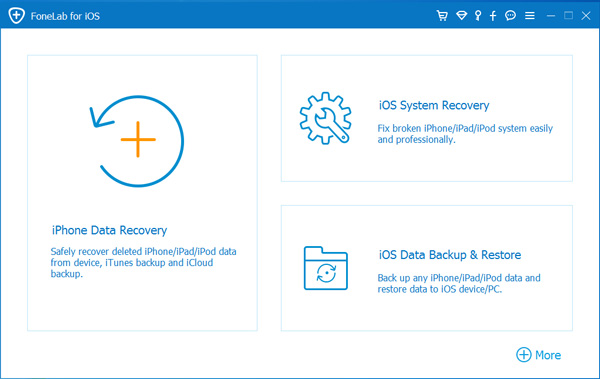
2 Connect Device
Connect your iOS device to the computer via USB cable, and choose iOS System Recovery, then click Start.
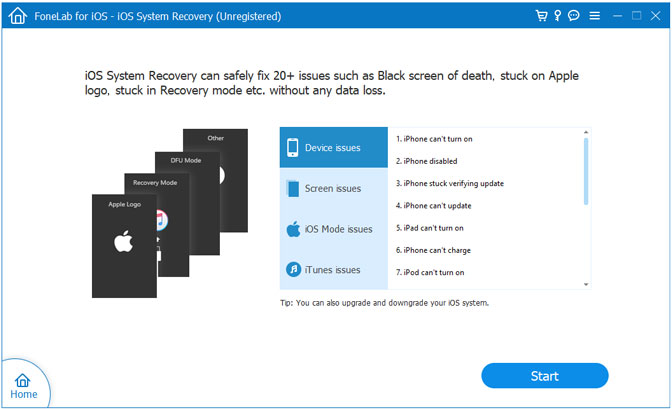
3 Recover System
You will be asked to select Standard Mode or Advanced Mode and confirm the information of your iOS device. And then click Optimaze/Repair to start the fixing process.
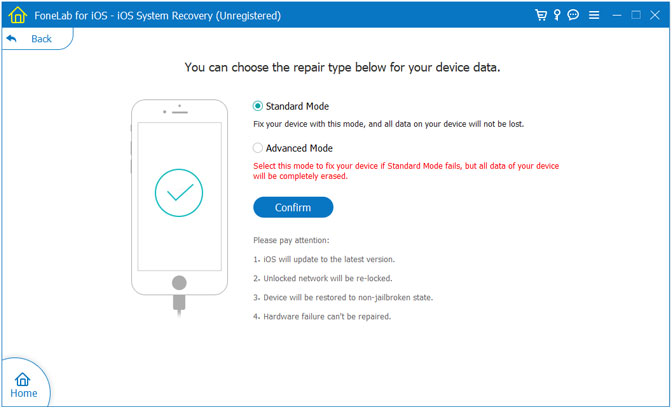
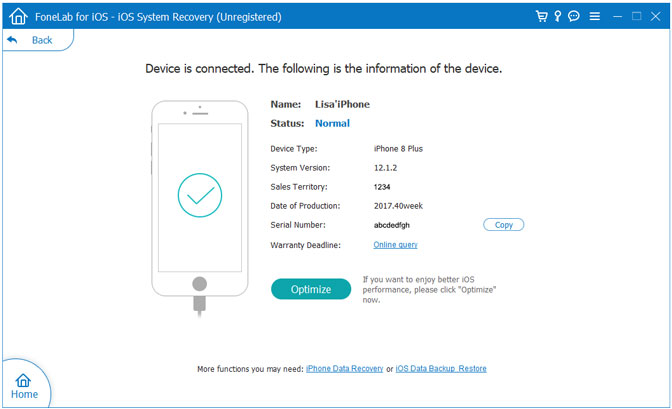
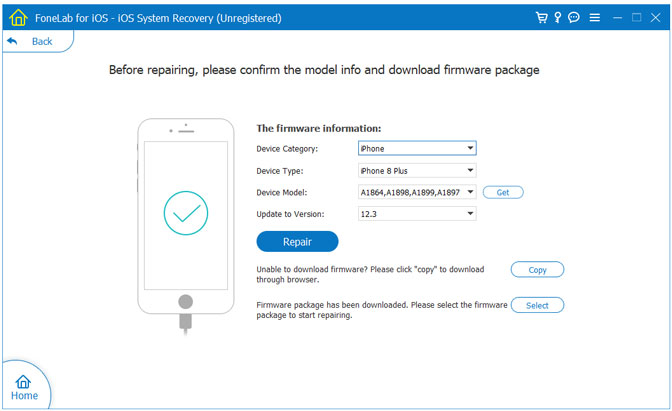
Tips:It can't cause any data loss while repairing the ios operating system of your iPhone,iPad and iPod Touch device.
Free download the program and have a try!
.png)
.png)
The three solution above can help you restore a locked iPhone, the solution 1 and 2 are free, simplest, and quickest,but it will erase your iPhone data.And the solution 3 not only can help you restore ios system to normal and unlock the phone without data loss,but also allows you fix bricked iPhone, get iPhone out of recovery mode without data loss,it makes the entire process effortless and simple.
Related Articles:
How to Recover Lost Data from iPhone iPad on iOS 10
How to Backup Contacts,SMS from iPhone to Computer
How to Get iPhone Out of Recovery Mode
How to Fix iPhone 6/5S/5/4S White Screen of Death
Recover Lost iPad Data After iOS 9/iOS 10 Upgrade