 Home >
Home >Have bought a new Samsung Galaxy S8/S8 Plus or S7/S6?When you have got a new phone,the first thing you may want to move away the pre-install apps on your Samsung phone.Finding a method to delete those pre-install app on your phone and get more space;looking for a solutions to speed up your Samsung phone? Want to remove Ads in Apps? What you need to do is rooting the phone and taking it full of control.However,it's not difficult to root your Samsung Galaxy S8/S7/S6 without bricked if you follow the process step by step.
Note:You should back up your Samsung Galaxy phone before rooting in advance is strongly recommended.
* How to Backup and Restore Samsung Galaxy
* How to Fix a Bricked Android Devices
* Transfer Android Data to Galaxy S8/S8 Plus
What are the Benefits to Root Samsung Galaxy S8 and S8 Plus?
There are two chipset versions of the Galaxy S8 and S8 Plus,when you have got a Samsung Galaxy S8 smart phone,you may want to root the Galaxy S8 and S8 Plus to take full control of your GS8.After rooting your Samsung Galaxy S8, you can do what you what with your rooted Samsung S8 phone,for example:
Rooting allows you install Custom Recovery, Custom ROM, Kernels and Mods.
The installation of these functions will allow you to get the most out of your Galaxy S8
They also allow you to boost the performance of your Galaxy S8.
You will also be able to easily install apps from the Google Play Store which requires that you have root access before getting any of the content on the store.
Speed up your Samsung Galaxy S8 to perform faster.
Block advertisements to play Apps seamlessly.
Here,you many want to know Top 12 reasons to root your Android phone
There are many Android root tool,like Kingo, SRSRoot, Root Genius, iRoot, SuperSU Pro, Superuser, Superuser X [L], etc.But today we recommend you two easy-to-used Android Root tool to root your Samsung Galaxy without data loss.
Samsung Galaxy S8 Root tool - Android Root Tool and iOS & Android Manager tool,both are all-in-one Android manager tool for Android users to root Android phone with 1 click, recover Android lost data, backup and restore data, broken Android data extraction, erase Android data permanently, remove Android lock screen, getting Android phone SIM unlocked, mirror and record Android screen on PC.With the help of this powerful Android tool,you can root your Samsung Galaxy S8/S8 Plus with 1 click without data loss,before rooting the Samsung S8,you can use the “Data Backup & Restore” function to make your Samsung Galaxy S8 backup,in order to avoiding losing data on Samsung phone after rooting it.The Android Root tool not only can help users root Samsung Galaxy S8/S8 Plus,but also allows other Android users root the phones,like Samsung Galaxy S7/S7 Edge/S6/S6 Edge, Huawei Mate 9/P10, Google Pixel, Nexus, HTC One M9, Motorola, Sony,etc. Let’s learn the easy way to the Samsung Galaxy S8 or S8 Plus with 1 click.
Free download the Android tool kit for Windows:


Tips:Currently,the Android Toolkit Windows version supports root the devices,and the Android Toolkit for Mac only supports recover Android lost or deleted data on Macbook.If you want to root the Android Samsung device,please free download the Windows version.
Step 1. Back Up your Samsung Galaxy S8 before Rooting
You will first of all need to backup everything from Samsung Galaxy S8 to your computer before rooting it,including contacts, SMS, photos, videos, call history, WhatsApp messages and more.
Learn more:
How to backup data from Samsung to computer
You also can click on “Data Backup & Restore” among all the toolkits to make the Samsung device back.Once all of your important backed up,now please follow the easy steps to root the Samsung Galaxy S8 with one click.
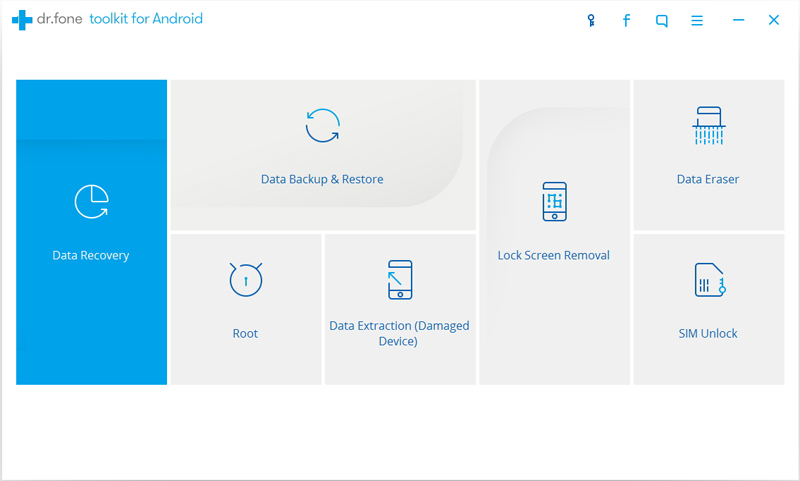
Step 2.Connect Samsung Galaxy S8 to Computer
When running the Android tool kit on your computer,please click “Android Root” feature in the main interface,then connect your Samsung Galaxy S8 or S8 Plus phone to the computer using a USB cable.
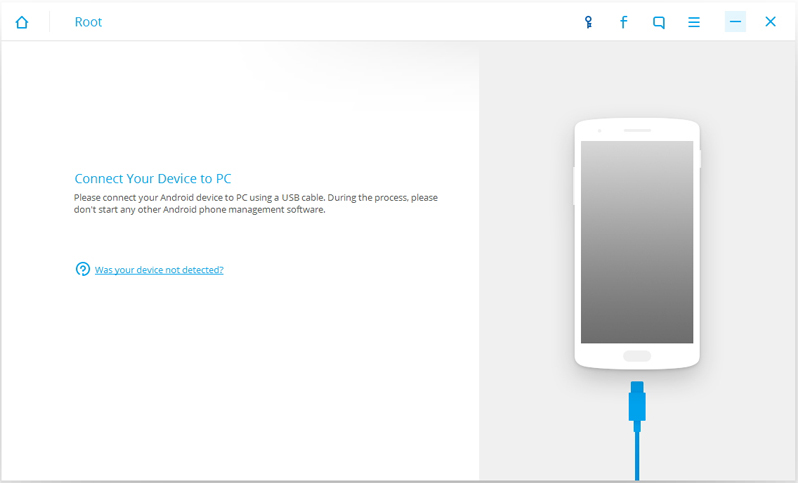
Tips: For other Android device base on Android 4.2.2 or above,a message will pop-up on the phone,please tap on “OK” to allow USB debugging. Then the Android tool kit will automatically recignize and connect with the program successfully.
Step 3. Detect and Root Your Samsung Galaxy S8
After the Samsung Galaxy S8 is connected, and then click on “Start” button on the program,at this time,the Android Toolkit program will then start to detect your Samsung Galaxy S8 smart phone and find a proper way to root your GS8. The detecting process will take a few minutes depending on different phone model.
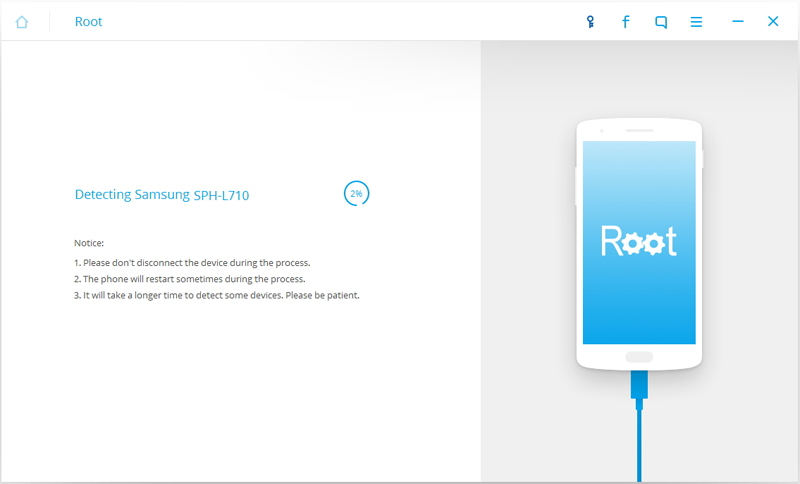
Step 4. Ready Root Your Samsung Galaxy S8
In this step,the Android toolkit will be ready to root your Samsung Galaxy S8 mobile phone. Just click on “Root Now” to start rooting your GS8.
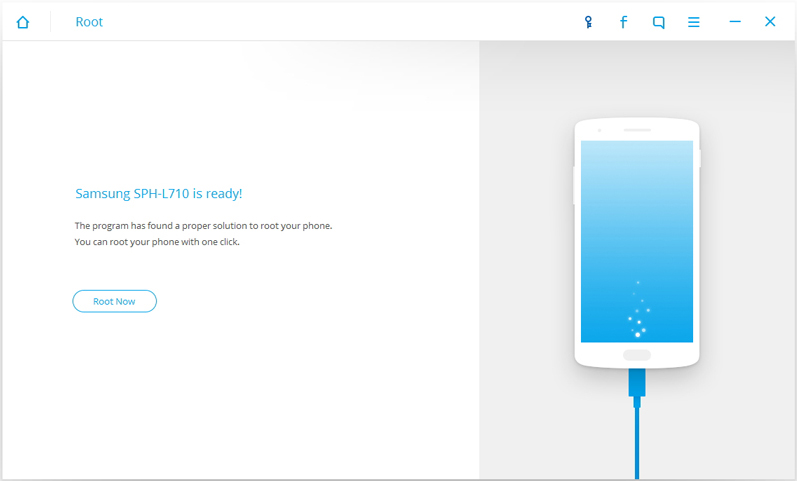
Step 5.Start Rooting Your Samsung Galaxy S8 with Android Root
The Samsung Galaxy S8 phone screen will pop up a message to ask whether you would like to root the phone,plase tap on “Confirm” to continue the rooting process.Now,the program begin rooting your GS8,please take a cup of tea,just in a few minutes, you phone will be rooted successfully.Once the rooting process complete,the program will tips you the phone rooted with a messages.
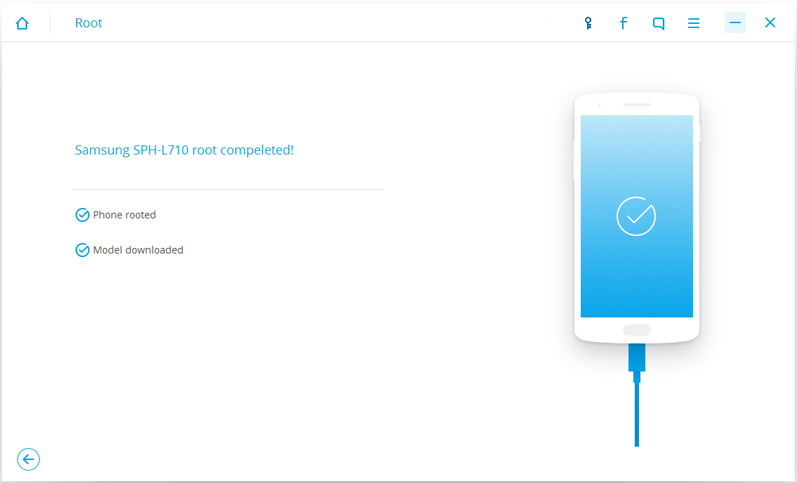
Note: During the rooting process,please keep connect your phone with computer.
Step 6.Restore Data Back to Samsung Galaxy S8 After Rooting
Now,you Samsung Galaxy S8 is rooted, and you can do what you want with the phone.If you have make all the data backed up via “Data Backup & Restore” function or other third-party phone Android backup tool,please restore all the backed up contents to the rooted Samsung Galaxy S8.
Free download the Android Toolkit for Windows to root the Samsung Galaxy S8/S7/S6,etc.


The Samsung Desktop Manager not only can help you manage your Samsung Galaxy S8/S7/S6 and iOS device on PC/Mac easily,but also enables you root Samsung Galaxy S8/S8 Plus with 1 click.In additional,if you have purchased a new phone,this powerful and userful phone manager tool allows you transfer contacts, SMS, photos, videos, music,etc from Android to Android, Android to iOS, iOS to Android and iOS to iOS easily.
Download the Phone Manager and try to root your Samsung phone with 1 click.
.png)
.png)
Screenshot:
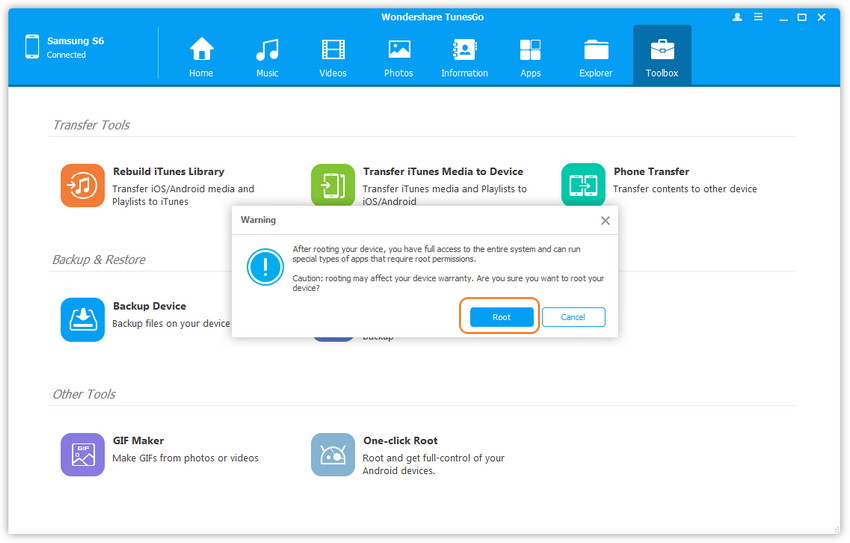
Related Articles:
2 Ways to Root Android Phone Without Data Loss
How to Backup Android Contacts to Computer
How to Recover Lost Data from Rooted Samsung
How to Retrieve Deleted Photos from Samsung Galaxy S8