 Home >
Home >Nowadays, there are amount of Apple fans around the world. iPhone 11, whose appearance leads to a new buying spree is the youngest member among iPhone family.It does, however, raise the issue if those who pick up an iPhone 11 wanna transfer contacts between their iPhone X/8/7/6S(plus)/6(plus)/5S/5C/5/4S/4/3GS and iPhone 11.
Feel worried about it? It’s unnecessary. After reading this page, you would be skilled in coping with this type of problem.
There are 3 means to resolve such issues. Two of them are provided by Apple and the last is recommended via third-party iPhone to iPhone Contacts Transfer software.
Three Solutions to Sync Contacts from iPhone to New iPhone 11
Today,we teach you how to use iCloud, iTunes or third-party tool to transfer data from old iPhone to new iPhone 12, iPhone 11, iPhone XS/XR.Please choose you think the most appropriate way, we strongly recommend that you use a third-party professional data transfer tool, since the implementation of the data transfer process does not result in data loss,if lost data on your iPhone,you can also recover lost contacts from iPhone with iOS Data Recovery.
Shortages:
There wouldn’t be any progress bar to show you the detail of the transfer, so you don’t know how much time it will cost. The time it would spend is up to the quantity of the content and the speed of your network.
For the old iPhone:
1. Make it connected to a network
2. Tap Setting > iCloud . Then log in iCloud account. Switch on the Contacts.
3. Toggle on Backup. Tap Back Up Now.
4. After a few minutes you have already backed up all the contacts to the iCloud account automatically.
For the new one
1. After being connected to a network, sign in the same iCloud account on the new iPhone.
2. Open the app to see the new arrived personal info.
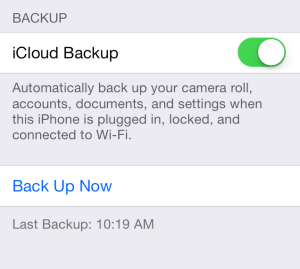
If the new iPhone is still remained uninstalled status before
1. Tap "Restore from iCloud Backup" > Next.
2. Select the newest backup by recognizing the date and the amount.
3. Keep connected to the network until the sync finished.
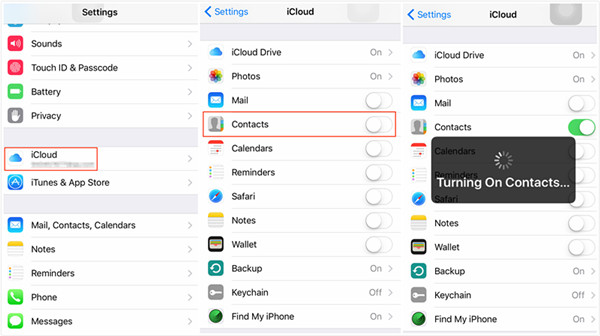
Shortcomings:
Certainly, this works good for the most time if you just wanna completely restore the device from an old backup. You could try to selectively backup (like, exclude music and movies) but you’ll still be dealing with old apps and such.
For the old iPhone:
1. Connect your device to the PC.
2. Run iTunes and make a back up of the old iPhone.
3. Disconnect the old iPhone.
For the new one:
1. connect the new device to PC
2. Right click on your device on the sidebar. Then select “Restore from the Backup…”
If the new iPhone is still remained uninstalled status before
4. Tap "Restore from iTunes Backup" > Next.
5. Select the newest backup by recognizing the date and the amount.
6. Keep connected to the network until the sync finished.
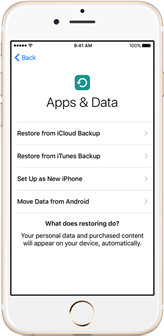
Wanna make it more efficient, visible and easier?
Now you can directly sync contacts from iPhone to iPhone 11 by means of our iPhone to iPhone Transfer, the amazing all-in-one software.The Phone to Phone Transfer not only allows you transfer contacts from old iPhone to iPhone 1211/XS/XR, but also can help you copy text messages, photos, videos, call logs, music, notes, Apps from old iPhone to new one directly.What’s more,it enables new iPhone backup and restore iPhone data on computer,however,before upgrade or jailbreak your ios devices,you can use the power phone transfer tool to backup all contents from iPhone to computer,and then restore the backup files to iPhone, iPad and iPod Touch easily.
.png)
.png)
Advantages:
1. Moreover other contents (music, photos, text messages, apps and so forth included) are able to be transferred from the old iPhone to new one within several clicks.
2. You will clearly know the time it costs and selectively choose the content u like to transfer.
3. Meanwhile the iOS Data Transfer has three perfect functions such as data backup, data erase, data restore.
Shortcomings: None.
Surprised? Let’s get started now,we will taking sync iPhone 5 contacts to iPhone SE for example.
At the beginning, you should get the transfer software downloaded.
Things that should be prepared: two USB cables, a PC, the iOS Data Transfer.
Then go after the main instructions below.
Step 1. Open Phone Transfer feature

Step 2. Connect both phones to your computer
Make sure both your phones are connected with MobileTrans software. You can click the "Flip" button to switch the Source and Destination phones. Data will be transferred from Source phone to Destination phone. Here is an example of iOS and Android phone transfer:

Step 3. Select files types and Start transfer
◑ Select the file types you want to transfer and click on the "Start" button. It will start to transfer. Do not disconnect or remove the phone during transfer.
◑ Please tick the option "Clear data before copy" if you want to erase existing data on the destination phone.

It will complete the transfer after a few minutes. Look at the target phone and check if all selected files have transferred to the device.

Free download the Phone to Phone Transfer and have a try!
.png)
.png)
Related Articles:
How to Transfer SMS from old iPhone to iPhone SE/6S/6
How to Move Contacts from Samsung to iPhone SE/6S
Transfer Data from iPhone to Samsung Galaxy S7/S6
How to Recover Lost Data from iPhone SE