 Home >
Home >Most mobile phone users are using Android system’s smart phones, Samsung is seen as the representative of Android system’s smart phones, there is no doubt that a large number of mobile phone users will use Samsung smart phones. However, how do you backup and restore everything from Samsung devices when you lost your data?
There are many data transfer software support you to sync and retrieve your data directly. But all of these transfer tools, you should download them at the first time. Once if you have ever registered Google account or Samsung account, you can back up and restore content from Samsung devices is extremely simple, instead of downloading third-party software.
I deeply believe that contacts, photos, messages stored in Samsung mobile phones are extremely important for you in your daily life and business work. Once the data is lost, you might in trouble. All in all, you need to backup and restore content from your Samsung devices quickly. Follow this guide, you will be shown that backup and recover data from Samsung devices directly with two parts. Here's a easiest way is through free software --- Mibile Transfer to solve your problem.
Method 1 Backup Content from Samsung Device With Samsung Account
With the Samsung account, you can backup and restore your data in the same device. What’s more, you can take files to another Samsung devices easily with the same method.
Step1. Touch Settings > Accounts (if there are tabs you may need to touch General first) > Samsung account > Backup > touch the checkboxes next to the items you want to back up and then touch Back up now.
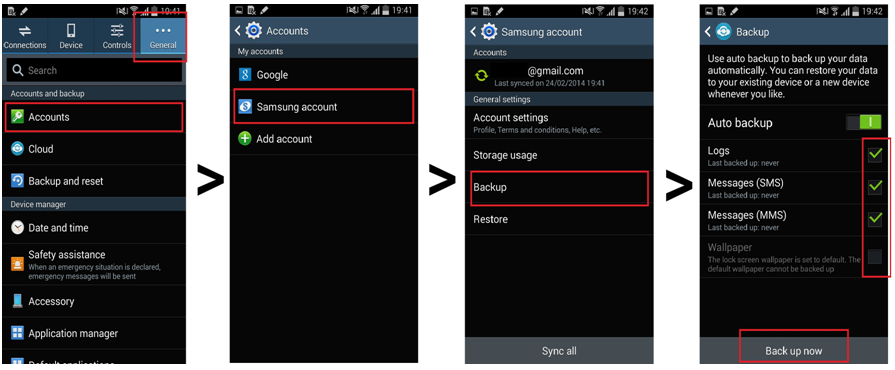
Step2. Switching some specific data, such as calendar events and contacts, touch your email address, touch the checkboxes next to the items you wish to transfer and then touch Sync now.
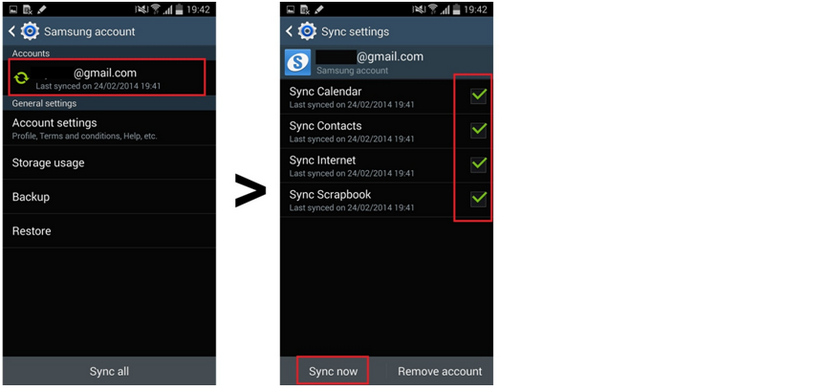
Method 2 Backup Content from Samsung Device By Google Account
You can switch some specific social data, such as calendar events and contacts and Google-specific app data, through your Google account.
1.Touch Settings > Accounts (if there are tabs you may need to touch General first) > Google > email address > touch the checkboxes next to the items you want to synchronize and then touch Sync now.
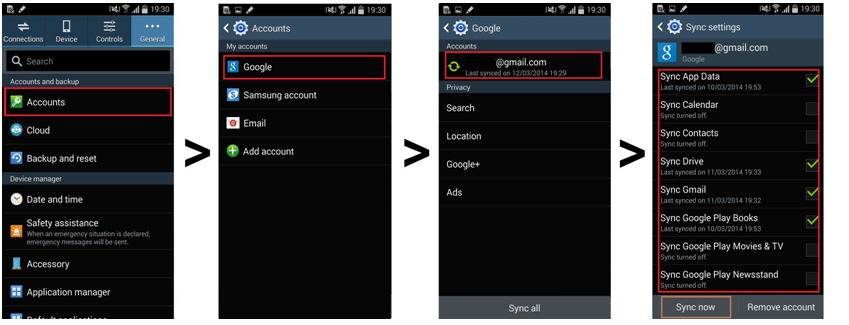
Method 3 Backup Content from Samsung Device By Dropbox
Dropbox can sync large Samsung files, such as videos and music.
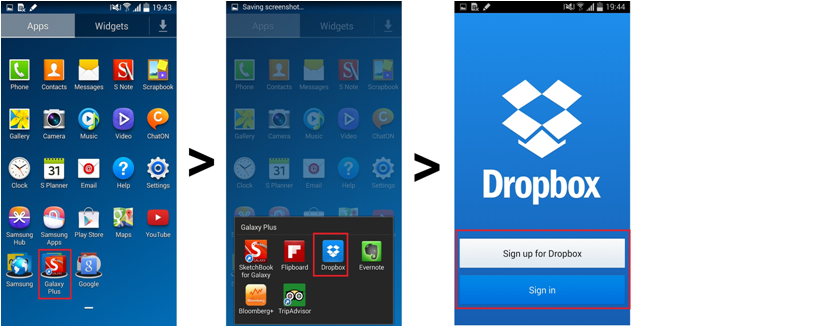
Step 1. Connect your phone to the computer
Connect your device to the computer. Run the module "Backup" after you open MobileTrans.

Step 2. Select file types and begin backup
After that, MobileTrans will load all supported file types. It supports different file types for iPhone and Android phones. Select the file types you want to back up and click on "Start".
Here is an example for iPhone's file types to backup:

This is the supported file types for Android phones:

Step 3. Backup completed
Keep your phone connected and back up will complete in a while. You can view what's backed up using Restore from the "MobileTrans backup file" on the "Restore" module.
.png)
.png)
1 Download & Install FoneLab


.png)




Free download the Android Data Recovery and begin to get deleted files from your Samsung devices:
.png)
.png)
Related Articles:
How to Copy Contacts from Samsung Devices
Having a new Samsung device? The first thing for you to do is move all the contacts from your old Galaxy phone to the new one. Contacts is likely to affect your daily life and work. There is no doubt that you should copy all contacts from Samsung devices as soon as possible with useful software---Mobile Transfer.