 Home >
Home >Are you an iPhone mobile phone user?
Have you ever heard of the three data recovery models on iPhone ?
How do you do when you delete your iPhone contacts, sms, photos, videos, notes accidentally?
I believe this article will fit everyone's needs. Unfortunately, if iPhone users really deleted all data including contacts, memos, text messages, photos by accident, how do you recover lost data? What's more, if you only want to retrieve deleted files from iCloud backup file, is it possible?
Assuredly, you can do that! The use guide give iPhone users restore deleted or lost data from iCloud backup file without iTunes in two simple ways. Carry on and try to get everything back from iPhone completely and safely.
| Solution 1: Preview and Restore iPhone Data from iCloud Backup Solution 2: Restore Your iPhone Device with an iCloud Backup File |
You can recover lost iPhone files from iCloud backup file by iPhone Data Recovery software. This software supports three recovery modes for directly recover deleted iPhone data, restore deleted iPhone files from iTunes backup file and get lost iPhone content back from iCloud backup file. Moreover, iPhone Data Recovery software allows iPhone users restore deleted/lost contacts, sms, notes, photos, call logs and more information on iPhone. The program works well with iPhone 11/XS/XR/X/8/7/6S/6/5S/5/4S, as well as iPad and iPod. Now, you can restore iPhone data from an iCloud backup files.
.png)
.png)
Step 1. Choose Recovery Mode
After running Dr.Fone, choose "Data Recovery" and click on it.
.jpg)
Then choose "Recover iOS Data".
.jpg)
After that, you can see there options for you to do data recovery. Choose "Recover from iCloud Backup Files". Then you'll see the window below. Enter your iCloud account and password to login. Dr.Fone takes your privacy seriously. We never keep a record of any your Apple account info or content at any time during your sessions.
.jpg)
Step 2. Download iCloud Backup File
When you logged into iCloud, the program can find all iCloud backup files in your account. Choose the one where you're going to recover data and click on the "Download" button.
.jpg)
And then in the pop-up, you can choose the type of files you would like to download. This will reduce the time of downloading the iCloud backup file. After that, you can scan the iCloud content now. Click on the "Next" button to start downloading. It will take you some time. Just wait for a moment.
.jpg)
Step 3. Preview and Recover Data from iCloud Backup File
The scan will be complete in a few minutes. Once it stops, you can preview almost all data in your iCloud backup file, like contacts, messages, photos, and more. Check them one by one and tick the item you want. Then click on the "Recover to Computer" or "Recover to your device" button to save them on your computer or your device with one click.
Now contacts, messages and notes can be directly recovered to your iOS device if your iPhone, iPad or iPod touch is connected with your computer with a USB cable during the recovery process.
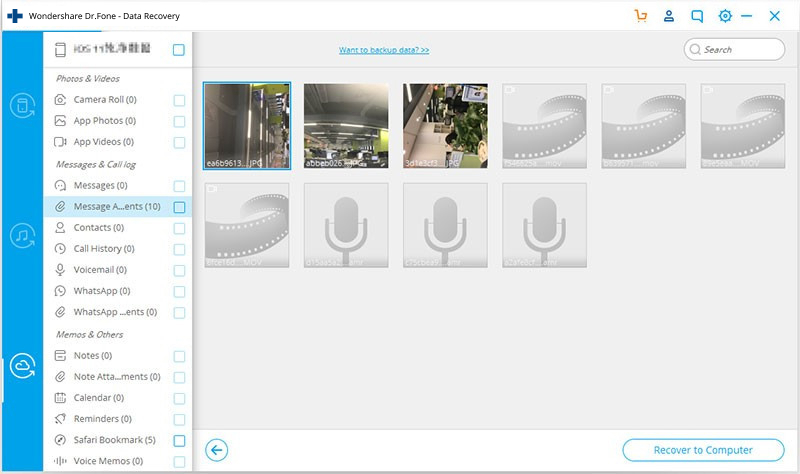
Tips: Directly preview and recover data from downloaded iCloud backup files
If you have downloaded iCloud backup files previously, you don't need to sign in and get off the iCloud backup file again. Click "To preview and scan previously downloaded iCloud backup file" under the account sign-in entrance.
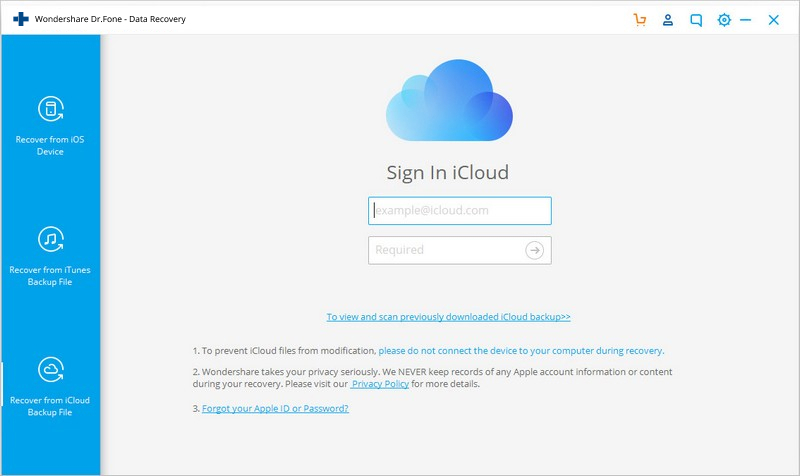
Then you can see all downloaded iCloud backup files displayed in a list. You can choose any of them to extract the content. All these downloaded backup files are located on your own computer. If you don't need them any more, you can click on the trash icon beside the scan button to delete them completely.
.jpg)
There are lots of reason for your iPhone data lost, such as accidental deletion, iOS upgrade, a failed jailbreak, device crash or damage, restore to factory settings and so on. Whatever the reason, you still can completely and safely get lost data back with iPhone Data Recovery.
.png)
.png)
Here is another way for iPhone users to recover lost or deleted contacts, sms, notes and more files from iCloud backup file. However, this method is not perfect, I suggest you use the first which is a more comprehensive approach. Anyway, you still can use this method to restore iPhone data if you like. Let’s begin to find your iPhone files back.
Warm Tips:
If a newer version of iOS is available, follow the onscreen instructions to download and install it. Follow: Settings > General > Software Update.
Note: Make sure your iOS version and check for the latest update time and file size.
Step 1 Erase all content and settings
First of all, you need to delete everything in order to ensure that there is enough space to restore the data. You should: Go to Settings > General > Reset, then press “Erase all content and settings”.
Step 2 Reset Your iPhone Device
In the step, you will be asked ”Set up your device”, selecting “Restore from iCloud Backup” then sign in iCloud.
.jpg)
Step 3 Retrieve Everything from iCloud Backup File
After you sign in your iCloud, you can keep on selecting “Choose backup”, then choose from a list of available backups in iCloud. After that, your iPhone data will be restored from iCloud backup file.
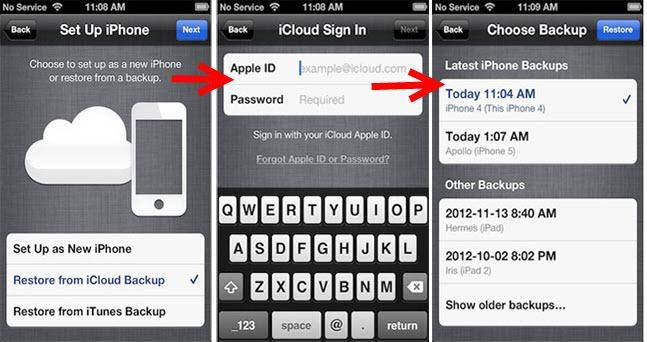
Read More:
How to Retrieve Water Damage iPhone Data
If your iPhone fall into the water, so that your data is lost, how should you do it? iPhone Data Recovery allows you to recover contacts, sms, notes, ect, from your iPhone with three effective methods.
How to Recover Lost Data from iPhone Directly
No matter you have backup your notes, sms, photos, videos or not, iPhone Data Recovery software supports iPhone, iPad, iPod users recover their lost everything from iOS devices directly.