 Home >
Home >"I deleted files by mistake which were saved in the internal memory from my Samsung Galaxy phone. I tried my best to find some data recovery software but failed to my recovery. Could you help me Retrieve Data from Samsung Internal Memory? These files in the internal memory are important for me. I can do nothing without them."Asked by Kimi.
As Samsung mobile phone users, the internal memory is always storing contacts, text messages,photos, videos and other more files, which becomes one of the most important parts of any Samsung mobile phone, like Samsung Galaxy S20/S11/S10/S9, Samsung Galaxy Note 20/10/9, etc. Unfortunately, once you lost important files in your Samsung internal memory accidentally and what's worse, you didn’t backup these files in your computer before. This time, you maybe asked everyone for help.
One Click to Retrieve Data from Samsung Internal Memory
Here is the right solution for you - professional Samsung Data Recovery software is coming to help you get all the files back at ease. No matter you lost your data in the internal memory or SD cars, Samsung Data Recovery is designed for Samsung phone users to retrieve lost files including phone numbers, text messages, photos, videos and more. You can download a free trial version of Samsung Data Recovery and try to recover lost data from internal memory on Samsung phone for Samsung Galaxy S20/S11/S10/S9/, Galaxy Note 20/10/9/8 and so on. Follow this guide as below and do it well.
Download a free trial version here:
.png)
.png)
Warning Tips:
1.Make sure your data is not overwritten. Because your deleted file will be taken if you make any updates. In other words, there is no way to get your data back when the data are overwritten.
2.Make sure that your device is left with power of over 20% so that it won't shut down during the process.
Step 1 Install and Run the Program with Computer
After installing Samsung Data Recovery software, you should run it and get the interface as follow. Then connect your Samsung phone to the computer with a USB cable.
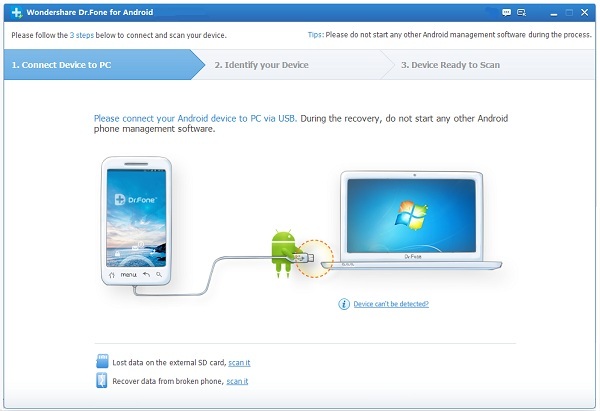
Step 2 Enable USB Debugging
Select the suitable way according to your Samsung phone in the interface:
1) For Android 5.1: Enter "Settings" > Click "About Phone" > Tap "Build number" for several times until getting a note "You are under developer mode" > Back to "Settings" > Click "Developer options" > Check "USB debugging"
2) For Android 4.2 or 5.0: Enter "Settings" > Click "About Phone" > Tap "Build number" for several times until getting a note "You are under developer mode" > Back to "Settings" > Click "Developer options" > Check "USB debugging"
3) For Android 4.2 or earlier: Enter "Settings" > Click "Developer options" > Check "USB debugging"
.jpg)
Step 3 Analyze and Scan Lost Data
Click the "Start" button to analyzing the data on your Samsung. Then you need to check your phone whether a request appear. If so, click "Allow" to let the program scan your device. Then back to your computer, and click "Start" button to continue.
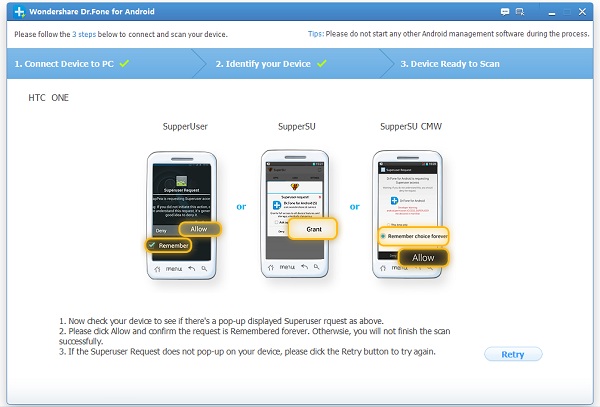
Step 4 Preview and Recover Lost Data
After scanning, the content will be listed in the category on the left. You can go to the "Photo", "Video", "Video", “Documents” and other data files to preview lost files have been found. Checking then click on the "Restore" button in the file and you are successfully restore lost files from internal memory on Samsung phone.
.jpg)
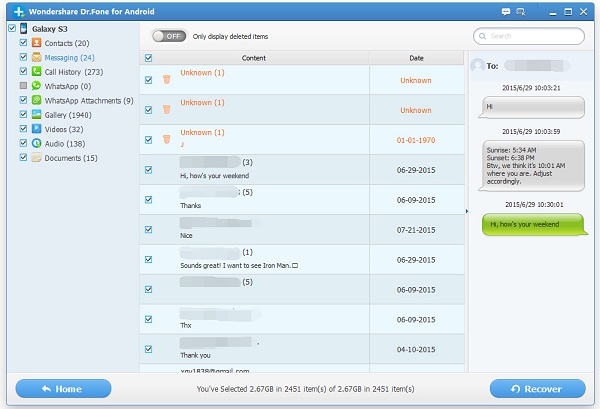
.png)
.png)
Read More
How to Recover Data from Samsung SD Cards
How to Restore Deleted Photos from Samsung SD Card