 Home >
Home >Summary:This tutorial instruction on how to recover Samsung Galaxy S8/S7/S7 Edge+/S6/S6 Edge/S5/S4/Note 4/Note 5, Galaxy A9/A7/A5 photos with Android data recovery,which is a risk-free recovery tool that the possibility of losing data while recovering is quite less.
Many users like taking photos and videos by Samsung Galaxy S7/S6 anytime and anywher. When they go to travel, dinner, to attend a friend's party, birthday party, and more.Many friends will take photos with their Samsung Galaxy S7/S6 and share photos their Facebook, Twitter, Wechat, Linkedin or other social networking platform, so as to record and share their memorable moments. But when you accidentally deleted pictures on your Samsung Galaxy S7/S6,how can you recover Samsung Galaxy S7/S6 deleted photos? Don't worry, you still have chance to recover deleted photos from Samsung phone, what you need to do is stop using your phone or transfer data to the phone,in order to prevent your pictures from being covered by new files,then use an efficient Android Data Recovery to scan and recover deleted gallery, pictures, photos from Samsung Galaxy S7,S6.
Most Samsung Galaxy S7,S6 phone running Android 6.0.1 or Android 7.0,to recover Android photos back to your Samsung Galaxy S7/S6,you need to use a Android Data Recovery,which not only recover lost or deleted pictures from Samsung Galaxy S8, S8 Plus, S7, S7 Edge, Galaxy S6, s6 edge(+) internal memory,but also supports retrieve formatted/lost/deleted photos from Samsung SD crad easily,as well as contacts, text messages, videos, music, call history, notes, whatsapp messages and bookmarks can be restored from Galaxy S7/S6 directly.What’s more,the Android Data Recovery allows you recover photos from Broken Samsung phone or tablets,like Galaxy S5/S4/S3, Galaxy Note 5/4/3,ect.The program works well with almost all Samsung devices,including Samsung S8/S7/S7 Edge/S6/S6 Edge/S5/S4/Note 5/4/3, Galaxy A9/A8/A5,ect.Let’s show you how to recover Samsung Galaxy S7/S6 photos with simple steps.
Download Android Data Recovery on your PC.
.png)
.png)
Note: To prevent your photos from being covered by new data, you should stop using your phone to take photos before those deleted pictures are gotten back. Because once the data are covered,you can no longer recover data back.
You can see the Android tool kit provides users 7 main features: General Android Data Recovery, Android Broken Data Recovery(Damaged Device Data Extraction), Android Data Backup & Restore, Root Android, Lock Screen Removal, Android Data Eraser, SIM Unlock.To recover your Samsung Galaxy S7 data directly,please choose "Data Recovery" and go to next steps.
Step 1.Connect your Samsung Galaxy S7 to Comptuer
Then connect the Samsung Galaxy S7 mobile phone to computer by USB cable, and you will see the following window:
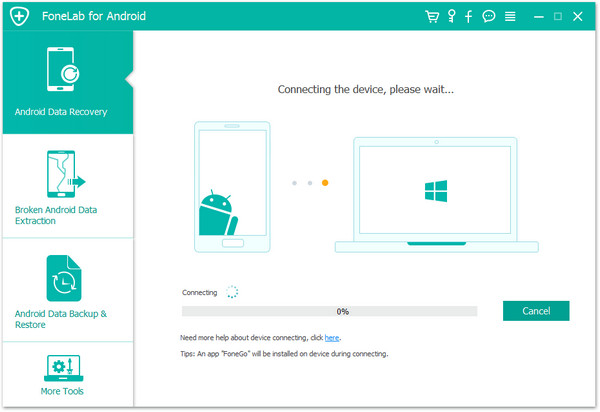
Step 2. Enable USB Debugging the Samsung Device
If your Android os version is 4.2.2 or above, there will be a pop up message on your Samsung Galaxy S7/S6 phone, tap on "OK" to allow USB debugging.
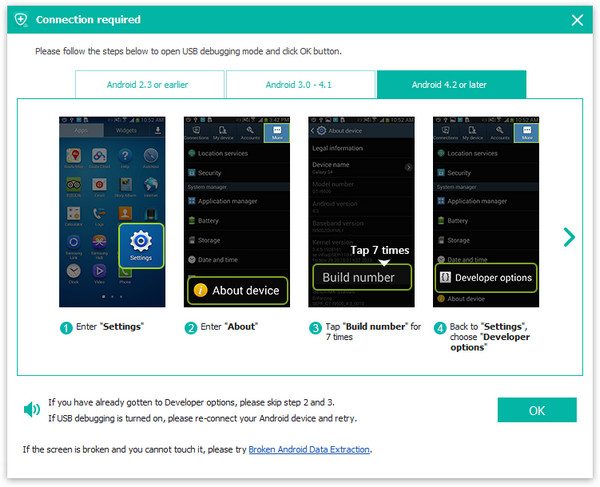
After enabling USB debugging, then go to next steps to select what type of files you want to recover,if you just want to get Samsung photos back,please check the "Gallery" item and go to next step.
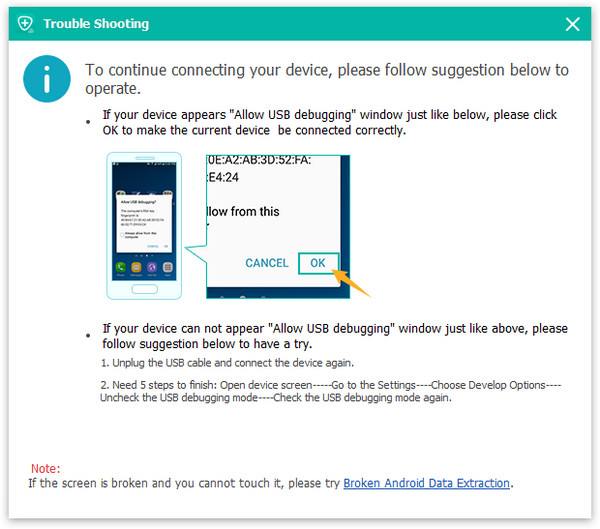
Step 3.Select the Gallery and Photos itme you Want to Recovery
On the main window,you can see the Android Data Recovery can help you recover photos, gallery, contacts, messaging, videos, call history and more from your Samsung phone,if you just want to get missing photos back,please select "Gallery" item,if you want to recover Samsung S7 all lost data,ensure that the "Select all" checkbox is checked and click Next.
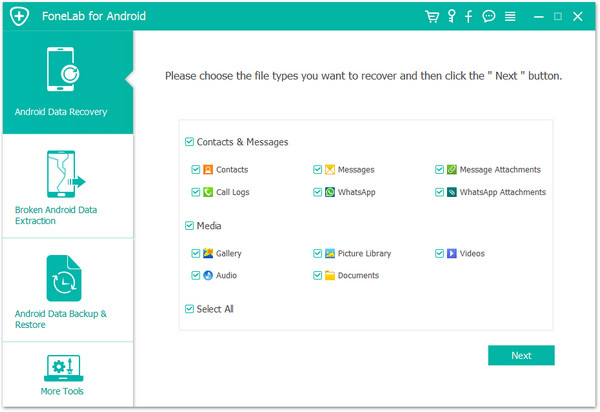
Step 3. Begin to Analyze your Samsung Galaxy S7/S6
Please switch to your Samsung Galaxy S7/S6 and tap "Allow" on the screen to allow the program scanning your Samsung phone for lost or deleted files.
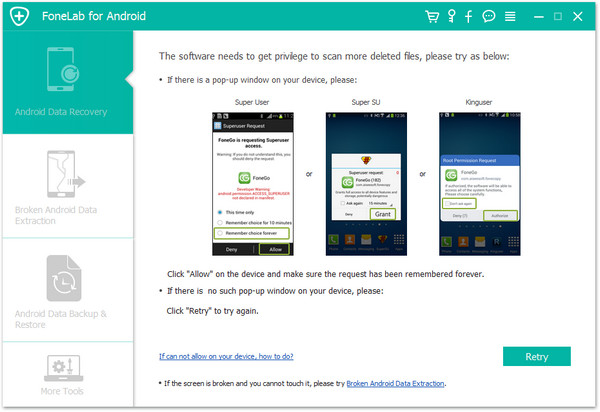
Note: Make sure that your Galaxy S7/S6’s battery is more than 20%,so that the scan and recovery can succeed.
Step 4. Scan Samsung Galaxy S7 and Scanned it for Deleted Pictures
After analyzing your Samsung S7, you can begin to scan it now. Before doing it, turn to the home screen of your phone and click "Allow" on it. Then back to the program on your computer and click "Start" to begin scanning. When the scan is over, all recoverable text messages, contacts, photos and video on your Samsung S7 will be found and displayed in the scan result. You can preview every photos before recover them.
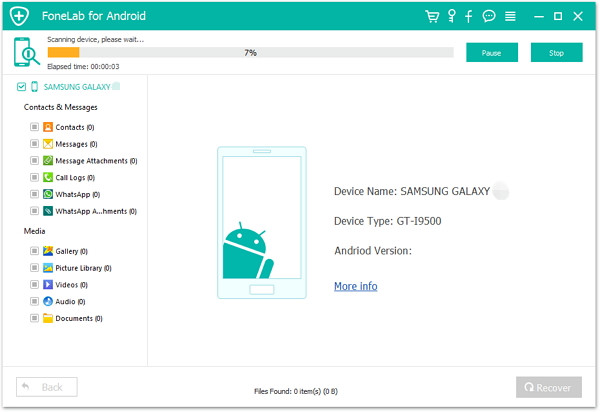
Step 5. Preview and Retrieve Deleted Photos from Samsung Galaxy S7/S6
After the scanning process complete,you can preview all found contents in detail at the scan result,such as photos, text messages, contacts, call logs, videos,ect.If you just want to recover Samsung photos back,just select the “Gallery” item to priview them before recovery,then click "Recover" to save Samsung photos on your computer.
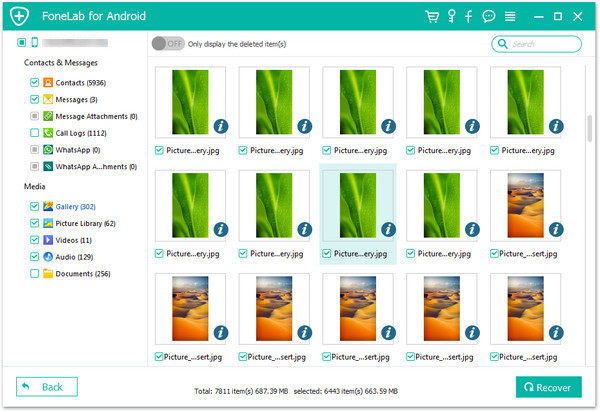
Step 6. Back up your Samsung Galaxy S7/S6 Data Frequently
As we all know that ever Android OS update, root, factory setting rest,it may cause erase your Samsung data.However,we recommend you backup and restore Samsung Galaxy S7/S6 datafrequently. Just need to download Android Data Transfer, which can back up contacts,sms,photos,videos,apps and more from Samsung to computer in three steps.
This tutorial shows recover Samsung Galaxy S7/S7 Edge+/S6/S6 Edge/S5/S4/Note 4/5/6, Galaxy Ace, Galaxy Alpha, Galaxy Grand Prime, etc. photos directly, with the help of Android Photos Recovery. If your Samsung phone is broken with broken screen, black screen, locked screen, touch screen not work, or can’t enter system,to extract and recover photos, contacts, sms from broken Samsung phone,please note that the steps of this two methods are different: Go to leran how to recover data from broken Samsung,please download the free trial version and try to recover android photos first before you decide to purchase the Android Data Recovery app.
.png)
.png)
Related Articles:
How to Recover Deleted Messages from Samsung
How to Transfer Photos from Samsung to iPhone