 Home >
Home >[Summary]: It seems that data can't be transferred from iPhone to Google pixel? Read on for a simple way to transfer all iPhone data to Google pixel.
When you have a new Google pixel smartphone, you may want to know how to transfer WhatsApp messages, contacts, messages, photos, videos, etc. from iPhone to Google? The good news is that there are two third-party solutions that can help us move data from iPhone to Google Pixel, these methods are simple and fast, the success rate of data transfer reaches 100%, you can choose the appropriate transfer method according to your actual situation.
Transfer Files from iPhone or Android to Google Pixel
Have bought a new Pixel and want to move Contacts, calendar events, photos, videos, music, iMessages, SMS messages, and more from old phone to Pixel?
Pixel phones come with Quick Switch Adapter, which can help you transfer data from another iPhone or Android device to Pixel.But the Quick Switch Adapter only works with any iOS device running iOS 8 and up, as well as most Android devices running 5.0 Lollipop or higher.If you use Windows phone, BlackBerry, Nokia phone,how can you transfer data from these phone to Pixel?Don’t worry,this article will teach you how to transfer data from any phone to Android Pixel,please learn the second way as below.
| Way 1:Switch Files from iPhone to Google Pixel via Quick Switch Adapter Way 2:Transfer Data from iPhone to Google Pixel with Phone Transfer |
Let's teach you how to switch data to Google Pixel with or without Quick Switch Adapter
Step 1.Connect old iPhone or Android phone and Pixel with Quick Switch Adapter
To move data from old phone to Pixel quickly,you need to plug your old phone's cable into your old iPhone or Android phone,then connect the cable to your new Google Pixel phone with the Quick Switch Adapter in the box,then,unlock your old phone
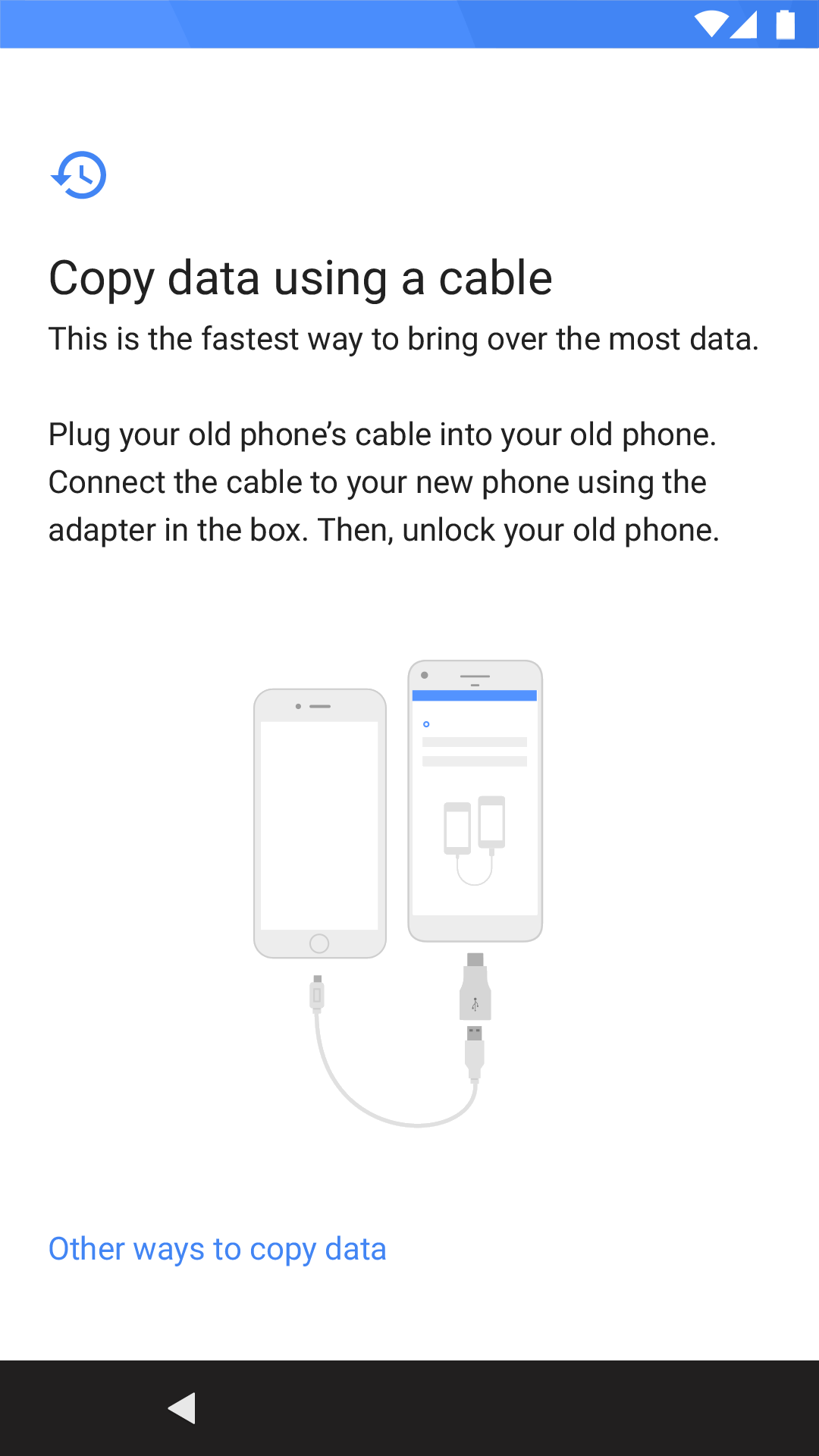
Note: Want to Switch data from iPhone? Please turn off iMessage before you remove the SIM on your old device by going to “Settings”, tap “Messages” and set iMessage to “off”. Then, go to back to “Settings”, tap “FaceTime” and set FaceTime to “off”.
Step 2.Sign in to your Google Account
Sign into your Google Account on your Pixel,if you haven’t a Google Account,please create a new one,then simply enter your password to sign you in to your Google Account on Pixel.
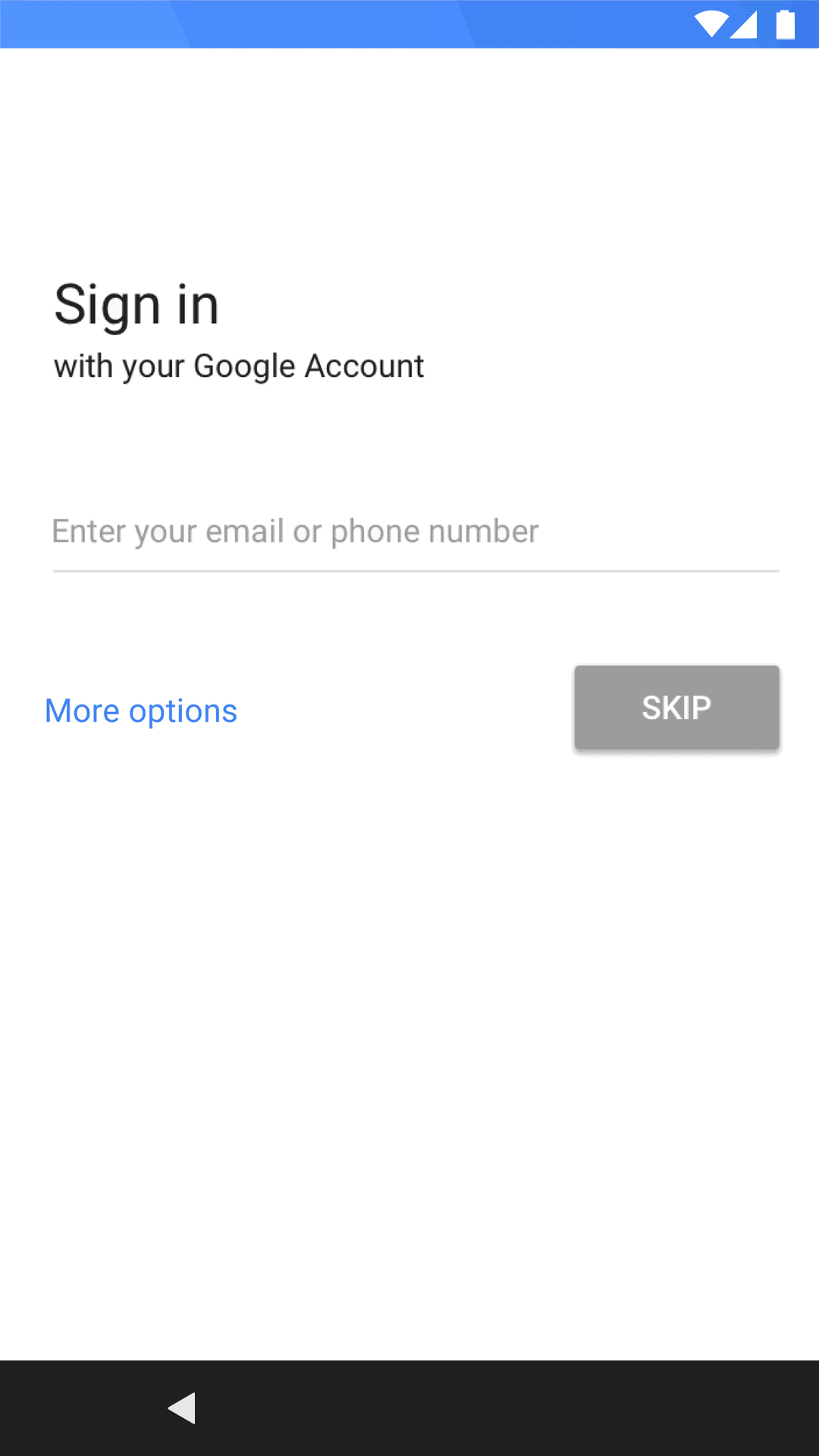
Tip: If you have a Google Account but are having trouble signing in, get help at how to recover Google Account.
Step 3.Start to Transfer Data from old iPhone,Android phone to new Pixel
When success signed in to your Google Account on Pixel, you can see the type of contents you can move from old phone to Google Pixel,like contacts, calendar events, photos, videos, music, SMS messages, iMessages,etc.Please select what you want to move and click “OK” button. Then sit back and let Pixel do the work.
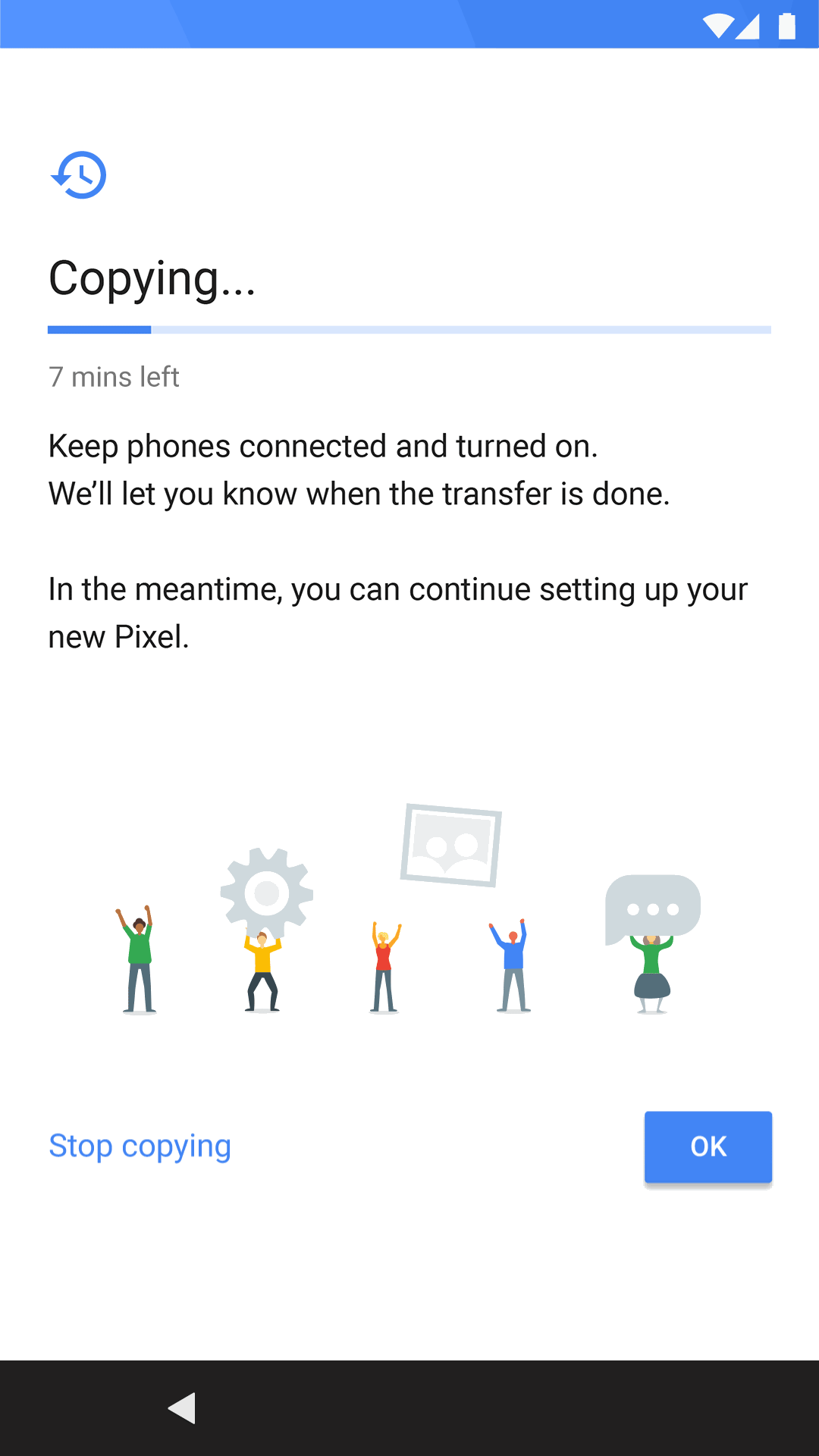
Note:During the transferring process,please keep phones connected and turned on.
Video Tutorial:
Phone to Phone Transfer can help you transfer contacts, text messages, call log, photos, music, videos, bookmarks, ebooks, notes, WhatsApp messages and other Android apps between iPhone, Android, Nokia, BlackBerry, Windows phone with just 1 click.However,you can use this program to switch all data between iPhone,Android and Google Pixel directly,as well as other old phone.Let’s following easy guide to know how to transfer iPhone data to Google Pixel.
.png)
.png)
Phone to Phone Transfer Key Features:
Step 1. Open Phone Transfer feature

Step 2. Connect both phones to your computer
Make sure both your phones are connected with MobileTrans software. You can click the "Flip" button to switch the Source and Destination phones. Data will be transferred from Source phone to Destination phone. Here is an example of iOS and Android phone transfer:

Step 3. Select files types and Start transfer
◑ Select the file types you want to transfer and click on the "Start" button. It will start to transfer. Do not disconnect or remove the phone during transfer.
◑ Please tick the option "Clear data before copy" if you want to erase existing data on the destination phone.

It will complete the transfer after a few minutes. Look at the target phone and check if all selected files have transferred to the device.

That’s all! Transfer data from another phone to Pixel is completed!
.png)
.png)
All data stored in your iPhone including Contact, Messages, Videos, Music, Photos and App data are allowed to move to Android phone with the phone to phone transfer program.
Related Articles:
How to Transfer Data from iPhone to Samsung Galaxy
How to Transfer iPhone SMS to Samsung Phone
How to Recover Deleted or Lost Data from Android
How to Backup and Restore Android Data
How to Root Android Phone