 Home >
Home >[Summary]:How to transfer music from iTunes library to Huawei?How to move music playlist to Huawei? How to copy iTunes Playlists to Huawei?Want to transfer music from iPod/iPhone to Huawei? You can use a iTunes Music to Android Transfer to sync all music from iTunes library to Huawei phone;or finding the iTunes Media Folder to find all the saved and downloaded music and video files,and then copy to your Huawei Mate 30/20/Mate 10.
Huawei Mate series has been the main performance and experience in the high-end flagship series of Huawei terminal products, and as the terminal product of this year's flagship Mate 30, will bring consumers to revolutionary Android smartphone experience. Mate 30 with 1080P resolution 5.9-inch screen, all-metal body design, styling on the back of the ergonomic curvature and rounded design, with a better grip.

When you already have got a Huawei Mate 30, Mate 20 or Mate 10,the first thing you want to do is importing music to the new phone and enjoy your favorite songs at any time.If you use iOS devices before,like iPhone 12/11, iPhone XS/XR/X/8/7/6S/6/5S/5, iPad Pro/Air/mini, iPod,you may have purchased some music on iTunes,or there are hundreds or even thousands of songs on iTunes library that you have sync with the iOS devices.However,some new Android users find a way to sync muisc from iTunes to Android,once switch to a Android Huawei phone.
The iTunes to Android Music Transfer - iOS & Android Manager,which is a useful iTunes for Android program,it can help you sync music, playlist, videos from iTunes to Huawei Mate 30/20/10 quickly.What’s more,the iOS & Android Manager also can help you transfer music, videos, contacts and SMS from iPhone/Android to Huawei easily; backup and restore data from Huawei,as we as Huawei Mate 30, Mate 20, Mate 10/9, Huawei P40/P30, Honor, Huawei nova, Ascend and more.
Free download the Must-Have Huawei Manager:


iOS & Android Manager Key Features:
What to do before your begin
Please download the iTunes to Android Transfer software or iTunes to Android Transfer(Mac).After the download is complete, then install the phone manager software to your computer,and update the iTunes program to the latest version of iTunes.


Step 1. Connect Huawei to Computer
First of all,please run the iTunes to Android Transfer(iOS & Android Manager) software on your PC or Mac,we also provide you the Huawei Manager for Mac for Macbook usrs.And then connect your HUAWEI mobile phone to computer with USB cable.
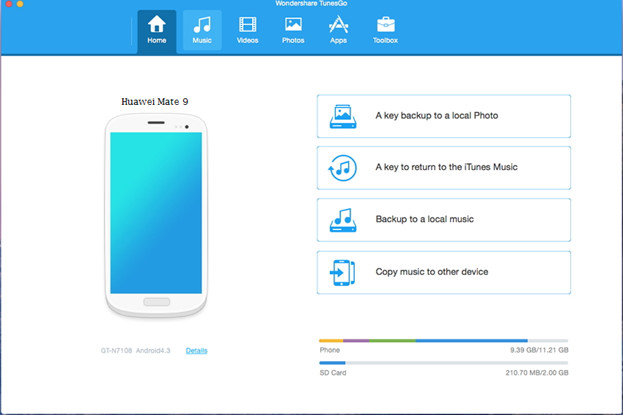
After you have connected your Huawei with computer,the program will detect the devicee and shows the device name, OS version and other detail information off the phone.
Step 2.Click Transfer iTunes Media to Device
To sync music from iTunes library to Android Huawei,please click the seconed function “Transfer iTunes Media to Device”,you can also click “Toolbox >> Transfer iTunes Media to Device” to enable this feature.
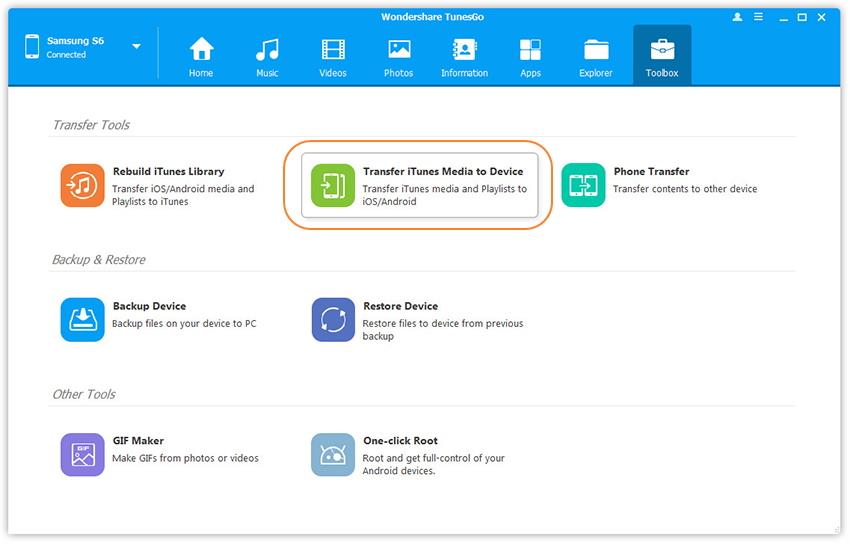
Step 3.Select and Transfer Music from iTunes to Huawei
In this step,the program will read the iTunes library and display for you,such as music, music videos, playlist, movies, Home videos, TV shows, iTunes U, purchased songs.When the scanning process complete,it will ask you to select the option that you want to transfer to device,then select “Music” options and click “Transfer” button begin to sync songs from iTunes library to Huawei.
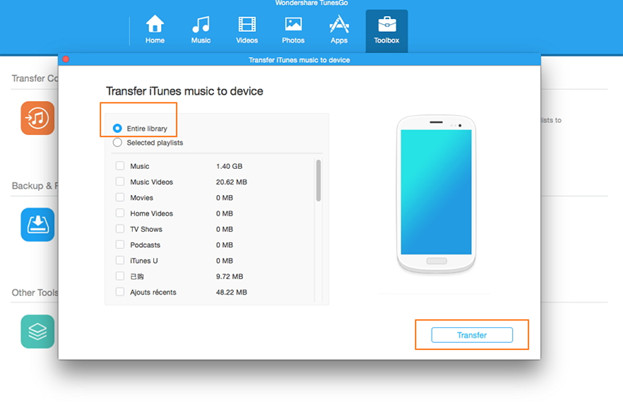
Tips:You can also select multiple options and transfer to the device at a time.
Only few minutes,all your iTunes music have been synced to your Huawei,when it complete,you can found the synced iTunes music on your Huawei phone,then open the player and enjoy your iTunes music on Huawei Android phone at any time.If you want to transfer data from computer, old phone to Huawei,this iOS & Android Manger can help you solve the problem easily.


Related Articles:
How to Transfer Data from iPhone to Android
Transfer Music from iTunes to Android Phone
How to Transfer Contacts from Android to Android