 Home >
Home >Looking for an Android data protection software?This post will recommend you an all-in-one and 100% safe Android Toolkit,which is designed for Android user perform Android data recovery, broken Android data extraction and Android data backup & restore.
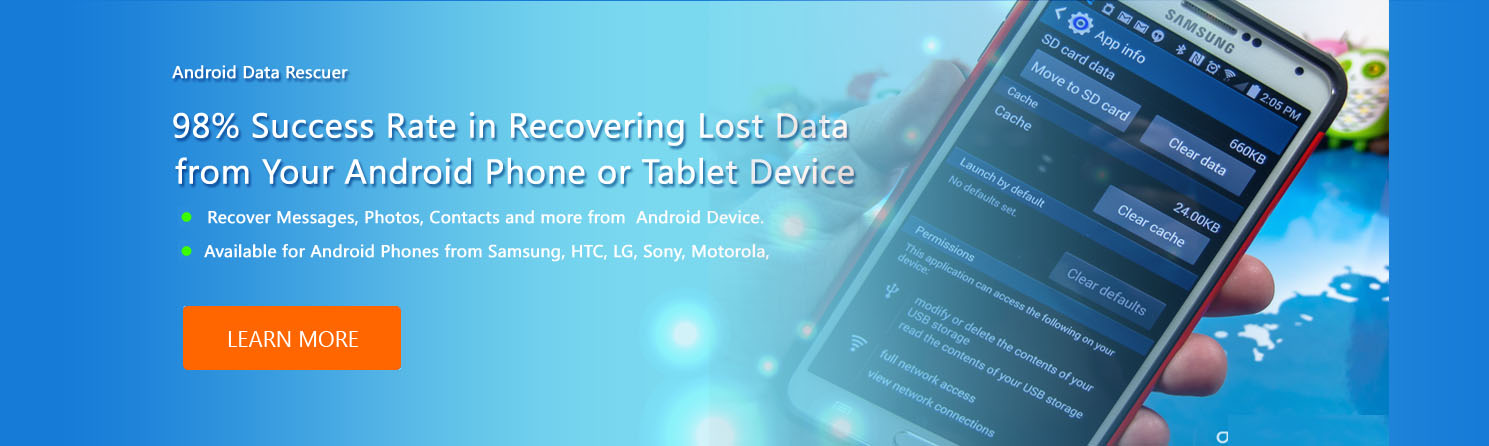
Lost or deleted data on your Android phone and tablet?
Don’t worry,here is a best Android Data Recovery software to recover deleted files from Android phone/SD card/tablet on Windows 11/10/8/7 and macOS Sierra/macOS High Sierra easily.What’s more,it can help you fix crashed, frozen or locked Android phone to normal and extract data such as messages, contacts, call history, WhatsApp, photos, etc.for backup on computer.If you worry about data missing on your Samsung, HTC, Sony, LG, Motorola, Google Pixel, Sharp, Windows phone, Nokia Android, Huawei,the Android Data Backup & Restore function allows you selectively and flexibly backup and restore Android data.
.png)
.png)
Supported Operating Systems: Android 4.0 and above
Android Data Recovery - Recover Android Lost Data in a Safe and Easy Way
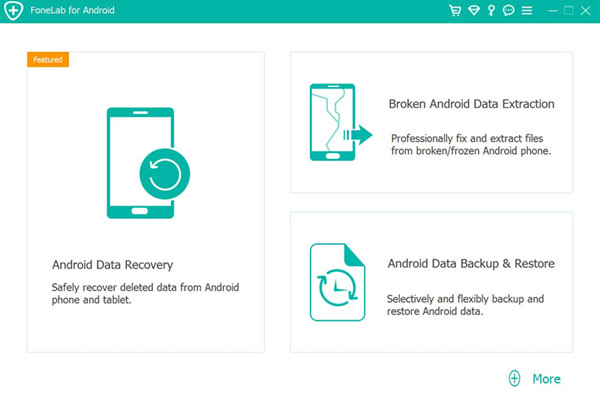
Recover Text Files from Android Devices
- Recover deleted SMS, contacts, call logs, WhatsApp Messages and documents from Android phone/SD card.
Recover Media Files from Android Devices
- Retrieve lost photos, music, videos and WhatsApp files from Android phones/tablets.
Recover Data from Almost All Android Devices
- Restore deleted data from Samsung, HTC, LG, Huawei, Sony, Sharp, Windows phone, etc.
Back up and Restore Android Data
- Back up Android deleted or existing data to PC or Mac computer for forever preservation.And then you can restore backups file to a Devices with 1 click.
Fix Damaged/Broken/Bricked Android Samsung Phone
- Download Recovery Package and Fix bricked, broken, crashed, frozen or locked Android phone to normal
Recover Data from Broken Android Samsung Phone
- Extract data including photos, videos, SMS, contacts, WhatsApp data from damaged, crashed, frozen or locked Android phone,when your phone stuck in black screen, blank screen, Android logo startup screen, Samsung logo screen and broken screen.
| Part 1: How to Recover Lost,Deleted Data from Android Phone Part 2: How to Recover Data from Your Broken Android Samsung Phone Part 3: How to Backup and Restore Android Data |
1 Download & Install FoneLab


.png)




Note: Do not save the recovered files to your Android mobile phone for safety’s sake. Just save them on your computer or other storage media and transfer them to your Android phone.In additional,if your phone is broken/damaged or bricked,please using the second function - “Broken Android Data Extraction” to fix your phone to normal and extract data from broken phone for backup on computer.
Free download the Android Data Recovery for Windows or Mac and try to get your Android files back:
.png)
.png)
Tips:
This Android data recovery tools enables you to recover deleted or lost files even if your Samsung phone screen is cracked or broken. The normal Android recovery mode is highly compatible with all Samsung phones.
The “Broken Android Data Extraction” function works well with Samsung Galaxy S6/S5/S4, Samsung Note 5/Note 4/Note 3 and Samsung Galaxy Tab Pro 10.1.If you use other Android phone like Galaxy S8/S7/Note 8, LG, Motorola, Huawei, Sony, Nokia Android,etc.please wait for our software upgrading soon.Let’s shows you the simple stpes to extract contacts, SMS and photos from a broken Samsung Galaxy S6 for example.
1 Launch Program
Download, install and launch this software on your computer. Then connect android phone to the computer with USB cable. And choose Broken Android Phone Data Extraction on the interface.
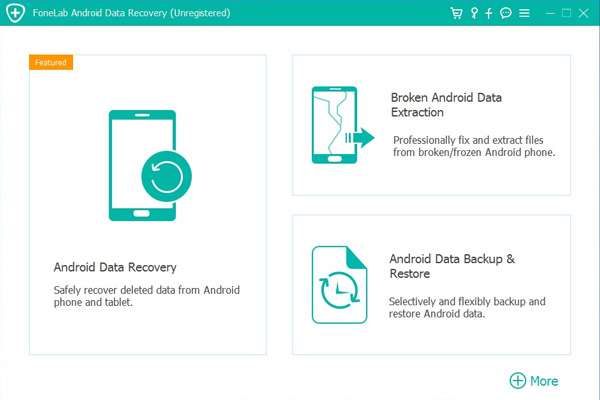
2 Select Mode
Choose which situation that your device is in and click the Start button to move on. Then select the device name and device model correctly and click Confirm.
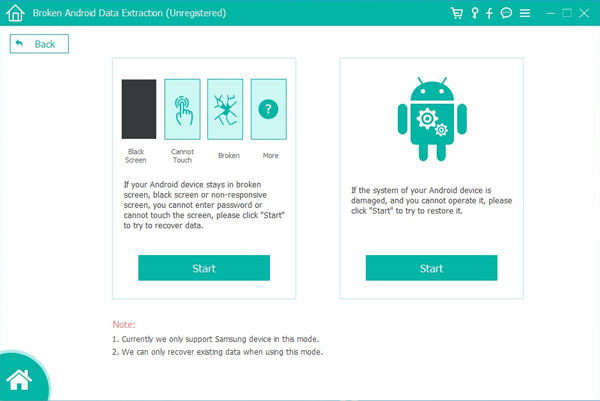
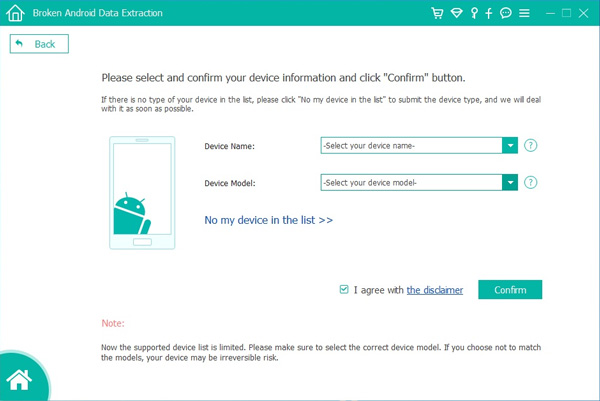
3 Scan Data
Follow the on-screen instruction to enter Download Mode: power off the phone – press and hold the Volume Down + Home + Power button together – press the Volume Up button, and then click the Start button to start the scanning process.
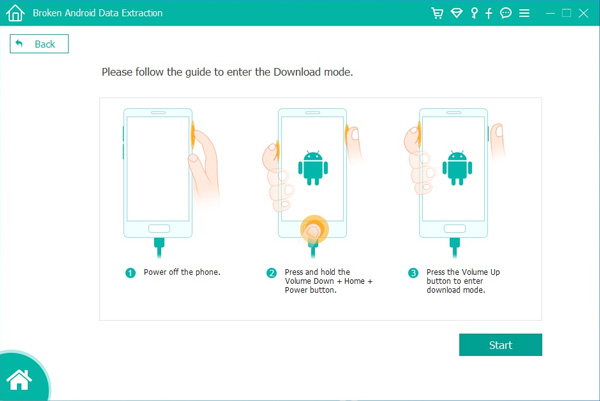
4 Recover Data
The program will start to download the matching recovery package and repair the Android system and then lead you to the recovery interface that you are able to extract the data on your device. Preview and mark the items you want to recover and click Recover to save them to your computer.
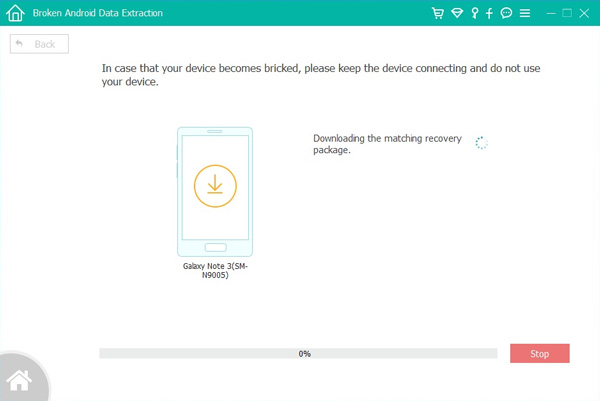
Download the Android Toolkit for Windows and try to fix your broken phone and extract data backup for Windows computer:
.png)
.png)
Tips:
1. This feature is only available for Samsung Galaxy Note 3/4/5, S4/S5/S6 and Tab Pro 10.1.
2. You can follow the steps to extract the data from your screen-cracked Samsung phone, or password-forgot phone.
3.You can only back up the existing data on your Samsung phone to PC. For the deleted items, you have to turn to Part 3 below for help.
This tutorial shows how to backup and restore Android SMS, Contacts, Call Logs, Gallery, Videos, Audio and Documents. etc. on Windows or Mac computer,so you can backup data from your Android phone and restore to new phone easily.
Let’s show you the guide to using “Android Backup & Restore” feature to backup data from Samsung to your PC/Mac and restore messages, contacts, notes, photos, videos from the backup to new Samsung Galaxy S10/S9/S8/S7/Note 10 for example.
Step 1.Run the Program and Connect Samsung Phone to PC/Mac
After running the software on your computer,then click “Android Data Backup & Restore” from the interface.And connect your Android device to the computer using USB cable. It requires that you are in develop mode, if not, follow the on-screen instruction to enable USB debugging.
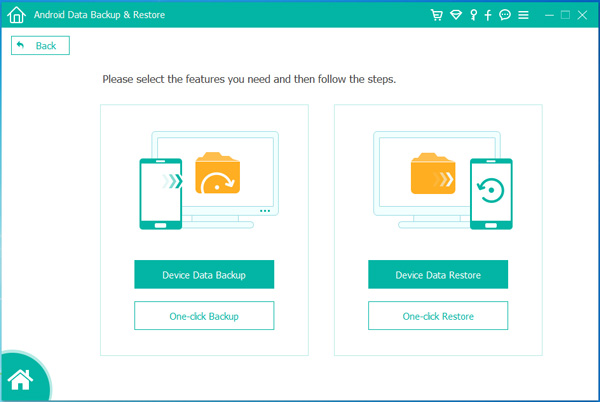
Step 2.Allow USB debugging on your phone screen.
In this step, you are required to enable the USB debugging mode on the device,to allow USB debugging on your phone screen,please go back to part 1 - step 2 to allow the USB debugging when it shows up on the device screen. Tap “OK”.
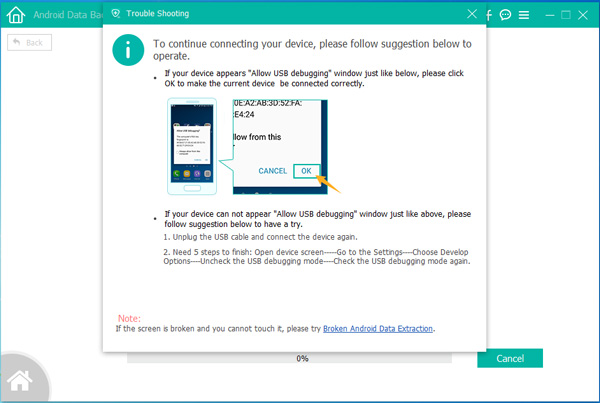
Step 3.Choose File Types you want to Backup
After the device is connected successfully, you can choose to back up or restore. To selectively backup, click “Device Data Backup”, otherwise, click One-click “Backup” to backup all.
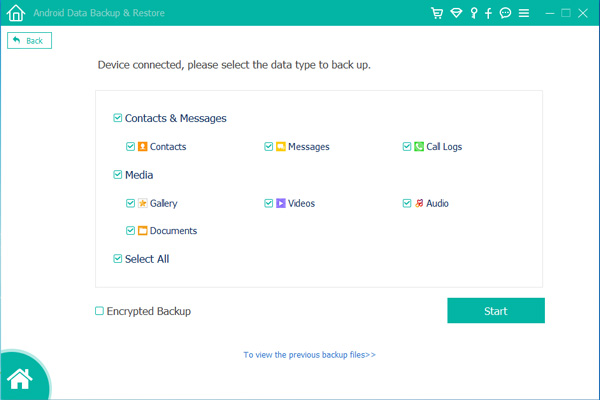
Step 4.Select the File Backup Path
It allows you to select content that you want to backup. Check the box before it. You are also allowed to make an encrypted backup. Click the Start button to move on.
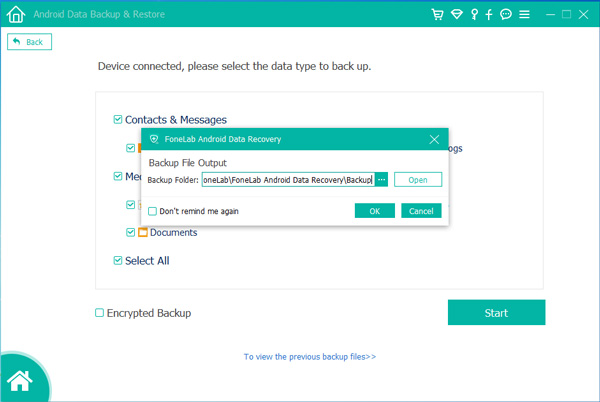
Step 5:Begin Backup Android Files to Computer
Then it begins to back up your data from Samsung phone to computer, please keep your phone connected during the process.
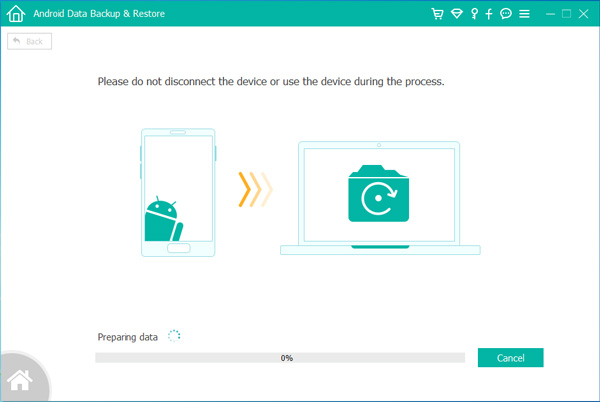
Step 6.Restore Contacts, SMS, Photos, Notes from the backup to new Phone
Well done,you have backed up all Android data inclduing photos, videos, messages, audio, call logs and documents to computer.If you want to restore those backups to the devices or another new phone,please connect your devcie to computer,then select and restore files to your phone by click “One-click Restore”,the program will help you restore all the backups to the Android devices easily.
Free download the all-in-one Android Toolkit -Data recovery, broken phone’s data extraction, backup and restore,and try to save your important Android data.
.png)
.png)
Tips:
1.With the Android toolkit - data backup & restore software, you can backup many types of files from your Android devices to Windows/Mac computer: text messages, photos, videos, audios, contacts, documents, etc.If you want to backup WhatsApp messages from Android to computer,please try iOS Android Toolkit - Data Backup & Restore,which not only allows you backup WhatsApp data,but also can help you transfer WhatsApp chat history from iPhone to Android .
2.You are able to restore the backed up file to your Android device without data loss.
3.Enable you to backup SMS texts within a few clicks.
4.It is fully compatible with various of Android brands: Samsung, Google Pixel, Nokia Android, HTC, Sony, Motorola, OnePlus, Xiaomi, Oppo, ZTE, Huawei, LG and many more.
5.Try this "Android Data Backup & Restore" functions to backup data from your broken Android phone to computer.
Related Articles
How to Recover Deleted Text Messages from Android
How to Recover Deleted Photos from Android
How to Recover Deleted Contacts from Android
How to Recover Lost Photos, Videos from Broken Samsung Galaxy
How to Manage and Transfer Files on Samsung Phone
How to Transfer Data between Android and Android
How to Transfer Data between Android, Nokia and iPhone