 Home >
Home > Products
Products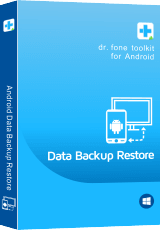 Price:$19.95
Price:$19.95
Backup and Restore Your Android device on Computer
 Selectively backup data from Android to computer with one click.
Selectively backup data from Android to computer with one click.
 Preview and restore backup to any Android phones or tablets.
Preview and restore backup to any Android phones or tablets.
 Back up and restore contacts, SMS, photos, videos, call history, calendars, gallery, audios, applications and application data.
Back up and restore contacts, SMS, photos, videos, call history, calendars, gallery, audios, applications and application data.
 Supports 8000+ Android devices.Including Samsung Galaxy/Note, HTC, LG, Google Nexus, Google Pixel, Huawei, Motorola, Sony, Xiaomi, Micromax, Zenfone, Meizu, etc.
Supports 8000+ Android devices.Including Samsung Galaxy/Note, HTC, LG, Google Nexus, Google Pixel, Huawei, Motorola, Sony, Xiaomi, Micromax, Zenfone, Meizu, etc.
Use Guides&Screenshoots Tech Spec:System Requirements![]()
For Mac: Android Manager for Mac


 Key Features
Key Features How to Back Up and Restore your Android Phone
How to Back Up and Restore your Android PhoneIn order to avoiding your data loss or deleted by accidentally,the powerful Android Data Backup and Restore software that can let manage, import, and export all your data properly without damage or data loss.
Download the Android Toolkit - Data Backup & Restore:


| Part 1. Back up your Android phone |
| Part 2. Restore the backup to your Android phone |
Part 1. Back up your Android phone
Step 1. Connect your Android phone to computer
Launch Dr.Fone on your computer, select "Phone Backup" among all the functions.
.jpg)
Then connect your Android phone to the computer using a USB cable. Please make sure you have enabled USB debugging mode on the phone. If your Android os version is 4.2.2 or above, there will be a pop-up window on the Android phone asking you to allow USB Debugging. Please tap on OK.
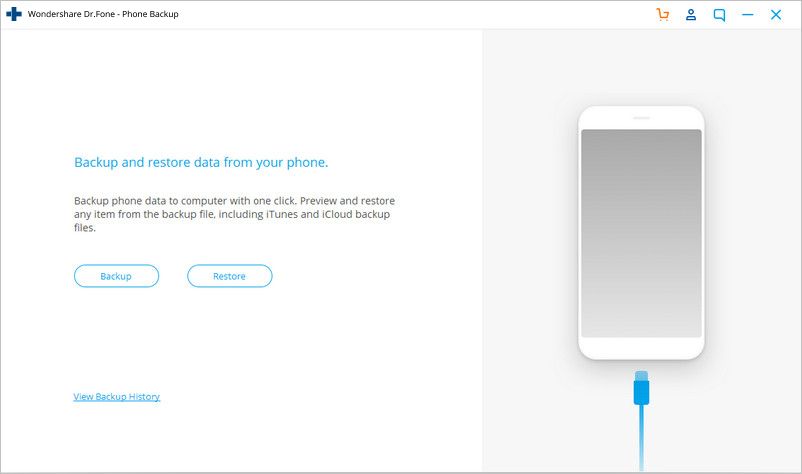
Click Backup to start the backup Android phone data.
If you have used this program to back up your device in the past, you can view your past backup by clicking on "View backup history".
Step 2. Select file types to back up
After the Android phone is connected, select the file types you want to backup. By default, Dr.Fone has checked all the file types for you. Then click on Backup to start the backup process.
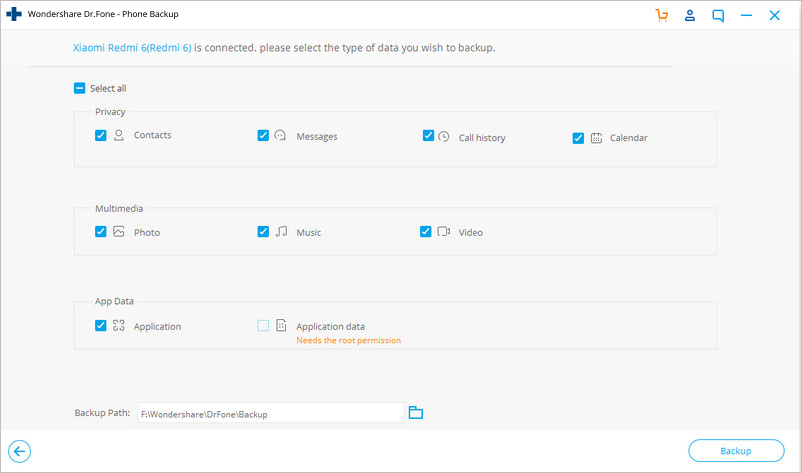
The backup process will take a few minutes. Please don't disconnect your Android phone, don't use the device or delete any data on the phone during the backup process.
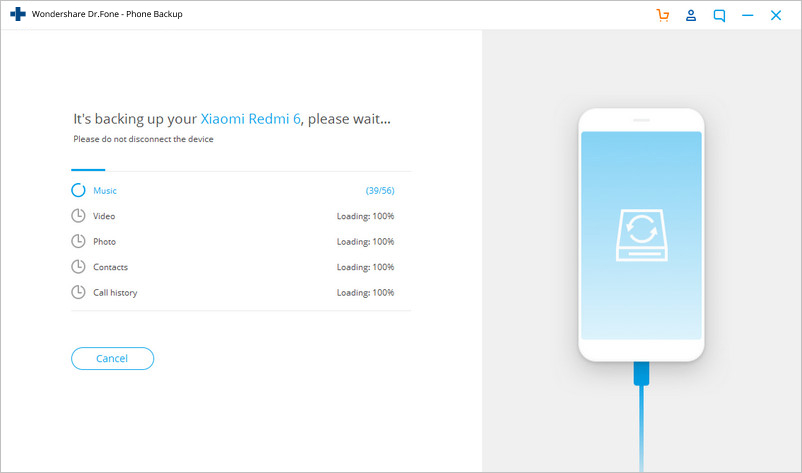
After the backup is completed, you can click on View the backup button to see what's in the backup file.
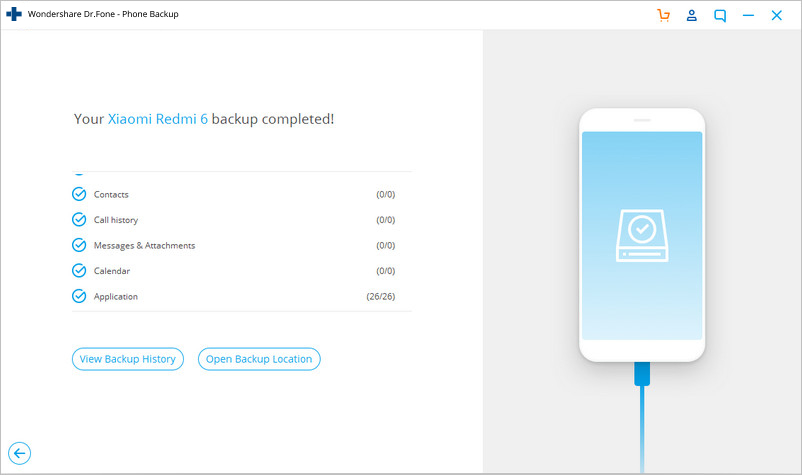
Part 2. Restore the backup to your Android phone
Step 1. Connect your Android phone to computer
Launch Dr.Fone on your computer and select "Phone Backup" among all the tools. Connect your Android phone to the computer using a USB cable.
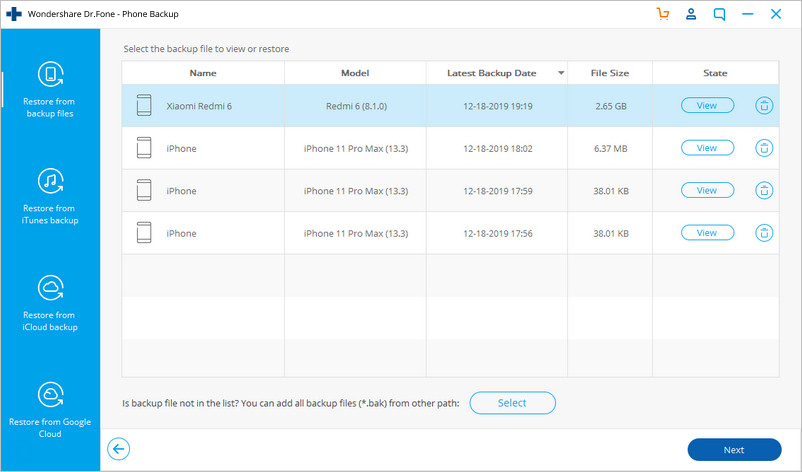
Step 2. Select the backup file you would like to restore
After you click on the Restore button, the program will display all the Android backup files on this computer. Select the backup file you need and click View next to it.
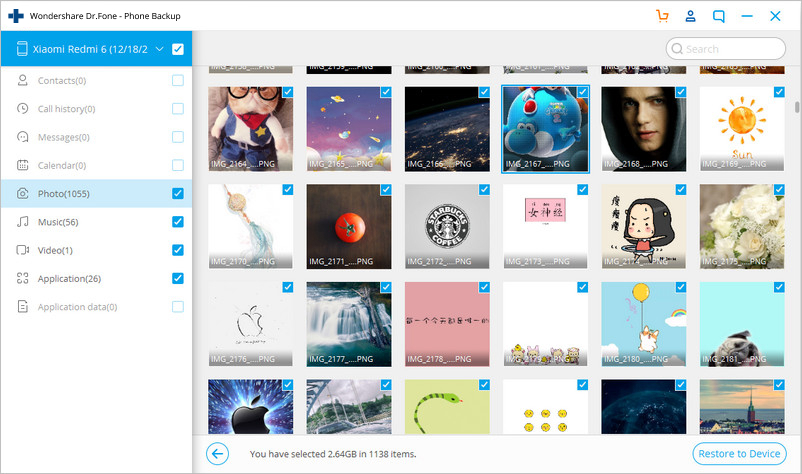
Step 3. Preview and restore the backup file to Android phone
Here you can preview each file in the backup. Check the files you need and click on Restore to them to your Android phone.
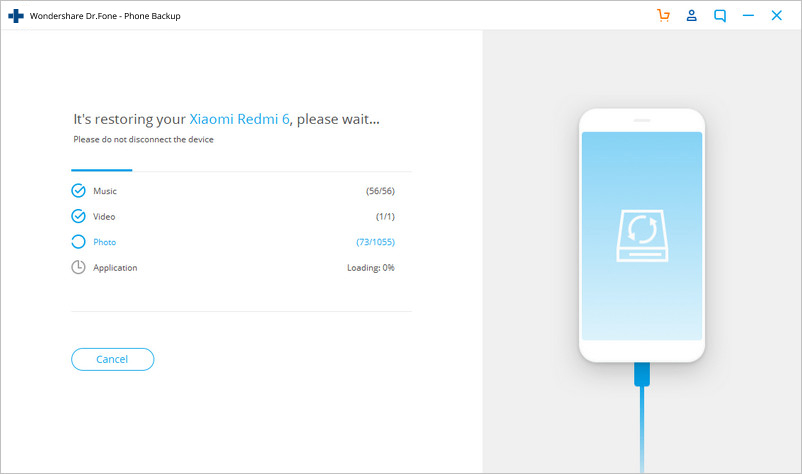
The whole process only takes a few minutes. Please don't disconnect your Android phone or open any Android phone management software.
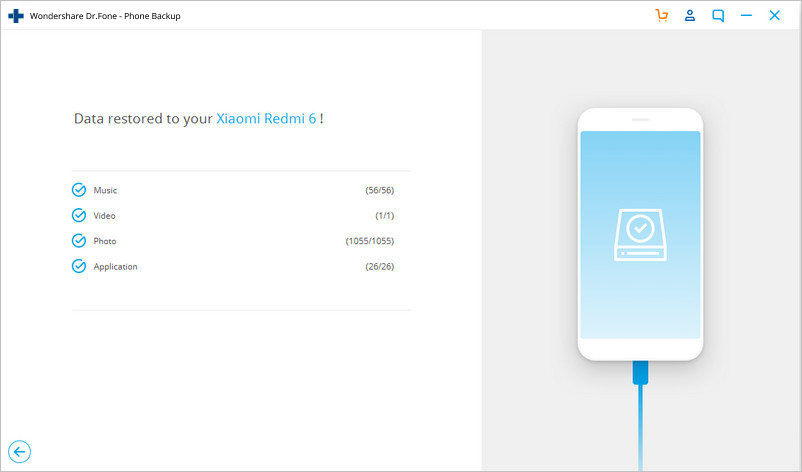
Download the Android Toolkit - Data Backup & Restore to make your Android data backup and restore easily.




 Related Articles
Related Articles