 Home >
Home >Recently,many Apple uses upgrade iPhone, iPad Pro/Air/mini to iOS 15,however, for various reasons the iPhone get into recovery mode and become bricked after iOS 15 update.If your iPhone stuck in recovery mode due to iOS update failed,how can you fix it?Today,we teach you two ways to fix iPhone stuck in recovery mode due to iOS 15 upgrade,you can restore iPhone with iTunes to get out of recovery mode with data loss;or use a iOS system recovery tool to fix iPhone stuck in recovery mode after iOS 15 upgrade without losing data. To restore iPhone and get it out of recovery mode with iTunes,we recommend you should make your iPhone iPad backup before getting out of recovery mode.
As we all know,if we fix stuck in recovery mode issues by iTunes,it may cause data erased.However,is it possible to fix iPhone stuck in recovery mode after iOS 15 upgrade without losing data?However,I recommend you should back up iPhone data when iPhone stuck in recovery mode after iOS 15 upgrade,and then get your iPhone out of recovery mode by restore your iPhone with iTunes,please learn way 1 as below:
Step 1. Backup data when iPhone stuck in recovery mode after iOS 15 upgrade
You should backup your iPhone data to computer at first when iPhone stuck in recovery mode and then get out of recovery mode by restoring iPhone with iTunes.You must to back up all your files from iPhone to computer,including contacts, text messages, photos, videos, call history, notes, WhatsApp data, calendars, App data,etc,and then restore them back to your iPhone after restoring your iPhone with iTunes complete.
.jpg)
Step 2.Use iTunes to Restore iPhone and Get Out of Recovery Mode
1.First of all,please update your iTunes to the latest version on PC/Mac.
2. Use a USB cable to connect your iPhone to your computer.
Then press and hold the "Home" button and "Power" button at the same time for 10 seconds.
3. Then release the "Power" button and keeping holding the "Home" button for about 3-5 seconds, you will see a notice in iTunes like below.
4. The iTunes detect your iPhone devices successfully
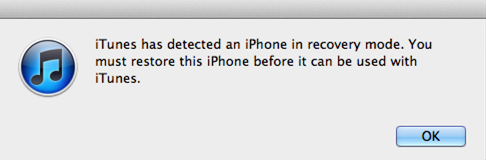
5.Then restore your iPhone to normal and get out of recovery mode with iTunes.
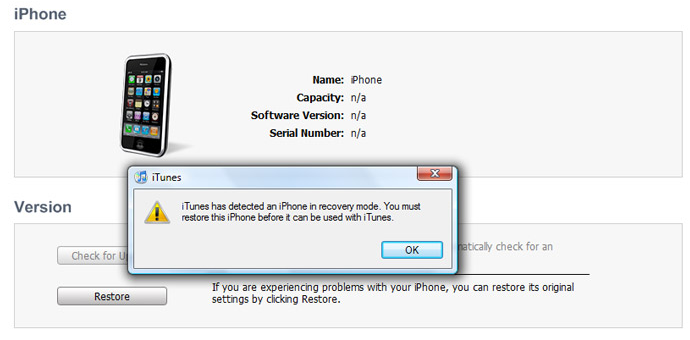
Note:Once it restore your iPhone,all data will be deleted,so you need to backup your data at first.
Some people may ask how to get iPhone out of recovery mode without data loss?How to fix iPhone stuck in recovery mode after iOS 10 update without iTunes? Of course “Yes”!You can use a iOS System Recovery tool to directly fix iPhone stuck in recovery without data loss,please learn how it do as below.
The iOS System Recovery can help you to fix any iOS system issues and return it back to normal without data loss,this iOS system repair tool not only allows you directly get your iPhone,iPad out of recovery mode after iOS 15 upgrade, but also enables you fix iPhone,iPad stuck in white Apple logo, black screen, looping on start, DFU mode, “Verify Update” and other issues during/after iOS 15 update,only 3 steps to restore ios system to normal and no data loss at all easily.
In additional,if you want to restore iOS 15 system to iOS 14,the iOS System Recovery also can help you restore your iPhone with iOS 15 to iOS 14 without data losing data effectively.
1 Launch Program
First of all, you should download and install this software on your computer. And then it will get launched automatically.
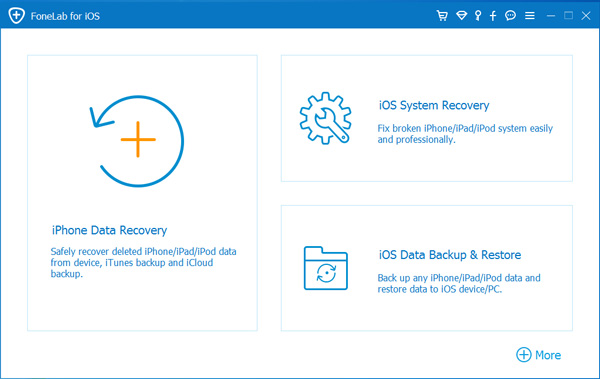
2 Connect Device
Connect your iOS device to the computer via USB cable, and choose iOS System Recovery, then click Start.
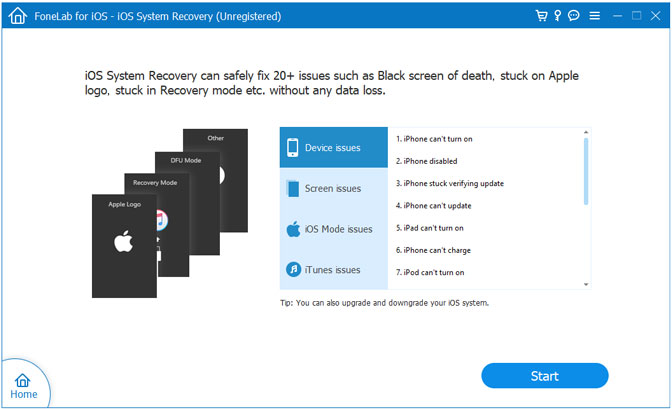
3 Recover System
You will be asked to select Standard Mode or Advanced Mode and confirm the information of your iOS device. And then click Optimaze/Repair to start the fixing process.
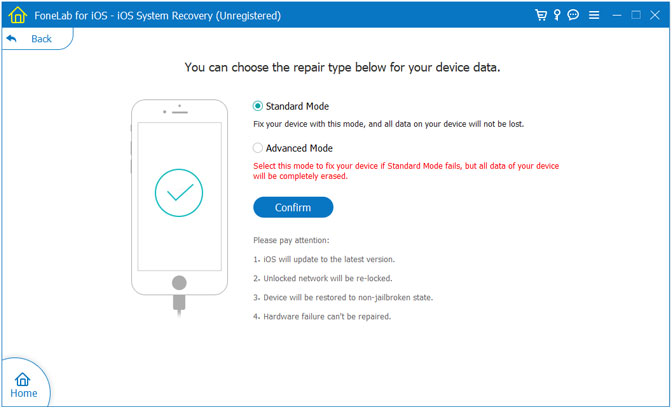
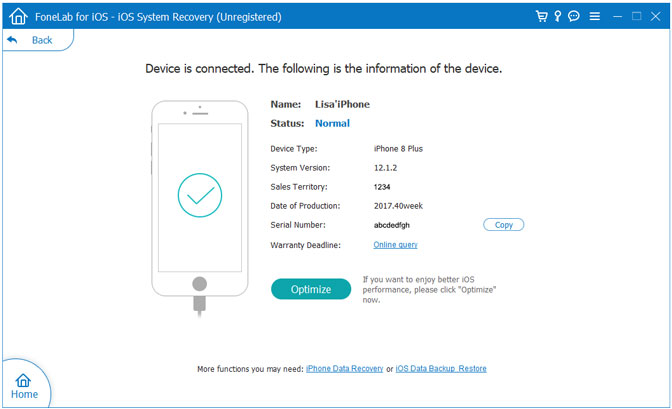
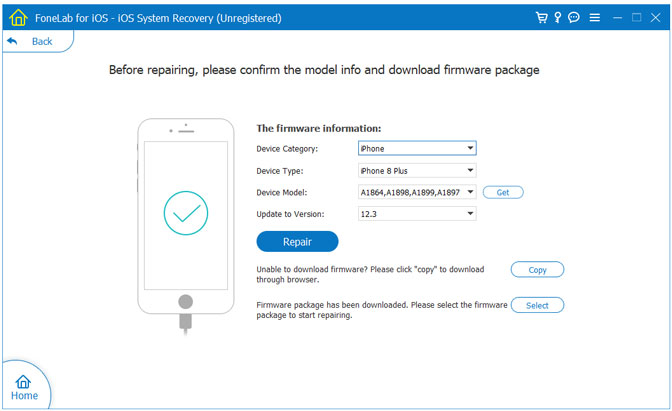
Tips:It can't cause any data loss while repairing the ios operating system of your iPhone,iPad and iPod Touch device.
Releated Articles:
How to Recover Lost iPhone Data after iOS 14 Update
Free Up Space for iOS 15 Upgrade on iPhone,iPad
Fix iPhone Stuck in Black Screen after iOS Update Failed
How to Fix iPhone Reboot Loop When Update to iOS 15
How to Update iPhone to iOS 15 without Data Loss