 Home >
Home >
Before factory reset, iOS 14 update, jailbreaking,we must to backup iPhone data to computer,we can use iTunes to backup photos, contacts, text messages,but how to back up WhatsApp data to computer?If you have important text messages, interesting pictures music, videos, or other media files inside the WhatsApp chat history.However,how to transfer WhatsApp data from iPhone to computer?
Cleaning excessive space taken up by the WhatsApp App on iPhone? Want to export WhatsApp data from iPhone to computer for backup?Do not know how to transfer WhatsApp media from iPhone to computer? Find a method to transfer WhatsApp messages, photos, videos and ontacts from iPhone to Mac?Don’t worry,this article teach you how to use a iPhone WhatsApp Data transfer to transfer WhatsApp chat history from iPhone 12/11/XS/XR/X/8/7/6S to PC or Mac for back.
iPhone Data Transfer for (Windows or Mac),both can help you export all data from iPhone/iTunes/iCloud to computer for back,including WhatsApp data, photos, videos, music, messages, iMessages, phone numbers, notes, call history and other Third-party IM APP data,like WhatsApp/Viber/Kik/Line/Skype/Wechat data (including chat messages, images, videos and audios).It is compatible with almost all the iOS devices such as iPhone 12/11, iPhone XS/XR, iPhone X, iPad, iPod touch and more.Let’s teach you how to backup WhatsApp photos & videos from iPhone to computer.


Follow the guide as below,you will know how easy to transfer WhatsApp messages, photos and other items from iOS 14/13/12/11 devices to PC or Mac directly.
Firstly launch MobileTrans and select "WhatsApp Transfer" module. Then you choose "Backup WhatsApp messages" under WhatsApp tab.
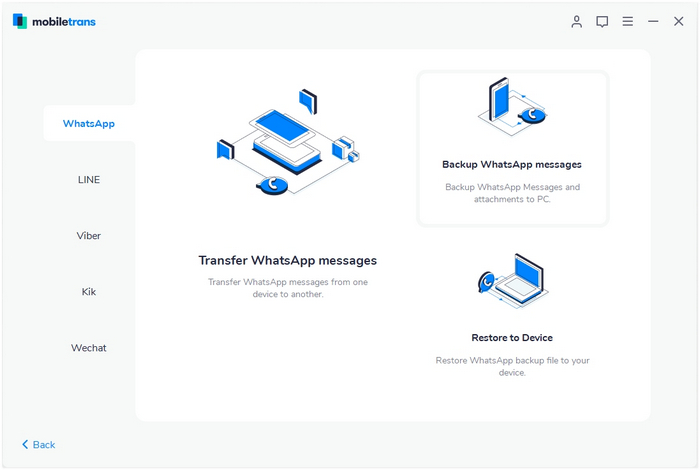
Step 1. Connect your iPhone/Android phone to a computer
Connect your iPhone/Android phone to the computer. After it's connected, select the function of "Backup WhatsApp messages". It will load the WhatsApp messages and attachments firstly before a backup.
Here is an example after Android phone is connected:
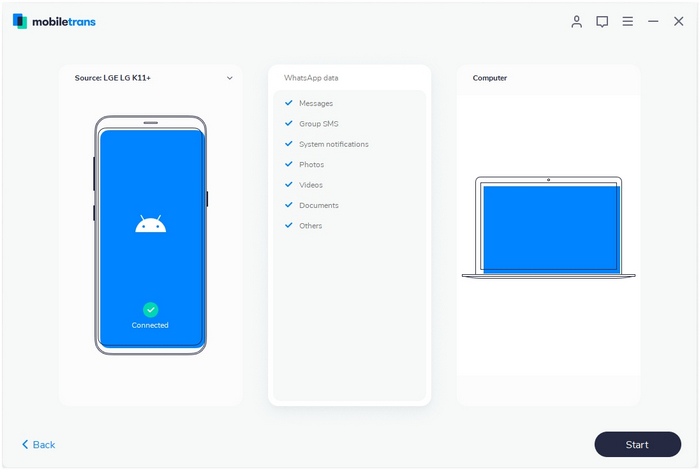
Step 2. Select files and begin to back up WhatsApp messages
◑ Now, click on the "Start" button. For the iPhone, you don't need to do anything else during backup.
◑On the Android device, the software will prompt how to back up in detail after you click on "Start". You can see popup windows like these images.
◑ When you see this window, you go to operate on Android phone and back up WhatsApp to your Android's local storage.
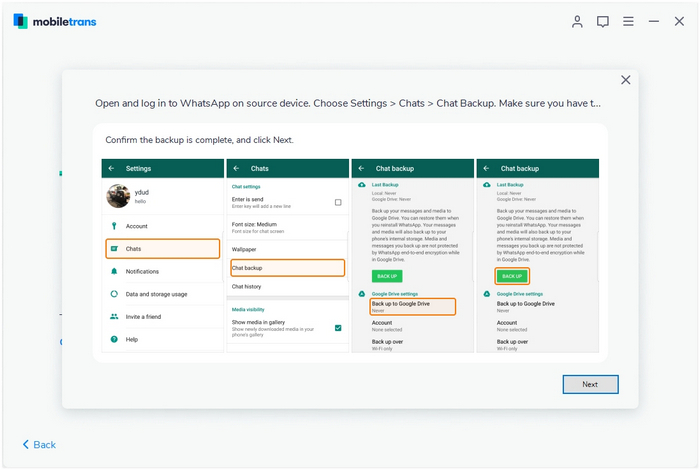
◑ Please log in to WhatsApp on the Android device and restore WhatsApp data from the phone's internal storage.
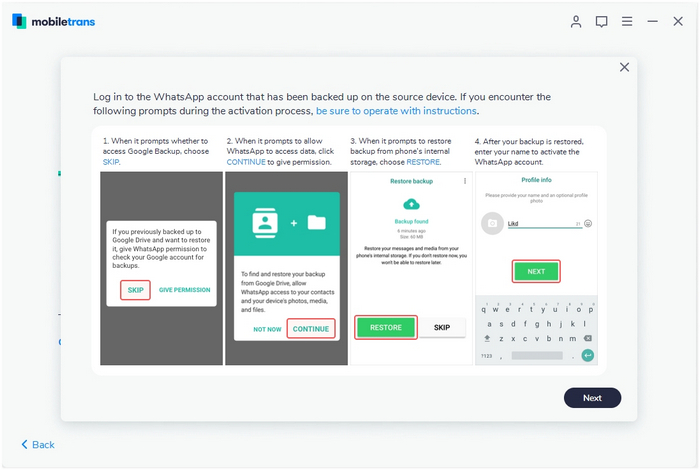
Step 3. Backup completed
Keep your phone connected in the entire backup process. You'll see this on software after it completes the backup.
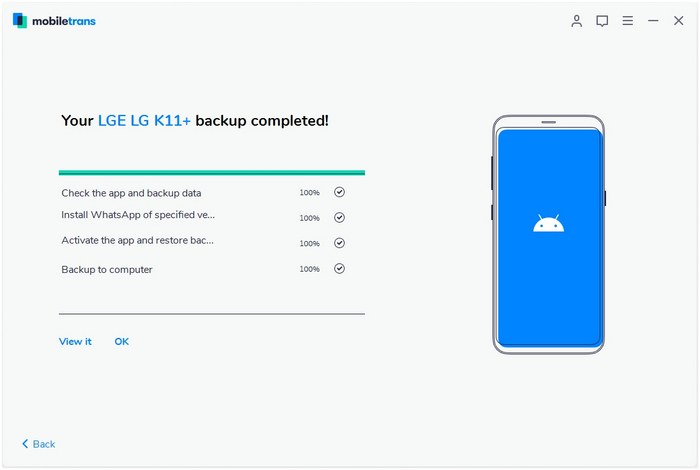
Step 4. Restore WhatsApp messages
Select the function of "Restore to Device" under WhatsApp tab. Connect your Apple phone or Android phone to computer. By default, it will detect and display the backup that you’ve ever made by "Backup WhatsApp messages" function of MobileTrans.
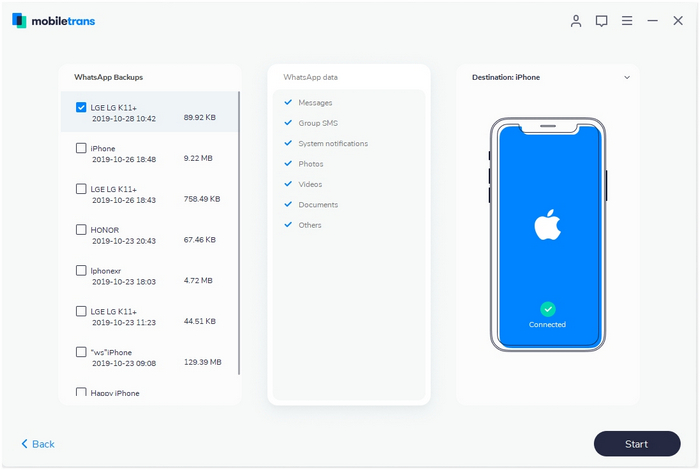
You just wait until it completes converting data to a destination phone. You will see a window like below image after it completes the restore.
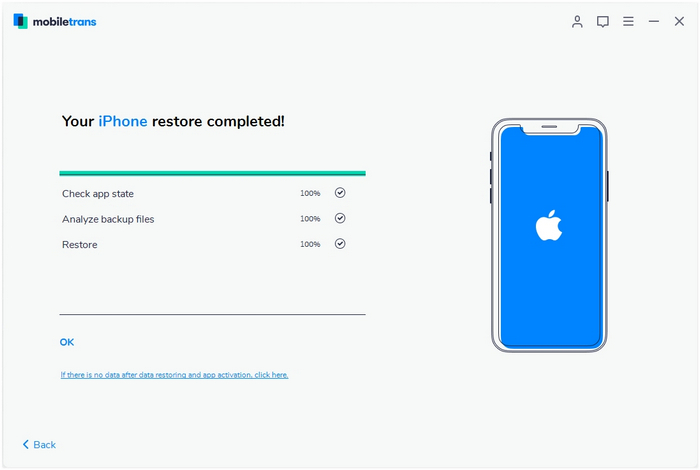


How to Transfer WhatsApp Messages from iPhone to iPhone
How To Retrieve Deleted WhatsApp Messages On iPhone
How To Transfer WhatsApp Messages from iPhone to Android
How To Transfer WhatsApp Messages From iPhone To Computer
Recover Deleted WhatsApp Messages iPhone 7/SE/6s/6/5s/5c/5/4s/4
How to Transfer Kik Messages from iPhone to Computer
How to Transfer Viber Messages from iPhone to Computer