 Home >
Home >As the mobile phone camera has evolved, many of my friends in the machine save a lot of private photos, plus many private messages or other contact information.Privacy issues of the mobile phone is increasingly highlighted. So, It is very necessary to give your smart phone on the lock.The use of Android system's card type of touch screen password protection can be completed easily.As a mobile phone users,we must to keep setting security setting on Android phone.
Four Tips to Security Setting in Your Android Mobile Phone
First enter the Set interface, select the "Pattern" (Security) - > set an unlocked pattern (Unlock). After entering the pattern password for the personal identification, open the security settings interface again, and select the option to "use the visible pattern". In this way, you can lock your phone with a pattern password.
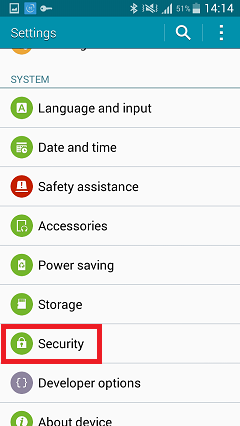
Saving the users’ name and password information for Android mobile phone to browse web pages is obviously a stupid way without a brain, but it also means that some people will have an ulterior motive,which can easily invade your E-Mail or get one of your forum account or even the bank card information. To protect the password (referred to as proof) of these stores, just in case, you can use the following method to save the certificate to achieve the maximum level of security.Enter the setting interface, select the location and security (Location&Security) to the certificate store, set password (Password Set) .
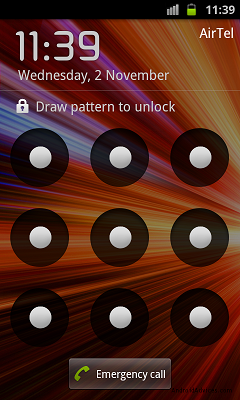
We can not prevent the 100% phone will not be lost, but at least to do in case of the phone is lost after not being used by some of the bad intentions, the method is to lock the SIM card. Enter the setting interface, select the location and security (Location&Security) to set the SIM SIM Card Lock Set (Up), and then enter the PIN code to get the SIM card. After this, others will not be able to use your phone to call or send text messages without the input of PIN code.
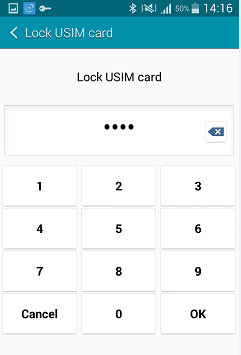
To protect your personal information secure on Andriod phone,we should develop the habit of backing up Andriod datd regularly,such as contacts personal text messages, photos,ect. Read this use guide about how to backup SMS from Android to computer
Read More Articles:
How to turning Android Phone Into a Hotspot
Easy Way to Save Battery on Android