 Home >
Home >The iTunes Cannot Read the Contents of My iPhone 6s
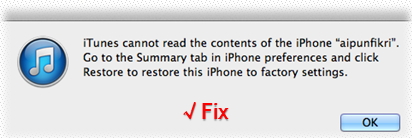
“I often use iTunes to sync music to my iPhone 6s on Mac.But yesterday,when I was trying to connect my iPhone 6s with iTunes,this error message appear “iTunes cannot read the contents of the iPhone 6s. Go to the Summary tab in iPhone preferences and click Restore to restore this iPhone to factory settings”. Then I click this “OK” button go to next step,at this time,I found it restore my iPhone to factory settings and erase all data stored on my device. I don’t want this to happen. Is there any way to recover iPhone lost data after factory reset? How to fix the issue that iTunes cannot read the contents of the iPhone on Mac? Thank you!”
My iPhone 6 plus Can't be Synced to iTunes
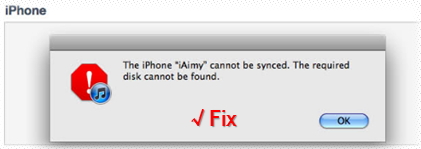
”After connected my iPhone 6 plus to computer, iPhone can be detected by iTunes, but the iTunes can not sync iPhone contents,how to sync iPhone data without iTunes?how to fix iTunes cannot sync contents problem?”
The database on My iPod Touch 4 has been Damaged
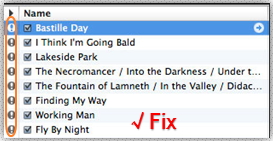
"Help,yesterday,when I synced iPod music to iTunes for back and restore songs from the iTunes library to my new iPhone 7 plus, I came across this error message saying"The database on your iPod has been damaged".How can I fix this problem?"
Many ios users may experience similar problems,most of them will click “OK” button without thoroughly reading the error message would latter find out that lost iPhone data by reset factory settings.When you found your iPhone data be erased,don’t worry,it doesn’t mean the data wiped completely.You still have chance to recover lost data from iPhone,let’s teach you how to recover lost contents from iPhone and fix the error that iTunes cannot read the contents of iPhone,as well as iPad and iPod.
1.Remove and reinstall iTunes
2.Backup your iPhone data to computer without iTunes
If iTunes failed to read the contents of your iPhone,your can use a third-party iPhone backup tool to sync all data from iPhone to Windows computer or Mac.Here,we strongly recommend you this iPhone/iPad/iPod Manager tool,which can help you backup your iPhone content to computer, iTunes or another phone(iOS/Android).This iPhone backup program can help you transfer contacts, SMS, photos, videos, music and more between iPhone 7/6s/6/SE/5s/5/4s/4 and computer easily.
3.Restore your ios device to original factory settings
Before reset your phone to factory settings,to avoiding data loss after it done.You should backup your iPhone at first.Then tap the “Settings” icon on your iPhone and tap “General”. Scroll down below until you see the “Reset” button, tap this and choose “Erase all contents and settings”. Confirm your action and wait until the process completes. However, when you choose to restore device to original factory settings, all contents stored in your iPhone will be completely erased.
Learn the tutorial: How to Factory Reset an iPhone
| Part 1:1 Click to to Fix iTunes Cannot Detect iPhone/iPad/iPod Problem Part 2: Recover Data from iPhone After Restoring to Factory Settings |
To fix your iPhone, iPad and iPod which can't be recognized by iTunes issues,you can use a third-party iOS System Fix tool.
This iOS Manager tool for Windows & Mac enables you to examine and fix your damaged iOS iPhone, iPad devices and original iPods which can't be read by iTunes to be normal.If you found your iPhone/iPad/iPod can't be synced to iTunes or the iTunes can't read the contents of your ios devices,you can use this iOS System Fix tool(iOS & Android Manager) tool to fix iTunes cannot detect iPhone problem without data losing easily.What’s more,this useful and powerful program also can help you transfer files between iPhone/iPad/iPod/Android and iTunes, computer directly,including Music, Playlist, Videos, Podcasts, iTunes U, TV Shows, Audiobooks and more.Let’s teach you how to fix the Issue that iTunes cannot read the contents of the iPhone with 1 click.
Free download the iOS & Android Manager tool:


Step 1. Run the iOS Manager and Connect iPhone to Computer
Launch the iOS & Android Manager tool - TunesGo and connect your iPhone to your computer with USB cable.We also problem you the iOS Manager for Mac for you fix your damaged iOS devices and original iPods connected problem on Mac. Then go to “Toolbox ”> “FIX IOS/IPOD”,you will get the windows as below.
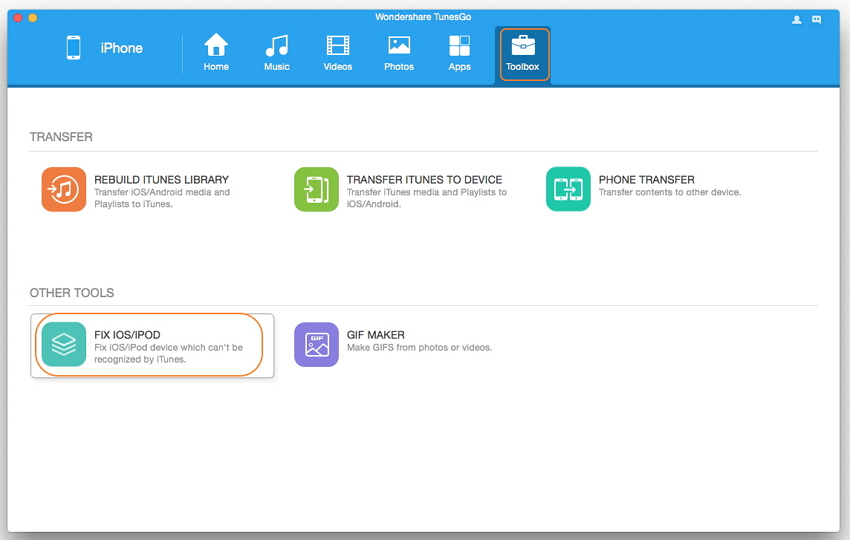
Step 2. Begin to Fix iTunes Cannot Detect iPhone Problem
A window will pop up, click “Start Repair” to examine your iPhone and fix the issues. There will be two situations:
Situation 1: The Media Database on your iPhone is normal
A pop-up window shows below and click “OK” to complete the process.
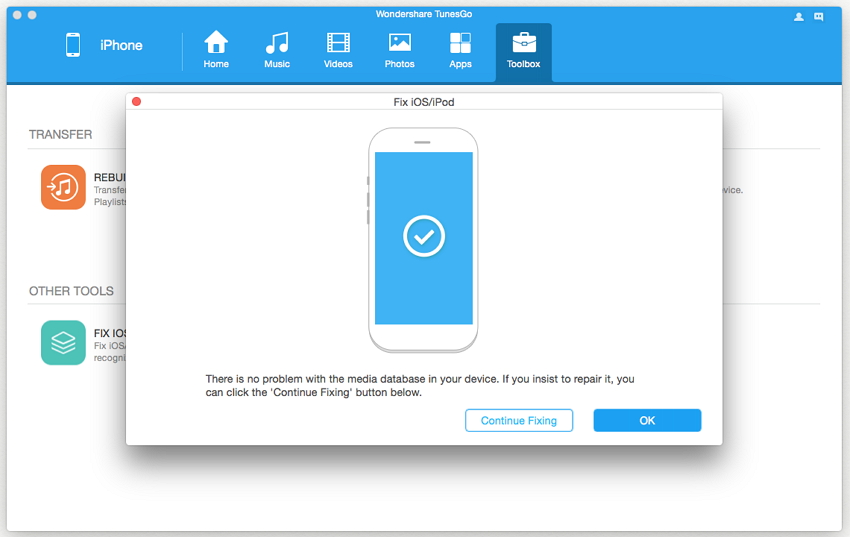
Situation 2: The Media Database on your iPhone is Damaged
A pop-up window shows below and click “Start Repair” to start fixing the database and click “OK” to complete the fixing process.
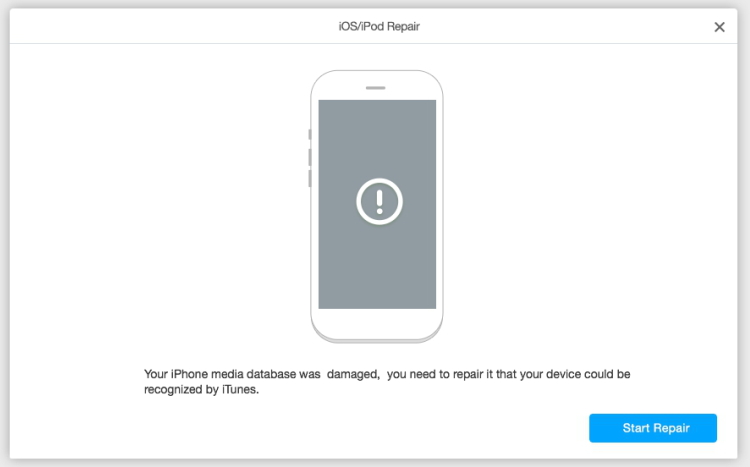
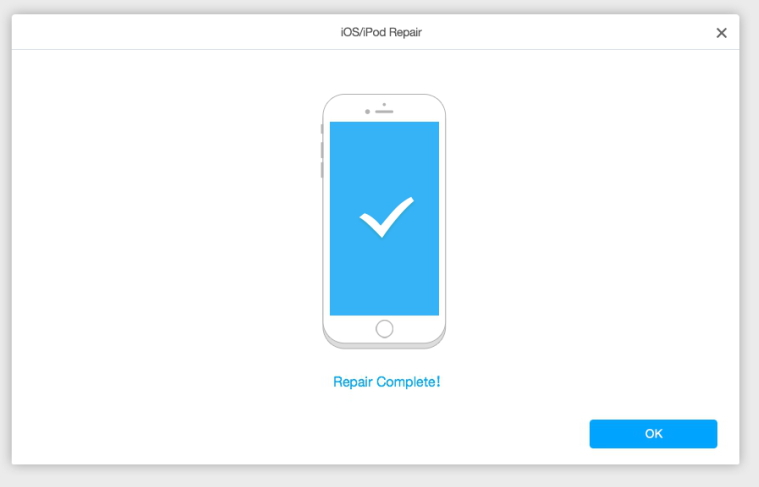
Free download the iOS & Android Manager and have a try!


To recover iPhone data lost after restoring to factory settings,you can use this iPhone Data Recovery software,which is a professional data recovery software designed to help ios users to get back lost contacts, text messages, photos, videos, WhatsApp data, notes and other app data from iPhone, iPad and iPod touch in three recovery mode. Next, I would like to share the detailed steps that how I retrieved my iPhone 6s data after restoring factory settings.
Download the iPhone Data Recovery for free and try to retrieve data lost due to factory setting restore:
.png)
.png)
iPhone Data Recovery Key Features:
Step 1. Run the iPhone Recovery and Select iTunes Recovery Mode
First of all,please run the iOS program and choose "Recover from iTunes Backup File".
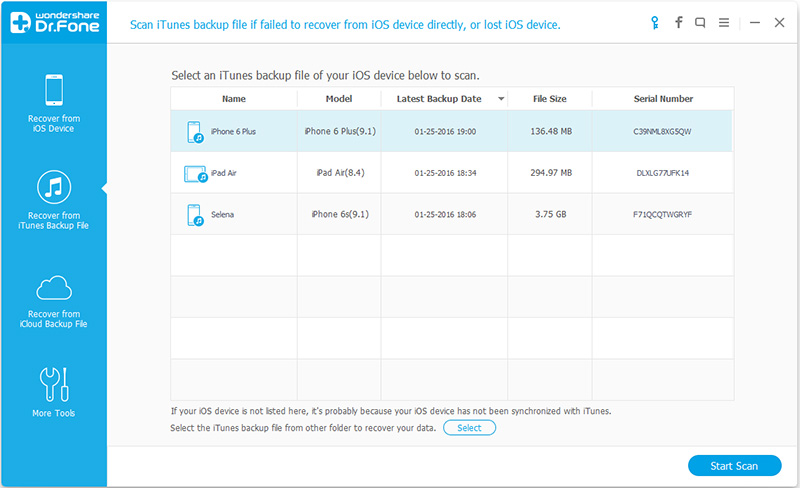
Step 2.Begin Scan iTunes Library for All Contents
Choose the backup file from the list displayed by the program, and click "Start Scan" to get it extracted.
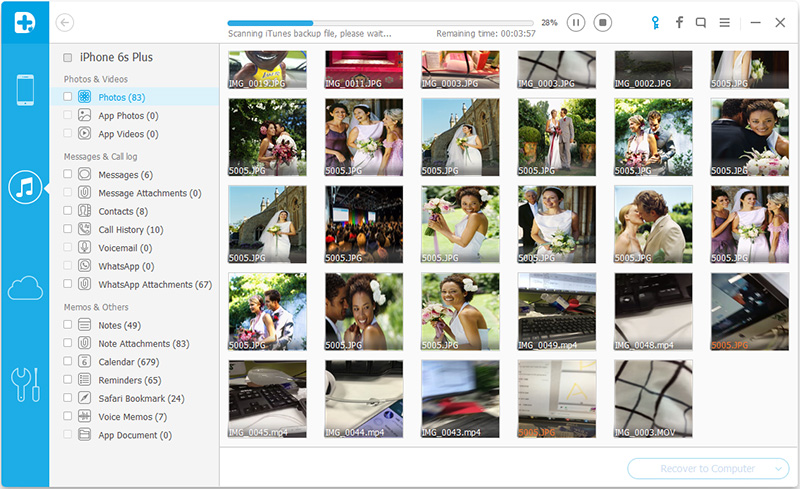
Step 3.Preview and Restore iPhone Data from iTunes
When the scan stops, you can preview and selectively recover any item you want from the scan result to your computer. It's can be done in one click.
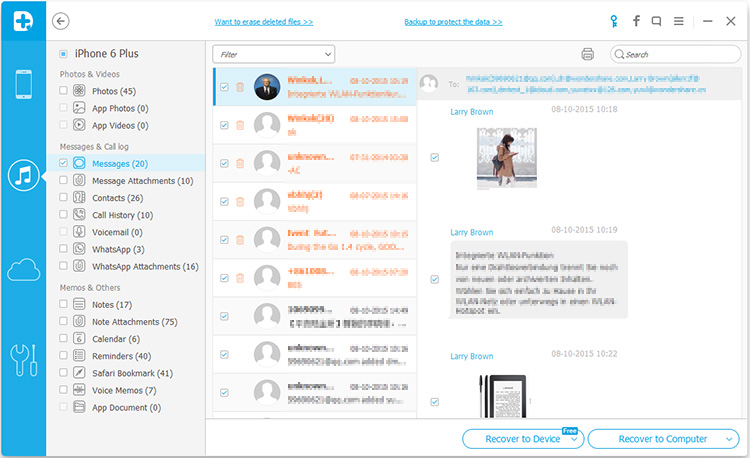
Note: In this way, you can not only recover data existing in the iTunes backup, but also recover those deleted data, which can't be restored directly from iTunes to your iPhone.
Step 1.Run the iOS Data Recovery ans Select iCloud Recovery Mode
Run the iPhone/iPad/iPod Data Recovery program and choose "Recover from iCloud Backup".
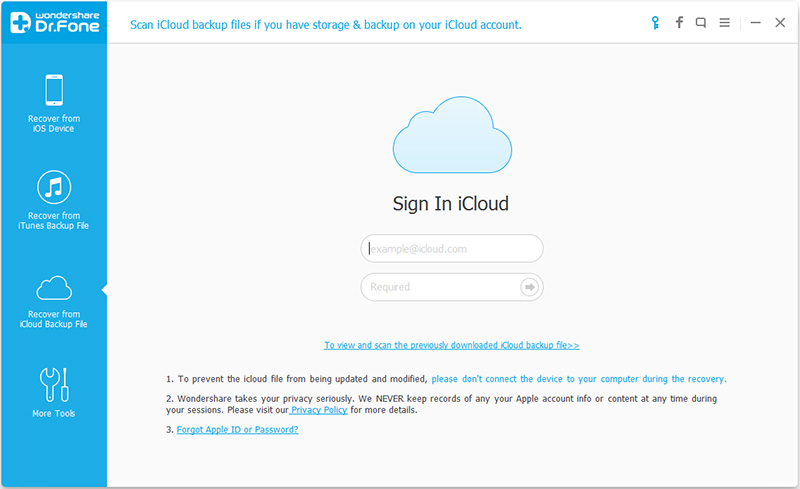
Step 2.Log In your iCloud Account
Log in your iCloud account. Choose the backup file you want to download and extract it.
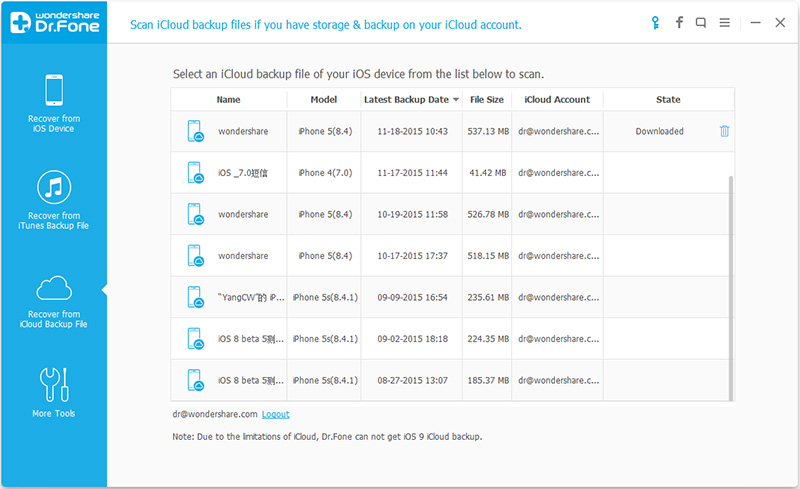
Step 3.Scan, Download, Preview and Recover iPhone Data from iCloud Backup Files
Check the backup iCloud content and click “Recover” button to extract and recover the iPhone data from iCloud backups what you want,and save them to your computer.
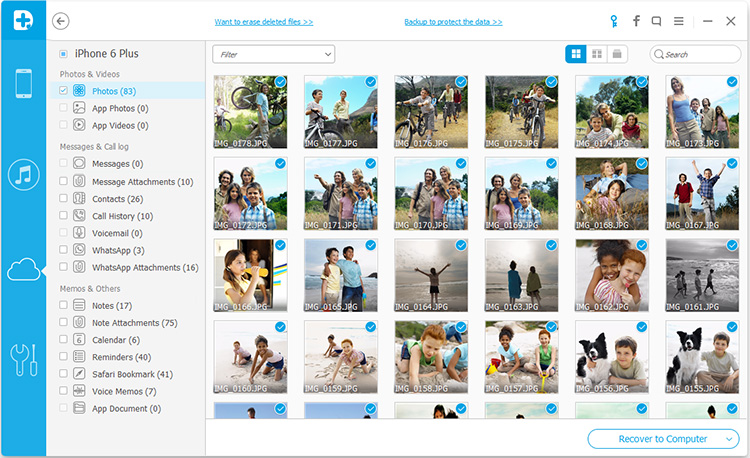
Note: It's totally safe to log in your iCloud account and download the backup file. We won't keep any record of your information and data. The downloaded file is only saved on your own computer and you're the only one to access.
Free download the iOS Data Recovery and have a try!
.png)
.png)
Related Articles:
How to Fix iPhone iPad Stuck in Recovery Mode
How to Fix iOS System to Normal
3 Ways to Recover Lost Data from iPhone iPad
Backup and Restore iPhone Data without iTunes