 Home >
Home >When your Samsung Galaxy S6 phone’s touch screen is broken or crush,but there are lots of important pictures and videos save in the phone,how can you recover photo files from the Galaxy S6 with broken screen?There is a free way helps you recover data from Samsung Galaxy S6 with broken screen.

| Way 1: Unlock the Broken Screen Remotely and Backup Data by Samsung Kies Way 2: Recover Files from Samsung Galaxy with Broken/Blank Screen |
What file types Kies supports backing up:
Contacts, S Memo™, S Planner, Call log, Message, Videos (internal memory), Music (internal memory), Photos (internal memory), Miscellaneous content files (internal memory), Ringtone, Applications (internal memory), Alarm, Email account information, and Preferences.
Step 1.Log in to – https://findmymobile.samsung.com/login.do. Put in your credentials and sign in to your account.
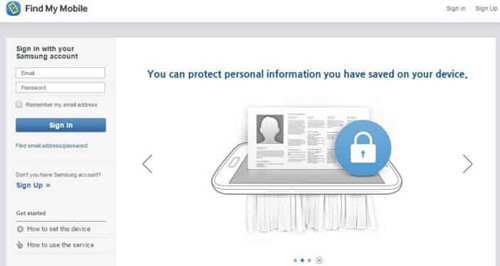
Step 2.On the dashboard,you can remote actions on your broken Samsung devices.
Step 3.Find, ‘Unlock screen remotely’and unlocked your phone remotely
Note:If your phone screen lights up, if the damage permits.
Step 4.Connect your broken screen Samsung Galaxy S6 to PC with USB cable,and then use the Samsung Kies software to extract the photos, videos, contacts and other data like you would from the broken phone,and save them on computer.
Please click "Backup/Restore" tab > "Backup data" > Back up the select files to computer.
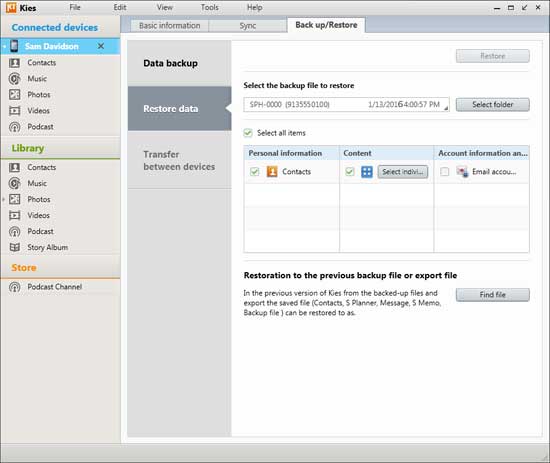
If you can’t get the data back from your broken screen Samsung devices through above method,you can use a third-part Broken Screen Android Data Recovery tool to extract everything from Samsung Galaxy S or Note with broken screen.
Under normal conditions, damage due to operator's misuse including; water; infusion, physical damaging, when you encounter these issues unfortunately, it will lead to your phone failure or get a blank screen with no visual feedback.
Don’t worry.The Broken Android Phone Data Extraction is one of key features in Android Data Recovery software,which not only can help you recover Samsung deleted photos, gallery, videos, contacts, SMS, call logs, WhatsApp messages/pictures/videos,but also can help you recover photos from Galaxy S6 and S6 Edge with broken screen,even your phone stuck in black screen, blank screen, Samsung logo screen, or touch screen cannot be used,the lost data on broken Samsung Galaxy S6/S5/S4/S3/Note could be still recoverable once it can be detected and scanned by professional Broken Android Phone Data Extraction program.
.png)
.png)
Step 1.Connect Your Broken Galaxy S6 to Computer Via USB Cable
Download and run the Android data recovery on the computer, then connect your broken screen Samsung S6 with your computer via its USB cable. And then click “Broken Android Phone Data Extraction” >> “Start” button,as you can see in the following graph.

Step 2.Select your Phone Model
Then select the device mode of your phone. And click "Next".

Step 3.Enter into Download Mode
Please follow the on screen instructions to make the phone into download mode.
1.Turn off your device;
2.Press and hold Volume down, Power and Home button simultaneously;
3.Press the Volume up button.
After that,the program will download recovery package to the broken phone.

Step 4.Begin to Analyze and Scan Your Galaxy S6 with Broken Screen
After download recovery package to the broken screen Samsung S6 complete,it will fixing your phone successfully, this program will scan your phone data directly.

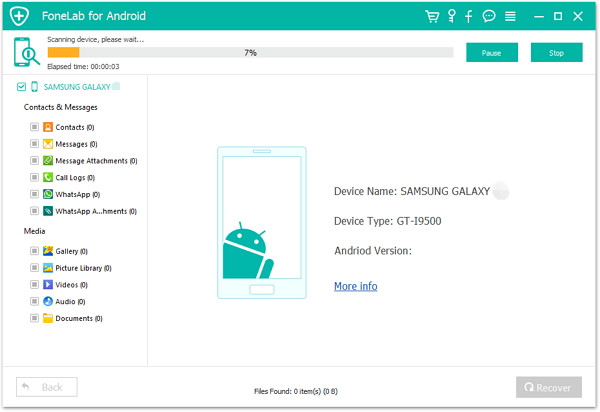
Step 5.Preview and Selectively Recover Photos from Galaxy S6 with Broken Screen
After scanning, you're supposed to click the items in the left sidebar to show all data. You're allowed to preview the photos and videos that you want to recover by click “Gallery”, “Picture Library” and “Video” item.Finally,just click "Recover" to extract the pictures and videos from your broken-screen Samsung Galaxy S6.
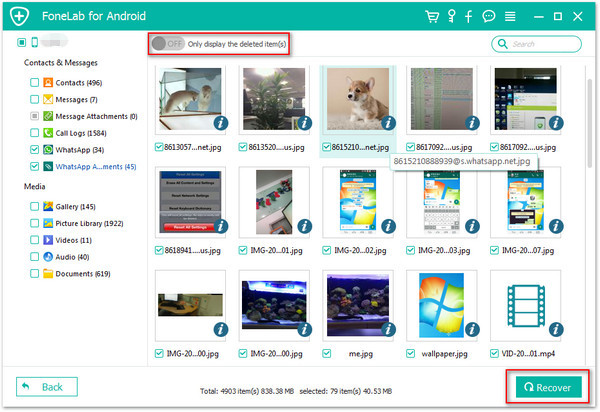
Free download the Android data recovery and try to recover media files from the broken-screen Samsung phone.
.png)
.png)
Tips:You can follow the steps to recover the data from your screen-cracked/blank-screen/black-screen Samsung phone, or password-forgot phone.
You can only extract the existing data on your Samsung phone to PC. For the deleted items, you have to learn this guide about how to recover deleted data from Android .
Supported Broken Samsung devices name and model
Galaxy S6:SM-G9200, SM-G920F, SM-G920P, SM-G920T, SM-G925F, SM-G925P, SM-G925T, SM-G928P, SM-G928T
Galaxy S5:SM-G900F, SM-G900FQ, SM-G900I, SM-G900K, SM-G900L, SM-G900M, SM-G900P, SM-G900R4, SM-G900R6, SM-G900S, SM-G900T, SM-G900T1, SM-G900W8
Galaxy S4:GT-I9500, GT-I9505, SCH-R970, SCH-R970C, SGH-I337M, SGH-M919, SPH-L720
Note 5:SM-N920C, SM-N920G, SM-N920I, SM-N920K, SM-N920L, SM-N920P, SM-N920R4, SM-N920S, SM-N920T, SM-N920W8
Note 4:SM-N9100, SM-N9106W, SM-N9108V, SM-N9109W, SM-N910C, SM-N910F, SM-N910G, SM-N910H, SM-N910K, SM-N910L, SM-N910P, SM-N910R4, SM-N910S, SM-N910T, SM-N910U, SM-N910V, SM-N910W8
Note 3:SM-N900, SM-N9002, SM-N9005, SM-N9006, SM-N9007, SM-N9008 SM-N9008V, SM-N900S
Related Articles:
How to Retrieve Deleted Photos from Samsung Phone
How to Retrieve Lost Photos from iPhone
How to Recover Deleted Message from Broken Samsung Phone
How to Recover Deleted Contacts from Android with Broken Screen
How to Transfer Files from iPhone to Android
How to Manage Samsung Phone on Computer