 Home >
Home >As you would expect, Google have made it very easy to set up Gmail through an Android phone or tablet. Once if you finish setting up Gmail on your Android phone or tablet,whether you want to send and receive in Gmail, you can send and check your Android anytime.To setup your Gmail on an Android phone, follow these steps.
Solution 1:Set up Android Gmail with Gmail App
Open the Settings menu and go to ‘Accounts & sync settings’ on your device.
The ‘Accounts & sync settings” screen displays your current sync settings and a list of your current accounts.
1)Touch Add account.
2)Touch Google to add your Google Apps account.
3)Touch Sign in when prompted for your Google Account.
4)Enter your full Google Apps email address as your username, and then enter your password.
5)Select which services you’d like to sync.
Solution 2: Set up Android Gmail with Email App
1)Download and install Gmail on your Android phone. Click the Email option on the desktop or the program menu and start the application. Then, click”Others”.
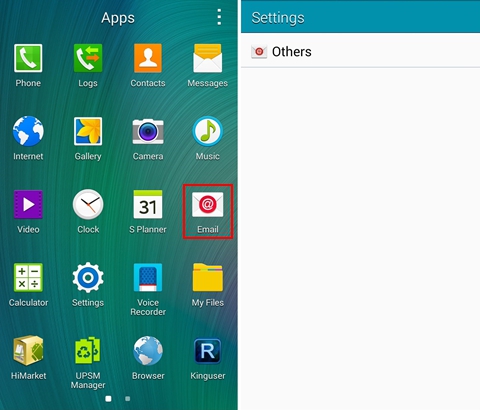
2)Now you will be asked to enter the Gmail address and the password. After that, click “Next” and “Next” again.
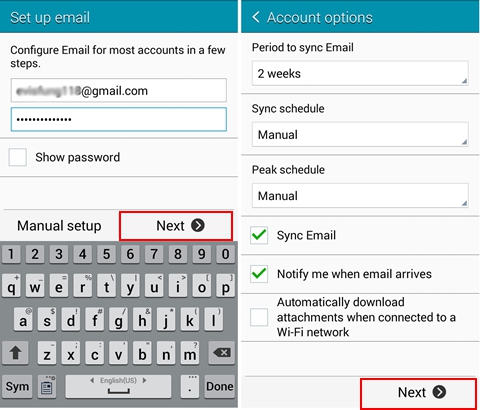
3) Your account settings have finished completely. Click "Done", then you can enter your Google account as shown below.
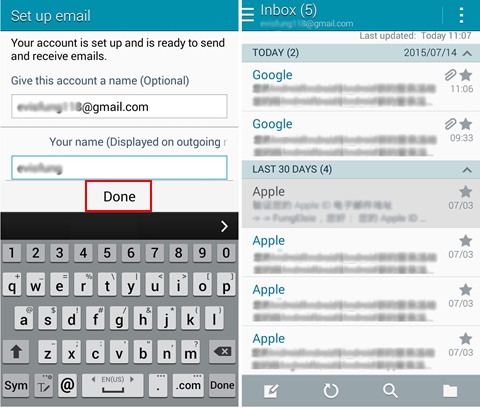
Related Articles:
How to Rescue a Wet Mobile Phone
How to Reset Android Phone to Factory Setting
How to Enter Android Phone into Recovery Mode