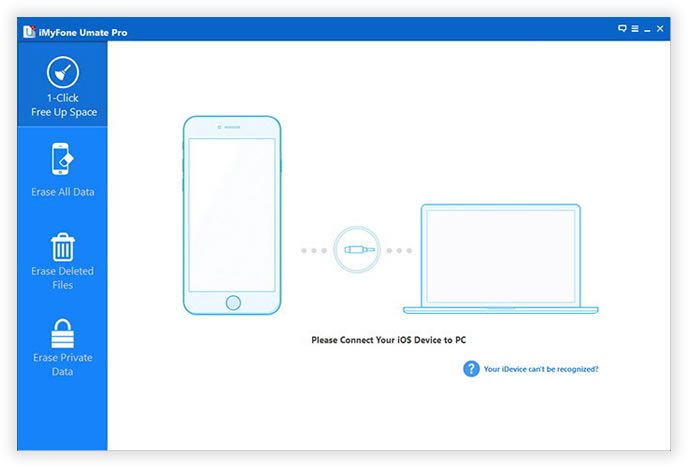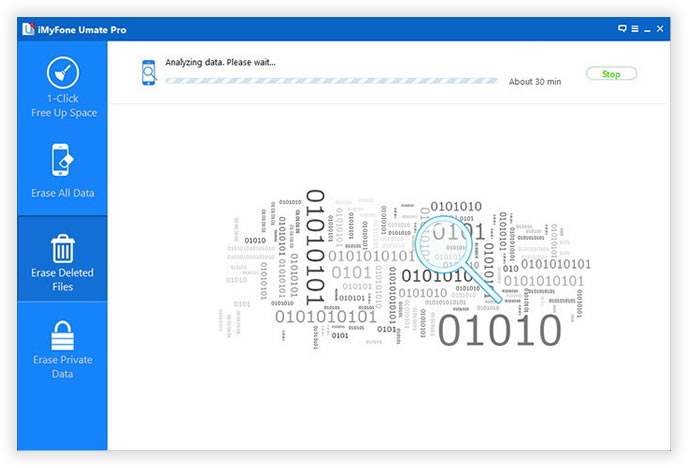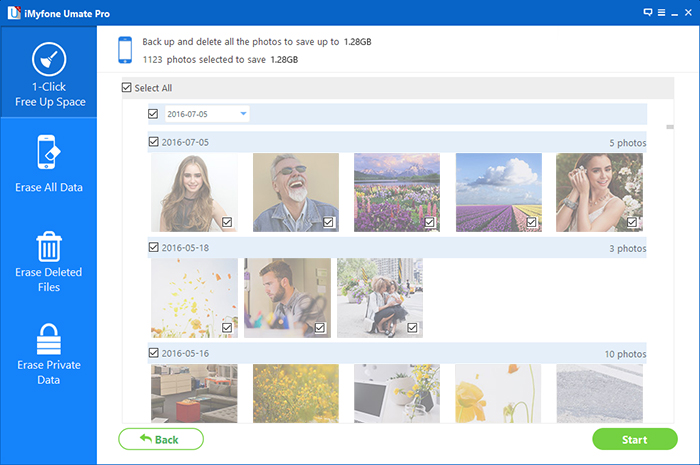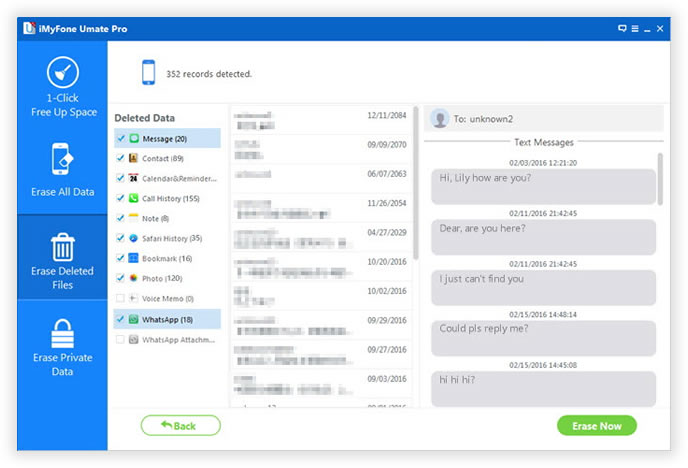Home >
Home >
What you need to do before selling your old iPhone?If you want to sell your old iPhone for the new one,please make sure you've deleted all important data from your iPhone permanently. Don't leave anything behind!
1. Back up your iPhone data to computer.
2. Remove photos from Camera Roll. Connect the device to your computer and open Image Capture or iPhoto. Select all photos and then click Import All. In iPhoto, choose to "delete photos from your iPhone" after importing. In Image Capture, if the "Delete Items After Downloading" option no longer appears, try this: turn off "Photos" in iCloud on your Mac and iPhone, then restart both devices, and you should see the delete button.
3. Turn iMessage off. Open the Settings app > Messages > iMessage > switch to off.
4. Turn FaceTime off. Open the Settings app > FaceTime > switch to off.
5. Disable your iCloud account. Open the Settings app > iCloud > tap "Sign Out."
6. Log out of Apple ID. Open the Settings app >App and iTunes Stores > tap Apple ID and sign out.
7. Restore to factory settings. Open the Settings app > General > Reset > Erase All Content and Settings.
8. Unregister your device at supportprofile.apple.com.
9. Call your carrier and ask them to disassociate the device from your account.
Those important data saved on our iPhone are very important, such as text messages, contacts, personal photos, videos, Apple ID, social networking, payment and business. So before selling the old iPhone for a new iPhone 11/XS or iPhone XR, the first thing we need to consider seriously is how to prevent our personal information being leaked after selling the old device.Then we must to permanently delete all data on iPhone before selling or give it away for our friends relatives.
Learn the article: What to do before selling or giving away your old iPhone
2 Methods to Delete Everything Off of an iPhone
| Method 1: Reset Your iPhone to Factory Setting (100% Recovery Rate) Method 2: Permanently Erase Everything on iPhone Before Sellling |
Some iPhone users may thing when we erase iPhone data by restore factory setting is very safe,but some data recovery in market can restore them easily-like Dr.Fone iPhone data recovery software.
This is the simplest and fastest way to remove content and settings on your iPhone and this method has been widely adopted for general users. This is fairly enough for users who haven’t leave any important data on the iPhone. Below are the steps on how to achieve that:
Step 1: Tap on "Settings" icon on iPhone homescreen.
Step 2: Scroll down from the list and choose "General" option and select the "Reset" icon
Step 3: Select Reset at the bottom of the list and choose "Erase All Content and Settings".
Step 4. Then Select "Erase iPhone" items options to erase all of your iPhone contents and settings.
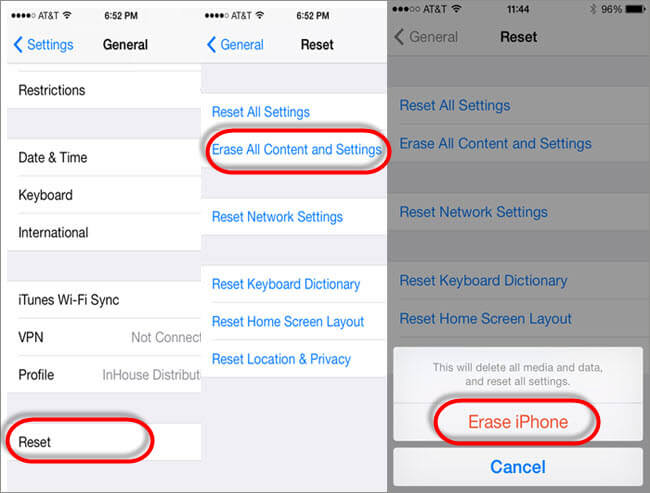
Disadvantage : However, this method is not that secure in terms of high standards as the data can be recovered by utilizing this factory reset. If you really cared about your person information from being leaked, you should make sure that there is no chance to restore such content when you selling or handling the device to someone else. It is highly recommend to use the following method I am gonna to mention in the next section, as the data will be deleted permanently even the military forces can’t get them back.
However,how to erase data from iPhone permanently? Even no data recovery program can restore them back! Let’s show you another way to delete everything on iPhone permanently,even professional data recovery can get those erased data back.
Maybe most people still don’t know that actual contents of file are not really deleted when performing simple deletion operation on your iPhone or other devices. But they are just marked for deletion and not shown in the file system of your iOS device. The actual data are still stored on your iPhone. For iOS system, the only way to completely erase all data on iPhone, iPad before selling.
If you want to completely delete data on your iPhone without restored,the iPhone/iPad/iPod Data Eraser can help you 100% erase contacts/sms/photos/notes/videos/calendar/bookmarks/Apple ID,ect from iPhone, iPad and iPod permanently,and no any data recovery software can recover back the wiped files.It provides four erasing options to ensure all deleted data were overwritten and erased without the possibility of recovery by any practical software or hardware methods. In this post, we'll show you easy steps to delete everything from iPhone before selling.
.png)
.png)