 Home >
Home >Many iOS users say that the iPhone did not keep many things to prompt memory is not enough, this happens to be how to release more memory space on iPhone? In this situation, today we share a few popular methods to free up space on your iPhone/iPad/iPod. I want to help you.
Although Apple is among the most fluent iOS operating system, but after a period of time will feel significantly Caton phenomenon, which is due to the system itself is occupied by a large number of cache and APP iPhone due to insufficient memory. Recommended for everyone today small four kinds of methods to solve the problem of the iPhone memory, the iPhone version of the tool to clean up memory instability and escape restrictions, the next iPhone is recommended to clean the device itself memory-based methods, insufficient memory to resolve iPhone and so on.
Tap “ Settings > General > Storage & iCloud Usage” instructions go through after this, your phone software and other content on the inside, where you can see the used and available storage space storage space
To get an idea of which unwanted apps are using the most space and delete them,please tap “ Settings > General > Storage & iCloud Usage > Manage Storage”, then select the Apps you do not need to delete.
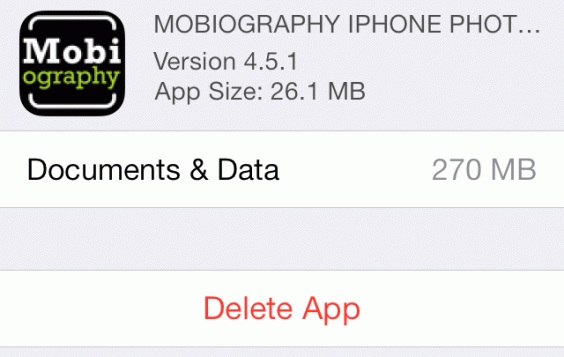
Or simply return to the home screen, tap and hold the app in question until it starts jiggling about, then tap the cross in the corner.
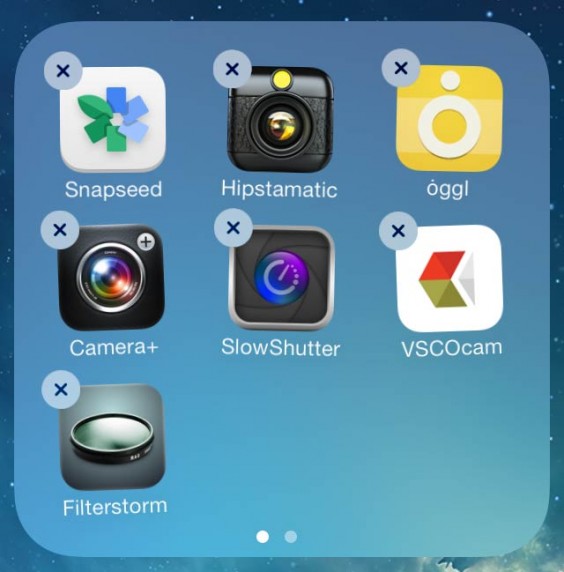
Many people use iPhone or iPod to take pictures,however,a lot of photos, videos stored on your iPhone, and these photographs occupy most of the storage space, if there is not enough memory space on Your iPhone, how to deal with it your precious photos? Today,we teach you a easy way to release the storage through compressing the photos on iPhone,iPad.
The iPhone Space Saver - iPhone iPad Data Eraser can help you compress the photos on your ios devices and save your iPhone/iPad space easily,compressed picture quality be lossless.How to compress all photos on iPhone? Because the iPhone iPad Data Eraser only be downloaded and used on computer,please connect your iPhone to computer,then use the program to compress the photos on your iPhone, and after compressing, the photos will stay on your iPhone device.In additional,the iOS Data Eraser can help you export and transfer the photos from ios devices to PC or Mac for back,just release the storage on device though backup iPhone photos,and then delete all photos on your device.
Free download the iOS Data Eraser and have a try!
.png)
.png)
iOS Data Eraser Key Features:
Best Way to Save your iPhone/iPad Space by iOS Data Eraser:
Once running the Dr.Fone on your computer and you'll see all features inside as following. Select "Data Eraser" among all the functions.
.jpg)
Next, let's check how to use Dr.Fone - Data Eraser (iOS) to erase all data on the iPhone in steps.
Step 1. Connect your device to the computer
Connect your iPhone or iPad to the computer using a lightning cable. Once it recognizes your device, it displays 3 options for you. Choose Erase All Data to start the data erasing process.
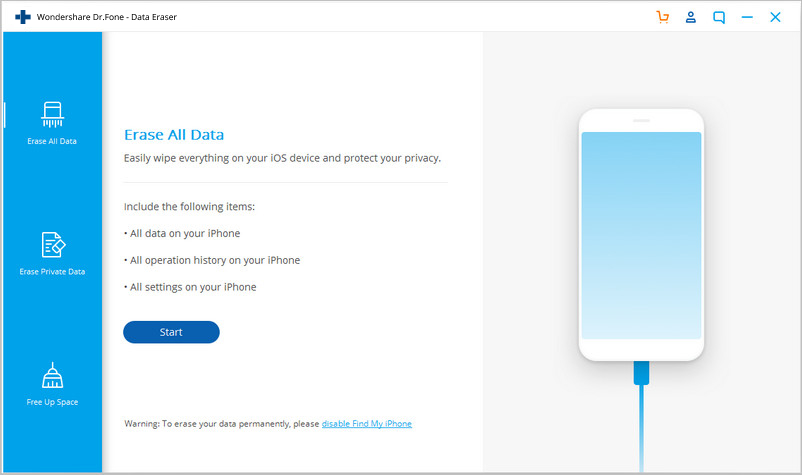
Step 2. Start erasing your iPhone completely and permanently
When the program detects your iPhone or iPad, you can select a security level to erase iOS data. The higher the security level, the lower possibility your data can be recovered. Meanwhile, a higher security level takes a long time to erase.
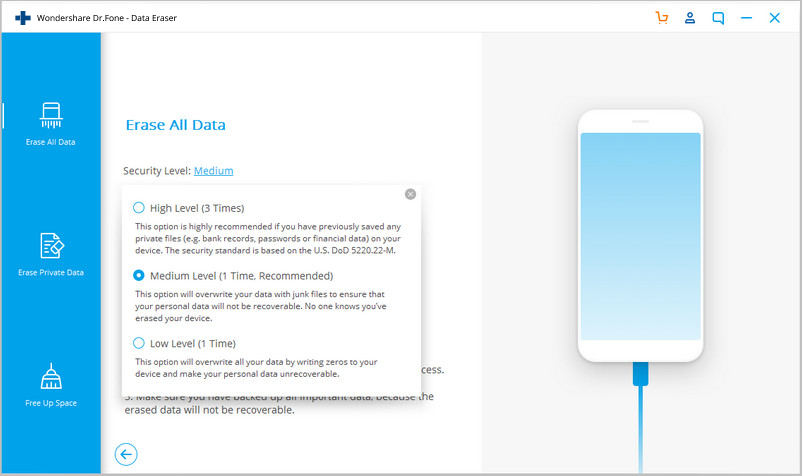
Since the erased data can't be recovered, you need to be careful and enter "000000" to confirm your operation when you are ready.
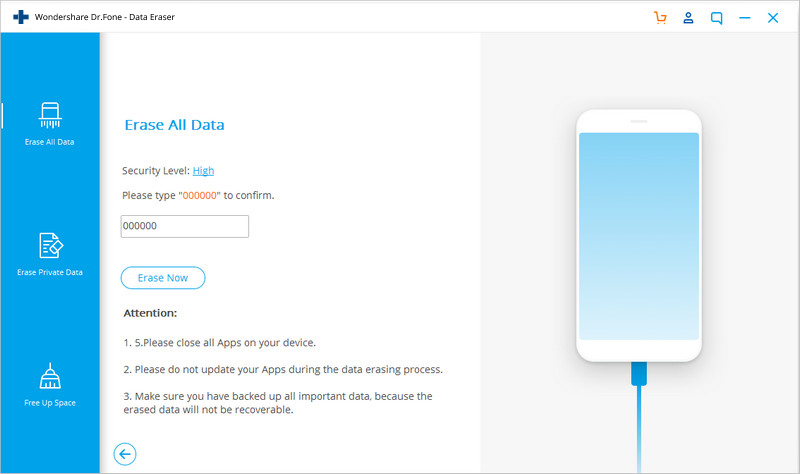
Step 3. Wait until the data erasure is complete
Once the erasure begins, you don't need to do anything, but wait for the end of the process, and keep that your device is connected during the whole process.
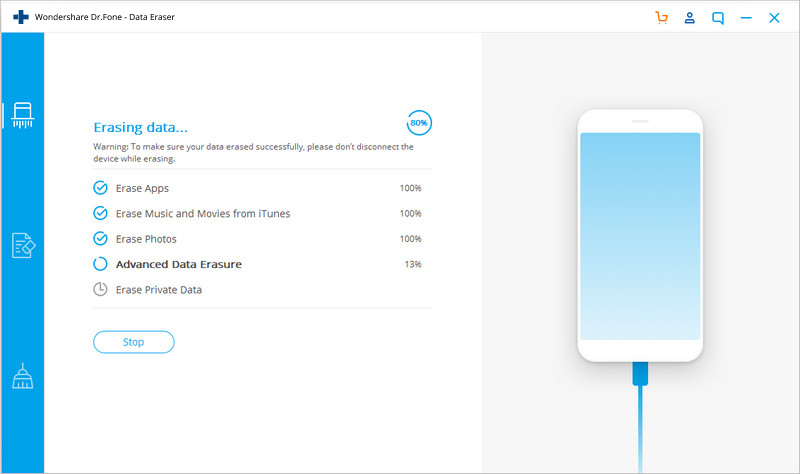
The program requires you to confirm the rebooting of your iPhone or iPad. Click "OK" to continue.
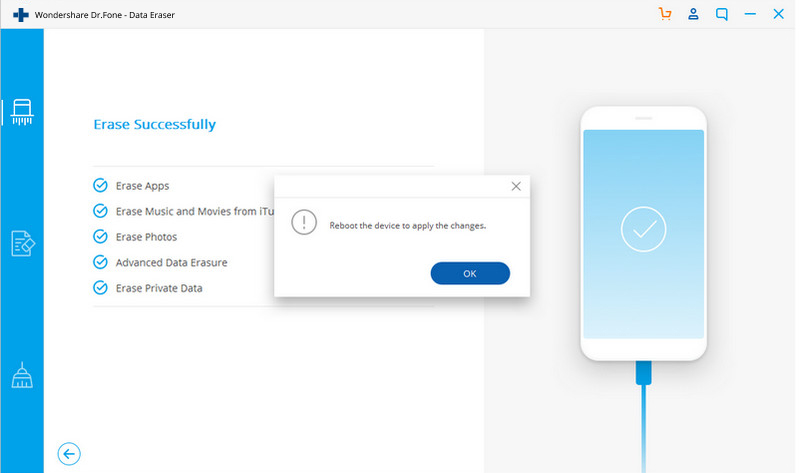
When the data erasure is complete, you will see a window appearing as follows.
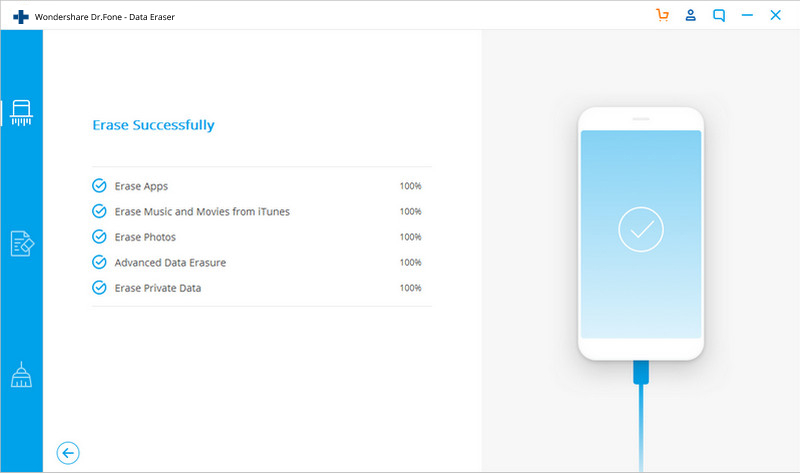
Now, your iPhone/iPad is fully erased and turns into a new device with no content, and you can begin to set it according to your need.
Free download the iOS Data Eraser and have a try!


Tips: The iPhone iPad Data Eraser is designed for users to wipe all data from ios devices permanently,it allows users erase photos, videos, apps, contacts, messages from iPhone without restored by data recovery in market.Now,you can download the iOS Data Eraser for free,and begin to delete iPhone data permanently. The kinds of iDevice that it supports include iPhone 13,12,11, iPhone XS, iPhone XR, iPad, iPad Pro, iPod touch 5 and so forth.
Backup and Restore iPhone Data Before Data Erased
If you’re serious about protecting your photos and any other important data then you should already have a backup plan in place. If you don’t then you really need to consider getting one. Losing valuable files, photos and memories isn’t funny.
Please go to: How to backup and restore iPhone data
Clean Up the iPhone's Storage Space without Plug-ins:
Method One: Double-click the Home button iPhone devices, manual clean-up within the system cache, without any plug-ins or restart the device to be turned off excess casting process memory.
Method Two: Restart the iPhone, a device equipped with IOS system restart once clear all cache, eliminating the need for double-click the Home button and other cleanup operations.
Method Three: re-upgrade system,Upgrading the system will automatically fix some lead to insufficient memory iPhone Bug, but the new features of the new system will also increase the burden of IOS, the new version may also appear Bug, before users can upgrade SHSH backup, in order to reduce the system well prepared .
Method Four: Resynchronize applications, music, video, and iTunes synchronization process fails if used, is not fully synchronized to the device file causes the device space narrowing; resynchronize automatically clean up junk files incomplete, cast more system space.
Note: With the escalation of IOS system, iPhone device itself will load more and more, while the memory problem of insufficient capacity will gradually highlight the IOS device. The difference is that with the Android system, IOS device memory and space is always the system itself, can not be derived by SD card expansion: Shopping Guide Network.
Read More Articles:
How to Erase Data on iPhone Permanently
How to Erase Junk Files from iPhone/iPad
Permanently Delete Text Messages on iPhone
How to Speed Up slow iPhone, iPad