 How and Where to Buy the Google Pixel Phones
How and Where to Buy the Google Pixel Phones
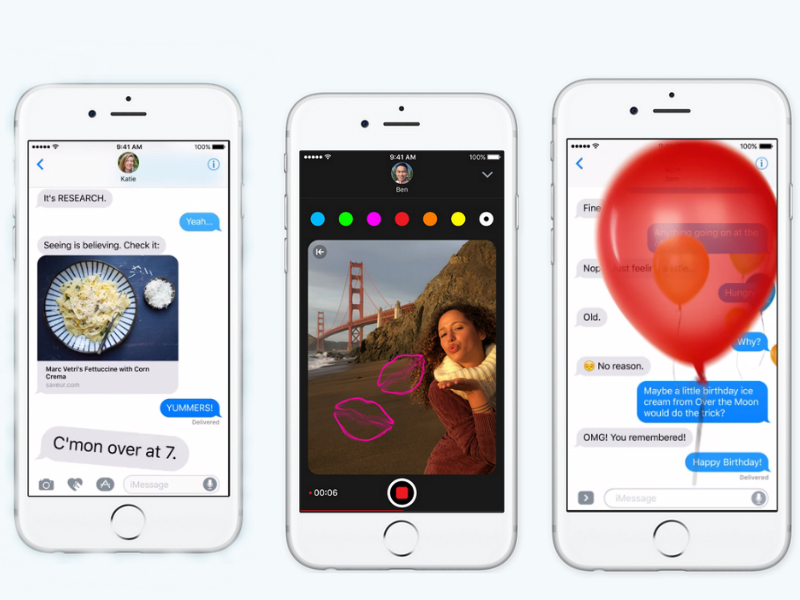 iPhone 7 and iOS 10 iMessages Features
iPhone 7 and iOS 10 iMessages Features
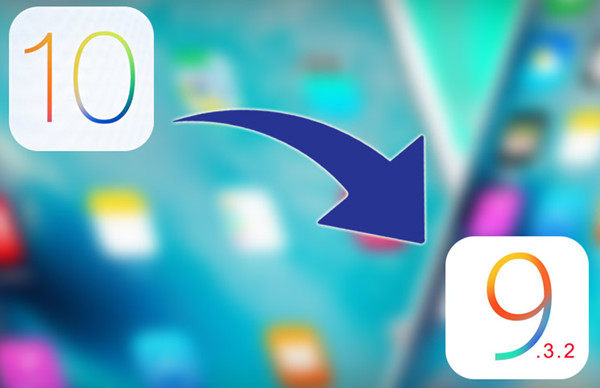 Downgrade iPhone from iOS 10 Beta to iOS 9.3.2
Downgrade iPhone from iOS 10 Beta to iOS 9.3.2
 Samsung Galaxy Note 7 Explosion Recall
Samsung Galaxy Note 7 Explosion Recall
 iPhone 7 Appearance,Hardware and Price
iPhone 7 Appearance,Hardware and Price
 iPhone 7 Plus Configuration Features
iPhone 7 Plus Configuration Features
 Google Release Android 7.0 Nougat
Google Release Android 7.0 Nougat
 iPhone 7 Released on September 8, iPhone 7 latest Summary
iPhone 7 Released on September 8, iPhone 7 latest Summary
 Samsung Galaxy Note 7 Released
Samsung Galaxy Note 7 Released
 Why Wear Leopard Print Would Look Very Sexy
Why Wear Leopard Print Would Look Very Sexy
 Jailbreak iPhone or iPad on iOS 9.3.3 With Pangu
Jailbreak iPhone or iPad on iOS 9.3.3 With Pangu
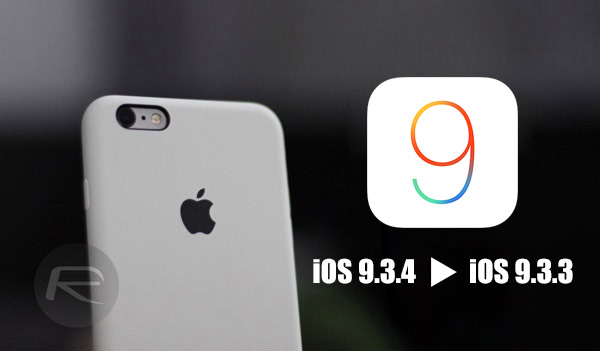 Downgrade iOS 9.3.4 to iOS 9.3.3 for Jailbroken iPhone or iPad
Downgrade iOS 9.3.4 to iOS 9.3.3 for Jailbroken iPhone or iPad
 Hacker Teases iOS 9.3.4 Jailbreak
Hacker Teases iOS 9.3.4 Jailbreak
 iPhone 7,7 Plus Rose Gold Color
iPhone 7,7 Plus Rose Gold Color
 iPhone 7 Configuration:Dual Cameras Pressure Sensitive Home Button
iPhone 7 Configuration:Dual Cameras Pressure Sensitive Home Button
 Hyperboloid, S PEN, Iris Recognition Samsung Note 7
Hyperboloid, S PEN, Iris Recognition Samsung Note 7
 Hands on with the Waterproof Galaxy Note 7
Hands on with the Waterproof Galaxy Note 7
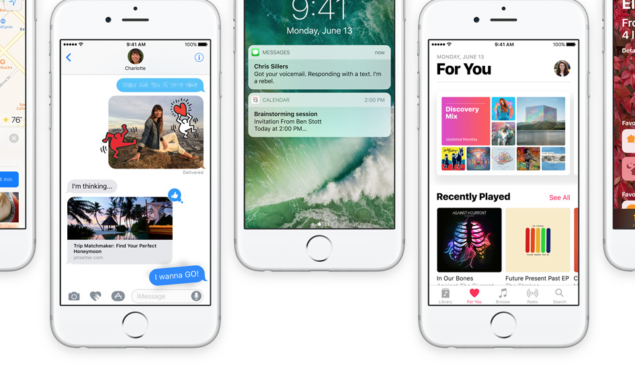 How to Update iOS 9 to iOS 10 on iPhone
How to Update iOS 9 to iOS 10 on iPhone
 How to Make iPhone Apple logo glow like MacBook
How to Make iPhone Apple logo glow like MacBook
 How to delete useless built-in APP on iPhone
How to delete useless built-in APP on iPhone
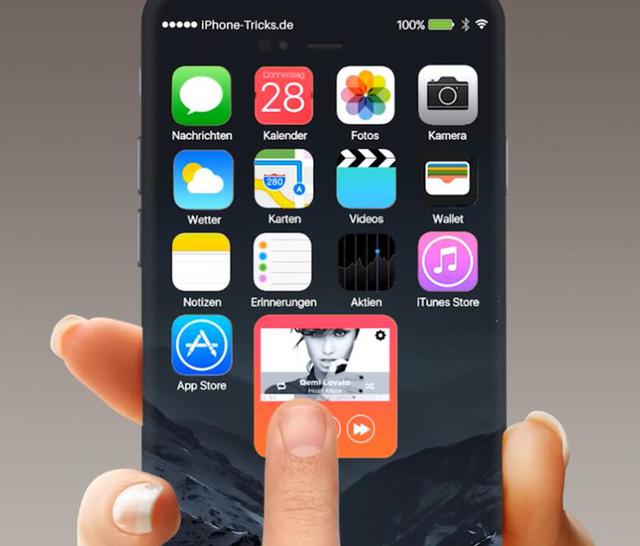 iPhone 7 Concept Design|iPhone 7 with iOS 10
iPhone 7 Concept Design|iPhone 7 with iOS 10
 iPhone 7 Concept Exposure, Surprised More than Just Appearance
iPhone 7 Concept Exposure, Surprised More than Just Appearance
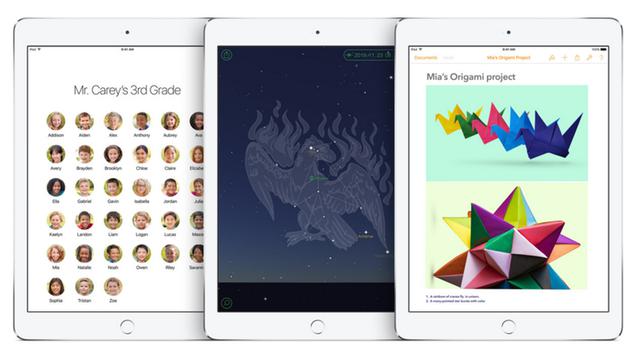 iOS 9.3 beta of Revelation|iOS 9.3 Beta Reviews
iOS 9.3 beta of Revelation|iOS 9.3 Beta Reviews
 How to Turn on USB Debugging on Android
How to Turn on USB Debugging on Android
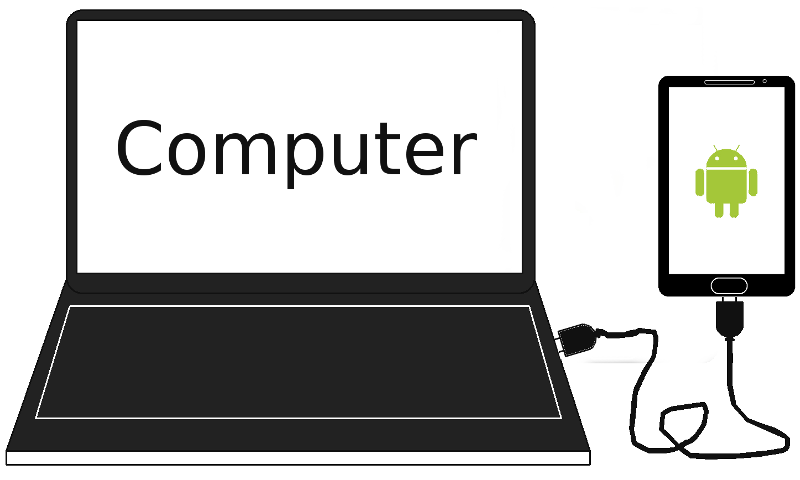 Android device Fails to Connect Computer
Android device Fails to Connect Computer
 iPhone7 May Be the Last Generation of iPhone
iPhone7 May Be the Last Generation of iPhone
 Fingerprint Recognition on Huawei P9
Fingerprint Recognition on Huawei P9
 Pink Gold Samsung S6 edge Plus Will Be Sale
Pink Gold Samsung S6 edge Plus Will Be Sale
Enabling USB debugging will assist in getting your phone to connect with Android Phone Data Recovery or Android Phone Data Recovery for Mac and allow you to recover lost or deleted contacts, text messages, photos, videos, whasapp messages, call logs and more from Andriod device. If you are unable to enable that feature, try the following method to solve this.
Let's teach you four different ways to enable USB Debugging on HTC, Motorola, Samsung, Sony Xperia, Lenovo, LG, Google Nexus and other Android phone.You can also turn on usb debugging with broken screen phone.

The first location that will give you assistance would be in the Android Data Recovery window, as the software will tell you that you need to have USB debugging enabled, and will give directions on how to enable it for your device. If you don’t see the instructions, check to see what version of the Android operating system you are running on your device, and then follow the steps to enable USB debugging on your Android phone.
1. For Android version 2.3 or earlier, tap Settings>Applications>Development and then click on USB Debugging.
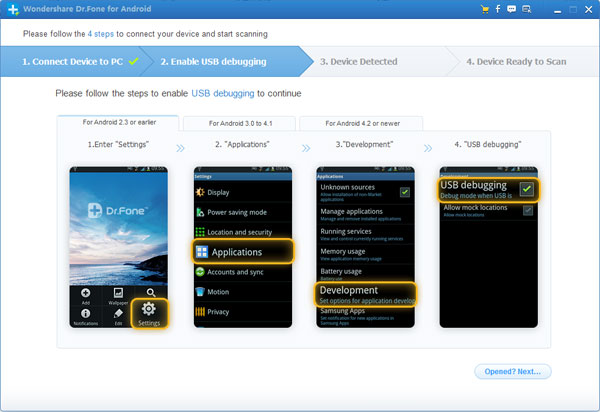
2. For Android version 3.0 to 4.1, tap Settings>Developer Options and then click on USB Debugging.
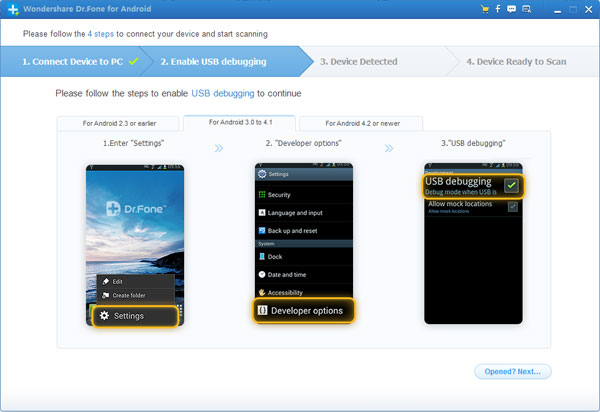
3. If you have Android 4.2 or later versions, the way of getting the to the USB Debugging is a little more involved. To start tap on Settings>About Phone and then tap Build Number 7 times or until you get the note “You are under developer mode”. Now start back at Settings and choose Developer Options, and then click on USB Debugging.
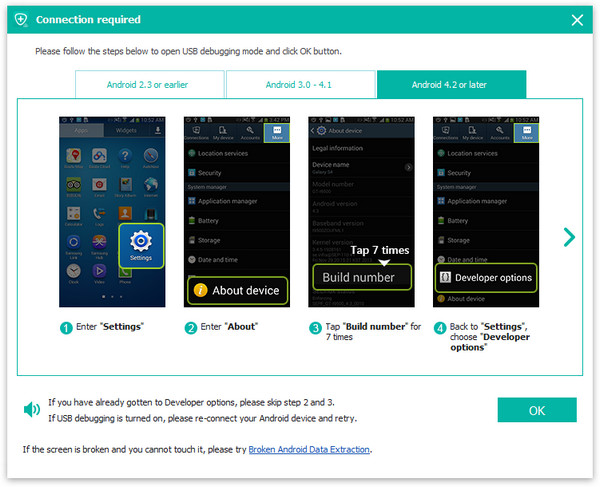
If the above options do not allow you to get into USB Debugging mode, contact support and provide the following information for analysis:
1. What is your Android OS version? IE: 4.1.2 or 4.2.1, etc
2. A screenshot of the error message that you received.
Method one: %appdata%WondershareDrFoneAndroidlog
(Open Computer on your desktop, and then copy above address to the address bar to be directed to the file location)
Method two: Learn more in this use guide to enable USB debugging on Android phone.